A special guide for a very specific problem
What is this Guide about?
I got my level 28 Pantheon back.
On the surface, it is supposed to be simple. A simple backup of your save game will do. In reality, however, the game challenges you with an obstacle course that might as well be straight out of hell. This guide is a documentation of my observations of a bug that renders your Pantheon inaccessible, making it look like a complete data loss when it is still there. The factions, the realms, the levels. You just cannot use them anymore.
This guide was written with and for the PC/Steam v1.002.004.78464 version of the game.
A relationship to similar issues reported with PC/GOG.com 78464/64499 is unknown.
A relationship to similar issues reported with PC/Epic Games Store is unknown.
Sorry for my bad English, as it is not my native tongue.
What Bug is this about?
Steam Cloud Services
It is not the Steam Cloud Services per se, but rather a reaction of that factor and the game glitching at launch. This mainly happens when a patch has just been applied. This was particularly noticeable in the first two weeks after launch, when two patches were released and an additional hotfix version of the game was available.
In total there were until 14.05.2023
– 3 versions of the main branch
– 10 versions of the hotfix branch
Not accounted for are sub branches which contain DLCs.
Once the conditions for the glitch were met, the Pantheon and all other progression information became inaccessible. Due to the nature of the glitch, it was unclear what the cause was and there was no known fix. Presumably due to missing data.
So what happened?
==================================
Cloud: https://store.steampowered.com/account/remotestorageapp/?appid=1669000
Local: ..\Steam\userdata\YOURID\1669000\remote
(replace YOURID with your personal actual Steam ID number)
My Steam folder is located on a special SSD dedicated to games only. If you kept the default settings during installation of Steam, you might find yours at your OS storage drive within
C:\Program Files (x86)\
It would be something like this
C:\Program Files (x86)\Steam\userdata\YOURID\1669000\remote
In addition to that Game Logs and Global Settings (e.g. video options) can be found here
(the other profile settings you find in the Save Game Location)
Logs
..\Documents\Paradox Interactive\Age of Wonders 4\Logs
Global Settings
..\Documents\Paradox Interactive\Age of Wonders 4\Config
==================================
Our focus will be on the Pantheon file, which directly affects whether or not the other information can be read by the game. If the Pantheon file cannot be read by the game, then the factions, realms and more created under that Pantheon will also be inaccessible. And therefore invisible, as if the game has lost them / as if your save game got deleted.
Therefore we focus on the “FILE” file which is found in
..\Steam\userdata\YOURID\1669000\remote\Empire\UnknownID\
That FILE file you can find there, is your Pantheon file.
Why it looks like that… only the Godirs know…
Whenever the bug occurs, the game creates reliably a new Pantheon file under a different UnknownID in the Empire folder. The moment you notice that, you have clear evidence that this very specific bug / glitch happened to your game and your Pantheon.
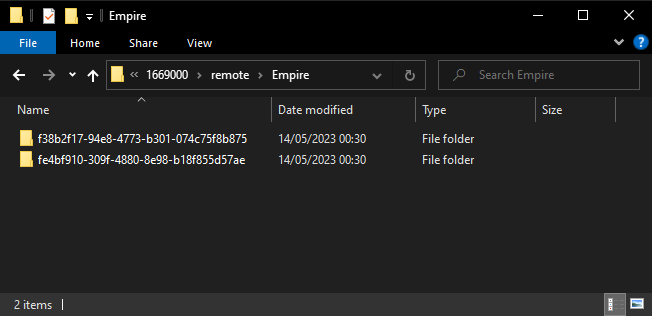
There can be only one… yet you can see there two UnknownID folders for two Pantheons…
The good news is: unless your Pantheon file has become corrupted, a restoration is possible.
The bad news is: it was an unnerving journey to find out how…
How to proceed?
The real problem is that it is not easy to manually delete items from cloud storage, and there is no effective way to stop Steam Cloud Services from returning the bad files, other than to disable Steam Cloud Services for the game.
Therefore that is the first thing we do. We disable Steam Cloud Services for Age of Wonders 4.
Right-click on the game in your Steam Library -> select Properties
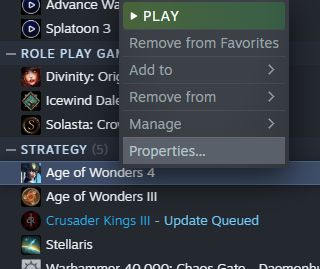
Uncheck the box for the Steam Cloud option
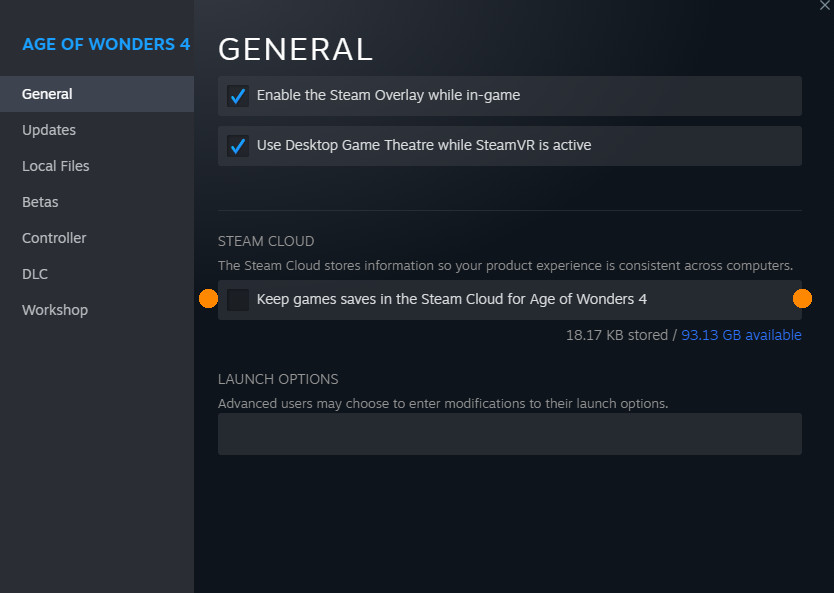
In the next step you need to identify the UnknownID folder and the Pantheon FILE file within, which contains your missing progression. It is most likely the one which is oldest among the many new files.
Make a copy of your Pantheon FILE file you identified as your original. If you prefer to be safe than sorry make a backup of your entire ..\Steam\userdata\YOURID\1669000\remote folder.
Delete the whole content of the ..\Steam\userdata\YOURID\1669000\ (one level above remote) folder.
Switch Steam to Offline Mode to be sure that you will have no action by the Steam Cloud Service. Once in Steam Offline Mode you may check the ..\Steam\userdata\YOURID\1669000\ folder
-> it should have remained empty.
Start the game.
You will be greeted by the welcome message as if it were your first visit to Magehaven.
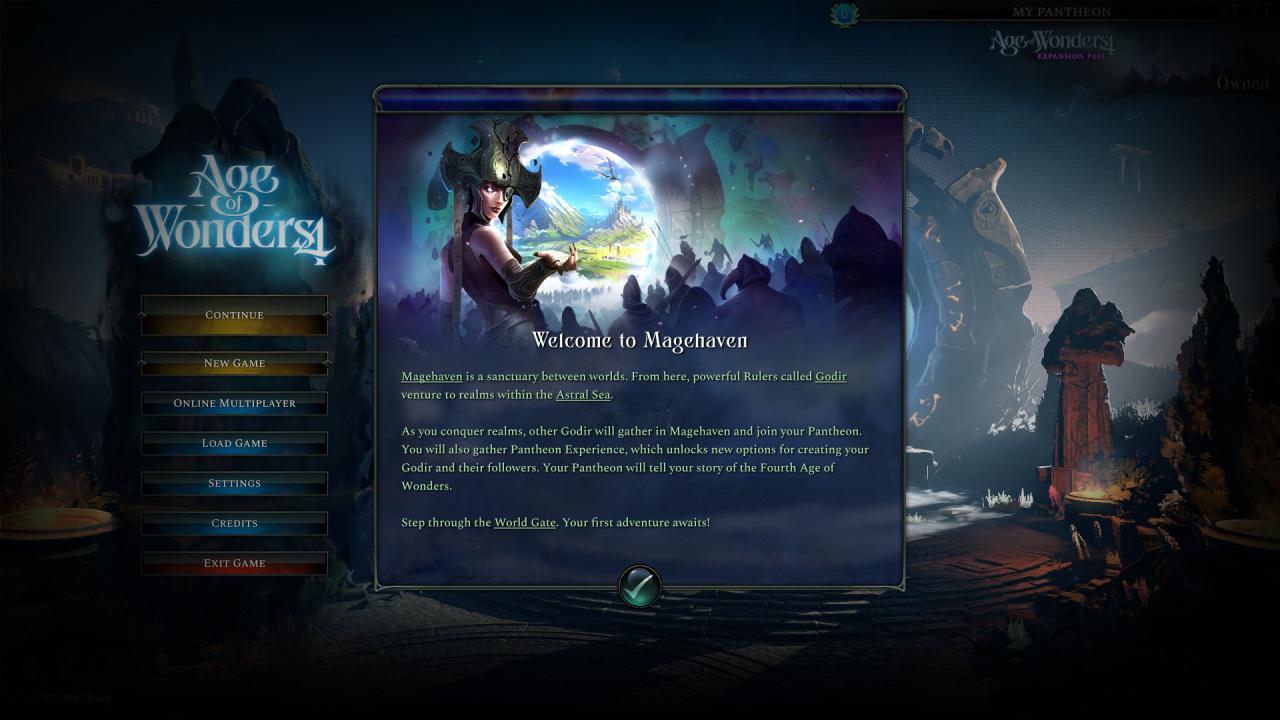
What I did then was starting the initiation realm with a custom faction. Triggering the game to recognise an active user and having it properly create a new Pantheon. At this point, a new Pantheon file is already created – but if I did not start an actual game session, that Pantheon would become invalid, bringing us back to the beginning of the bug.
What comes now is a result of my countless testing. We take the Pantheon FILE file from the backup, then replace the newly created Pantheon FILE file in the new UnknownID folder. It would not change anything if we copied over the previous folder which has a different UnknownID. But it actually does something just by replacing the new FILE file with the old FILE file while keeping the new UnknownID folder as it is.
That should do the trick.
And the next tiem you launch the game you are getting your Pantheon back.
What about my other Files?
I have tried. At the moment I cannot offer you a solution for those other files as every attempt lead to corruption. I do not even fully understand why the game is saving the stuff the way it does in the first place. As if there is some sort of DRM put upon what you would expect e.g. a simple text file for a faction would suffice, as seen in Stellaris. I started even to wonder if restoring your Pantheon is actually an exploit. But why should you not be able to make backups of your save game? Why if you make backups of your save game, the game would see a reason to ignore and block it?
I cannot tell (yet).
For now, please accept this solution to restore the Pantheon as it is.
Nothing less and nothing more.
Trust me if I tell you: I thought this was much easier than I expected.
Thanks for reading and I hope you never ever actually need this information.
Extra: Steam Cloud Storage Cleanup
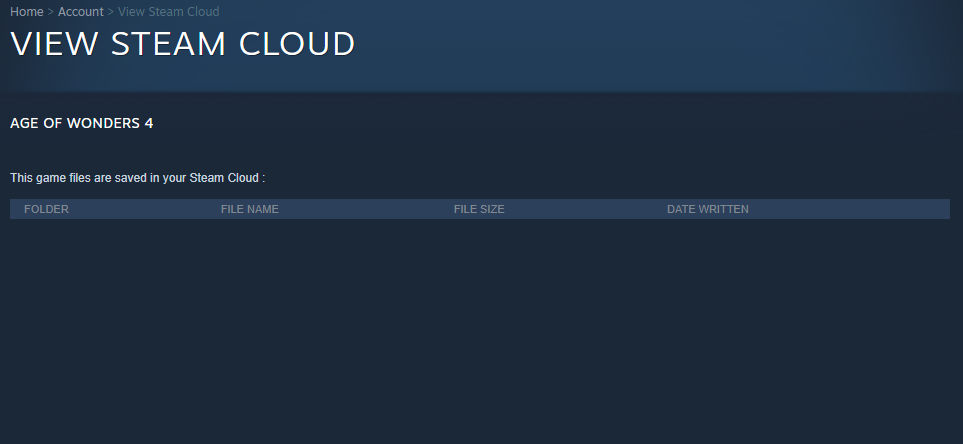

Achieving that is tricky.
First you need to disable Steam Cloud Services for the game.
Then delete the whole save game folder
..\Steam\userdata\YOURID\1669000\
Start the game -> it will start as a new game and create new files, leading to a mismatch with the cloud storage*
* as an alternative you could also e.g. change the existing save game files that they have different values than what is saved – for example, open up a save game with an editor and delete half or all of the content, leading to a file which differs in size from what is on the cloud
Exit Steam and then delete
..\Steam\userdata\YOURID\1669000\remotecache.vdf
Launch Steam and enable the Steam Cloud Services again -> which will lead to the Steam Cloud Sync Conflict we aim for
When that Steam Cloud Sync Conflict popup appears, hold onto it without confirming anything yet!
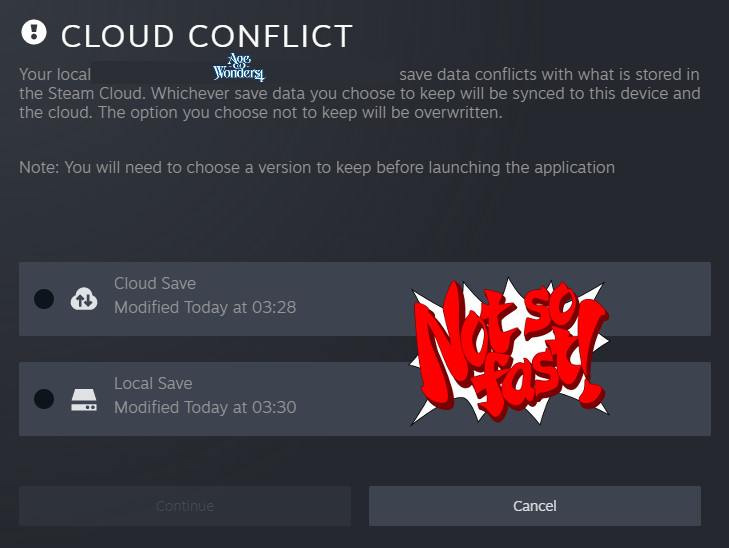
Delete once more ..\Steam\userdata\YOURID\1669000\ the entire save game folder
And then you tell the Steam Cloud Sync Conflict pop-up to use the local files as reference -> no local files -> Steam Cloud Storage for the game becomes equally empty
At this point normally Steam would sense an error and prevent that from happening
That is unless you deactivate Steam Cloud Service for the game again, while still running the game (ALT+Tab e.g.)
and then kill the game’s process via taskmanager which will further prevent Steam Cloud Services from noticing that something is wrong when you normally close the game
That way the content of the cloud will remain equally empty as the local save game folder was at the time you launched, and not synchronised with the newly created save game files after you have launched the game
Was that confusing? It was not easy. But it works!

Thanks to アンジェル for his excellent guide, all credits belong to his effort. if this guide helps you, please support and rate it via Steam Community. enjoy the game.
Related Posts:
- Pawperty Damage: How to Revert to Previous Game Version
- Age of Wonders 4: How to Install and Use Mods (Beginners’ Guide)
- Age of Wonders 4: How to Prevent Mods Conflict From Auto-updating
- Age of Wonders 4: How to Win the First Turn
- Age of Wonders 4: Mystic Necromancers Build

