Here is a guide on how to revert to the previous version.
Important Note
This manual serves as a troubleshooting guide exclusively.
Consider rolling back a game to a previous version only as a last resort.
Please note that it is not applicable for multiplayer functionality.
To maintain compatibility with your savegames, refrain from creating any new saves using the latest version of the game before using this guide.
I recommend you make backups of your savegame files.
Kindly refrain from utilizing this guide with hotfix/beta versions of the game.
Utilize the previous version of the game exclusively in Steam Offline Mode.
————————————————-
Cloud: https://store.steampowered.com/account/remotestorageapp/?appid=1669000
Local: ..\Steam\userdata\YOURID\1669000\remote
(replace YOURID with your personal actual Steam ID number)
My Steam folder is located on a special SSD dedicated to games only. If you kept the default settings during installation of Steam, you might find yours at your OS storage drive within
C:\Program Files (x86)\
It would be something like this
C:\Program Files (x86)\Steam\userdata\YOURID\1669000\remote
Additional savegame files leftovers which might cause “ghost savegame files” can be found here
%systemdrive%\users\%username%\AppData\Local\Temp
Download Previous Version
Allow your Steam account to be linked with SteamDB[steamdb.info] ( https://steamdb.info ) for this process. That way you do not need to enter your credentials separately and your account stays safe. You can also unlink afterwards.
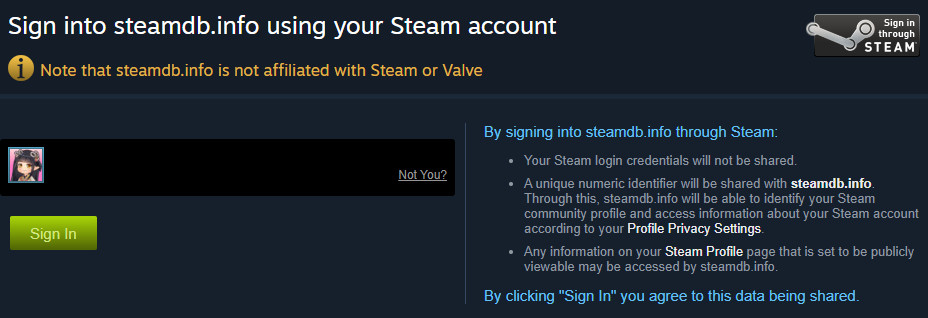
The link is needed to allow yourself downloading the so called “depot” files – archived Steam files on the Steam servers. You logging in is equal to you telling Steam you own the game so you are allowed to download those files. Consider it a legal confirmation of ownership of your license.
Look for Depot – App ID 1669000 (from Steam Store link)
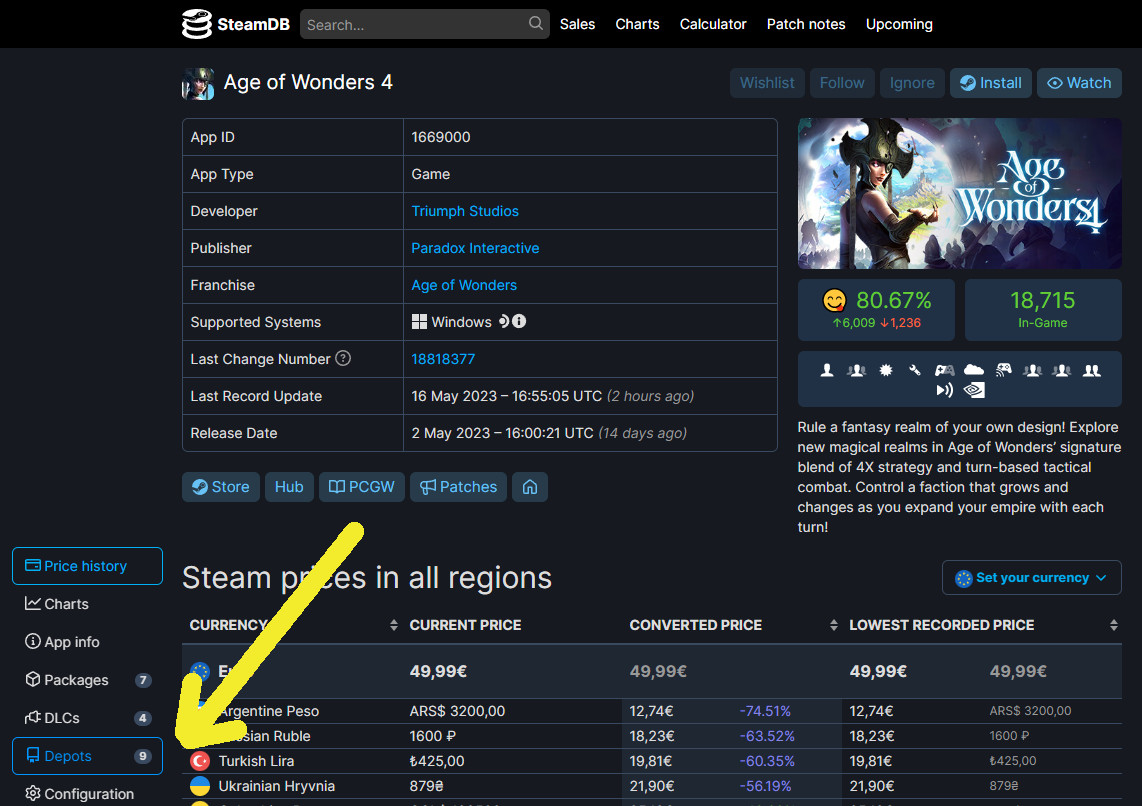
Identify the correct package – here 1669001
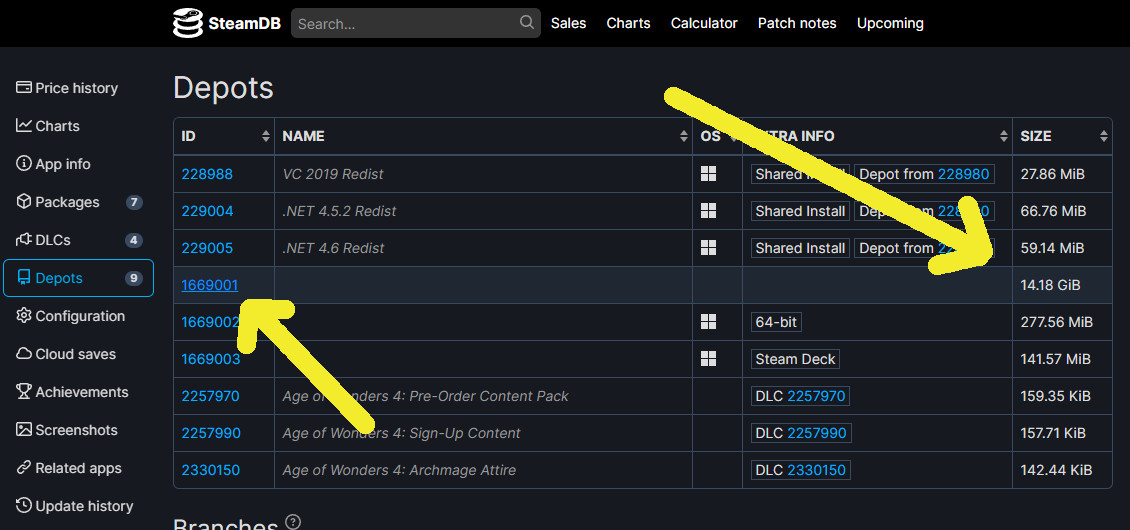
At the time this guide was written, the latest version got released at 11.05.2023 – so our previous version is from 04.05.2023 -> ManifestID 9204736578788895102
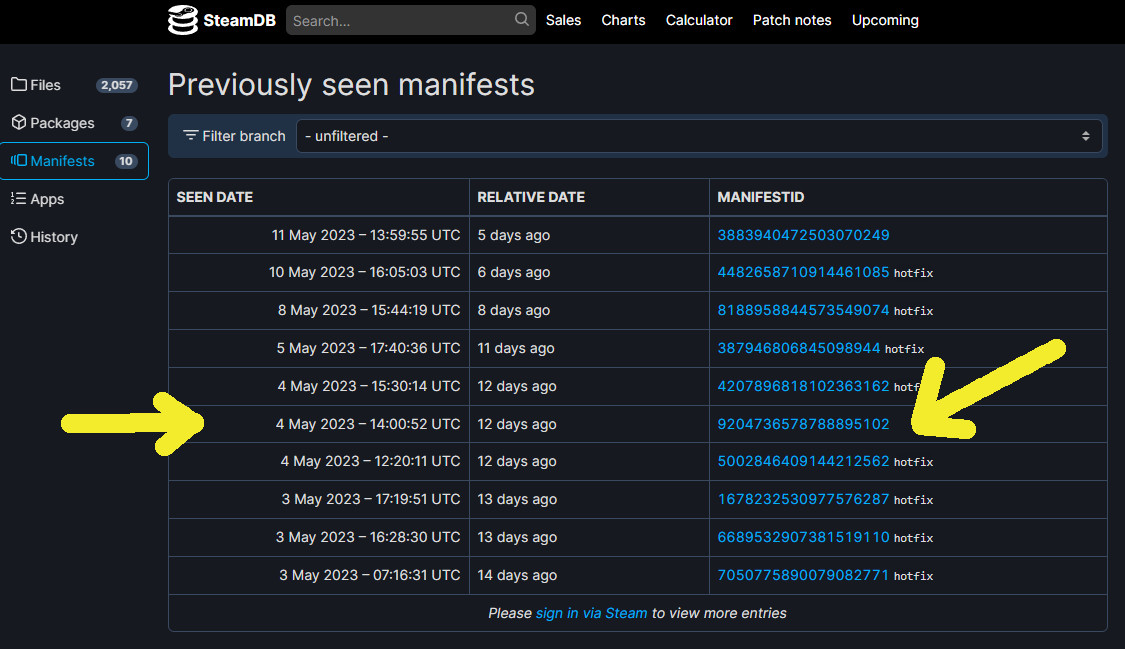
You either put this line of code in your Steam’s client’s browser’s address bar, or in your standard browser’s address bar and it will redirect you correctly to the special Steam Console tab.
steam://nav/console
Enter this command into the console
download_depot 1669000 1669001 9204736578788895102
That will download the version 78130 from 04.05.2023
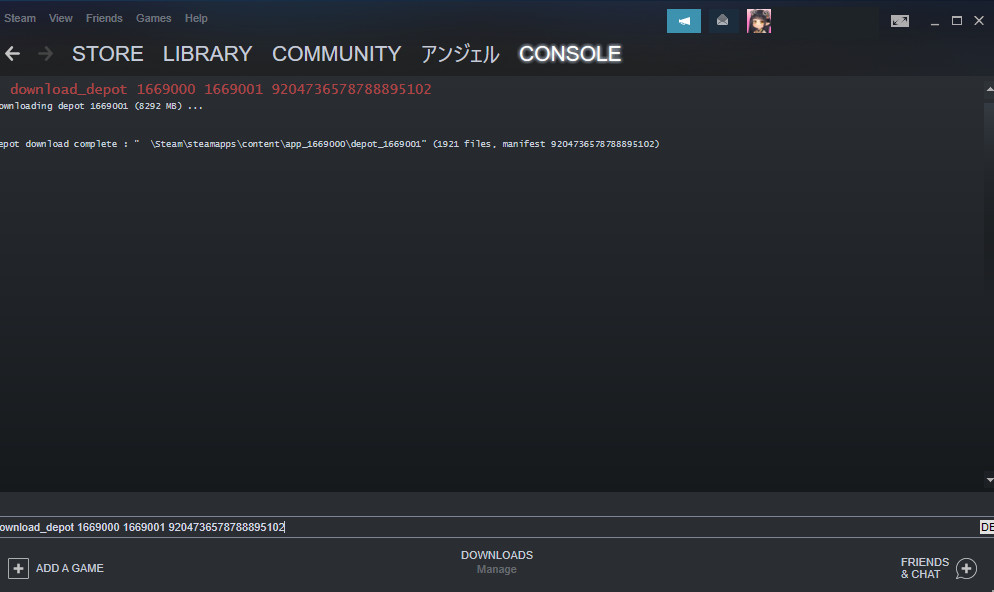
Important Notes
The download will not be shown in the download bar. Once finished there will be a console message. The download cannot be paused by normal means, but it will continue when you lose your internet connection. However, it will be aborted if you close your Steam client. You would have to restart the download from the beginning in such case.
The command means loosely translated “download files from game 1669000
(Age of Wonders 4) from files storage 1669001 in the version saved as 9204736578788895102.
A simple copy & paste of your local game files to somewhere else will do.
Delete the content of your game’s folder.
The finished download of the old version you can find in
..\Steam\steamapps\content\app_1669000\depot_1669001
My Steam folder is located on a special SSD dedicated to games only. If you kept the default settings during installation of Steam, you might find yours at your OS storage drive within
C:\Program Files (x86)\
It would be something like this
C:\Program Files (x86)\Steam\steamapps\content\app_1669000\depot_1669001
Copy & paste the content of the depot download to the empty original game files folder.
..\Documents\Paradox Interactive\Age of Wonders 4\Config\PlatformSettings0.cfg
If you did everything correct, the game will start in the version you desired.
Remember that this only works in Steam Offline Mode and you cannot play multiplayer.
Thanks to アンジェル for his excellent guide, all credits belong to his effort. if this guide helps you, please support and rate it via Steam Community. enjoy the game.
Related Posts:
- Age of Wonders 4: How to Solve the Pantheon Bug
- Age of Wonders 4: How to Install and Use Mods (Beginners’ Guide)
- Age of Wonders 4: How to Prevent Mods Conflict From Auto-updating
- Age of Wonders 4: Mystic Necromancers Build
- Age of Wonders 4: How to Win the First Turn

