How to prevent mod conflicts caused by Steam Workshop auto-updates
About this Guide
From a mod creator’s perspective, there are several ways to do this.
I will teach you the most beginner-friendly approach.
What You Need to Know
..\SteamLibrary\steamapps\workshop\content\1669000
I have my SteamLibrary on a different drive to my actual Steam application.
If you are using Steam’s default settings, it may look something like this instead:
C:\Program Files (x86)\Steam\steamapps\workshop\content\1669000
Rule of thumb: the mod location is on the same drive as where the game is installed.
Each mod in that location can be identified without doubts by their ID.
Take for example the official sample mod Tome of Penguins
![]()
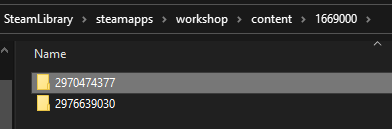
This is not only helpful with mods which have multiple versions by multiple authors, but it helps also with those mods where the authors… did not put much effort in their meta-data presentation.
Have you ever tried downloading mods from the Steam Workshop for your GOG.com or Epic Games Store version of the game? No, of course not. Why would you… So… where does the game read the mod files you download from other than Steam? The stuff you can get from e.g. Nexus Mods or mods which are hosted by Paradox directly.
That would be
..\Documents\Paradox Interactive\Age of Wonders 4\Mods
I recall that most people have their standard Windows path somewhere like
Yes. You can copy & paste that into your file explorer’s addressbar for convenience.
![]()
It will be interpreted by the Windows file explorer like this
C:\users\YourUsernameforWindows\Documents\Paradox Interactive\Age of Wonders 4\Mods
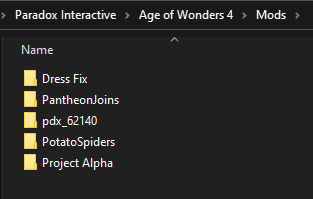
Trivia
Users with a display language other than English will see C:\users\ as something else when browsing. It shows in the explorer by default as “user” in their display language. For example French C:\Utilisateurs – but it still remains C:\users\ in the database. The Utilisateurs is just a “user-friendly”-camouflage.
What You Need to Do
..\Documents\Paradox Interactive\Age of Wonders 4\Mods
You copy the entire folder of the mod you want to keep as it is. In this case it is folder 2970474377 for Tome of Penguins by TriumphBas
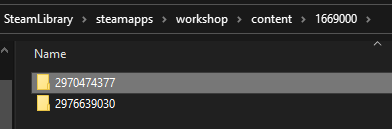
copy the folder from the original Steam Workshop location and paste it into the Mods folder in Documents
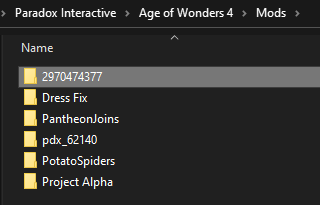
You can, and I recommend, rename the folder for convenience. Do not worry – renaming the folder will not affect the mod in any way, as the meta-data from where the game and launcher reads the information remain the same. You could even name the folder something entirely silly and unrelated like “RyanReynoldsRulez”. Not that you need to hide the kind of mods you are using… right…?
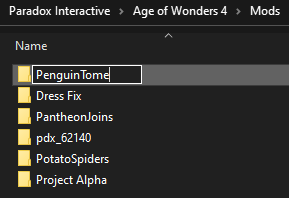
Now, when you open the Paradox Launcher you can see two entries for Tome of Penguins in the All installed mods tab
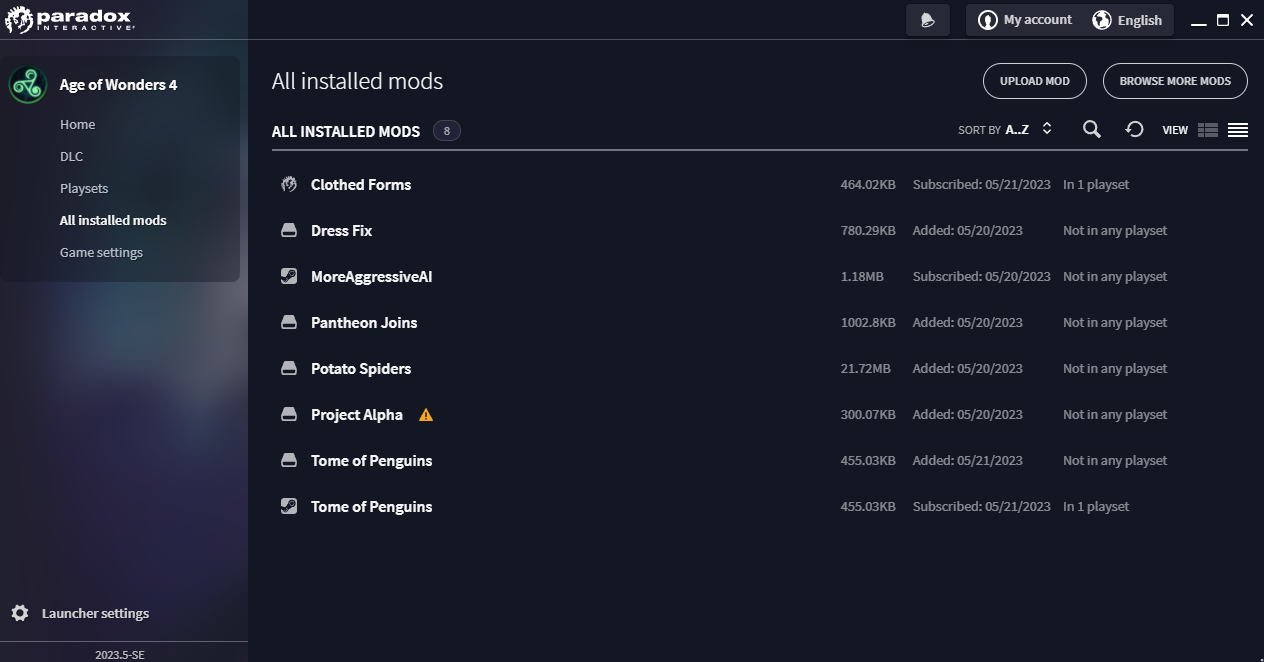
Trivia
The symbols you see next to the mod titles indicate the source of the mod
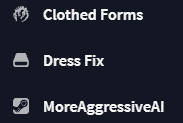
You can see how the Steam Workshop item always puts itself by default into your current playset

We switch that out as we do not want the mod which is still connected to the Steam Workshop, but the copy we made
First we remove the Steam Workshop item from the playset – we do not assigned anymore
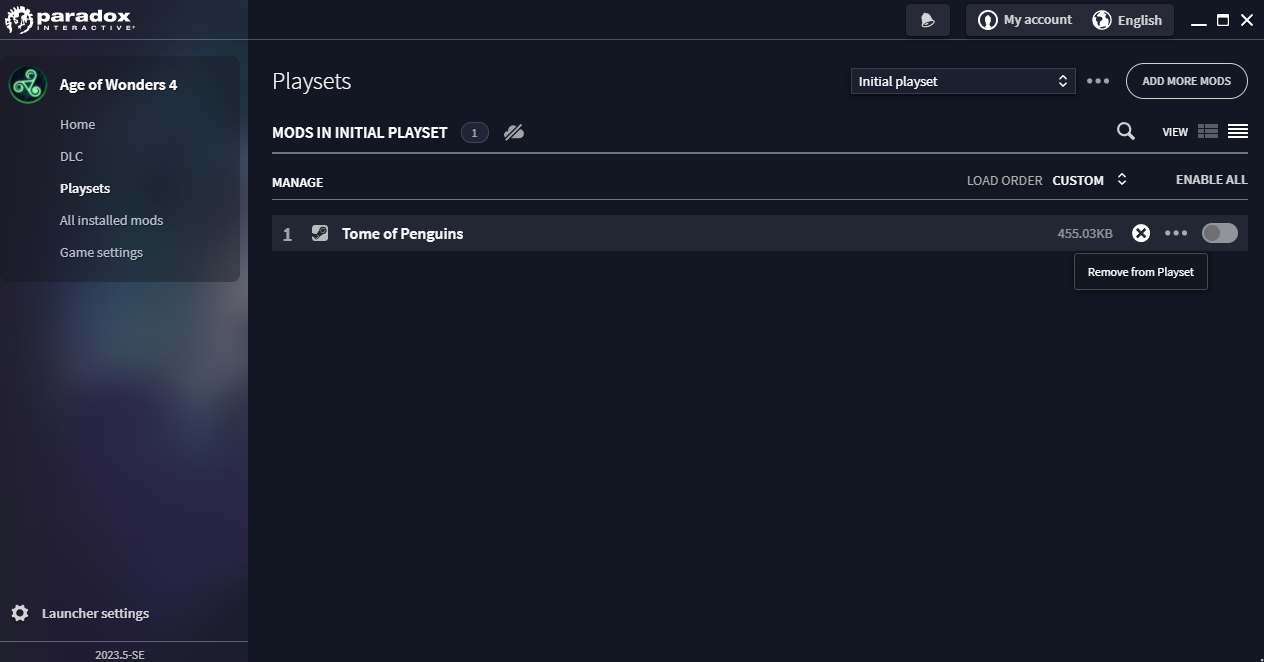
Then we add the copy of the mod to the playset
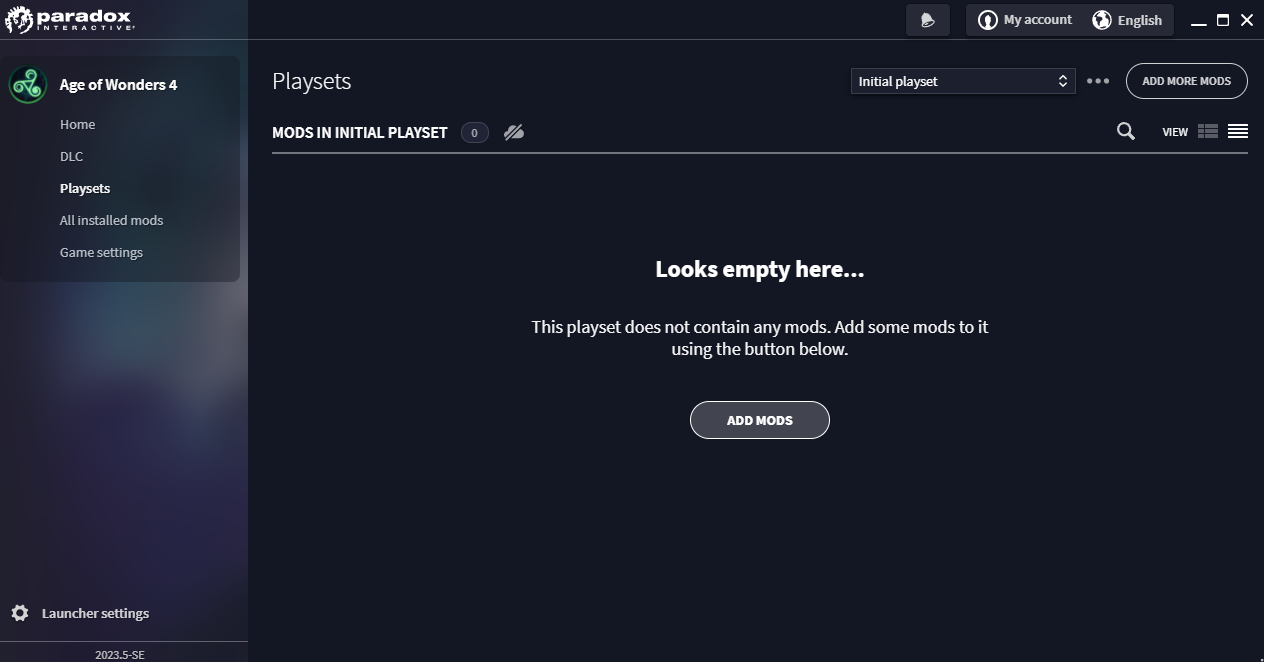
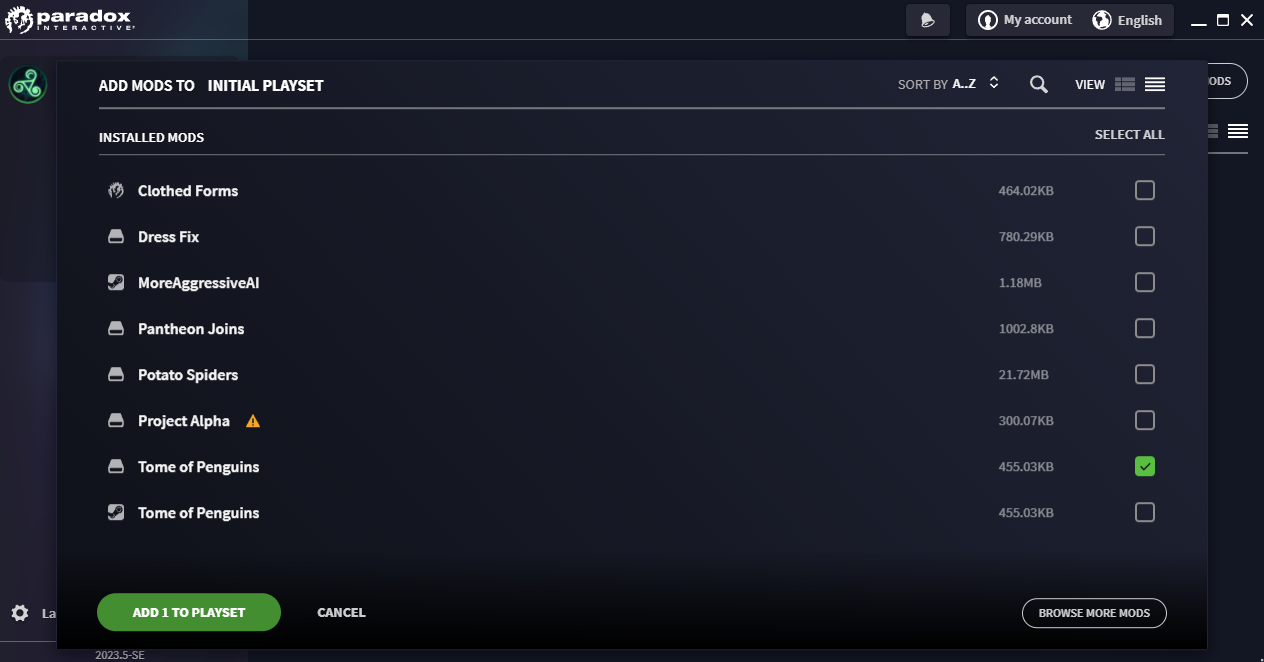

That is more like it!
This tip is especially useful if you play multiplayer with different people, or if you use mods in multiplayer that you do not use in singleplayer (or vice versa). You can use the Paradox Launcher’s mod selection to create multiple “playsets”. These are saved setups that allow you to start the game with your desired selection of mods. This saves you from having to manually turn them on and off each time. Simply select the playset you want to use with your favourite setup and you are ready to go!
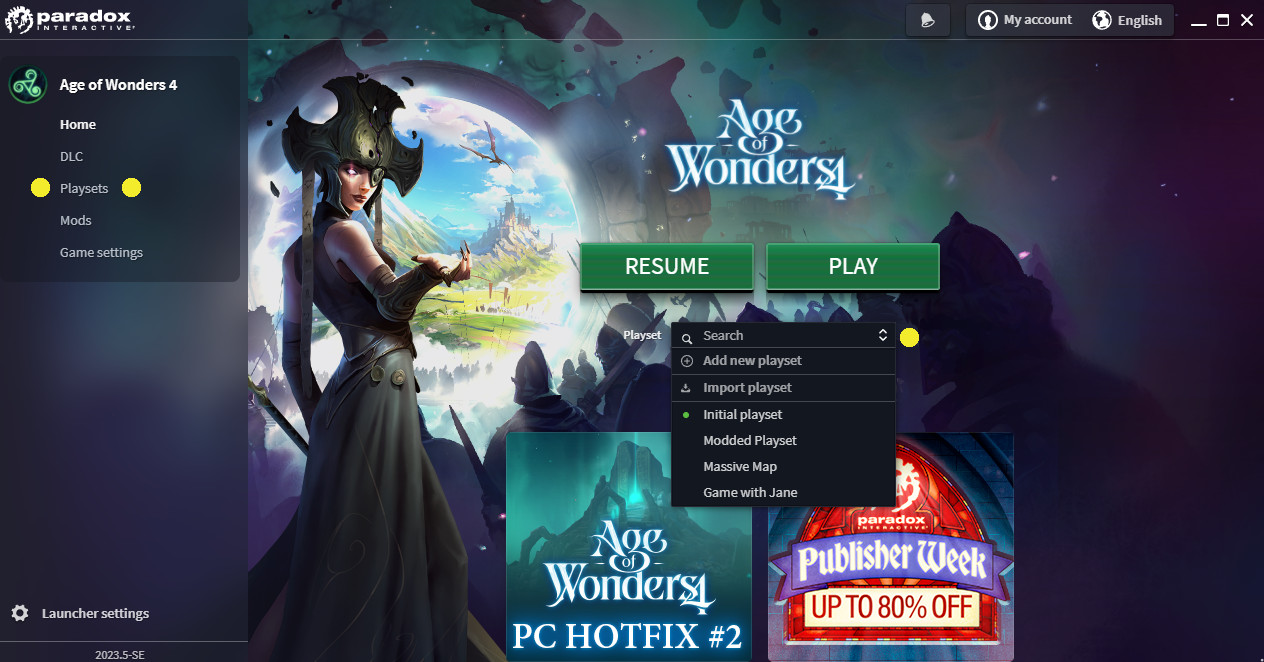
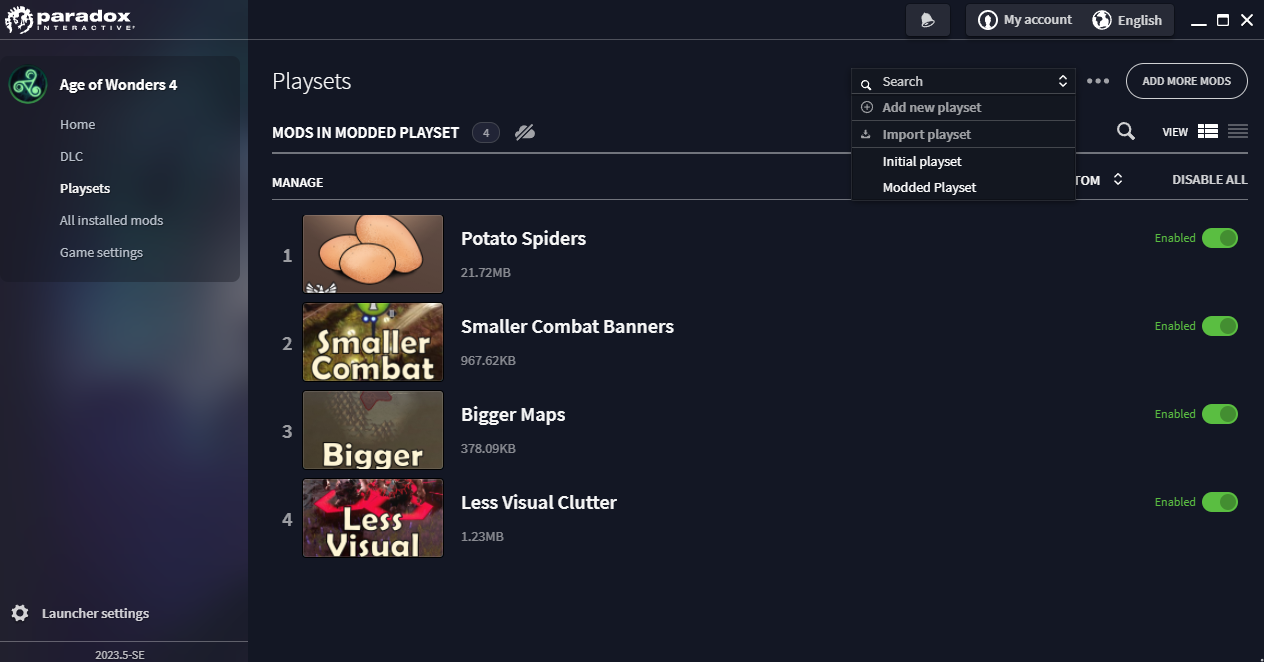
An excerpt from my Tips for Beginners guide
You have reached the Goal
No more unplanned mod conflicts and mod versions mismatches. Only Happy Gaming!
Prevent the Game from Auto-Updating
To make a long story short, this is no longer possible – on Steam. At some point, Steam disabled the ability to prevent a game from being automatically updated, at the request of publishers who do not understand how DRM actually works. Since then, all games have been forced to auto-update whenever possible to “ensure the best user experience in terms of stability and performance by having the latest version of a game provided by the developers publisher”.
As you may have seen, this has led to various complications, as it takes away your freedom of choice to “wait and see” if a new update will work properly or break your game.
You can still get an older version of the game for troubleshooting purposes, as I explained in my Performance Boost Tweaks guide. However, using an older version of a game will automatically prevent you from using the multiplayer functionality of games that use official multiplayer servers.
It would be easier if you had a version of the game where you could get and keep offline installers.
That way you would be completely unaffected by auto-updates.
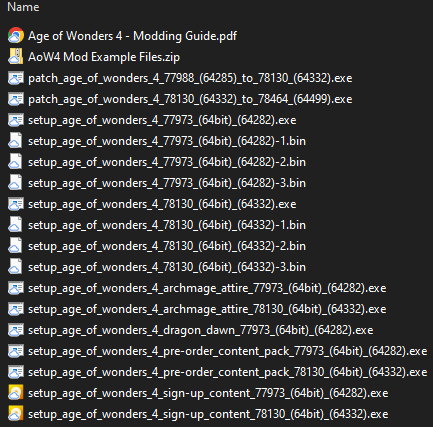
Thanks to アンジェル for his great guide, all credit to his effort. you can also read the original guide from Steam Community. enjoy the game.
Related Posts:
- Age of Wonders 4: How to Install and Use Mods (Beginners’ Guide)
- Pawperty Damage: How to Revert to Previous Game Version
- Age of Wonders 4: How to Solve the Pantheon Bug
- Age of Wonders 4: Mystic Necromancers Build
- Age of Wonders 4: How to Win the First Turn

