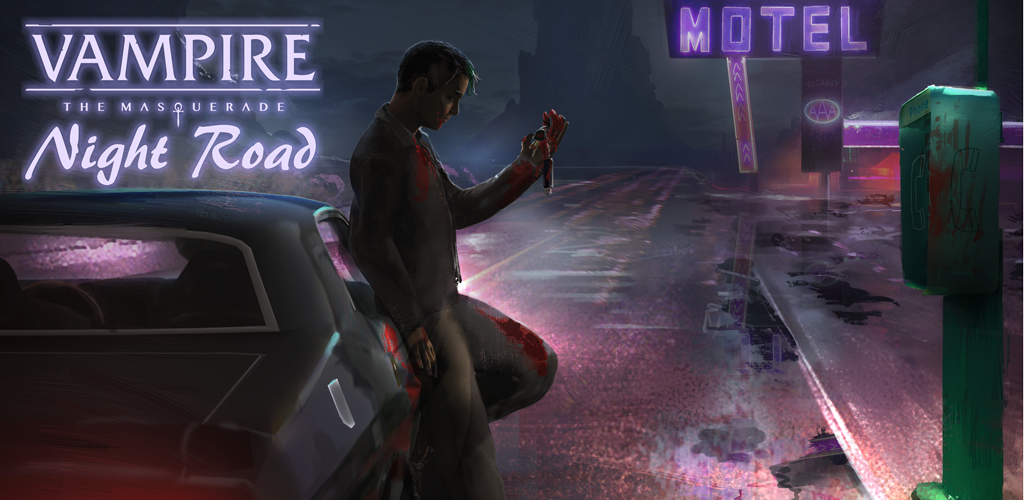Saving your progress can be somewhat tricky for an uninitiated neonate of the night, but this humble guide hopes to assist you in flipping final death the bird.
Go to C:\Steam\userdata\your id\1290270 and copy the folder there called “Remote” and paste it somewhere. I keep all mine in a folder on the desktop. Then to load, you delete the “Remote” folder in 1290270, and C+P your earlier save.
First navigate to your Steam userdata folder which will be some variation of:
C:\Steam\userdata
C:\Program Files\Steam\userdata
Then open the folder there (this folder is the same as your Steam id).
In my case it’s: 54657306
Then either look for (or use the search bar) to find a folder named “1290270” this is the games unique id, and in this case it will be the same for you.
Open “1290270” and copy the folder named “Remote” and paste it somewhere for safe keeping, I recommend a new folder on the desktop.
To load your game, delete the “Remote” folder in “1290270” and then copy the “Remote” you saved to the folder on your desktop earlier, and paste it in the “1290270” folder.
Start up the game, and enjoy.
First you will need Notepad++ (although some users say wordpad works fine for them) which is free to download online, trying to use notepad or wordpad will result in the game crashing.
If you open the “Remote” folder you will see a few word files.
The file named “storePSnightroadPSstate” is the games primary save file.
Editing it you can change a few things, such as your characters name, as well as your sires name.
You can also edit your stats, such as your Attributes and Skills, as well how much money you have, or the state of your humanity. You can mess about to achieve some truly spectacular, or downright ludicrous results.
Forewarning though. If you max out stats such as “Attributes and Skills” before you’ve gained the ability to buy them with exp, then it could cause the game to freeze, as those stats reaching 6 or 4 respectively, breaks the game. Exiting the game and locating the offending stat and lowering it back down to 5 or 3 will fix the issue.
Stats which run on a % can cause the game to break if the numbers drop below 0% or above 99%, again exiting, setting these numbers back down, and restarting the game will fix any freezes you encounter.
Sometimes though there are breaks so severe that you’ll need to do a complete reset. to do this you’ll need to turn off the games cloud save function, delete the “Remote” folder, start the game which creates a fresh save, then exit, turn on cloud saves, and then run the game and choose to upload to the cloud. That will set everything back on track.
Related Posts:
- Vampire The Masquerade Night Road: The Meta-Technology Guide
- Vampire: The Masquerade Night Road – Starting Guide (Tips & Tricks)