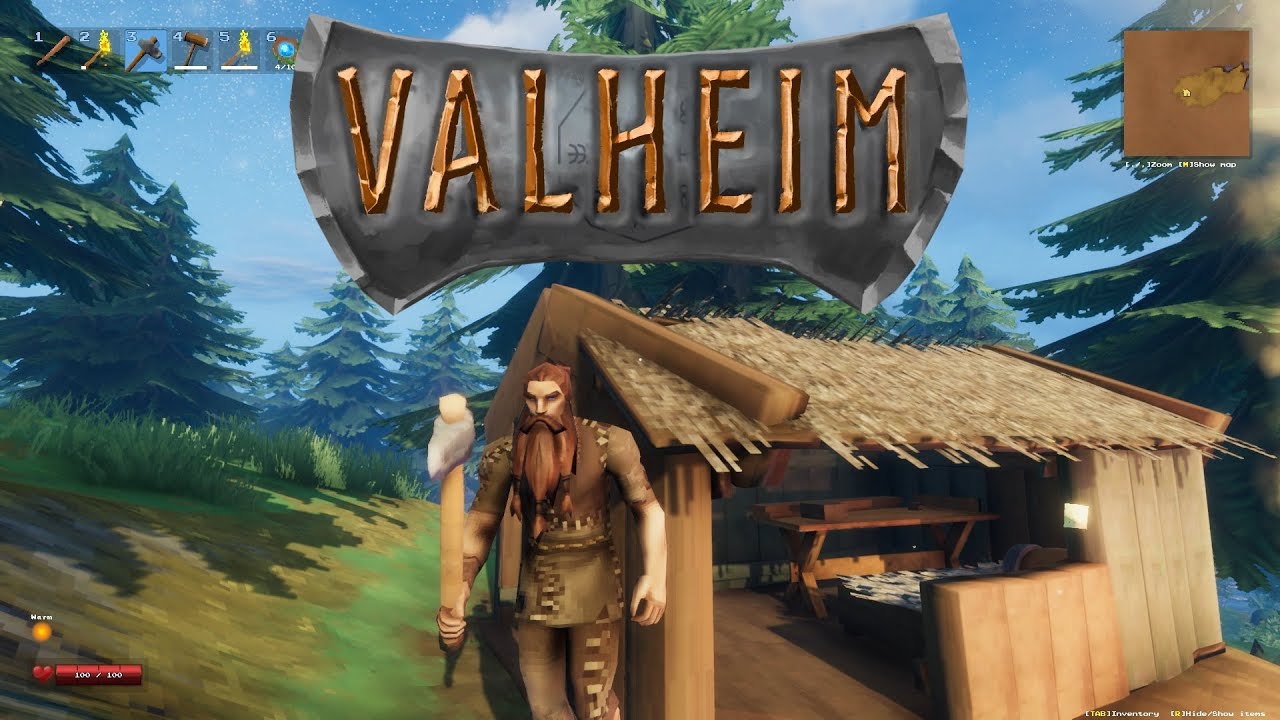After applying these tweaks I saw significant gains ranging from 30-70 FPS overall. I went from 60-120 FPS to 90-190 FPS.
gfx-enable-gfx-jobs=1
gfx-enable-native-gfx-jobs=1
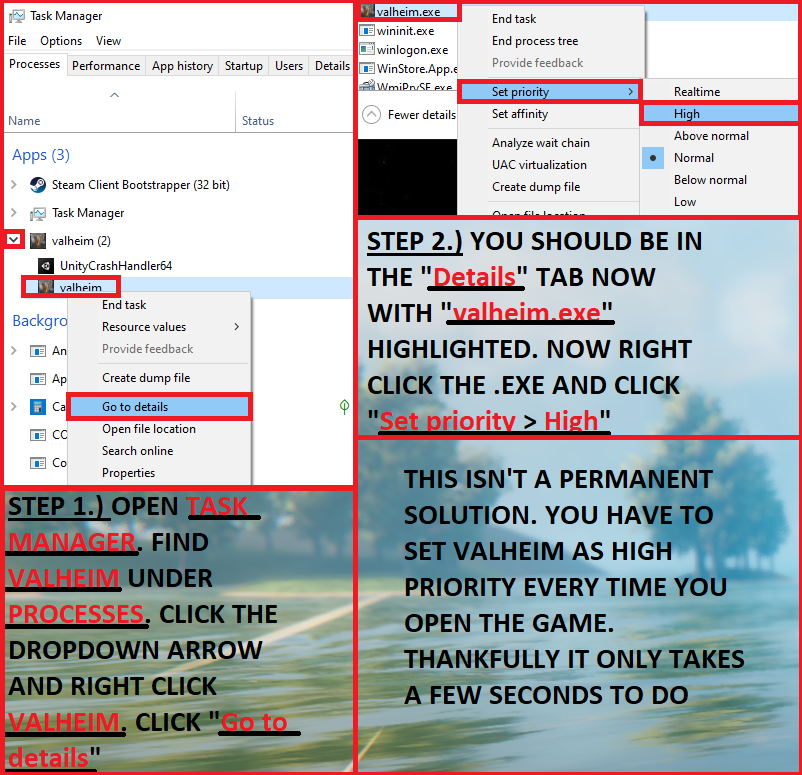
-window-mode exclusive
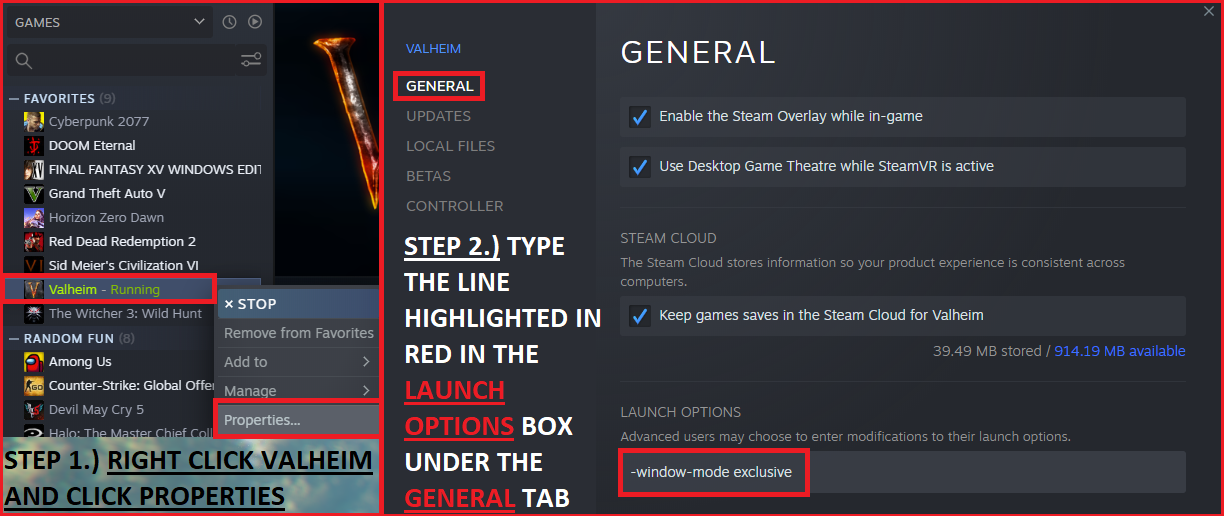
Next right click valheim.exe and manuver to ‘Set Priority’ and change it to High. This is not a permanent and will need to reapplied everytime you restart Valheim.
There is an alternative alebit better way to work around this that I will post below.
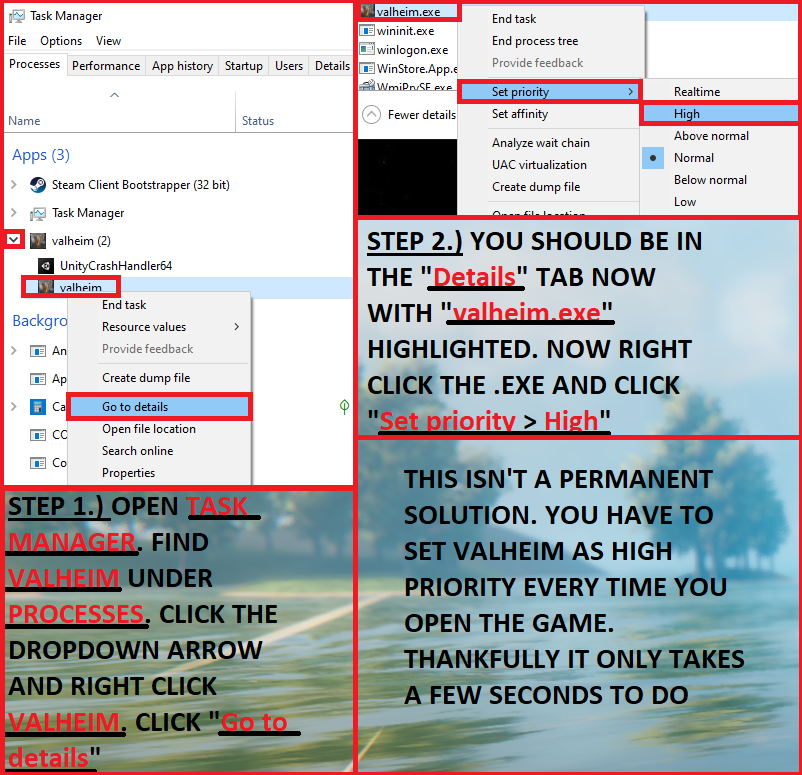
To start Valheim everytime on high priority:On Windows you can create a shortcut of the valheim.exe to your desktop. Then right click > Settings then change the path/target from
YOURGAMEPATH\valheim.exe
to
cmd.exe /c start “Valheim” /high “YOURGAMEPATH\valheim.exe”
Now just use the shortcut to start Valheim.
Related Posts:
- Valheim: How to Fix Rubber Banding & Skipping During Multiplayer
- Valheim: How to Set High Fantasy Preset
- Valheim: FPS Boost to Low-setup PC
- Valheim: Dedicated Game Server Setup Guide
- Valheim: How to Duplicate a World (Including Player Changes)