Here is a guide on how to transfer your saves between PC and Steam Deck.
How To Transfer Saves Steam Deck/PC
Alright, so to transfer your save from steam deck to pc, you will first have to either use a program to transfer files from your steam deck, or connect via usb.
If you are using a program on steam deck make sure to have hidden files enabled, here’s how to do this quickly.
Right click the Hamburger in the Upper Right Corner of your Explorer Menu and enable it in the options
Now you will have to navigate to the /home/.steam/steam/steamapps/compatdata/482400
Pictured below
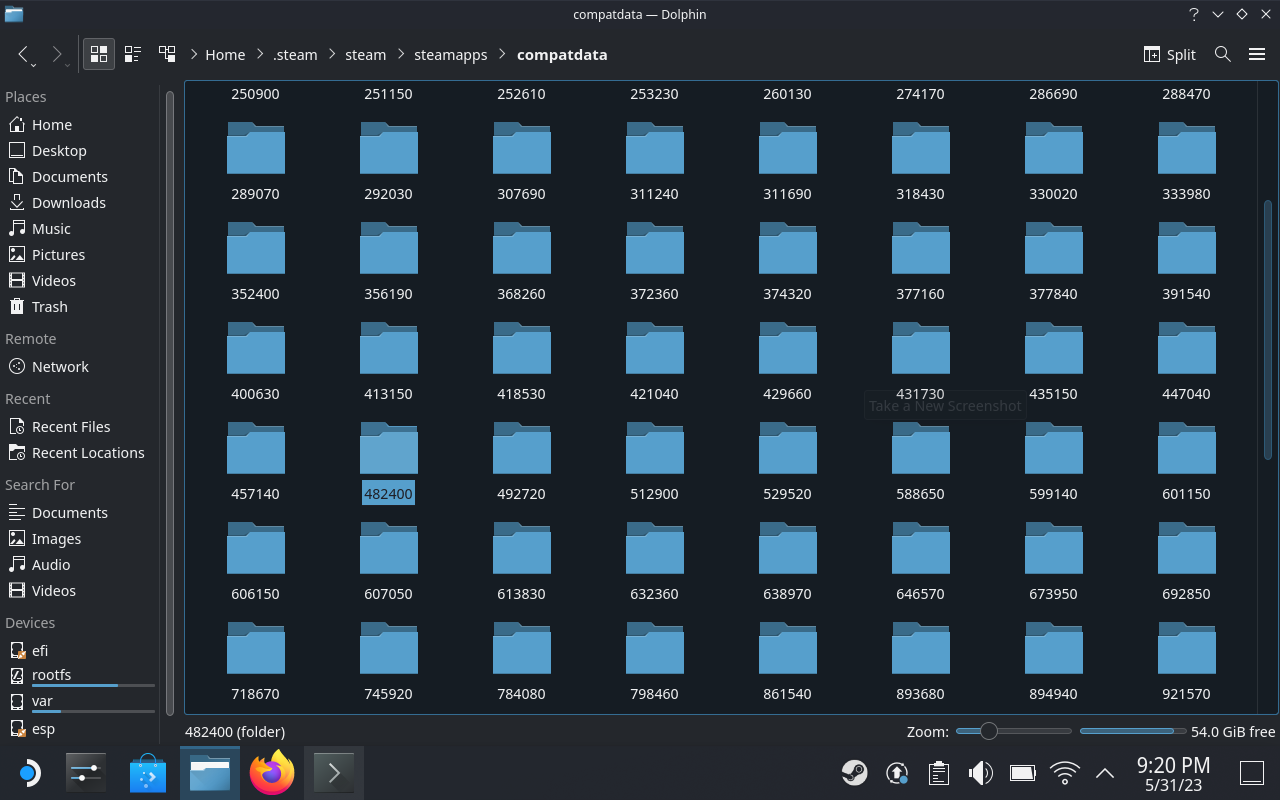
Once you are here, head to the following
PFX -> drive_c -> users -> Steam User -> Saved Games -> Nightdive Studios -> System Shock -> Saved
Here is where your saves are.
PC:
Now get your save from your PC.
Open the Run App or use windows + r
Paste this in
%USERPROFILE%\Saved Games\Nightdive Studios\SystemShock\Saved\SaveGames\
This should bring you straight to your saves, which is located in your user folder.
Now that you have your save from your PC, plug in your steam deck to your PC, then copy from PC folder to the steam deck folder. If you want to wireless transfer, I recommend KDE connect, it works great on PC/Deck
if you have any questions, feel free to ask.
Cheers. This is meant to help transfer saves since steam cloud is currently not working on this game.
Thanks to sandile crocodile for his excellent guide, all credits belong to his effort. if this guide helps you, please support and rate it via Steam Community. enjoy the game.
Related Posts:
- System Shock: Full Map for Each Level
- System Shock: “Off the Grid” Achievement Guide
- System Shock: All Skull Locations
- System Shock: En Passant Achievement Guide

