Import your save from Epic Games Store version.
Let’s get to it
You will need:
Access to your saved game files in both the Epic Games Store folder on your computer and the same for Steam
An hexadecimal editor (any should work, I used https://hexed.it/ which is web-based)
Epic Games Store AKA EGS
Navigate to your folder where you game saves reside. I heavily recommend making a separate backup so in case of error, you will always have a pristine copy of your save file that will not be corrupted.
(%USERPROFILE%\Documents\My Games\STRANGER OF PARADISE FINAL FANTASY ORIGIN\EOS\<user-id>
Here you will find multiple things. You are looking for two things in particular;
1. your main game file;
2. your system save file;
For your main game file, if you have only one folder then no trouble. If you have multiple, you will have to do a process of elimination to be able to single out the save that you want is saved under which folder.
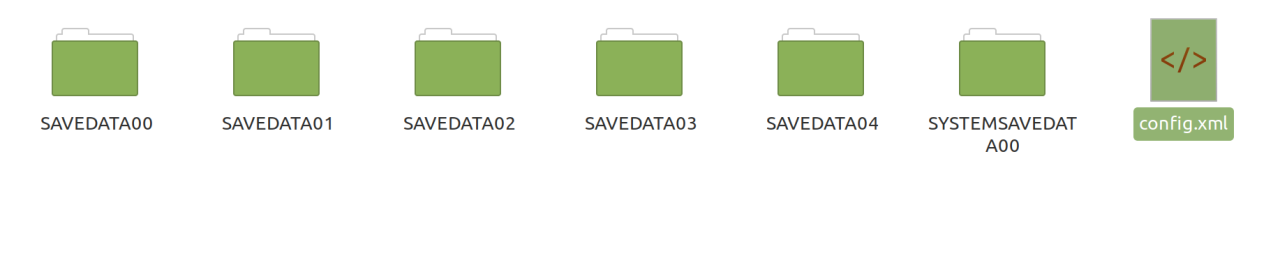 In my case, I had to rename the folders one by one, booting up the game between every rename, until I was able to figure out that my main save was under the SAVEDATA03 folder.
In my case, I had to rename the folders one by one, booting up the game between every rename, until I was able to figure out that my main save was under the SAVEDATA03 folder.
Once you’ve tracked down your save file, you should make a brand new folder on your desktop (or somewhere else) called something like “SOP EGS save” as this process will get confusing quickly. Then, copy the main game save folder (example SAVEDATA03) and the SYSTEMSAVEDATA00 folder into the new folder you’ve created. We will be exclusively working with these newly copied files from now on.
Blank-slate Steam save
Now, we will completely reset the save files from your Steam version of the game. If you have played the game and do not want to lose the saves, please remember to back up your steam saves to a separate folder before proceeding
Navigate to:
%USERPROFILE%\Documents\My Games\ STRANGER OF PARADISE FINAL FANTASY ORIGIN\Steam\<user-id>\
Back up any save files you don’t want to lose.
When you are ready, delete everything in this folder (you don’t have to delete config.xml, this is just for the game’s settings which should have no impact)
Once complete, start up the game. Go through the few initial setting screens, then create a new game (I would recommend matching the selected difficulty to the save you wish to import, just in case).
The introduction cutscene will start playing. You can close the game here. You now have fresh, empty Steam saves.
Hexadecimal editing
This is where the intimidating part starts, but it really shouldn’t be too hard. I will include pictures below of https://hexed.it/ to guide you along.
Open your hexadecimal editor.
1. Import the EGS save that we retrieved earlier by clicking “Open file” in the top ribbon. You will see something like this, but with different data:
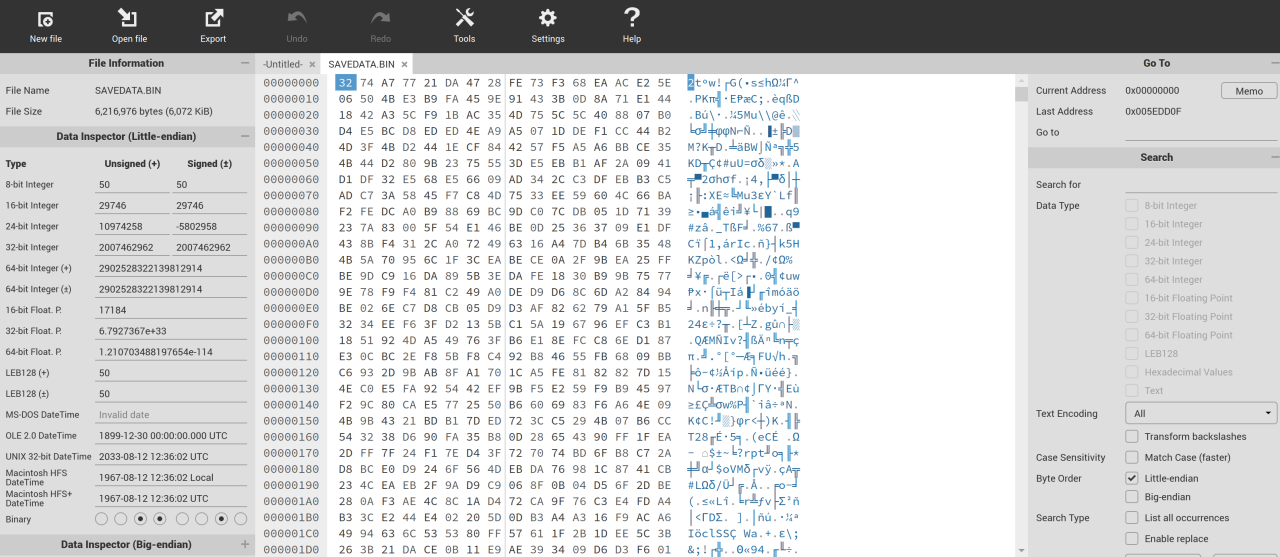 2. Import any Steam save from the Steam save folder. You will see a similar view as step 1
2. Import any Steam save from the Steam save folder. You will see a similar view as step 1
3. Now, on the Steam save, Look at the first two lines of code (lines 00000000 and 00000010). Open a notepad and write down all the number/letter combinations, case sensitive, with their respective spaces and line break (the site does not allow copy+paste from what I saw). Be careful to make sure you have it perfect.
4. Return to the first tab with your EGS save
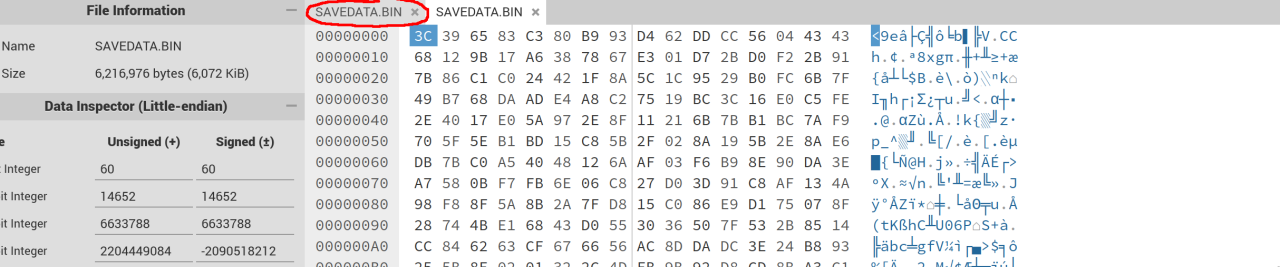 5. Click into the first “square” of 2 characters on the first line and begin changing the first 2 lines of data with the data you wrote down in the notepad in step 3.
5. Click into the first “square” of 2 characters on the first line and begin changing the first 2 lines of data with the data you wrote down in the notepad in step 3.
6. Click “Export” at the top ribbon. Save this new file into a new folder, you could call the folder something like “Steam-converted game save”. Make sure that the file keeps its original name of “SAVEDATA.BIN”.
Half the job’s done. Now, we will do the same for the system save. This is the same process as what we did for the save file.
Open your hexadecimal editor
1. Import the EGS system save (from the SYSTEMSAVEDATA00 folder)
2. Import the Steam system save (from the SYSTEMSAVEDATA00 folder also)
3. Do the same as step 3-5 which you did previously to convert the game save file
4. Once complete, export the file as before into a folder called something along the lines of “Steam-converted system save”, again, make sure the file keeps its original name.
You now have a converted game save as well as a converted system save.
The final stretch – loading the saves into the Steam folder
Now, all that you need to do is to take the converted system save and put it into the SYSTEMSAVEDATA00 folder of your Steam save directory (%USERPROFILE%\Documents\My Games\ STRANGER OF PARADISE FINAL FANTASY ORIGIN\Steam\<user-id>\) and then, this part is a bit more tricky, but to ensure everything works, you should take your converted game save and put it in every “SAVEDATA0X” folder you see in the directory. I will explain why shortly. You should be good to go from here. Restart Steam for good measure then launch the game. Press “Continue” and you should pick up from where you left off. It’s time to kill chaos.
Noticed issue(s)
The reason why I had you upload the converted game save in every folder is that for whatever reason, doing this seems to cause the game to crash when you select “load game” instead of continue. Perhaps this is an issue that only I’m having, but I figured I would write about it regardless. I will update this area if anything else comes up
Thanks to Father Garcia for his excellent guide, all credits belong to his effort. if this guide helps you, please support and rate it via Steam Community. enjoy the game.
Related Posts:
- STRANGER OF PARADISE FINAL FANTASY ORIGIN: How to Fix Stuttering
- STRANGER OF PARADISE FINAL FANTASY ORIGIN: Build Mechanics Guide

