A easy to use save scum tool.
No modding or changing game files is required.
Overview
This is a open source project, you can check it on github[github.com]
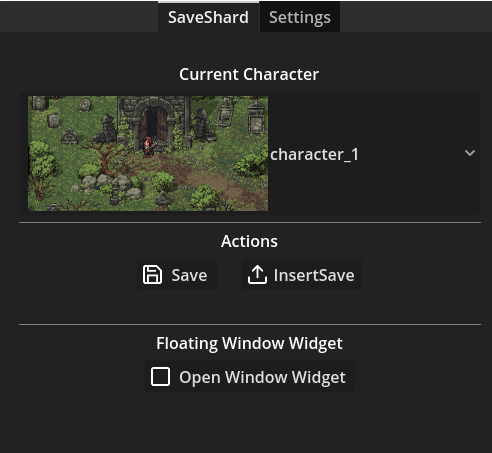
Main Features:
- Option menu for current character;
- Window widget that works as a in-game overlay for easy of use.
- Backups exitsaves;
- Insert exitsaves;
Download
Extract the .zip folder then just execute the file. No installation is necessary
You can also access the downloads on the project github page[github.com]
Setup
The first thing that will show when you open SaveShard is this screen:
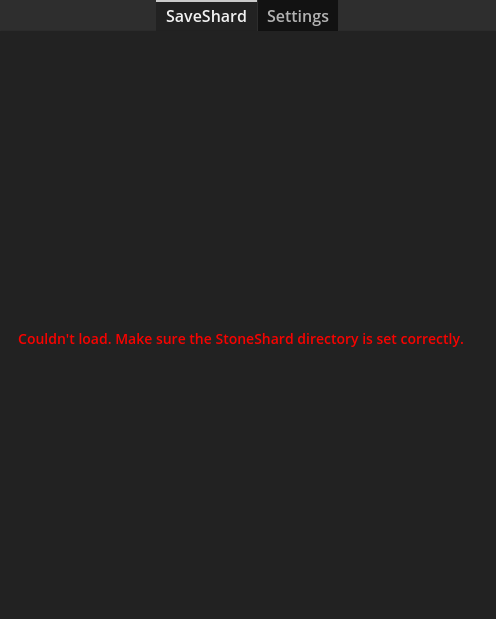
This happens because the Stoneshard save directory is not set.
You need to go to the settings tab.

Now press Select Directory on the Stoneshard Directory section
Now select the the directory where Stoneshard stores the saves of the game.
On windows it’s located at C:/Users/YOUR_USERNAME/AppData/Local/StoneShard.
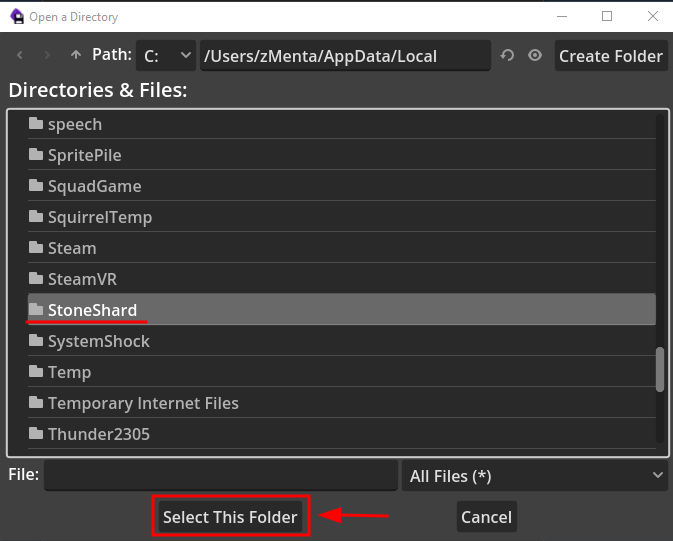
Press select this folder.
Optionally you can also set up a custom Save Directory. This is a directory where SaveShard will use to store your characters saves.
How to use
Select the current character you want to play. SaveShard will backup the saves of the selected character, so make sure you have selected the correct character before playing.
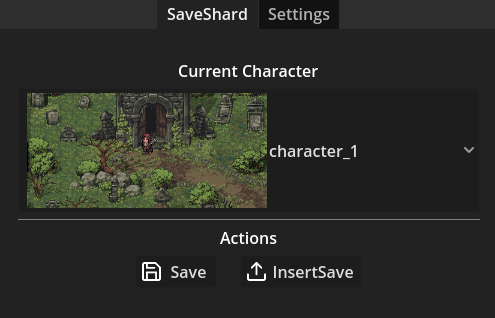
On this example I’m playing on my character slot 1.
To create a backup save while playing, you need to go back to the main menu of the game by pressing the Save & Exit button.

When you go back to the main menu using this button, the game creates an exitsave, that is deleted when you load your game again. SaveShard uses this exitsave to create backups.
So while still on the main menu, press the Save button in SaveShard. If everything occurred as expected, a success message should appear.
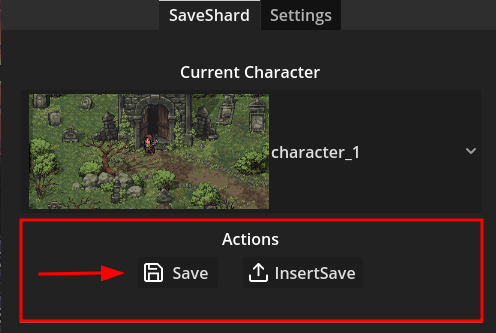
If you have successfully created a exitsave backup, inserting the save is just as easy as pressing the InsertSave button.
You also can use the SaveShard window widget, that while playing works as a in game overlay.
To work as a overlay, Stoneshard must be set to be played at windowed, borderless or fullscreen ( borderless) modes
You open the widget by pressing the Open Window Widget button.
Once you open it, widget options will show, where you can adjust it’s position and size to your liking.

You can either use it by pressing the save and insert button icons on the overlay or using directly in SaveShard menus.
In this example I set up a really big widget above my health bar so it’s easy to use SaveShard inside the game
*Don’t worry, you can scale it down. Just using it a big scale for screenshot purposes.

Thank you
Feel free to comment bugs and or suggestions.
If you want to support me, you can buy me a coffee[ko-fi.com].
Thanks to Лупус for his excellent guide, all credits belong to his effort. if this guide helps you, please support and rate it via Steam Community. enjoy the game.

