Setting up a Logitech/Saitek X52 HOTAS and Flight Pedals for Starfield via Universal Control Remapper for Xbox controller (XInput using ViGEm)
Intro and Setup
As someone who enjoys all flight and space sims, hopefully this will be helpful in bringing your ship to life in the game.
Tested on Windows 11 and will likely work with Windows 10 with a Logitech/Saitek X52 HOTAS and Logitech Rudder Pedals.
Download UCR here: https://github.com/Snoothy/UCR#downloads
Download XInput Driver here: https://github.com/ViGEm/ViGEmBus/releases
Extract UCR to folder of your choice and run the ViGEmBus installer as administrator and install to your root directory.
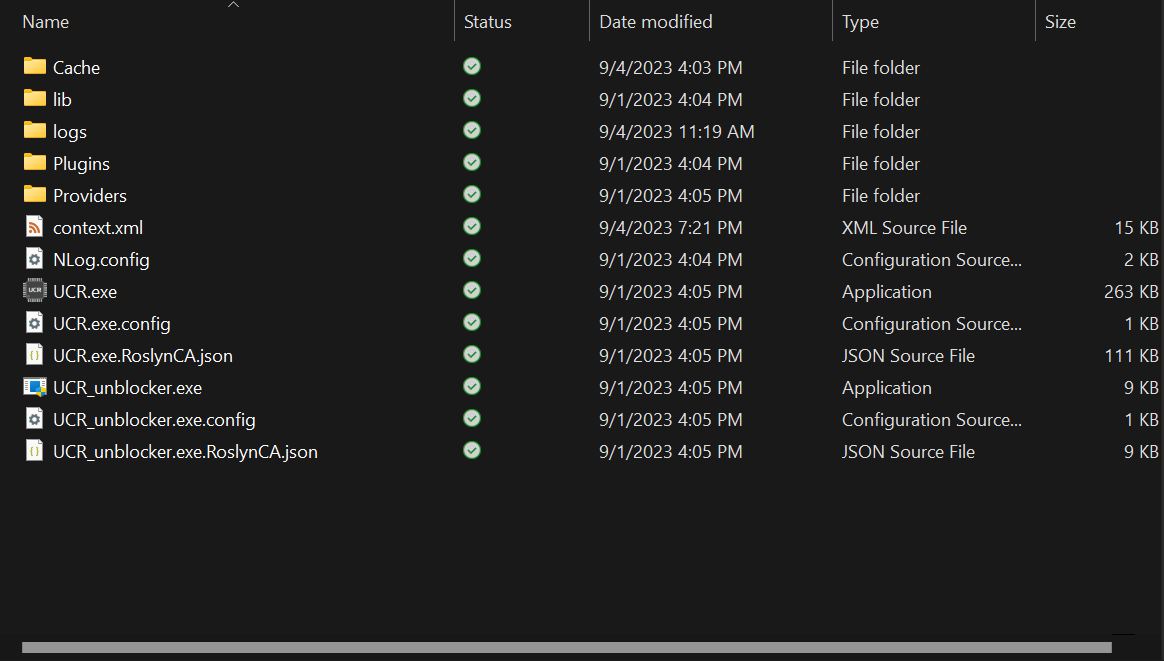
Remap Control Settings in Starfield
Go to settings, then bindings
Change these 3 settings:
- “Switch Flight Modes” to Right Trigger
- “Cancel” to Left Trigger
- “Fire Weapon 0” to Right Bumper
- “Fire Weapon 1” to Left Bumper
- “Open Scanner” to B
Once you do that, go ahead and close Starfield and load up UCR.
Ensure “controller hotswap” is activated, I am using a KB/M on foot, but once I’m in space, I switch over to the HOTAS, the game should do this seamlessly with that option on.
And, per your preference, I invert Flying Y axis in game rather than in the third-party app.
*Note: I noticed that strafing with flight modes and cancel were rarely used in my case, so they are relegated to triggers, which are buggy in UCR for me at the moment. I’m not sure how to bring up controller bindings without a controller, if you don’t have one, you may have to emulate a controller with a third-party program such as Vjoy.
Mapping HOTAS to Xbox 360 Controller
Step 1: Plug in your HOTAS (and rudder pedals if you have them). I am setting this up on a Logitech/Saitek X52 with Logitech rudder pedals.
Step 2: Create a Starfield profile and list your inputs as your HOTAS setup and ouput devices as ViGEm Xbox 360 Controller 1 (Core_ViGEm)

Step 3: Begin mapping the HOTAS by clicking on the little dude with the editing pencil, on hover it should show “edit profile”
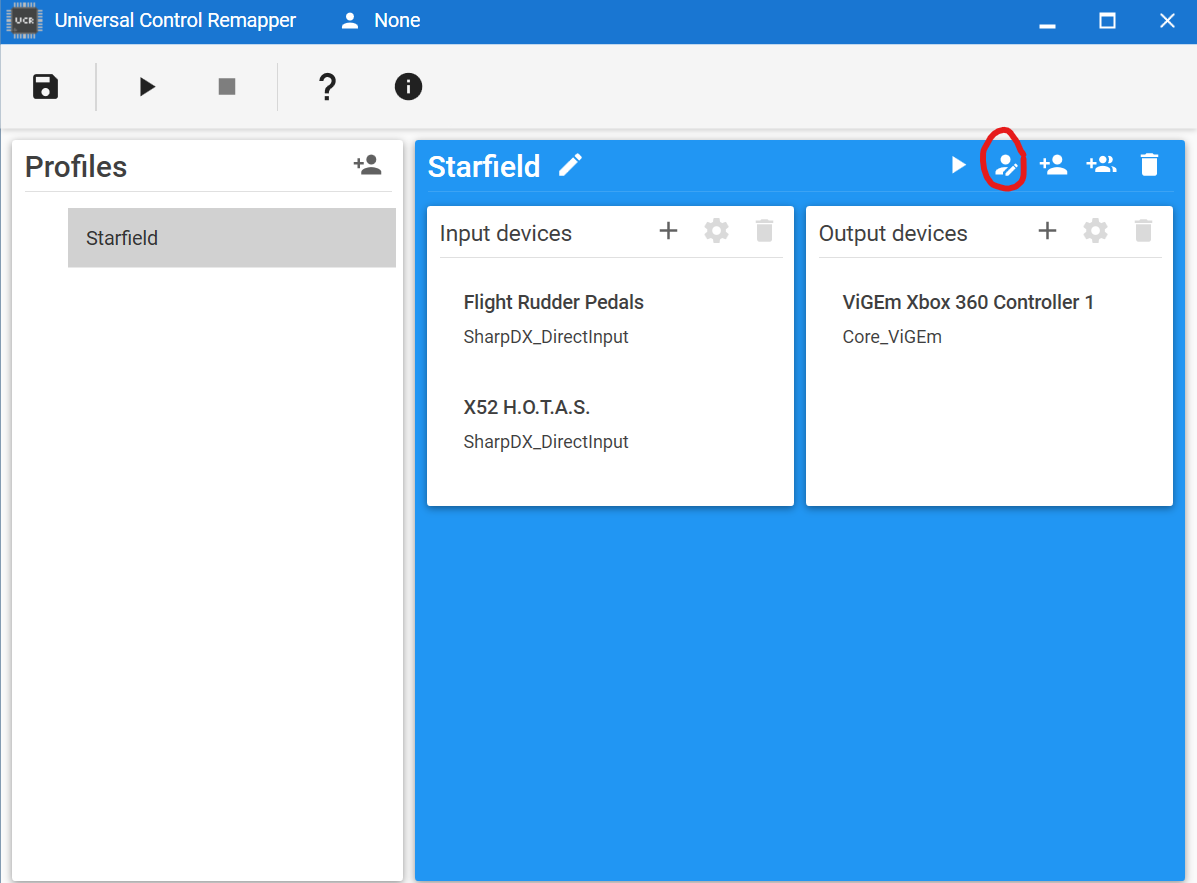
Step 4: You will be brought to a dialog box that has “Plugins” to the left and an empty space to the right. Rather than explain the different plugins, I’ll go through each mapping individually.
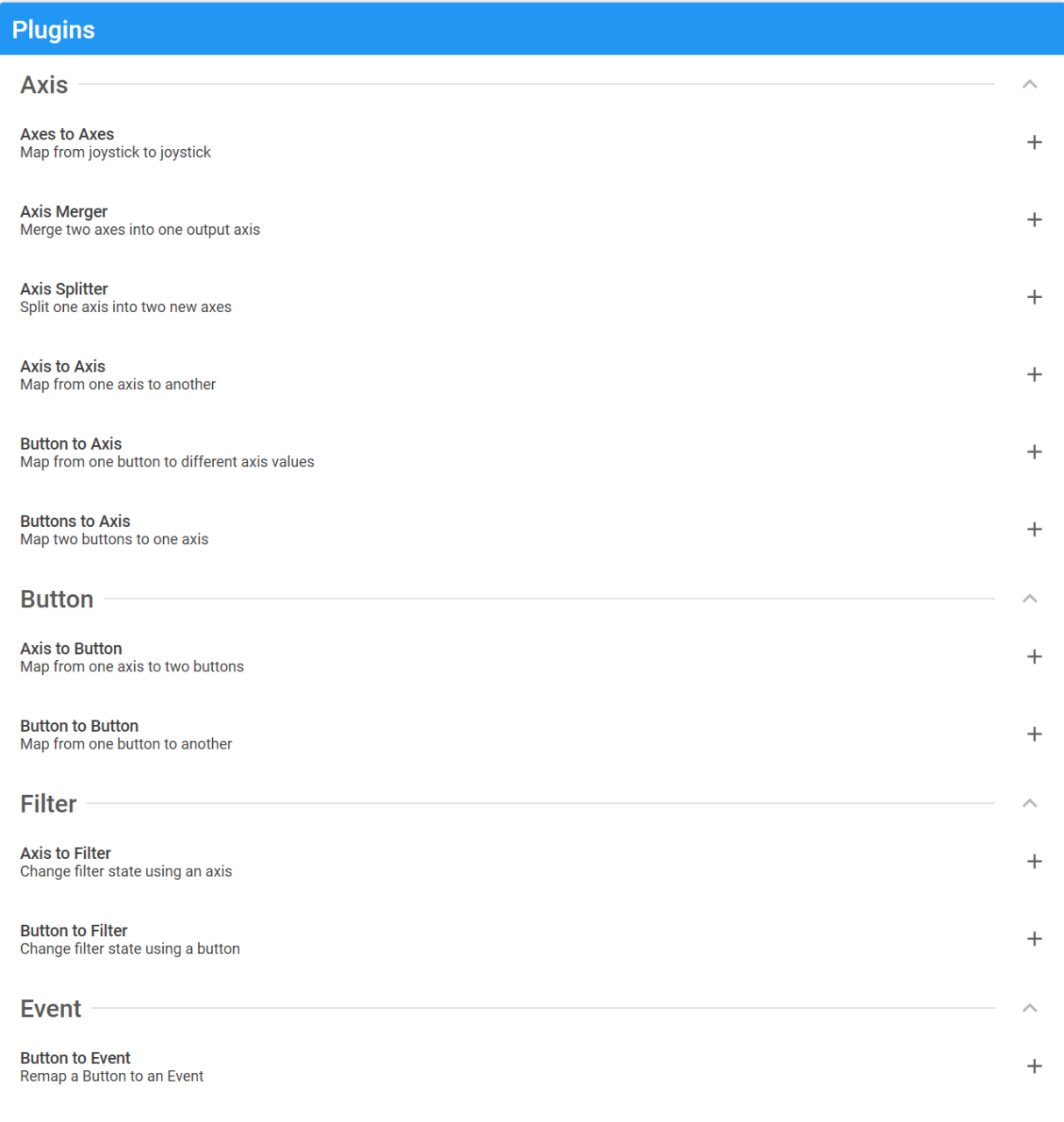
Flight controls (Up, Down, Roll): This will set up your Up/Down/Roll joystick settings to the controller sticks. Under Axis in UCR, hit the plus sign next to “Axes to Axes” (plural) in the plugins. Set up to look like the screenshot below:

Flight controls (Yaw): Hit plus next to “Axis to Axis” (singular) in the plugins. Below are the settings for both pedals if you have them or Z-axis on your joystick:
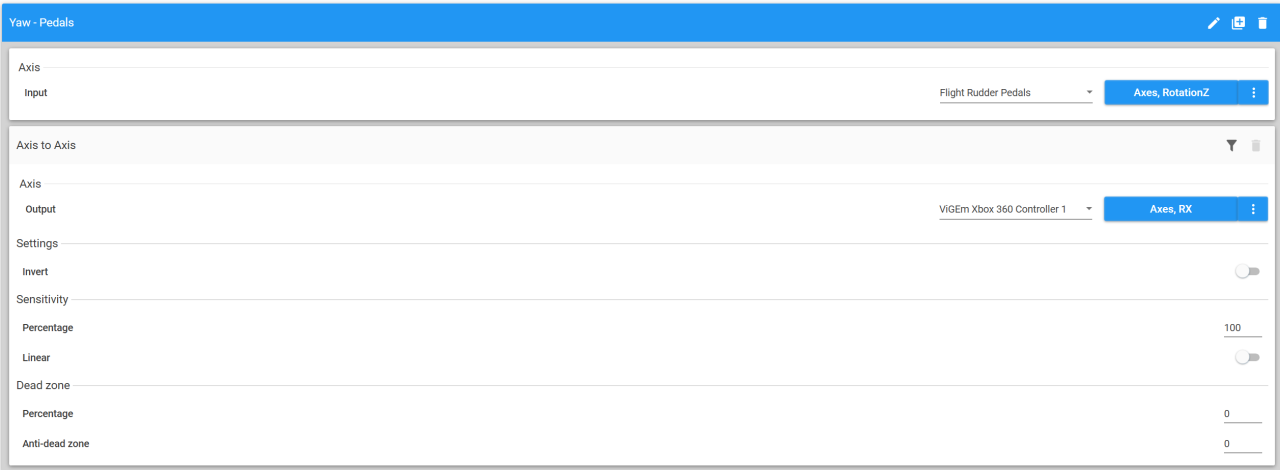
OR:

Acceleration/Deceleration controls: Now we move on to the Thrust/Throttle Controller. Hit plus next to “Axis to Axis” (singular) in the plugins. See settings below:
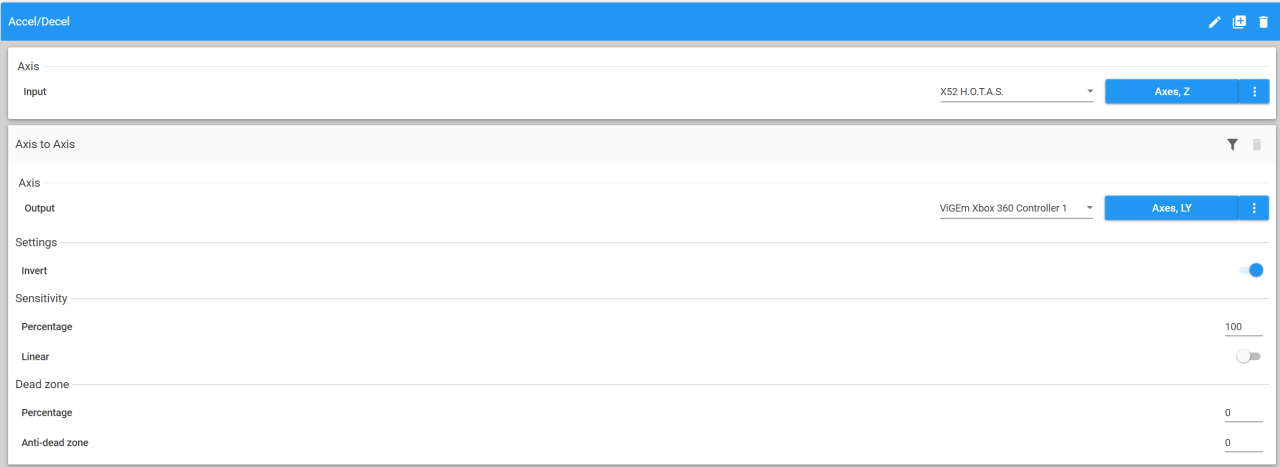
System Power controls: These will simply be controlled by your POV hat on the joystick. Using “button to button” will help us map this to the D-pad. See bindings here:

“Button to Button” controls: Home stretch now, see settings below:
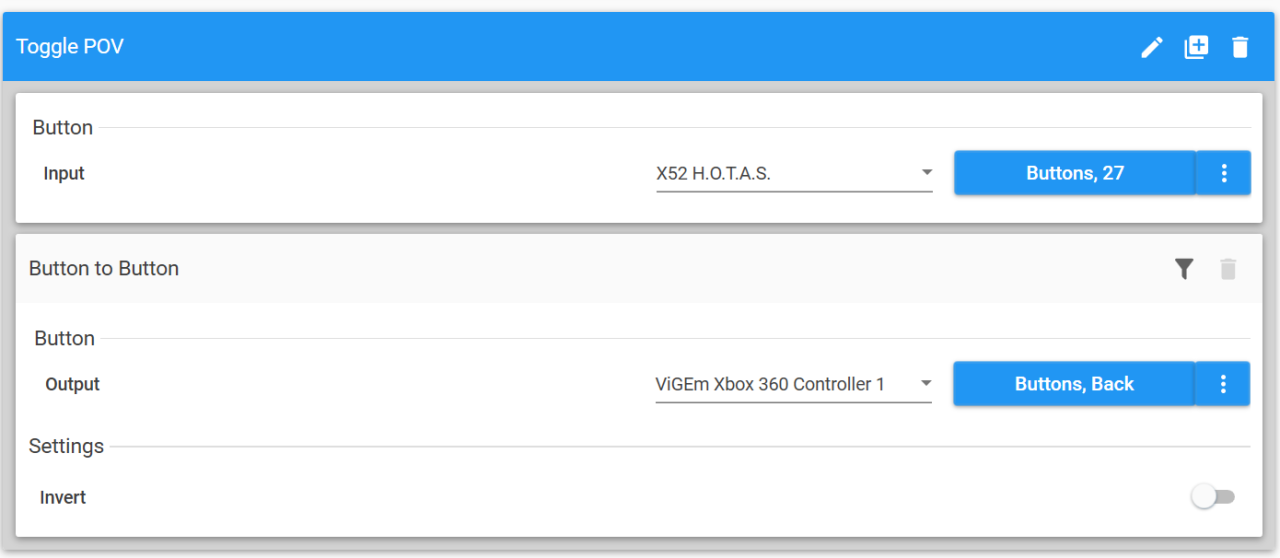


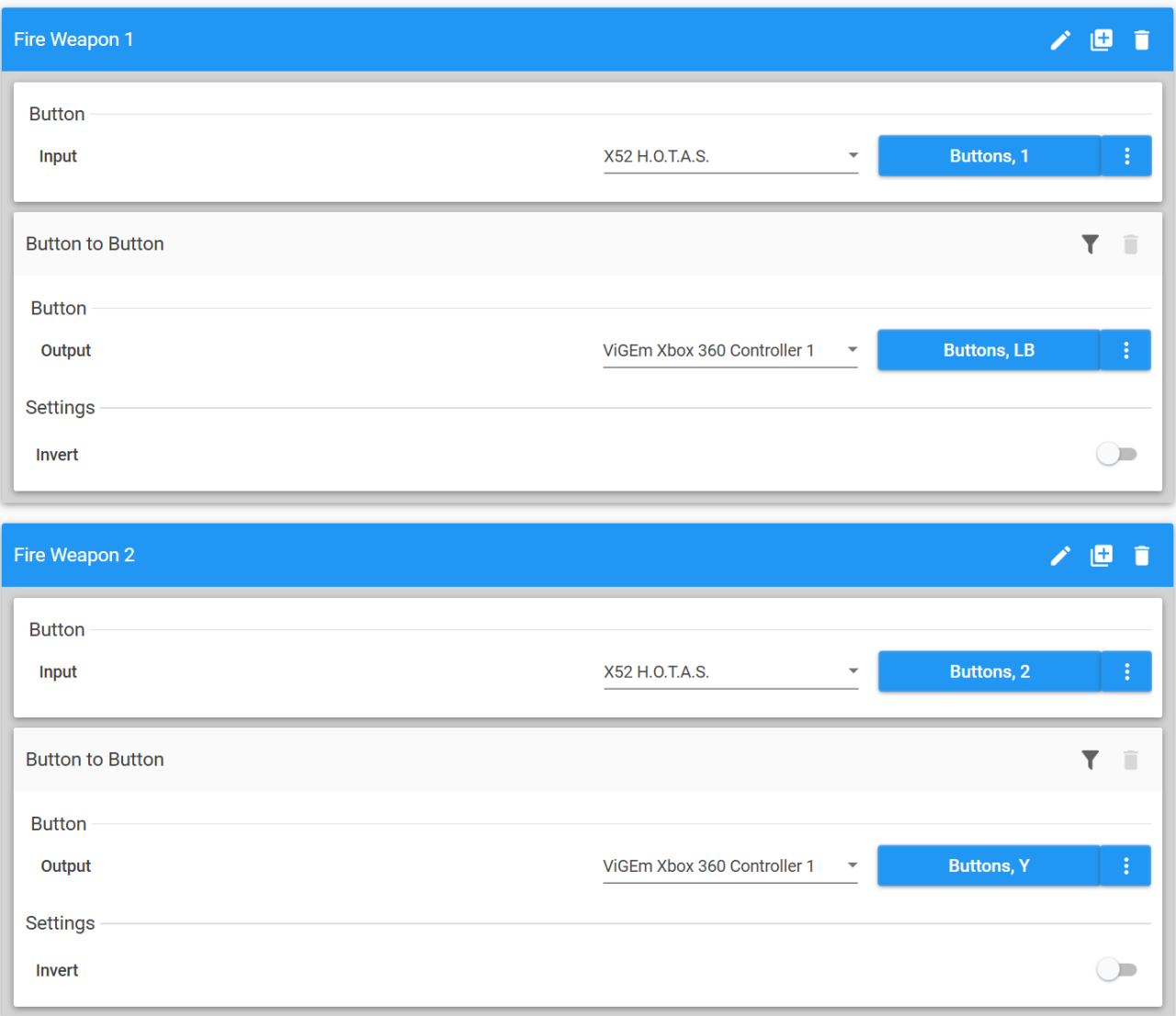
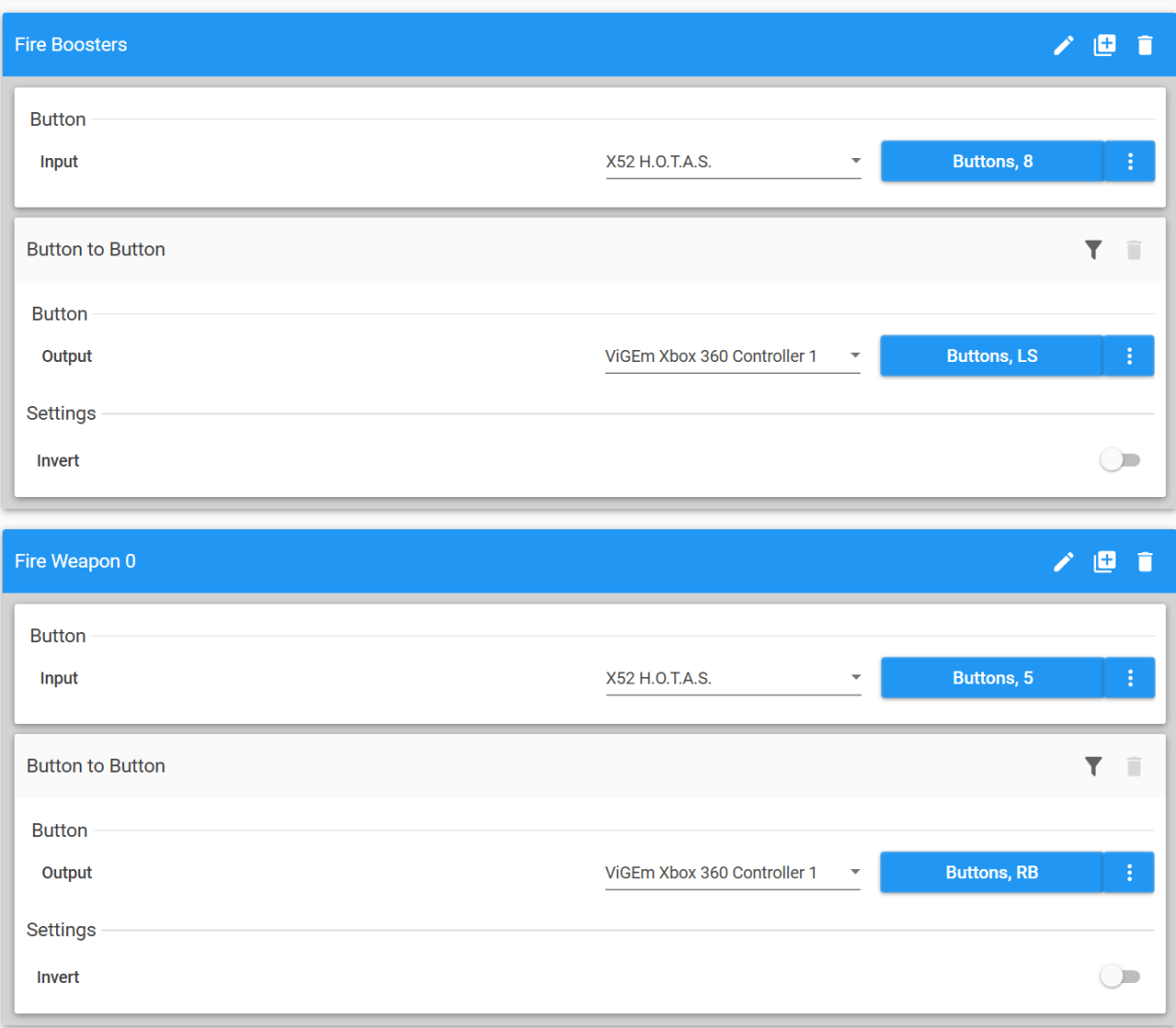
“Trigger” axis controls (bugged): Run these settings at your own risk, or better yet, let me know if you can get them to work. I play with KB/M so didn’t really need the cancel button and strafing is not really effective in this game, compared to Elite: Dangerous or Star Citizen IMO:

Putting it all together, your HOTAS setup should look like this:
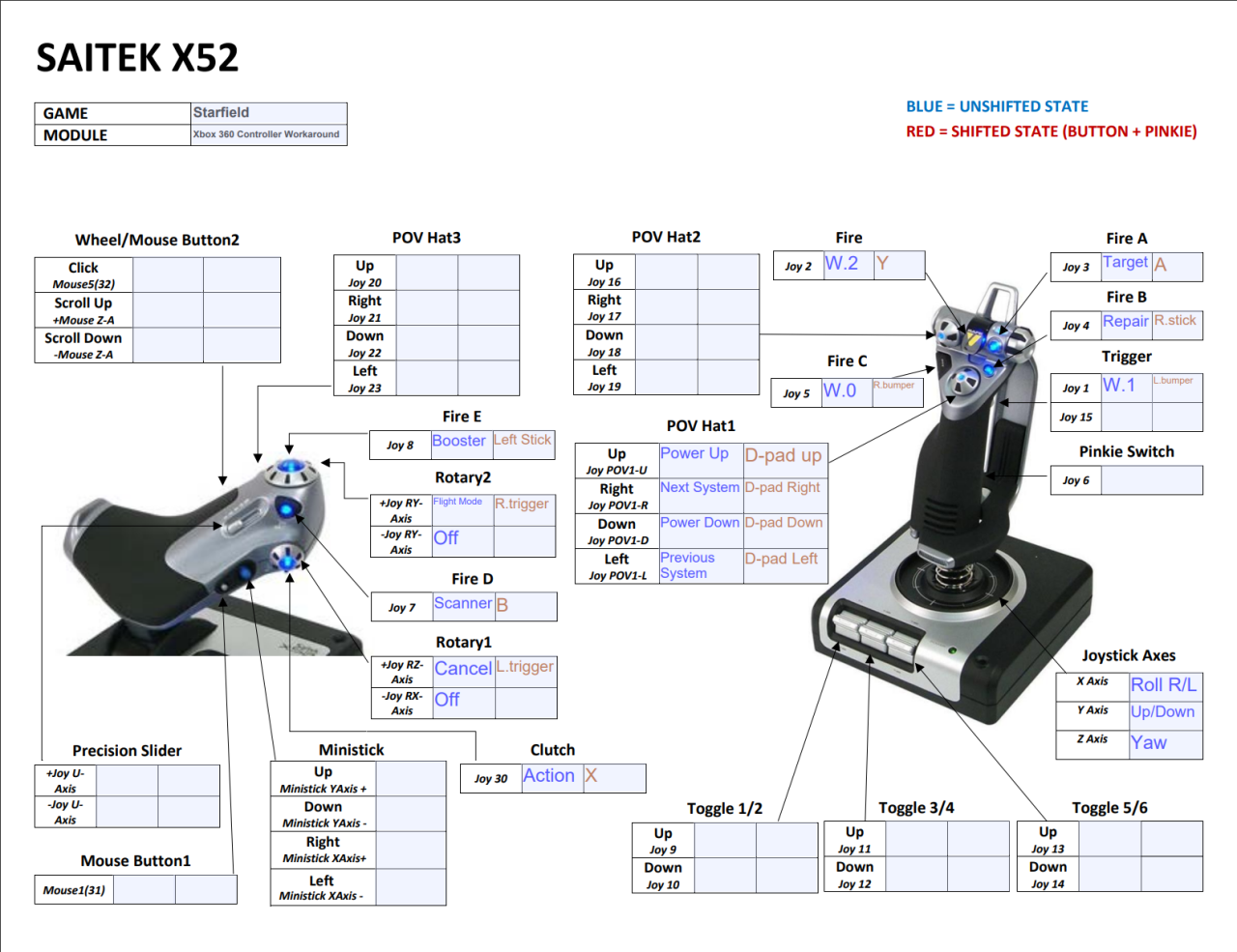
*Throttle and button 27 aka “function” for POV switch is not listed.
Link to Steam and Starfield
Click the “Controller Tab” and make sure that “Steam Input for Xbox controllers” is checked and “Enable Steam Input for generic controllers” is checked.
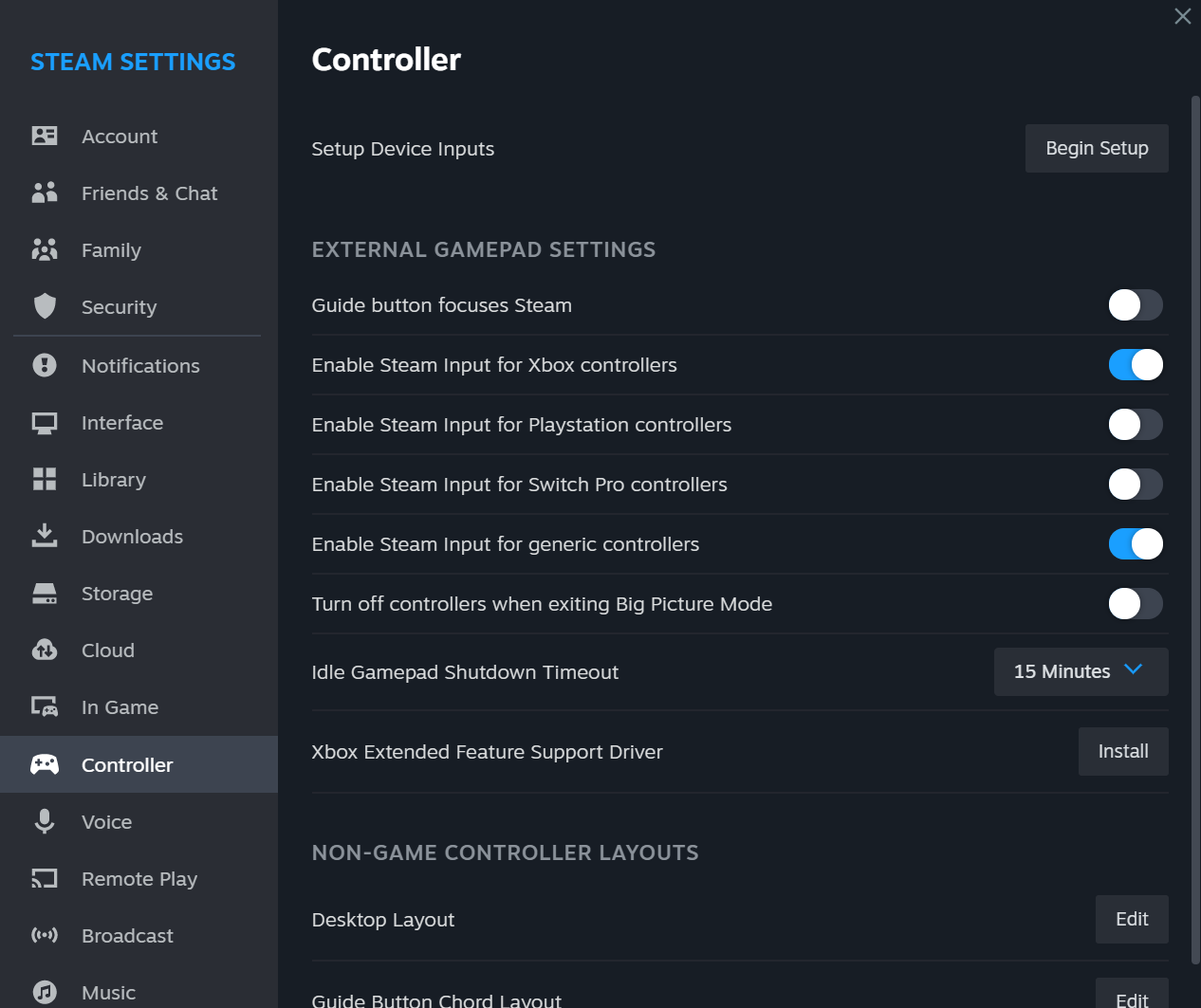
Then, verify it’s selected in the Starfield properties as well. Right-click Starfield, and click properties, navigate to the controller section, it should look like this:

With that you’re ready to play with HOTAS support.
Leave UCR open and hit the play button:
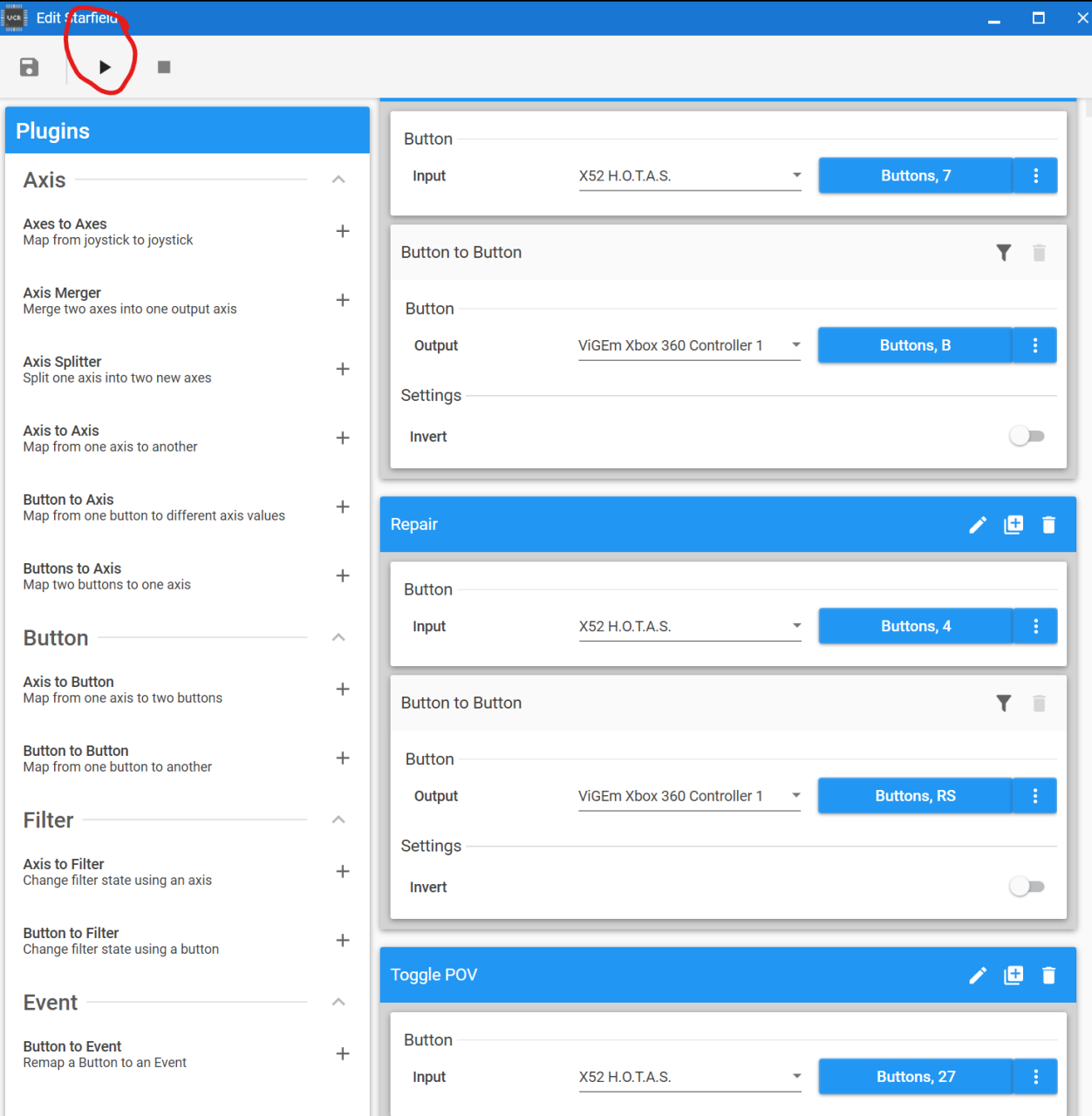
Bugs/Notes/Credits
- For some reason I am having trouble getting the Z-axis to work correctly on the joystick, I am looking at the sensitivity and dead zone settings and testing them, should figure out something soon.
- Obviously the triggers are a workaround until I figure out how to get them working.
Notes:
Your mileage may vary based on the type of HOTAS you use but the guide should serve as a good start for those that have other brands like Thrustmaster.
Feel free to experiment, this setup works well for me but as you can see, there are tons of unmapped buttons on the HOTAS that could be used as alternatives.
Consider this a living document, feedback is welcome and I will be sure to add it to the guide if it will help others!
Credits:
This was largely cribbed from this guide for Ace Combat 7
Thanks to MikeMango for his excellent guide; all credit belongs to his effort. If this guide helps you, please support and rate it via Steam Community. Enjoy the game.
Related Posts:
- Starfield: Force Auto HDR with no .exe Renaming (HDR Fixed)
- Starfield: How to Change Your Field of View
- Starfield: Ship Crafting Guide (Modules, Manufacturers and Shipyard Locations)
- Starfield: New Game Plus Skip
- Starfield: Quickstart and Core Mechanics

