A quick and easy way to add HDR into Starfield using window’s built in AutoHDR support by forcing it to accept Starfield.exe. This can be applied to *any* game missing HDR support, enjoy!
Enabling Auto HDR in Windows
1. Open your settings and go to system, then display
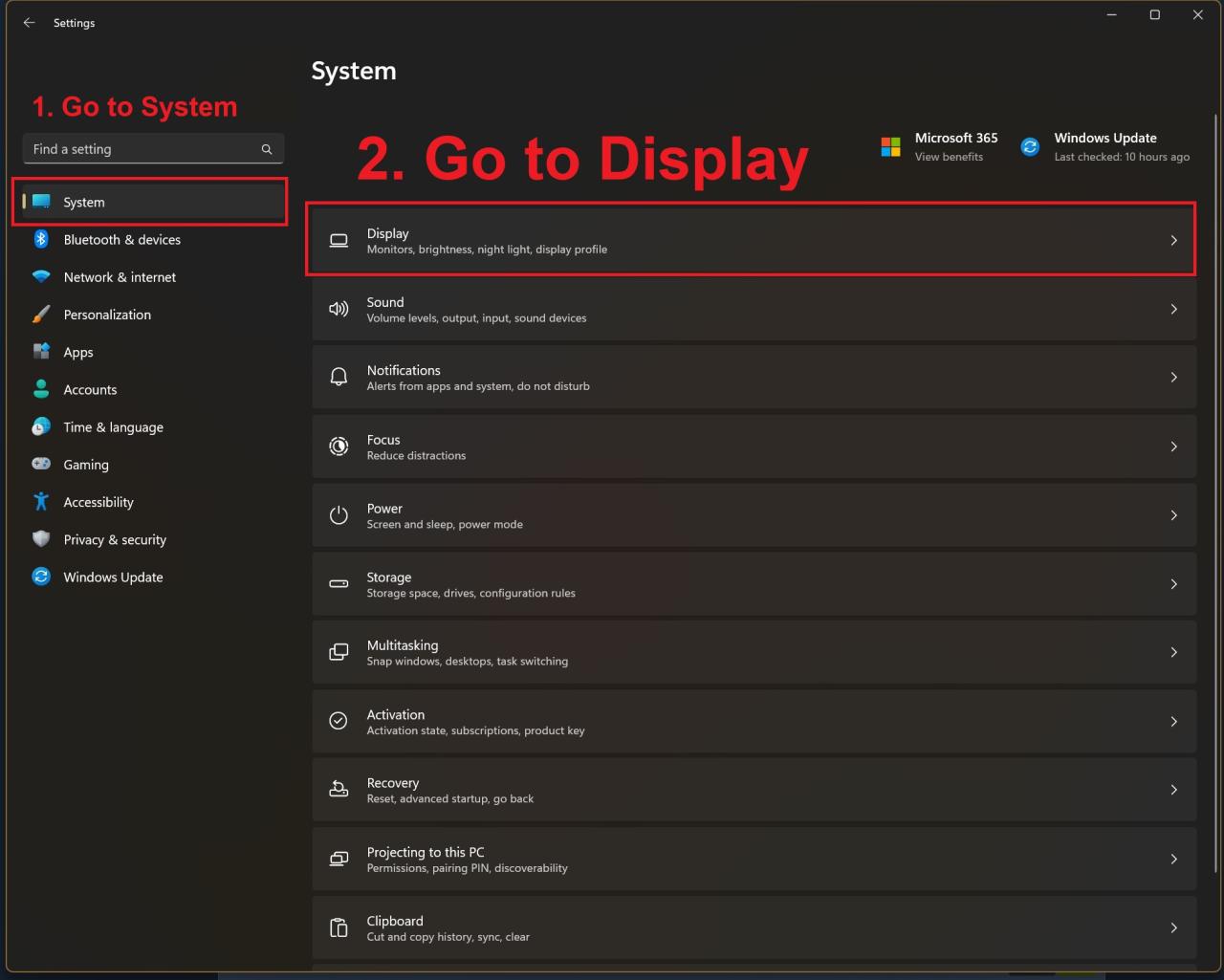
2. Click on the HDR subsection
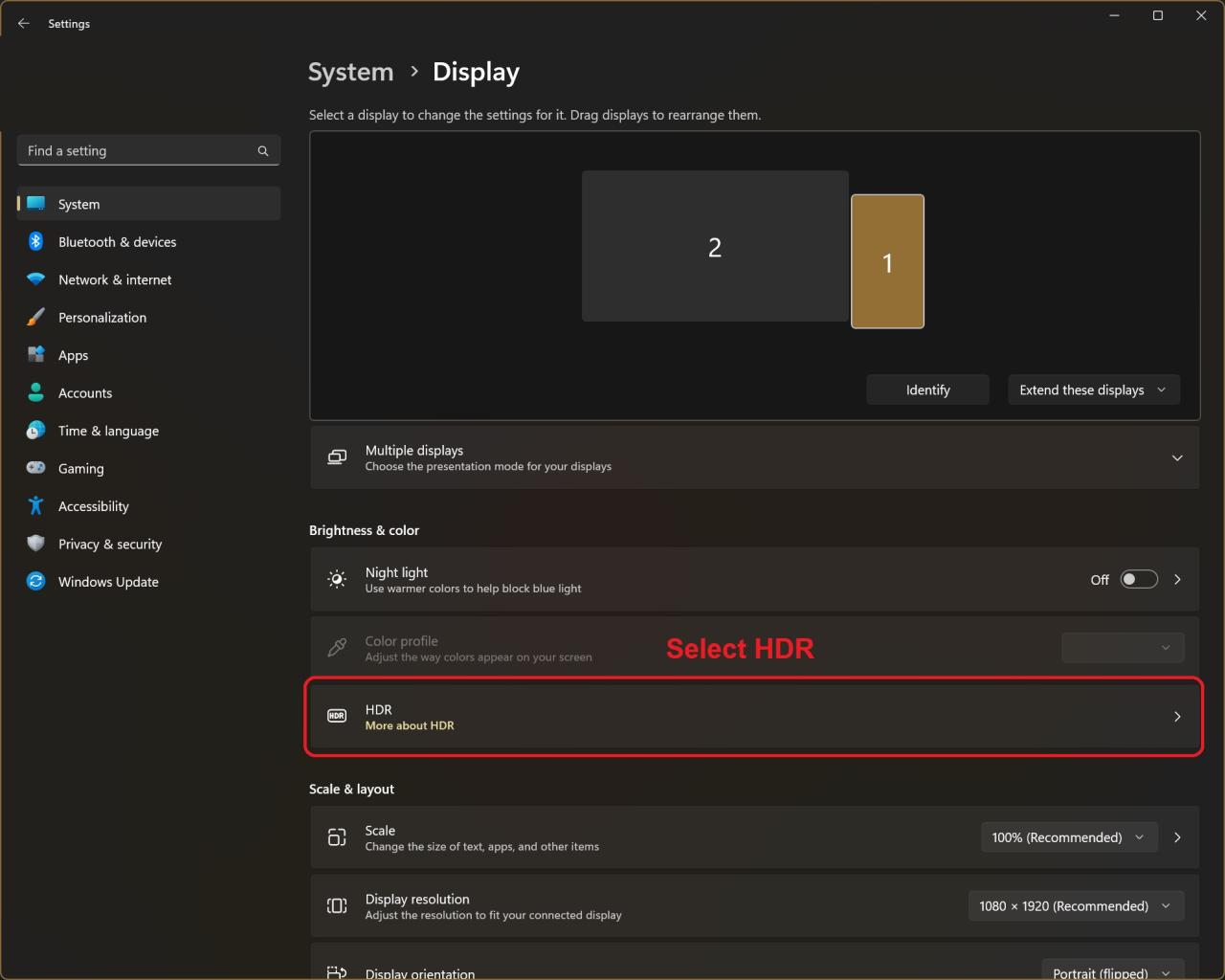
3. Ensure AutoHDR is enabled

Downloading and Extraction
1. Go to here:[github.com]
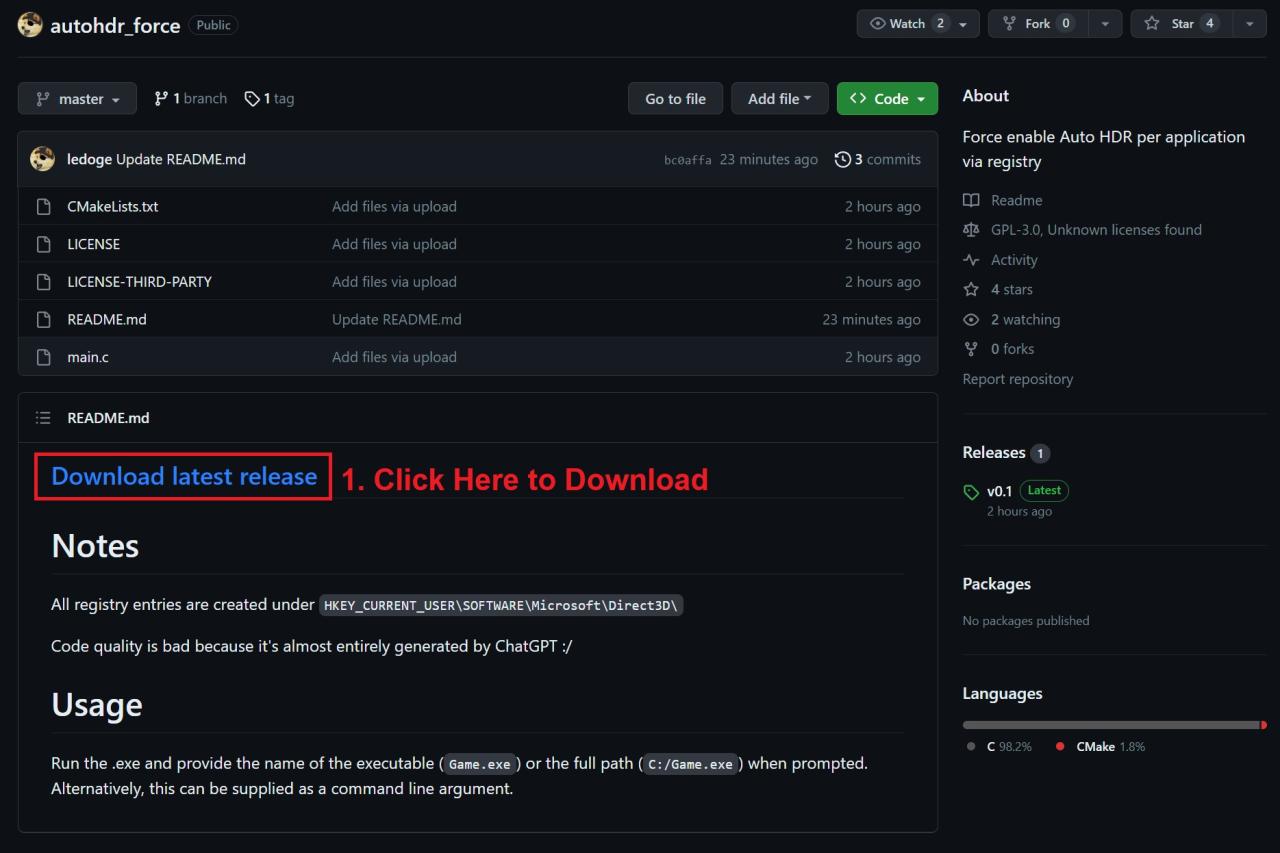
2. Navigate to the downloaded release.zip file, right click it and select “Extract all…”
(Alternatively skip this and extract however you prefer)
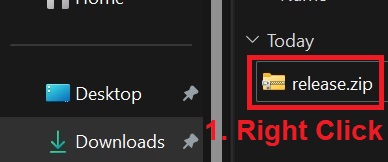
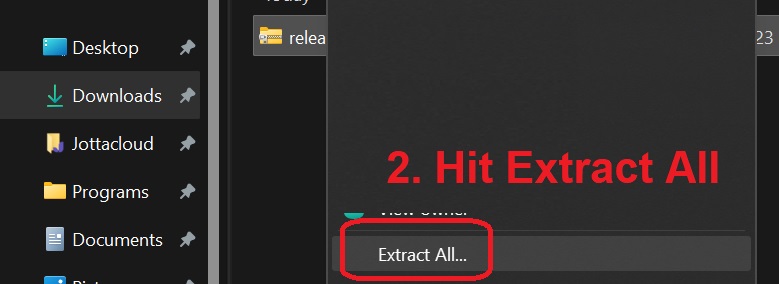
3. In the window that pops up set a memorable folder location and check the box
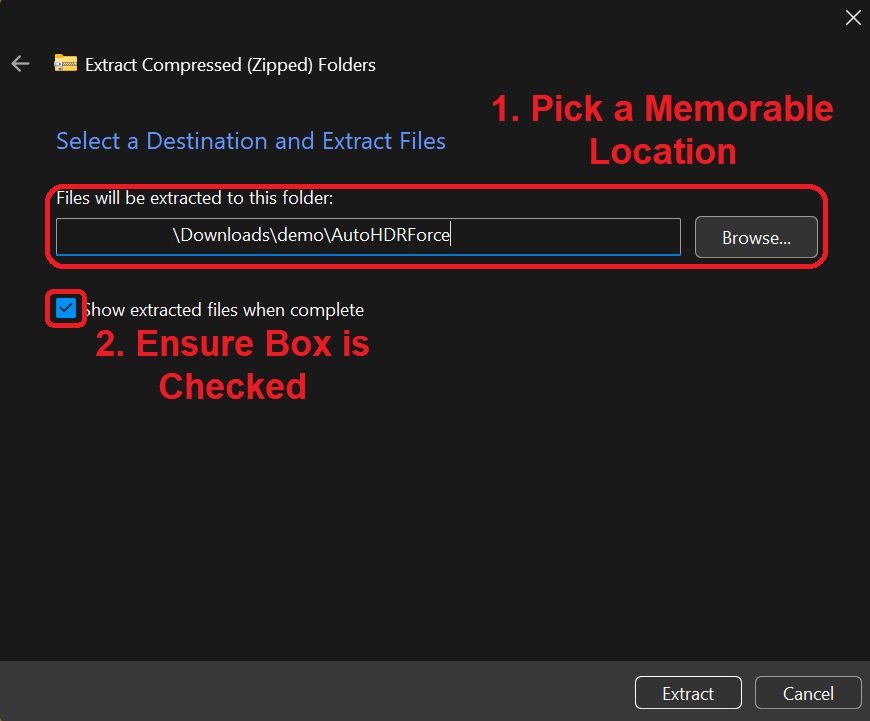
4. Your folder should pop up after it’s done and it’s contents should look like this:
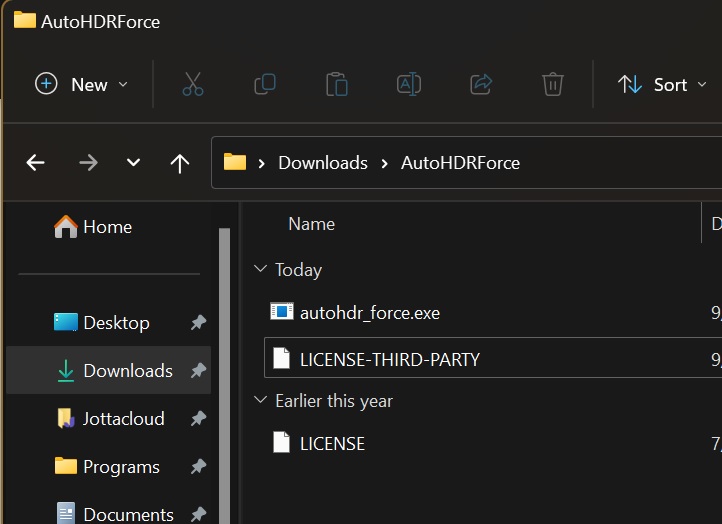
Running & Installing
1. Double click and run the executable
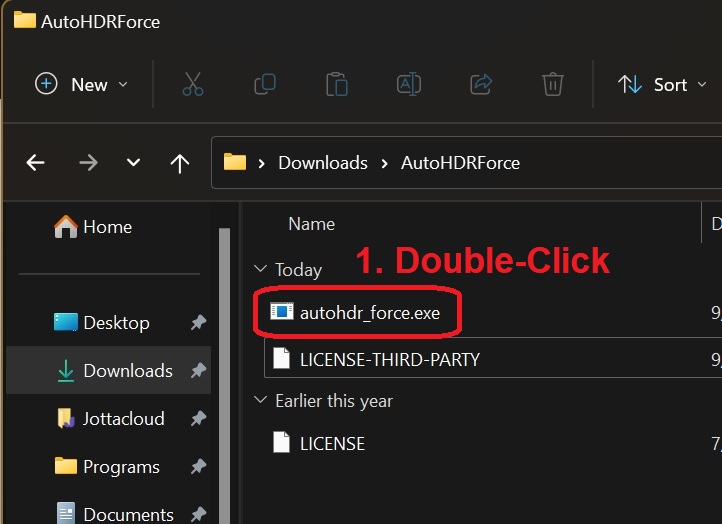
2. In the Terminal window that popped up put the name/path of the executable to target (Starfield.exe) and hit enter
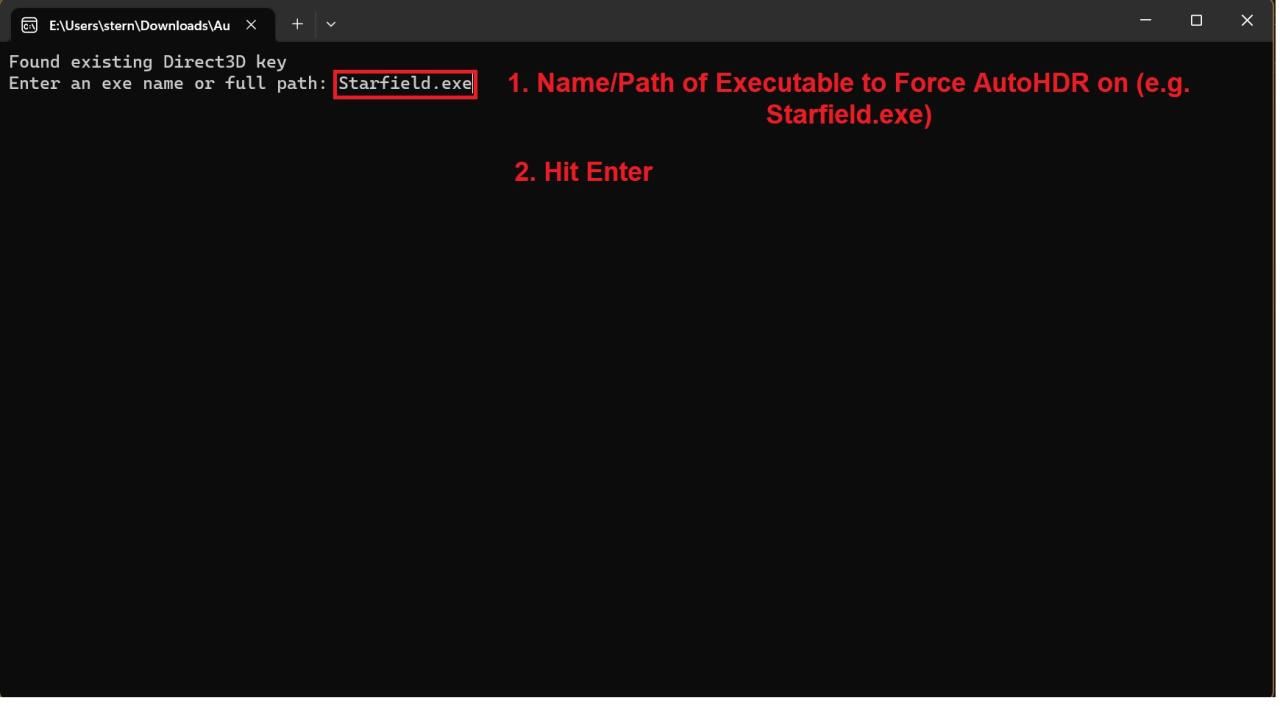
3. Put ‘y’ to enable the mod and hit enter
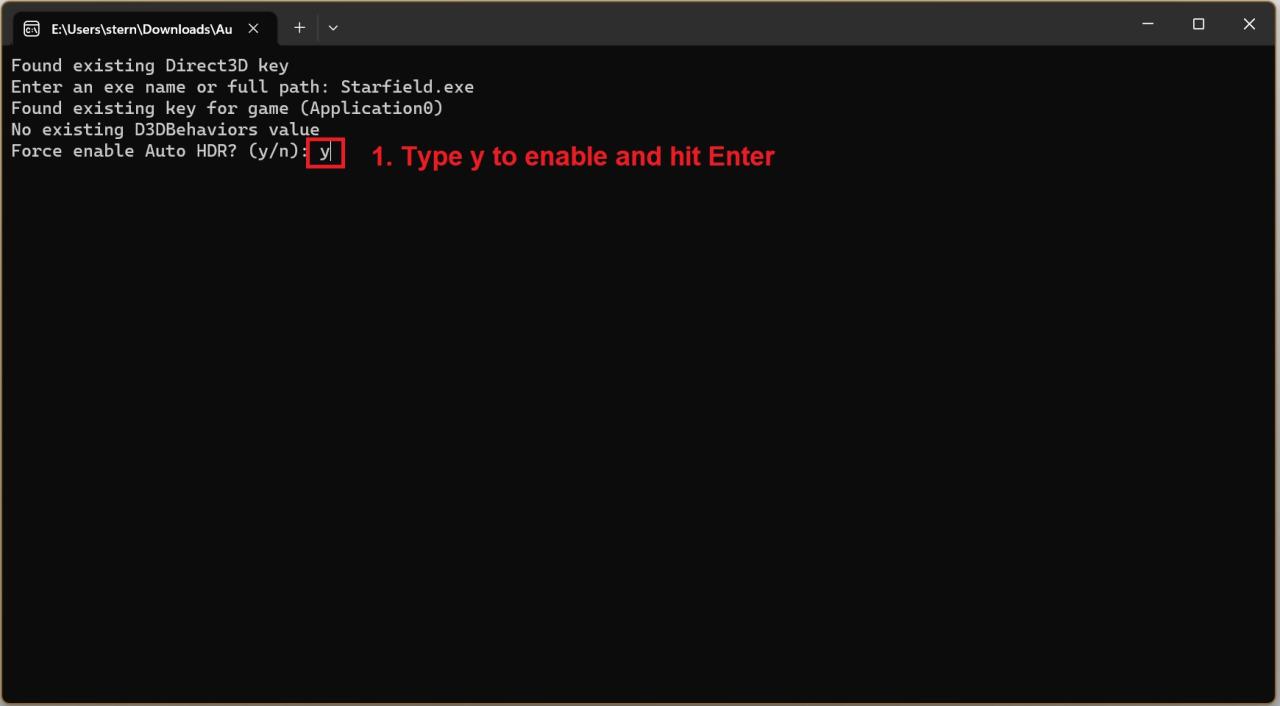
4. Put ‘y’ to enable 10-bit put ‘n’ to not enable it. If unsure put ‘n’
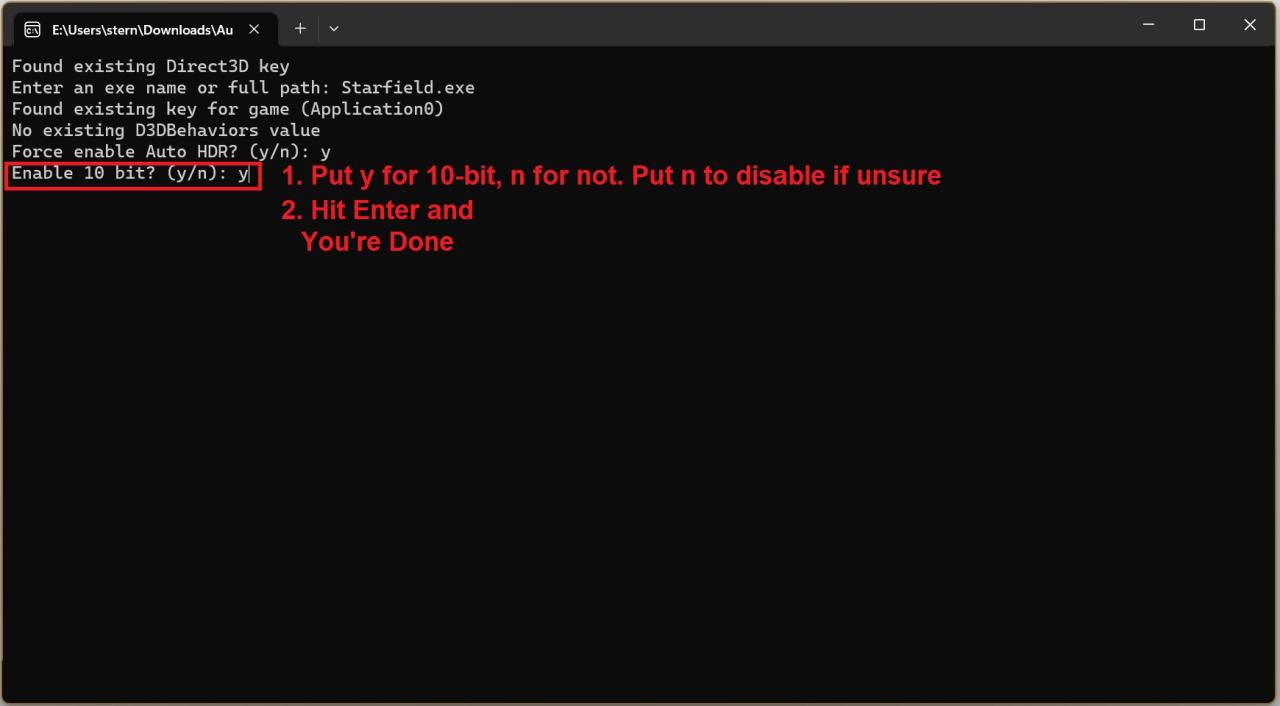 (Note: This likely enables 10bit color, which is not necessary for HDR. Right now there’s little documentation on the mod to be sure. Try with both, but ‘n’ should work on any HDR monitor)
(Note: This likely enables 10bit color, which is not necessary for HDR. Right now there’s little documentation on the mod to be sure. Try with both, but ‘n’ should work on any HDR monitor)
Changin/Updating Existing Installs
1. Type the name of the executable or path to it that you put when installing and hit enter
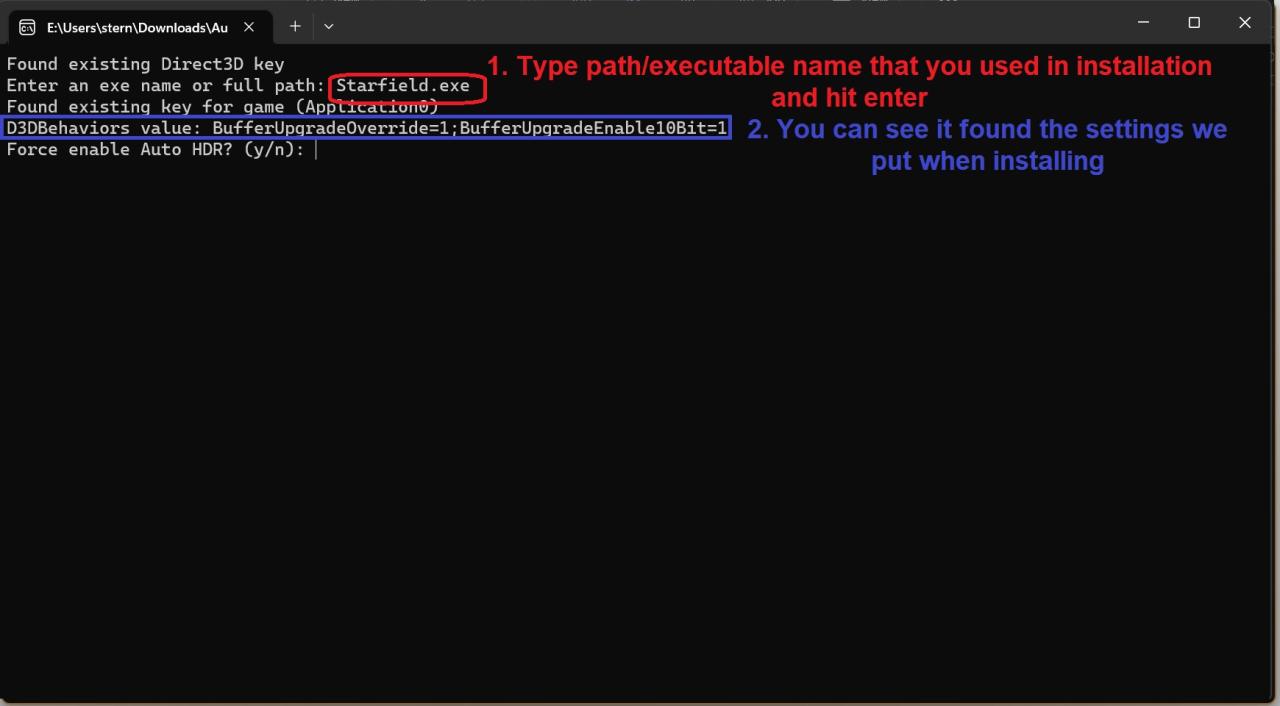
2. Now you can edit the settings from before
Thanks to ≋W≋A≋V≋E≋Y≋ for his excellent guide; all credit belongs to his effort. If this guide helps you, please support and rate it via Steam Community. Enjoy the game.
Related Posts:
- Starfield: How to Change Your Field of View
- Starfield: HOTAS Support Workaround for Xbox Controller
- Starfield: Ship Crafting Guide (Modules, Manufacturers and Shipyard Locations)
- Starfield: New Game Plus Skip
- Starfield: Quickstart and Core Mechanics

