How to access your save files and settings in your computer.
Saves
1. Open documents or any folder in your computer
2. Type in the path:
%appdata%\..\LocalLow\ShyPixel Games\Loopomotive
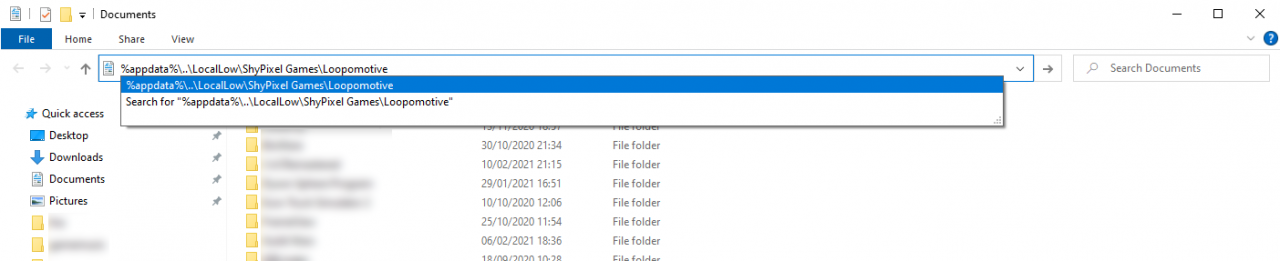 —————————————————————————————————————————–
—————————————————————————————————————————–
In the target folder, you will find a JSON file, that is your save file. The save filename contains the SteamID of the account it is associated with, so if multiple accounts have played Loopomotive in the same computer, multiple files will be present.
<SteamID>_save.json

Settings
1. Open RegEdit. You can do this by pressing Windows + R and then typing: regedit
2. At the top, you can type in the path:
Computer\HKEY_CURRENT_USER\SOFTWARE\ShyPixel Games\Loopomotive
Alternatively, travel through the folders HKEY_CURRENT_USER -> ShyPixel Games -> Loopomotive
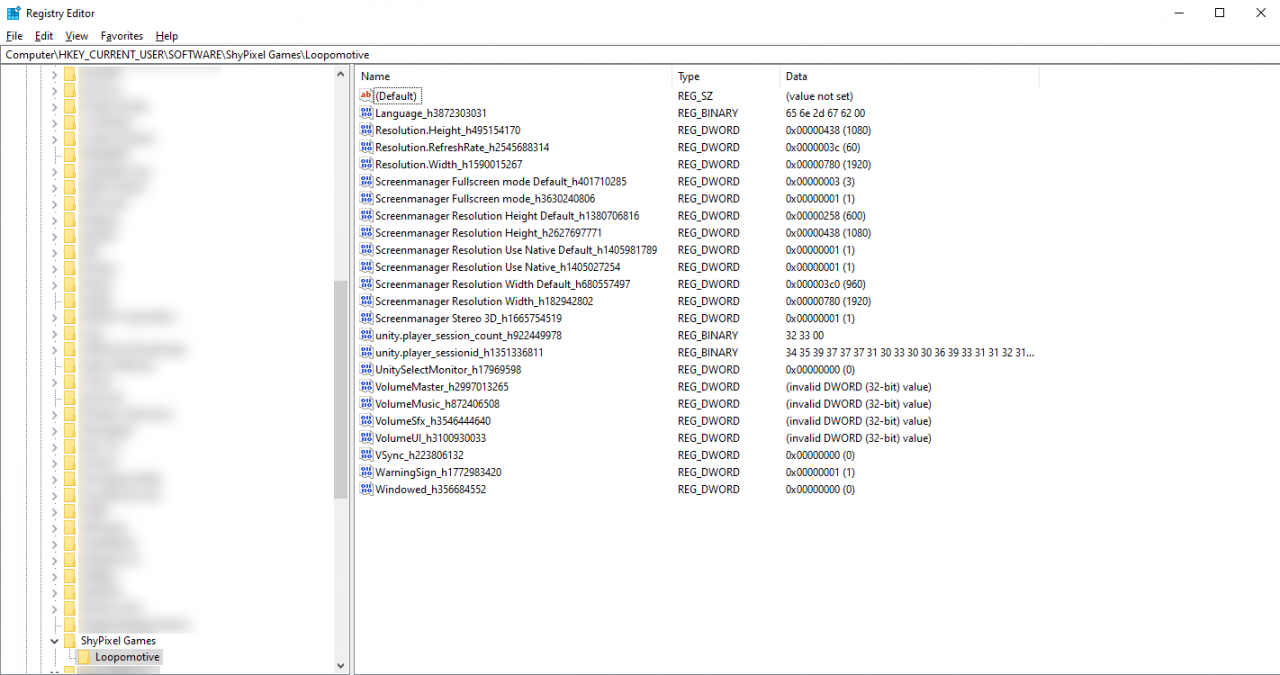 —————————————————————————————————————————–
—————————————————————————————————————————–
The settings are on the left side. These should match with the settings in-game.
Resetting
If you broke your game settings somehow, you can just select all the keys and delete them. Next time you open the game, the settings will be re-created with default values.

