This guide will DEFINITIVELY describe why this error happens and the steps you need to take to fix the error (It’s a lot more simple than we initially thought!)
What is the error?
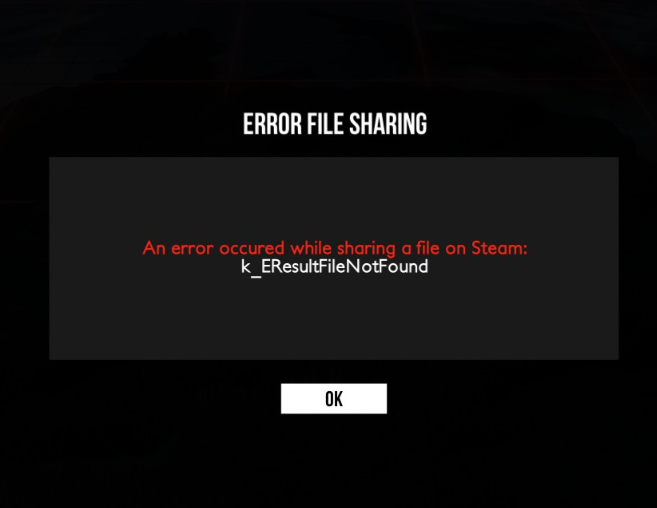 Seen this error? This error will prevent you from uploading replays, levels, and sometimes even prevent updating levels.
Seen this error? This error will prevent you from uploading replays, levels, and sometimes even prevent updating levels.
k_EResultFileNotFound usually occurs when you reach the file limit for the Steam Cloud Save service. The exact number of files needed to cause the error isn’t needed, but if you have over 8000 files in your Distance folder you have a fair chance of running into the error.
Luckily, fixing this issue is actually pretty simple!
How to Fix?
Open Distance and leave it open while you do these other steps.
Navigate to your Distance folder
For Windows it’s likely in: ~/Documents/My Games/Distance
For Linux: ~/.config/refract/Distance
(The folder that contains your Profile, Leaderboards, Levels, and etc.)
You will need to remove files from this folder. I recommend removing all files within the LocalLeaderboards/WorkshopLevels folder. Don’t worry, this will only get rid of local leaderboard/replay data from workshop levels. It won’t break anything and you won’t lose anything important either.
(If you REALLY need to keep some workshop leaderboard data or replays, search for the name of the level filenames in the folder and back up those files before removing everything in the folder)
With that done, close Distance and wait for the cloud sync to do its work. When you delete local files from the game while it’s open Steam will believe that the game itself removed those files and will remove the files in the cloud as well.
Once Steam is ready (it might take a while), open the game again and try doing something that would cause the error again. If you don’t see the error it’s fixed! Now you know how to fix it ever happens again.
No worries, it’s actually easier to fix the issue if you NEVER* enabled steam cloud save for Distance! Just follow the steps I already outlined above, but this time you don’t even have to open the game! Leave it closed, you don’t need steam to sync anything so don’t worry about that.
*I emphasized NEVER because if you have ever synced any data to the cloud and remove files without Distance open you might see this bad boi pop up in Steam:
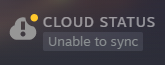
It won’t break anything, but it will be annoying and it probably won’t go away until you enable cloud sync again.
Thanks to Tribow for his great guide, all credit to his effort. you can also read the original guide from Steam Community. enjoy the game.

