Where to find each phrase (both from mods and from the original game) to be able to replace it with the one you want. Easy, fast and with images.
🌎🌏🌍
Any questions?
- What is this guide about?
I will show you what you have to edit in the game so you can have custom texts. You will be able to change the description of the food, the name of the statistics, of the activities, what your friends will see on Steam while you play…
- I don’t know anything about programming 🙁
You don’t need to know programming. You only have to open the documents that I will tell you in the guide, see the line of text that I indicate and change the text that you want.
To understand the guide:
Base2306.lps ▶️ Line 216[Document you must open] ▶️ [The line you should edit]
Where it says “Feed” put “Shop” or “Store”. You would see this example like this:
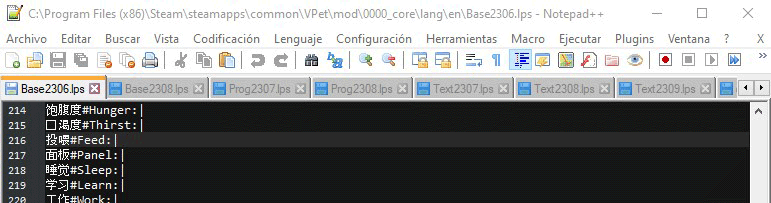
- What folder is it in?
You can access the document in two ways:
– In “This PC” go to Local Disk (C:) > Program Files (x86) > Steam > steamapps > common > VPet.
– In Steam, right click on the VPet game > Manage > View local files. The VPet folder will have been opened.Once here, follow this path > mod > 0000_core > lang > en to edit the base game texts, or read below if you already have a mod that translates to your language (but want to edit/customize it).
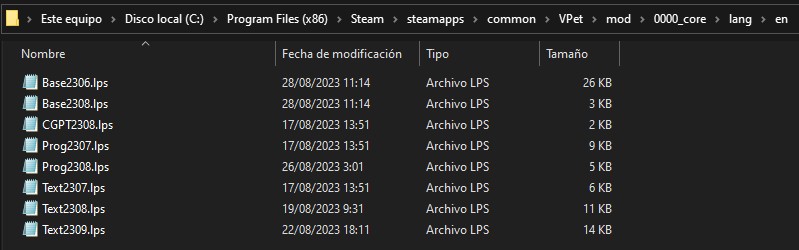
- What program do I open the document with?
Open the documents in the program Notepad++, Brackets or in Notepad that you will have by default on your computer. In all those programs you can see the line number of each sentence on the left side of the window or at the bottom. The line number is what I will use throughout the guide to mark the Lolis phrases for you.
- There is already a mod with my language but I want to edit it, how do I do it?
Go to “This PC” go to Local Disk (C:) > Program Files (x86) > Steam > steamapps > workshop > content > 1920960 > (your language mod folder) > lang > (code of your language). In this folder you will have all the files that I mention in this guide, the lines that you must edit are the same.
- I have mods that add jobs, games or meals and their name appears in Chinese, how can I edit it?
To edit the texts of the workshop articles, access the Disco local (C:) > Program Files (x86) > Steam > steamapps > workshop > content > 1920960 > (mod folder) > pet > vup.lps

For example, the 白い約束[Linger]‘s mod 原版动画扩展-原神启动! it is among the most popular. This mod adds the action of lying on a bean bag while looking at the phone, but it is named in Chinese. Once subscribed to the mod, access its folder on the Local Disk (C:) > Program Files (x86) > Steam > steamapps > workshop > content > 1920960 > 3023184003 > pet > vup.lps. Once there, edit in the second line after where it says “Name#” put what you want the action to be called. For example “Name#Chat”, so in Steam “Lolis Chat Happy” will appear. - I want to change a single word in the whole game
You can, for example, replace Lolis calling you “master” with “sensei”, your name or whatever you want. I’ll use this example to tell you how to do it (with the docs already open):
In Notepad, click Edit > Replace… In Search type “master” and in Replace with type “sensei”. Also, turn on Auto Fit and tap Replace All. You will need to do this on each document.
In Notepad++, press Find > Replace… In Search type “master” and in Replace with type “sensei”. Press Replace All or Replace on all open files (previously have all VPet documents open).
In Brakets, click Search > Replace or Replace in Files, and fill in the bar that will have appeared at the top of the document.
- Tips
The lines should look like this 缩放等级#Zoom level😐
Be careful to not erase these symbols # : |Always remember to save any changes you make to documents before closing them.
The changes will not take effect until you restart the VPet game.
Put \r if you want to put a line break in some sentence.
To edit the mods documents you must first subscribe to them.
If you can’t find in this guide a line that the author of VPet has just added, it will be in the document Prog2308.lps. There all new lines of dialogue / phrases / words are added.
Menu bar 🌏 菜单栏
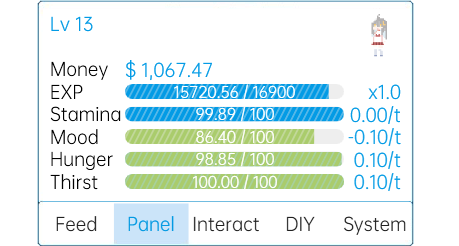
- Panel 🌏 面板
Base2306.lps ▶️ Line 210 to Line 217
Panel of the pet’s parameters, such as hunger, experience…
- Interact 🌏 互动
Base2306.lps ▶️ Line 70Base2306.lps ▶️ Line 218 to Line 222
On line 219 there is “Learn”, if you edit it it will change both in the Interactions submenu and in the Learn submenu itself.
Prog2308.lps ▶️ Line 3 to Line 5Prog2308.lps ▶️ Line 17Prog2308.lps ▶️ Line 21 - DIY 🌏 自定
Base2306.lps ▶️ Line 108
Feed 🌏 投喂
- Menu
Base2306.lps ▶️ Line 216
- Menu breakdown
Base2306.lps ▶️ Line 230 to Line 231
- Product Category
Base2306.lps ▶️ Line 187 to Line 195
Line 187 is the name of the store, you can call it whatever you want.
- Sort by
Base2306.lps ▶️ Line 196 to Line 205Prog2308.lps ▶️ Line 16
- Food parameters
Base2306.lps ▶️ Line 210 to Line 215
- Window, products and their description
Prog2308.lps ▶️ Line 18 to Line 20Base2306.lps ▶️ Line 303 to Line 458
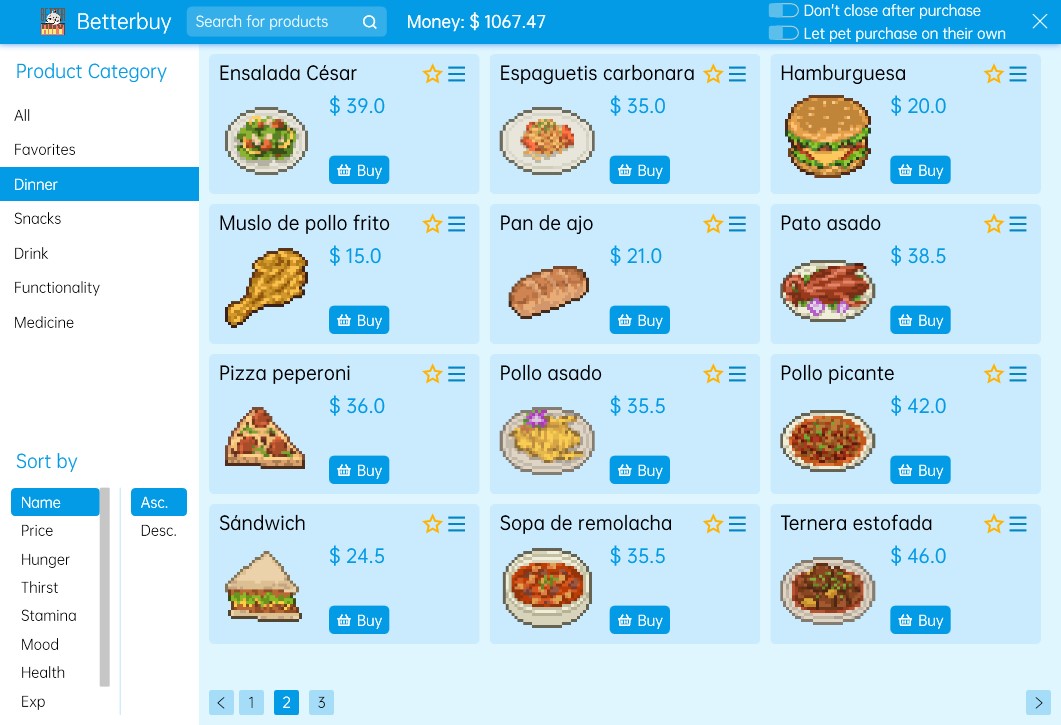
System 🌏 系统
Console 🌏 开发控制台
Feedback 🌏 导出未翻译文档
Settings 🌏 设置
- Graphics
Base2306.lps ▶️ Line 16 to Line 45
- System
Base2306.lps ▶️ Line 46 to Line 69Prog2308.lps ▶️ Line 14 to Line 15Base2308.lps ▶️ Line 1 to Line 9Prog2308.lps ▶️ Line 32 to Line 35
- Interact
Base2306.lps ▶️ Line 70 to Line 107Base2308.lps ▶️ Line 19 to Line 25
- DIY
Base2306.lps ▶️ Line 108 to Line 115
- Diagnostic
Prog2308.lps ▶️ Line 23 to Line 26Base2306.lps ▶️ Line 116 to Line 131
- MOD Management
Base2306.lps ▶️ Line 132 to Line 145
- About
Base2306.lps ▶️ Line 146 to Line 180
More phrases
- Random dialogues
Base2306.lps ▶️ Line 2 to Line 12
They are quite useless phrases like, for example, “You know? With right click you can open the menu.” You can write whatever you want and Lolis will eventually say it.
- Triggered dialogues
Text2307.lps ▶️ Line 1 to Line 24
Lolis will say these phrases when she is hungry.
Text2307.lps ▶️ Line 25 to Line 46Lolis will say these phrases when she is thirsty.
Text2308.lpsThe entire document is made up of phrases that it will say if you touch it when it studies, does one of the jobs or broadcasts live. There are 146 different phrases to customize.
Text2309.lpsThey are dialogues between you and Lolis that you can start with her by starting the VPet chat. In these lines you can customize both your questions and their answers.
- Charging screen
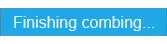 Base2308.lps ▶️ Line 10 to Line 12
Base2308.lps ▶️ Line 10 to Line 12When loading VPet, these phrases will appear in a blue box, but it will go from one to another very quickly. The ones you have time to read are lines 11 and 12.
- System information
Base2306.lps ▶️ Line 206 to Line 209Base2306.lps ▶️ Line 223 to Line 225Base2306.lps ▶️ Line 232 to Line 257Base2306.lps ▶️ Line 298 to Line 302Base2308.lps ▶️ Line 30 to Line 37
They are phrases that will inform you of Lolis’ status (for example that she is sick or does not have enough level for x activity), phrases about ChatGPT, about failures in opening mods, etc.
In line 299 and 300 I recommend adding a colon and a space “: ” so that it can be read better as in the second image.


- More information about the system
CGPT2308.lps
This entire document is of sentences about errors, updates, tokens, etc of ChatGPT.
Prog2307.lpsThis entire document is system messages. I am going to point out some relevant lines here:
Prog2307.lps ▶️ Line 1 to Line 7Touching her head reports that she loses energy and gains mood, reports when she has finished an activity about how much experience or money she has earned and how long it took him, the description of the task while doing it (remaining time, accumulated money…), etc.
Prog2307.lps ▶️ Line 27 to Line 29Some phrases about starting and configuring the VPet chat.
Prog2307.lps ▶️ Line 58 to Line 59Checks whether to exit the game or whether to restart it.
- Info for Steam
Base2308.lps ▶️ Line 26 to Line 29
When you play VPet, your profile will show the status:
 [name of your pet]
[name of your pet]
+ [activity it is doing]
+ [mood]
In these lines you can edit the mood.
Edit images and more
- Food
Enter in “My PC” > Local Disk (C:) > Program Files (x86) > Steam > steamapps > common > VPet > mod > 0000_core > image > food.
There you have all the food images in .png format, so you can edit them in Adobe Photoshop and customize them. Remember to save them in .png format.
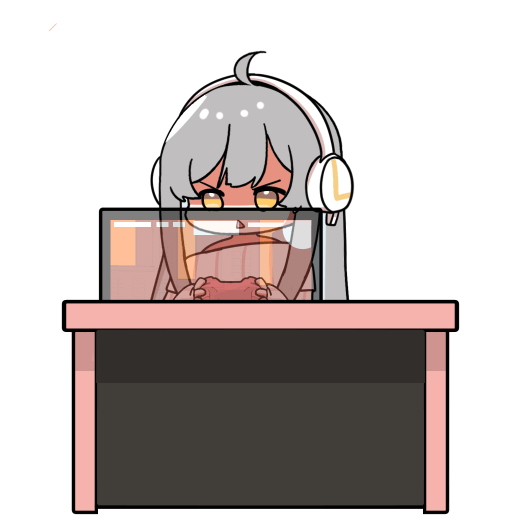
- Lolis
Enter in “My PC” > Local Disk (C:) > Program Files (x86) > Steam > steamapps > common > VPet > cache.
There you have all the images of each action that Lolis does in .png format.
You can use them to change the color of her hair, her eyes, or even add elements (but be patient because there are more than 300 files in which Lolis is repeated up to twenty-some times).In case it helps you, I have used it to clear an error from the action of playing video games (it has an orange stripe in the upper left corner that should not be there) in the images 500_-2706105073273982419_8.png, 500_3191017398895222380_15.png, 500_-3861852189110773805_8.png, 500_-5968274225653914180_8.png, 500_7386235638289352396_15.png, 500_-8239142015298320943_15.png.
- Configuration window
You can change the width by editing the numerical value of this line:
Base2306.lps ▶️ Line 462If you increase the number, the width of the window will increase and vice versa.
Missing
In the shop
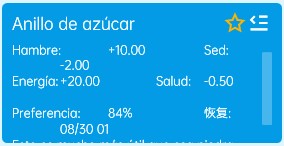
恢复 which means “Recover / Recovery”.
It will only appear if you have made Lolis eat that food very regularly.
In the system menu:

详细描述 which means “A detailed description”.
Thanks to Laurasesina for his excellent guide; all credit belongs to his effort. If this guide helps you, please support and rate it via Steam Community. Enjoy the game.

