Do you identify with my struggle to mod this game AND use a Dualshock 4 or other modern controller to play on PC? Then you’re in freakin’ luck!
How to Play With Controller While Using MO2 + SKSE
- Documents\My Games\Skyrim Special Edition – delete skyrim.ini and skyrimprefs.ini
- steamapps\common\Skyrim Special Edition – delete controlmap_custom.txt
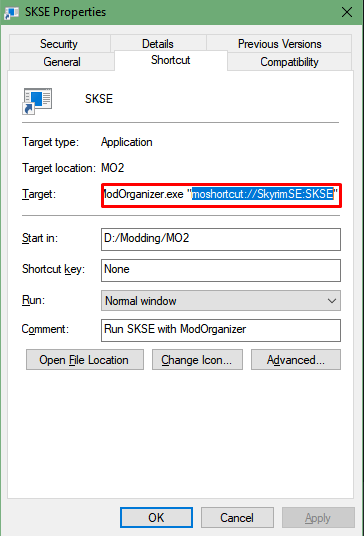
- open Mod Organizer 2
- select SKSE in the dropdown, make a desktop shortcut for it
- go into the shortcut’s properties, target, copy whatever’s in the second set of quotation marks. something like:
“moshortcut://skyrim script extender“
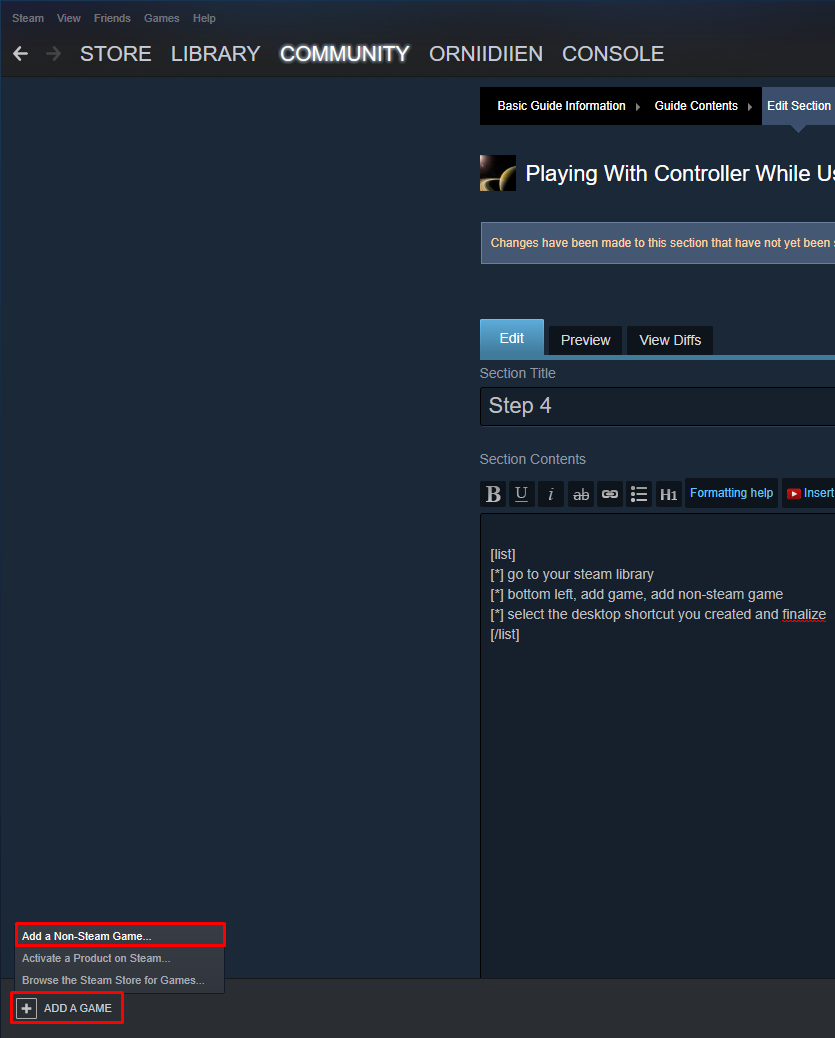
- go to your Steam library
- bottom left, add game, add non-steam game
- select the desktop shortcut you created and finalize
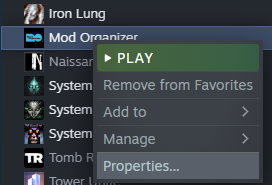
- go into the properties of this new Steam shortcut
- paste in the “moshortcut” you copied at the end of the target
congratulations. you can now launch Skyrim SE through SKSE through MO2 through Steam. why has god failed us
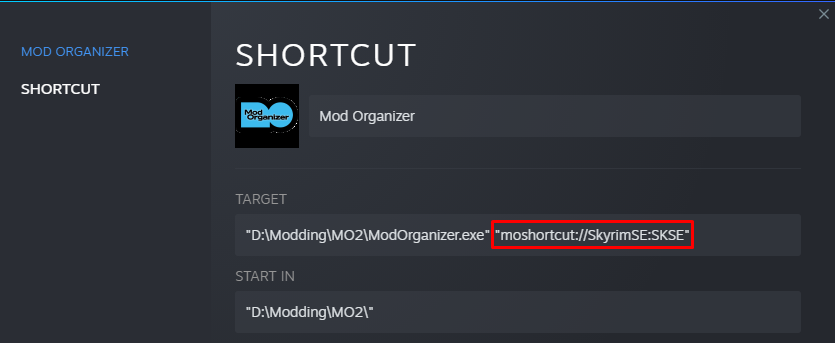
- get your controller. as far as i know, XBox 360 controllers should work, and Dualshock 4 (PS4) will work if you follow instructions
- (Dualshock 4) if you don’t have it already, get DS4Windows. this will allow you to “emulate” a 360 controller
- plug your controller in
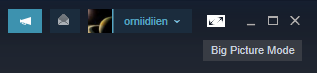
- go to Steam, top right, launch in Big Picture mode
- find Mod Organizer in your library
- UNPLUG your controller. this is important
- launch the game. you should see the command terminal pop up as the SKSE launcher launches the game
as the game loads in, you should see the Steam Big Picture overlay in the bottom right telling you how to access the Steam Community with your controller. conga rats. Big Picture is working
- continue off from your last save, it should work
- go to your journal.
- HERE is why you needed to unplug your controller. probably because of the fact that you regenerated the .inis in your documents folder, the tutorial dialogue for the journal will show up and you may or may not be able to exit it with your controller because for some reason the exit button decided not to work. AND OF COURSE if you had your controller plugged in AND you UNPLUG IT NOW, the whole game freezes. YAY
- anyway assuming you actually unplugged your controller, exit the tutorial dialogue
- go to gameplay settings and make sure the Controller option is ticked off
- exit your journal into the actual game
- plug in your controller
- remap any buttons you might need to remap
- congrats. it should be working
Bonus (Still Important)
if you start a new game, it would be wise to keep your controller unplugged until you go through the journal tutorial.
Thanks to orniidiien for his excellent guide, all credit to his effort. if this guide helps you, please support and rate it via Steam Community. enjoy the game.
Related Posts:
- The Elder Scrolls V Skyrim Special Edition: How to Revert the Anniversary Edition Update (SKSE Work Again)
- The Elder Scrolls V Skyrim Special Edition: How to Find Your Saves on the Steam Deck
- The Elder Scrolls V Skyrim Special Edition: How to Avoide the 2021 Anniversary Update
- The Elder Scrolls V Skyrim Special Edition: Sound Issues, Touch Screen Issues, Speaker Issues Fixed

