Or shows you how to enable a dark mode for the splash icon
To get rid of the splash image, you will have to edit a file.
Navigate to C:\Program Files (x86)\Steam\steamapps\common\Teardown (your Teardown Folder)
and then to data\ui
Find the splash.lua file, copy it and paste it as splash_old.lua so that you have a backup.
Then you will have to edit the file that is called splash.lua with notepad.
![]()
Press CTRL+A and delete everything in this file.
Now paste the code below
function tick()
Command("game.menu")
end
Now, you won’t have to wait for the splash every time you start the game.
To do that you want to download a zip file from the google drive link below:
Google Drive[drive.google.com]
Next, you want to navigate to C:\Program Files (x86)\Steam\steamapps\common\Teardown (your Teardown folder) and replace the data inside the Teardown folder with the data inside of the zip.
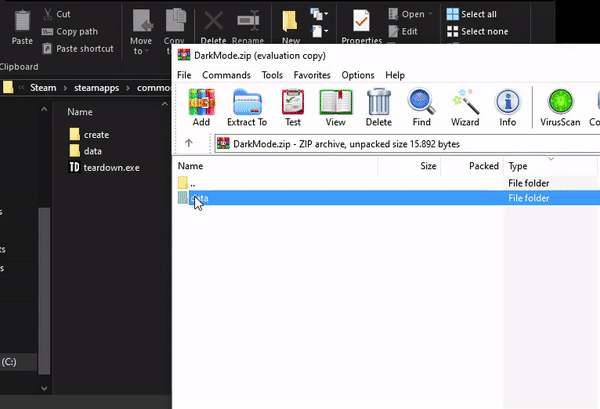
Done.
Related Posts:
- Teardown: Remove TuxedoLabs Logo and Warning (Working 2021)
- Teardown: How to create Custom Maps
- Teardown: How to Skp the Intro Logo / Seizure Warning
- Teardown: All Forms of Modding Guide
- Teardown: How to Unlock All Items & Maps

