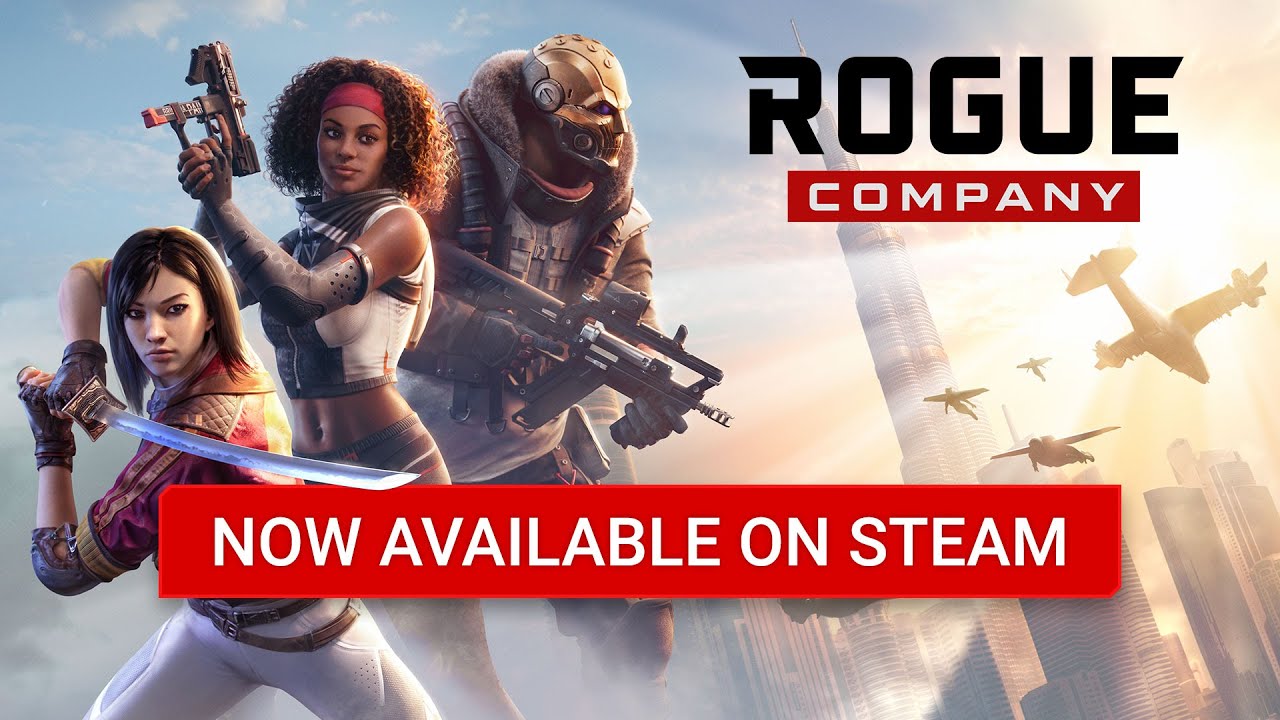Rogue Company is capped to 150 FPS by default. This guide explains how to change that setting.
Setting Framerate Limit
By default, Rogue Company has a framerate cap of 150 FPS. There is no in-game setting for this, so if you want to set it higher or lower, you’ll need to make the following changes to your config file:
- Navigate to C:\Users\[User]\AppData\Local\RogueCompany\Saved\Config\WindowsNoEditor (where [User] is your Windows username)
- Open “GameUserSettings.ini”
- Under “[/script/killstreak.ksgameusersettings]”, add the following line:
FrameRateLimit=240.000000(You may change 240 to whatever value you’d like. Note that 0.000000 does NOT seem to uncap the framerate)
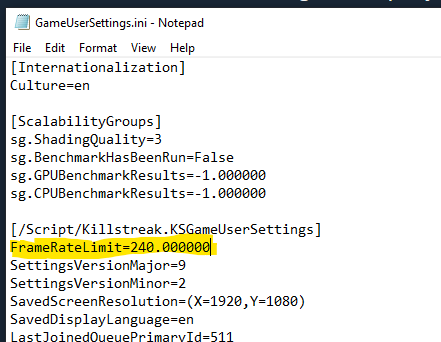
- Save and close. Launch the game.
Note: If you find that the file reverts, you may need to set GameUserSettings.ini to read-only. Right-click the file, click Properties, add a checkmark to “Read-only” and click OK.
Verify Your FPS
To enable the in-game FPS monitor and verify your change, simply navigate to Settings – Gameplay and set Telemetry – FPS: ON.
Your current FPS will be displayed in the upper-left corner while in a match or in the Shooting Range.
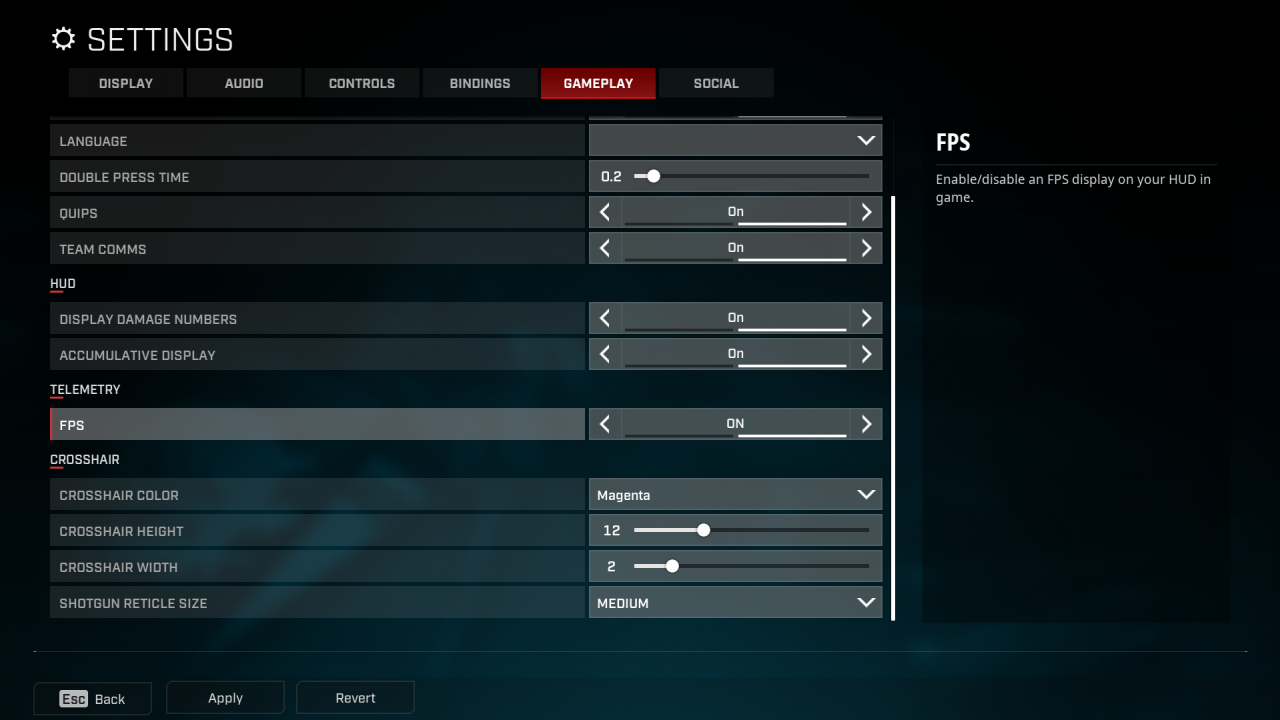
Thanks to plagueseason for his great tutorial on how to change the framerate limit in Rogue Company, all credit to his effort. you can also read the original guide from Steam Community. enjoy the game.
Related Posts:
- Rogue Company: How to Transfer Account & Progress to Steam
- Rogue Company: Characters Guide (Which One to Buy for Beginner)
- Rogue Company: Competitive Settings for Steam Version
- Rogue Company: Tips & Tricks 2021