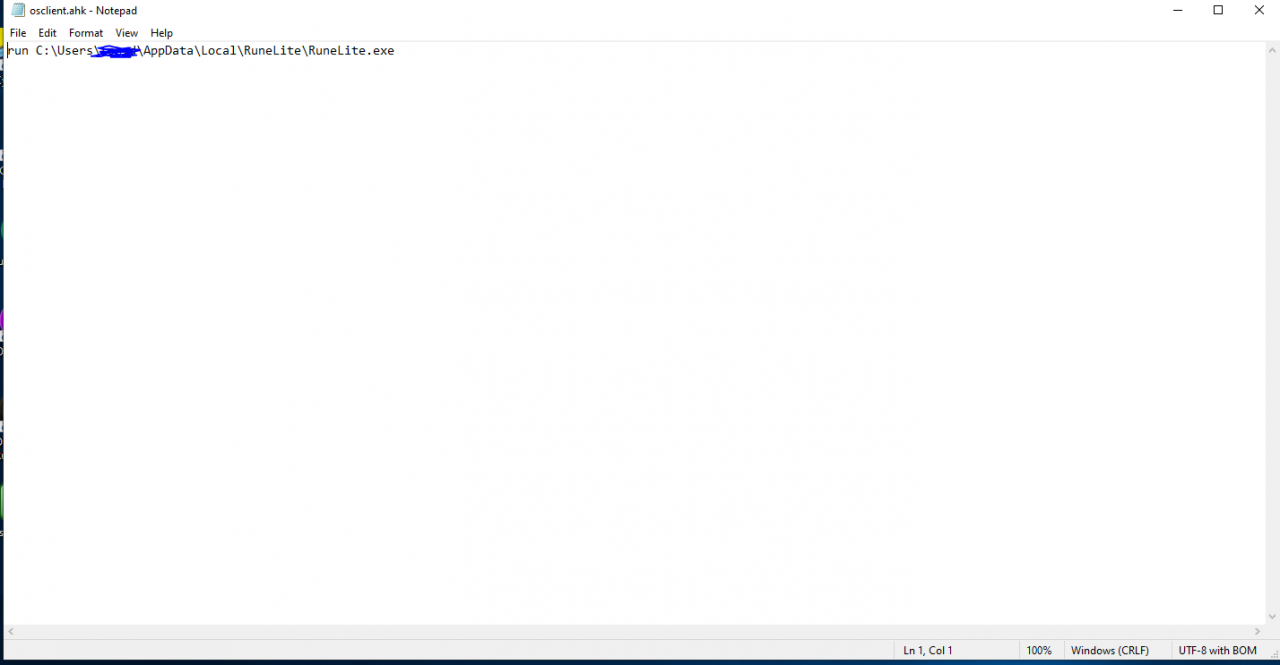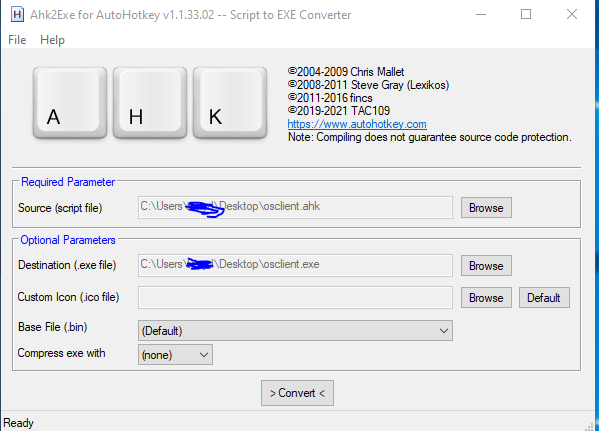This will make the osclient.exe located in your steam game directory run RuneLite instead of the vanilla client.
Introduction
There has been discussion on if we would be able to run RuneLite instead of the vanilla client through steam without just adding it as a non-steam game. I’ve learned how to do this and I will be sharing my knowledge about this to you today. Lets get started!
Step 1: Installing AutoHotKey
In order to make this possible, you need to install AutoHotKey. This can be found
here [www.autohotkey.com]. AutoHotKey is a popular scripting program that allows us to trick osclient.exe into launching RuneLite instead of the vanilla client. The program is 100% safe to install.
Step 2: Creating an.ahk Script
After installing AutoHotKey and launching it at least once, you are now able to create .ahk files through your desktop. Right click on your desktop, hover over new, and select AutoHotKey script. Rename the file to “osclient.ahk”. Right click the file and select edit script. Delete all of the default text and add in “run” followed by your runelite directory. Your script should look similar to this.
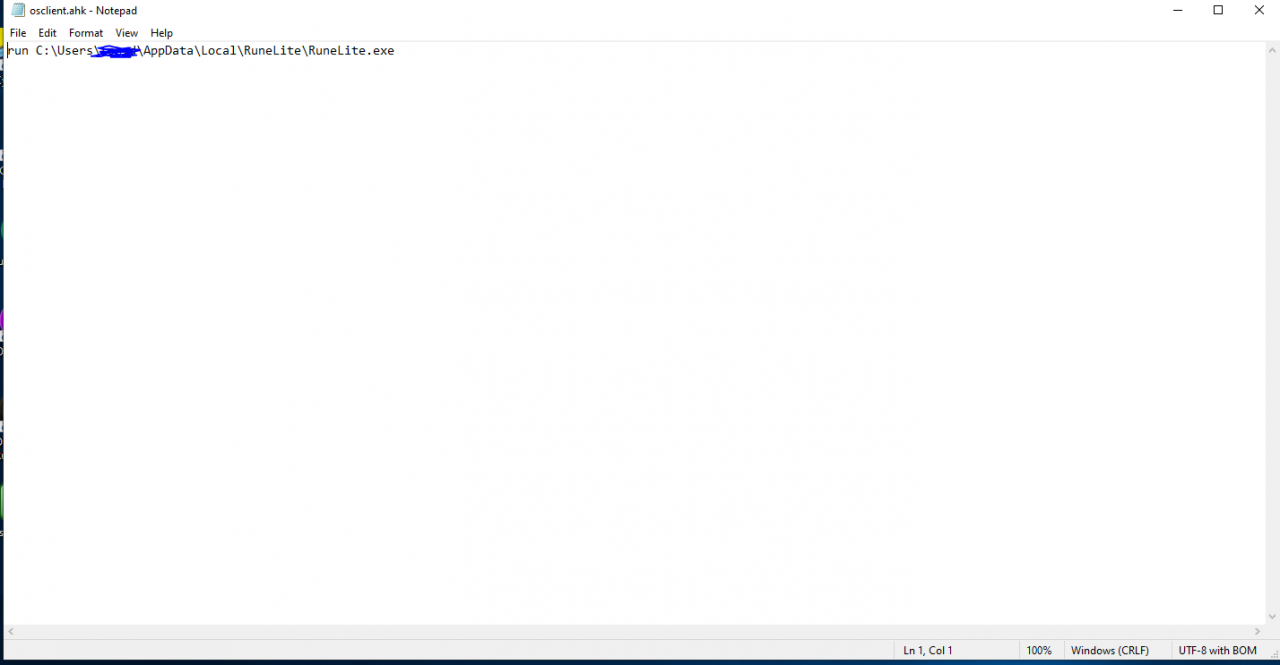
After you finish writing the script, select File and Save.
Step 3: Convering Your .ahk File to a.exe File
AutoHotKey comes with a tool that allows you to convert any .ahk file into an exe. This can usually be found through your start menu. If you can’t find it, trying typing the path “C:\Program Files\AutoHotkey\Compiler\Ahk2Exe.exe” into File Manager.
The tool will have a bunch of options that might look confusing. Under Source (script file), click browse and select where your .ahk file is located. Under Destination (.exe file) select browse, type in osclient under name, and select the path you want to save the exe to. NOTE: the file has to be named “osclient” or steam will not be able to launch RuneLite. Your Settings should look similar to this.
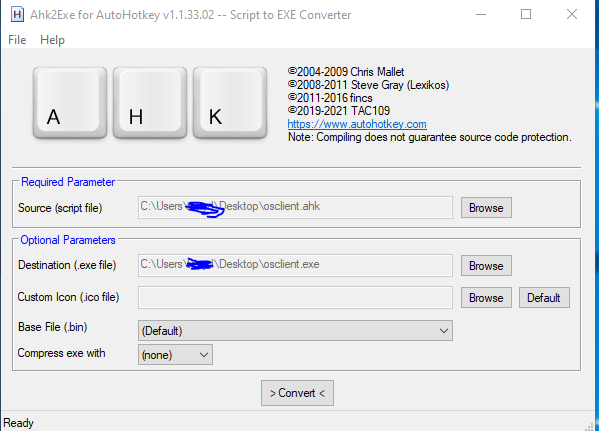
After you are done, select convert and your .ahk file should now be converted into a .exe file!
Final Step: Replacing the existing osclient.exe with your ahk script
Almost done! Since steam only recognizes “osclient.exe” as the game’s executable, we will need to replace the existing .exe file with the one we created with AutoHotKey. Go to your game’s directory (mine is D:\SteamLibrary\steamapps\common\Old School RuneScape), select the folders bin and win64, and you should see osclient.exe in that folder. Drag and drop the .exe that was created with AutoHotKey into that folder. Select Replace the file in the destination when prompted. To tell if this worked, try launching the game through steam and see if RuneLite opens. If it does, congratulations!, you have followed all the steps correctly.
Related Posts: