How to (possibly) fix the awful shader compilation stutters that are pretty well known in UE4 games at this point.
Switching to DX11
1. Right Click “Like a Dragon: Ishin!” and select Properties.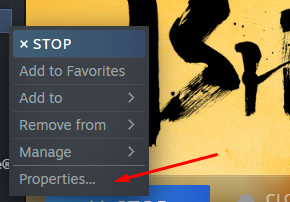
2. In the “Launch Options” segment, Type in “-dx11” without the quotations.
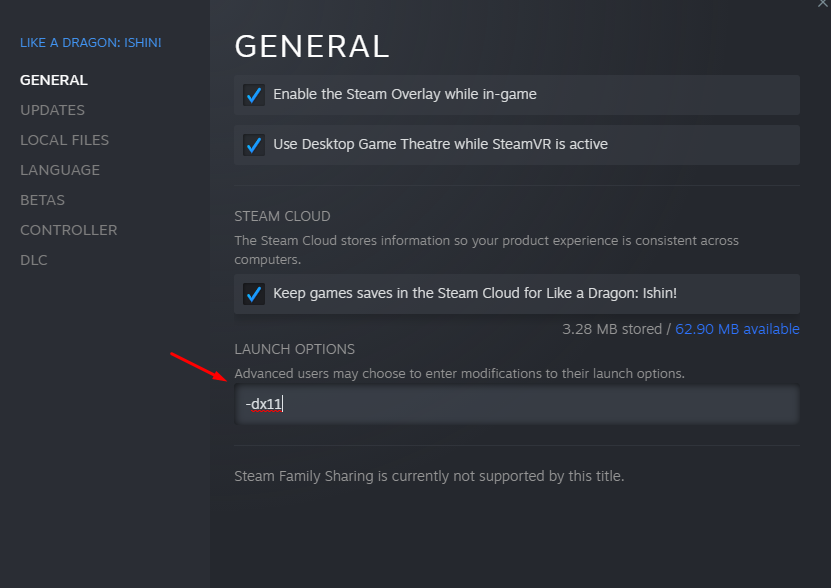
After this, the game should simply launch with DX11, Instead of DX12, getting rid of alot of the annoying stutter issues with shader compilation.
How to disable TAA and Motion Blur
1. Hit Win+R to bring up the run prompt on Windows if you use anything else. uh. sorry. and type in %LOCALAPPDATA%
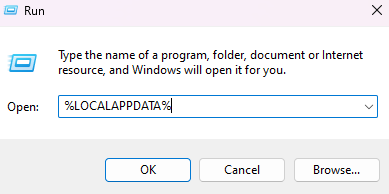
2. Find LikeADragonIshin not the demo, though this also works with the demo, head into the Saved and Config folders, Then WindowsNoEditor and open up Engine.ini in Notepad or your Notepad program of choosing.
3. Put the following commands below the spam of “Paths”,
[SystemSettings]
r.PostProcessAAQuality=0
r.MotionBlurQuality=0
It should look like this. Obviously i’ve cut a bit off, but hopefully you get the idea.
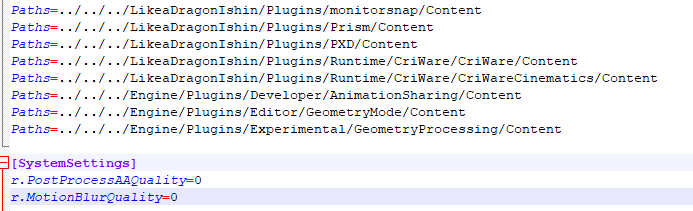
Thanks to FluffyTail for his excellent guide, all credits belong to his effort. if this guide helps you, please support and rate it via Steam Community. enjoy the game.
Related Posts:
- Like a Dragon Ishin: Ultrawide Support Fixed (21:9 / 32:9)
- Like a Dragon Ishin: How to Make Infinite Money Using Chickens
- Like a Dragon Ishin: 50% Completion, All Substories and Achievement Save Files
- Like a Dragon Ishin: How to Get DualShock / DualSense / Playstation Button prompts
- Like a Dragon Ishin: Blacksmith Rank Upgrade Guide

