Here is a step-by-step guide on how to enable PS4 controller prompts in LEGO® Star Wars™: The Skywalker Saga.
How to Enable PS4 Controller Prompts
1:
Go to your Steam Library and Right click on LEGO® Star Wars™: The Skywalker Saga
Then press on Properties
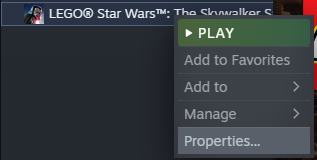
2:
Navigate to a Controller Tab:
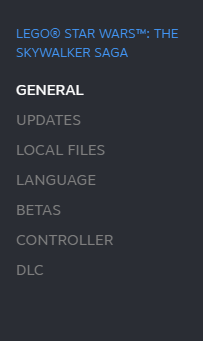
3:
Select “Disable Steam Input“:
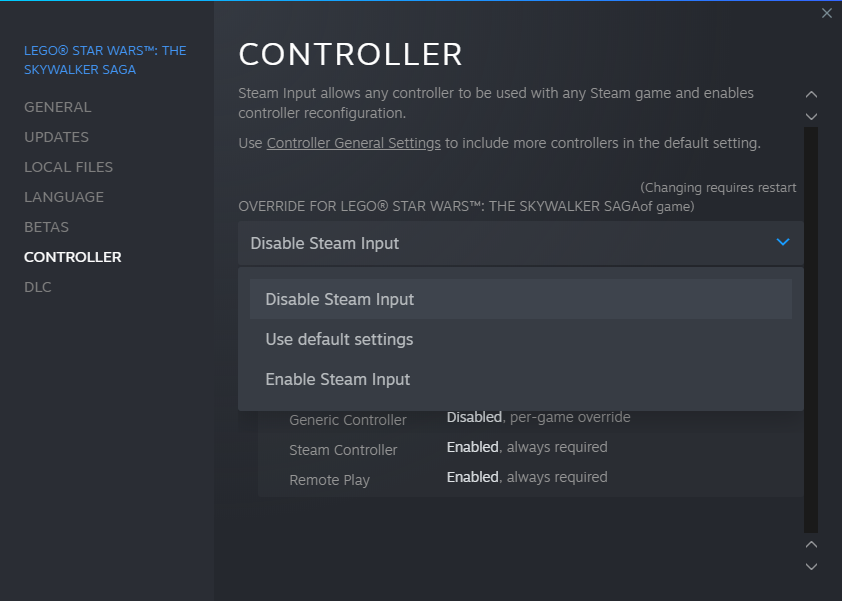
4:
Go to a DS4Windows Github page and Download Latest version
Select either x86 (32Bit) or X64 (64bit) version:
https://github.com/Ryochan7/DS4Windows/releases

If it launched correcty you should see screen like this:
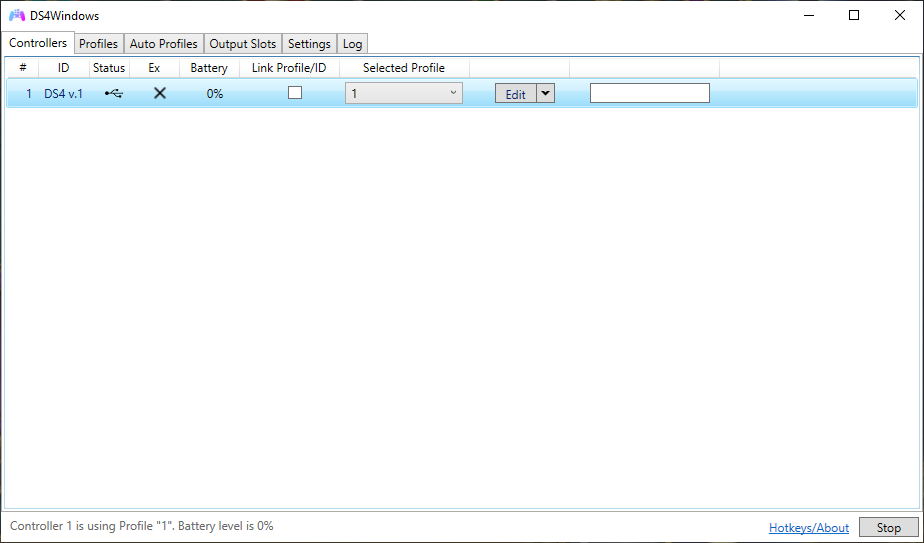
5:
Select Profiles Tab and then Other Tab:
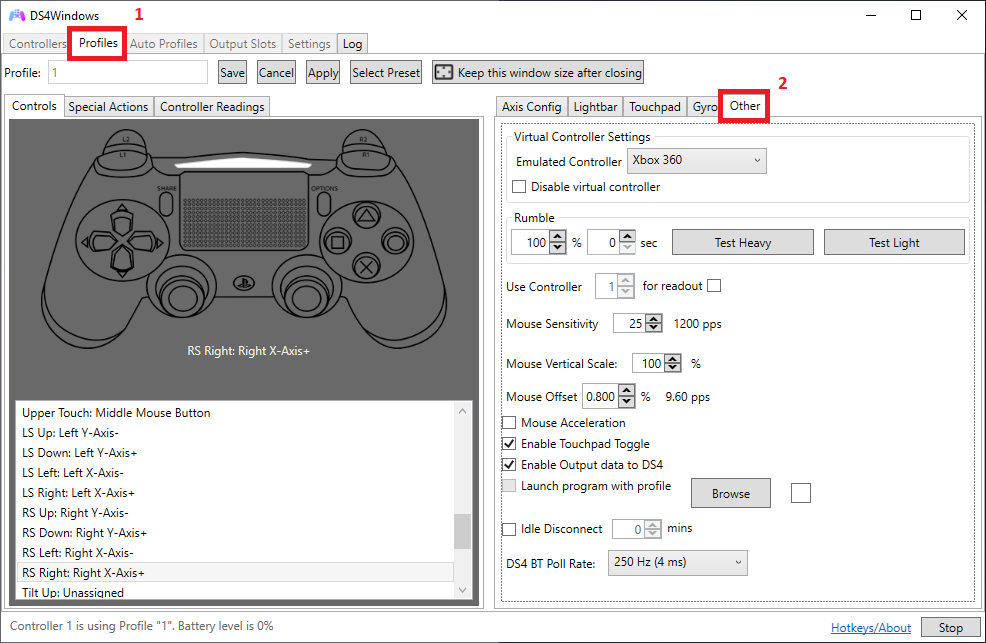
6:
In Virtual Controller Settings select DualShock 4 to be Emulated Controller:
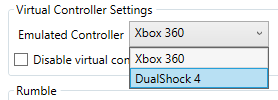
7:
Save the Profile with any name:

8:
Go back to a Controllers Tab and set “Selected Profile” to be your named Profile, in my case its called “1“:

Go to your Steam Library and Right click on LEGO® Star Wars™: The Skywalker Saga
Then press on Properties
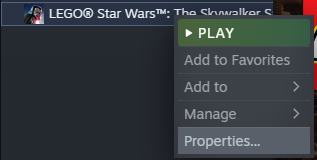
2:
Navigate to a Controller Tab:
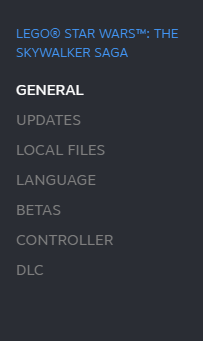
3:
Select “Disable Steam Input“:
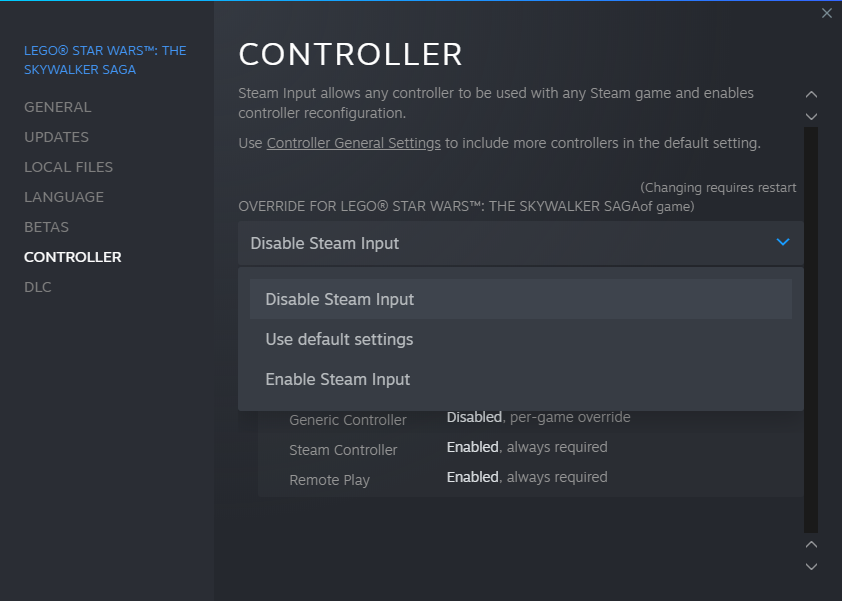
4:
Go to a DS4Windows Github page and Download Latest version
Select either x86 (32Bit) or X64 (64bit) version:
https://github.com/Ryochan7/DS4Windows/releases

If it launched correcty you should see screen like this:
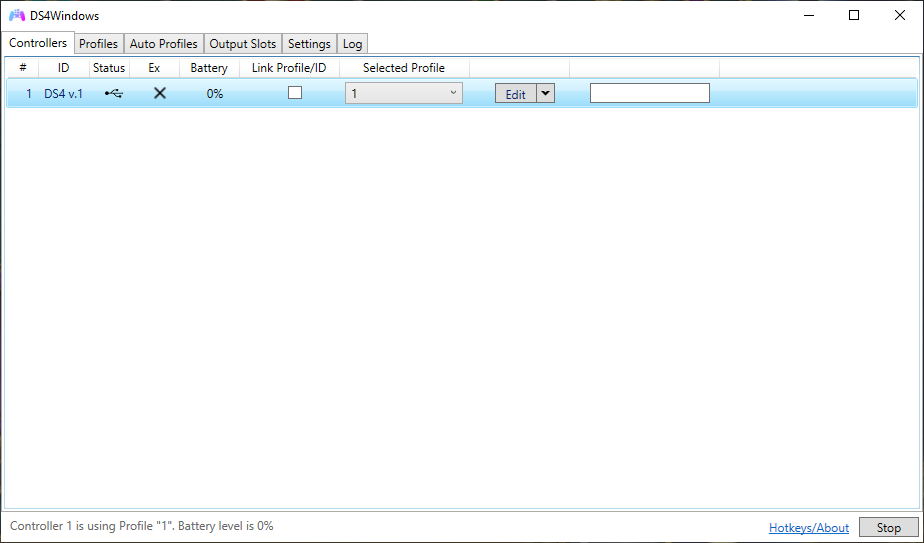
5:
Select Profiles Tab and then Other Tab:
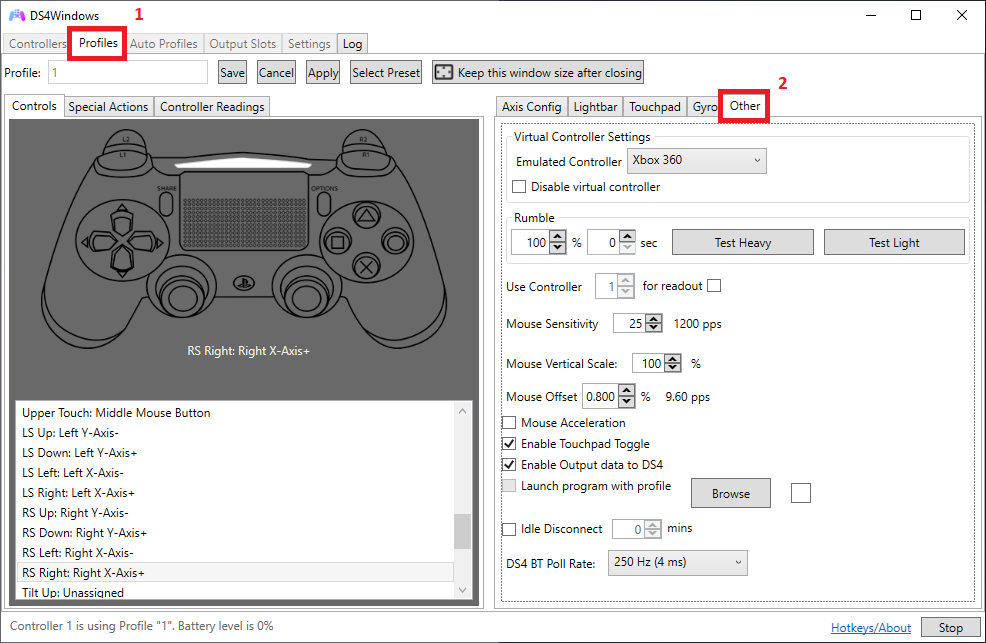
6:
In Virtual Controller Settings select DualShock 4 to be Emulated Controller:
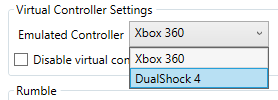
7:
Save the Profile with any name:
8:
Go back to a Controllers Tab and set “Selected Profile” to be your named Profile, in my case its called “1“:

Launch the game and Its done, enjoy Playstation Button Prompts instead of Xbox ones!
Also if you playing with friend on Remote Play and he has Xbox Controller it won’t break he will have Xbox and you’ll have Playstation ones.
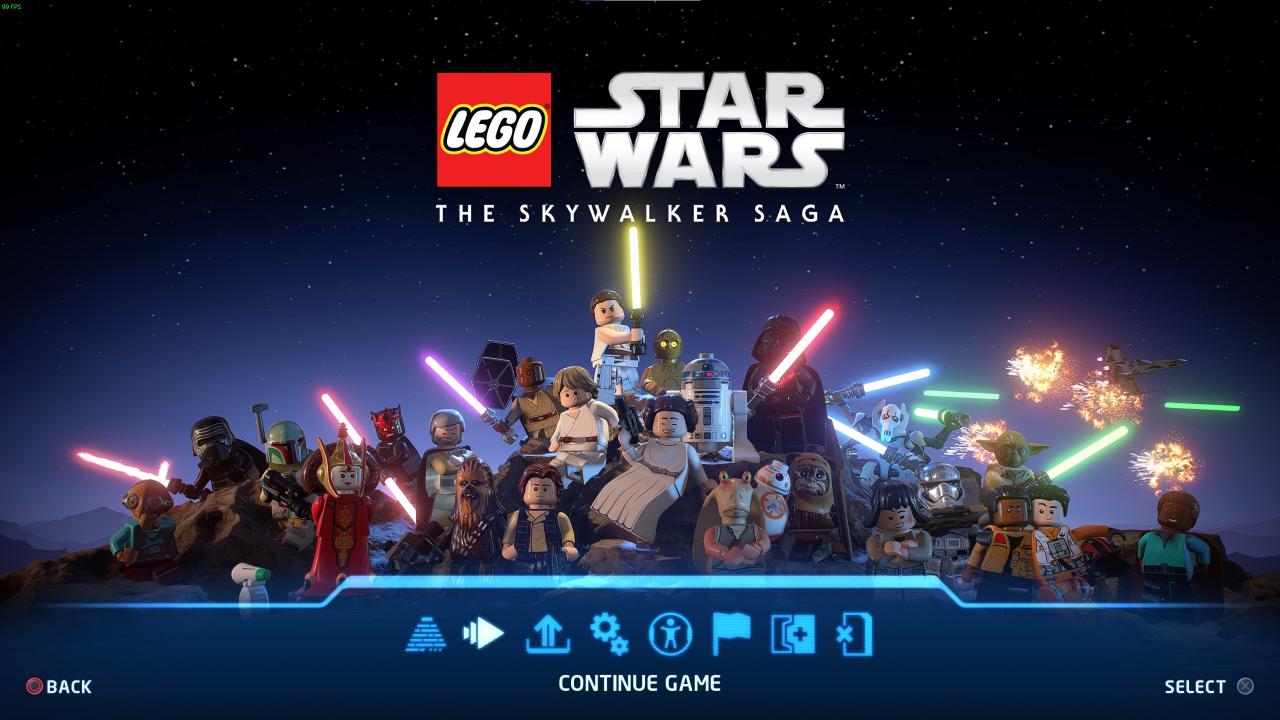
Thanks to Bnd for his great guide, all credit to his effort. you can also read the original guide from Steam Community. enjoy the game.
Related Posts:
- LEGO® Star Wars™ The Skywalker Saga: How to Fix Lag Issues
- LEGO® Star Wars™ The Skywalker Saga: How to Disable Depth of Field Effect (DoF)
- LEGO® Star Wars™ The Skywalker Saga: Best Ways to Farm Studs
- LEGO® Star Wars™ The Skywalker Saga: Low FPS, Crashes, Improper Full Screen Fixed
- LEGO® Star Wars The Skywalker Saga: How to Fix the Missing Maz Bug

