This is a simple guide to show you where your blueprint save files are located and how to move them between campaign saves.
Making Hidden Files Visible
#1) First go to the Windows search bar and type in “File Explorer Options” (shown below) and open
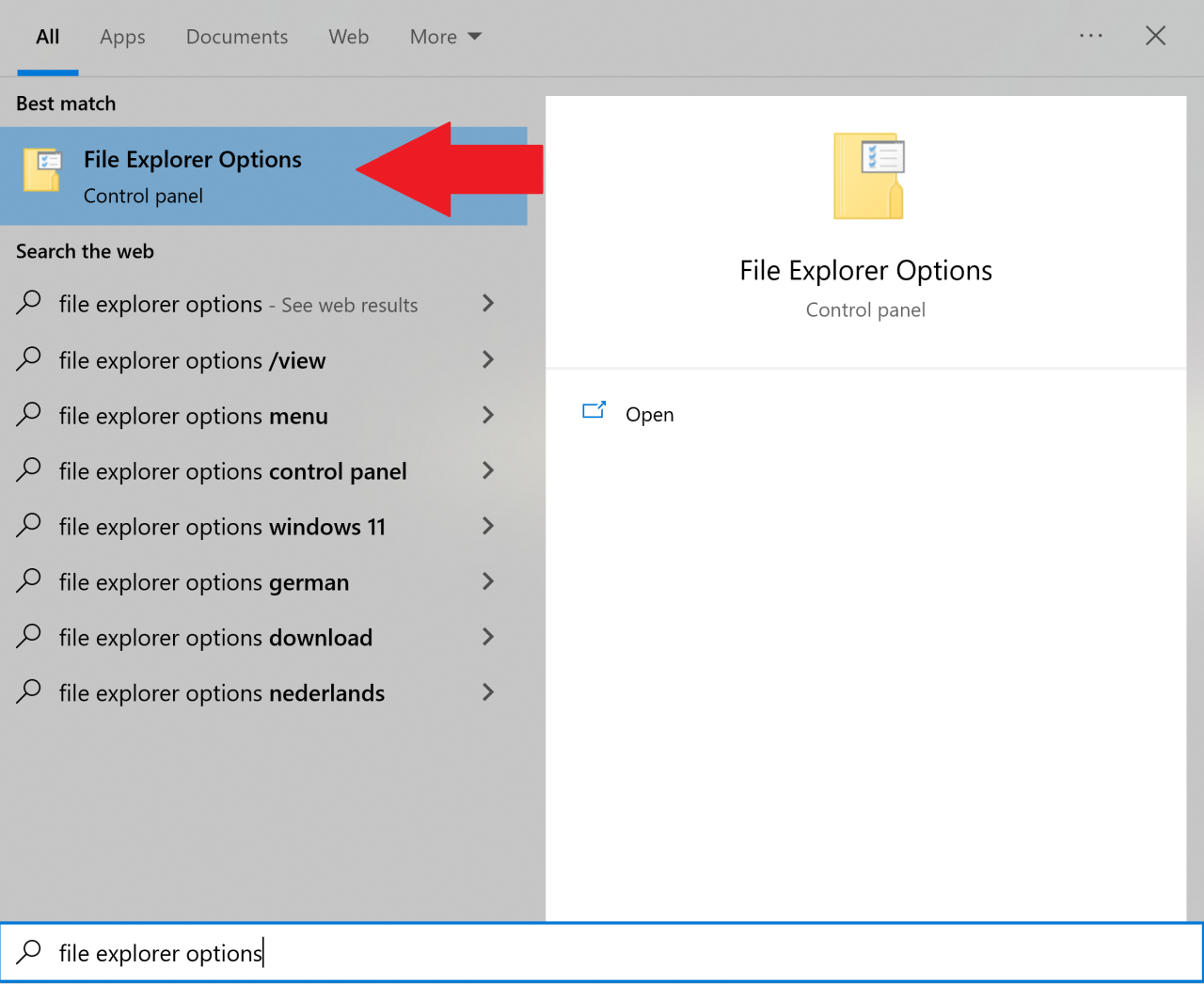
#2) Next, navigate to the view tab and select the button that says “show hidden files and folders“, click apply and then ok.
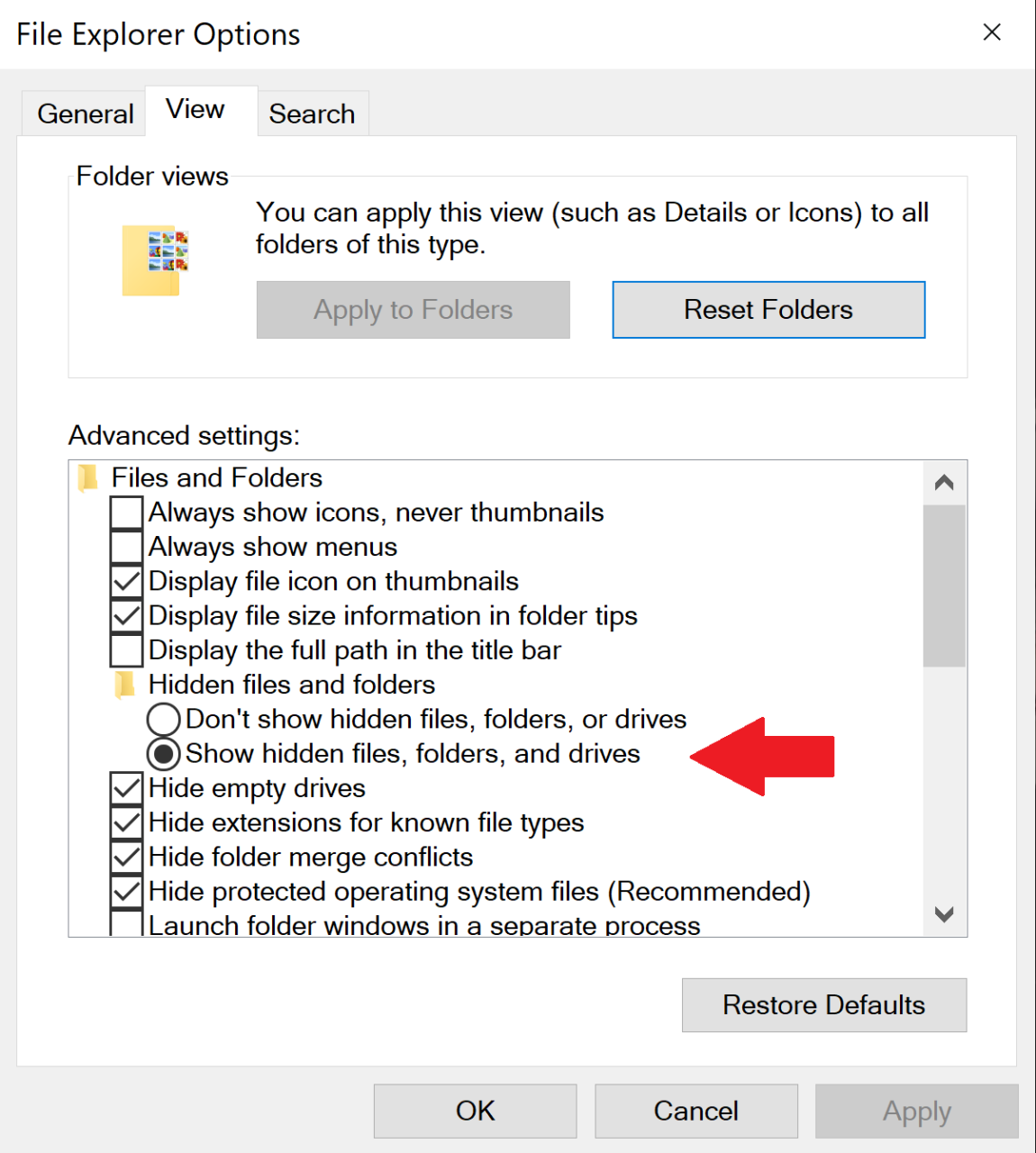
Locating Your KSP2 Saves
#3) Navigate to the following directory: C:\Users\(your user name)\AppData
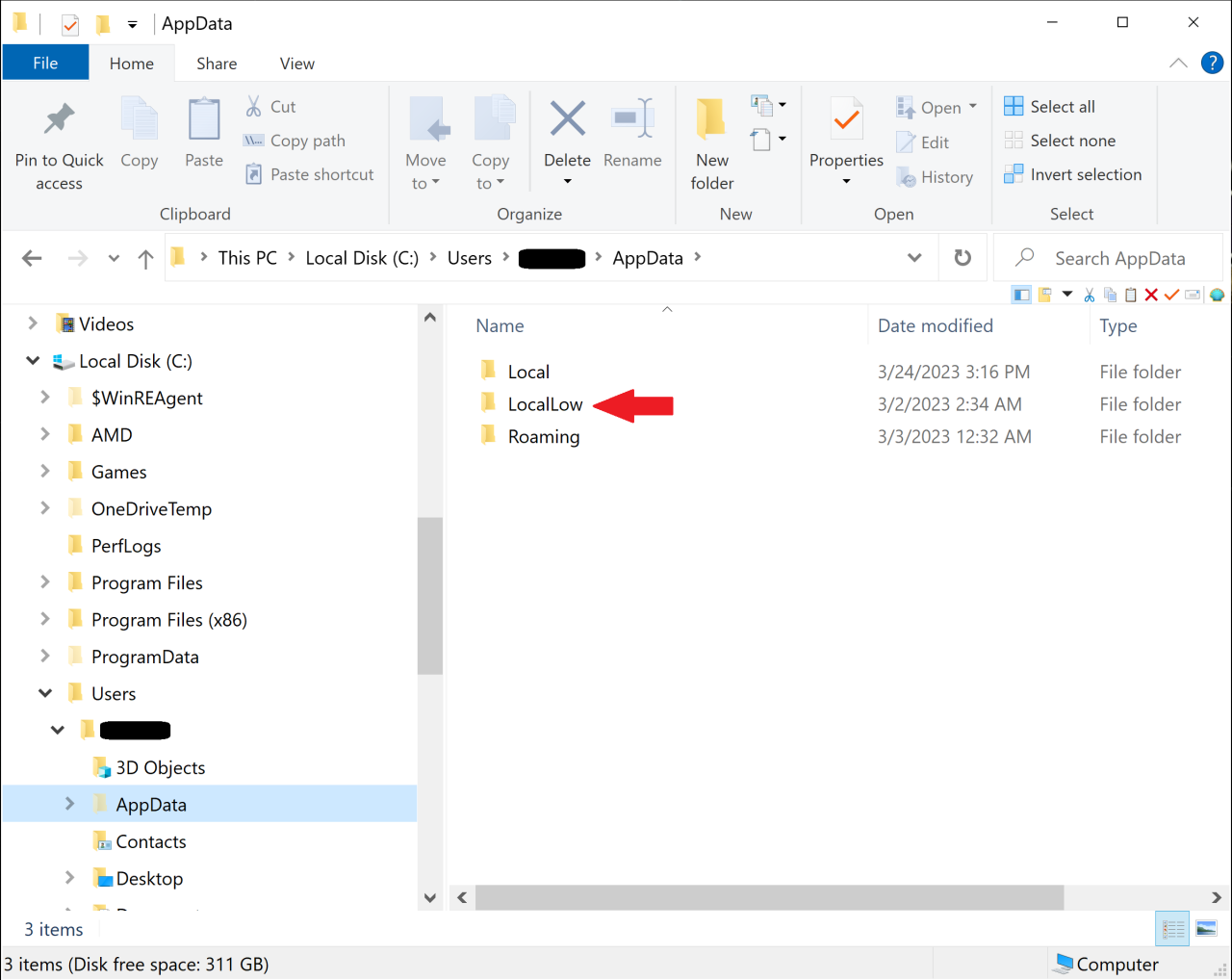
Notice that this folder is semi-transparent; this signifies a hidden folder. Many Steam game (and other games) store save files within this file directory
#4) Next, navigate to the following directory to locate you KSP2 save files: C:\Users\(your user name)\AppData\LocalLow\Intercept Games\Kerbal Space Program 2\Saves
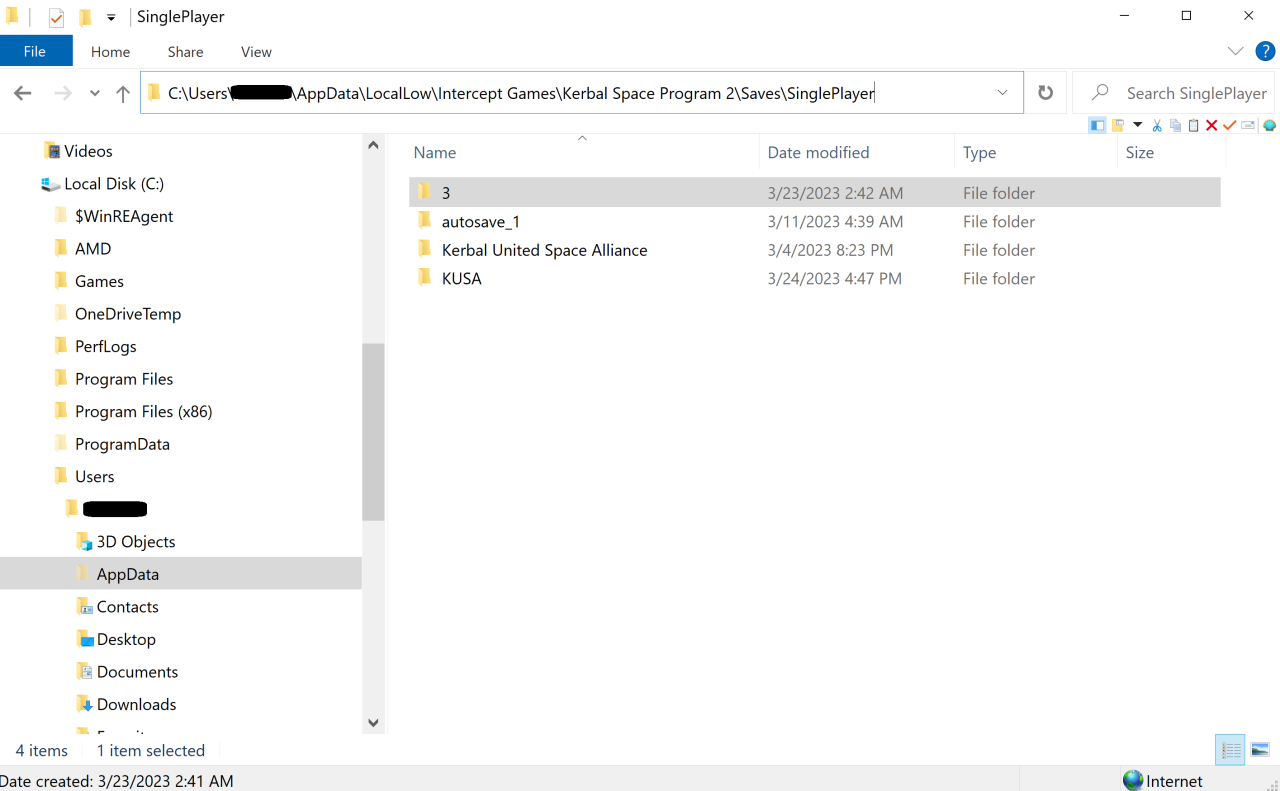
Relocating Your KSP2 Saves
#5) Navigate to the following file directory: C:\Users\(your username)\AppData\LocalLow\Intercept Games\Kerbal Space Program 2\Saves\SinglePlayer\(the campaign save you want to pull your craft from)
#6) Select the following files and copy all three: JOOL V, JOOL V. json, JOOL V.meta
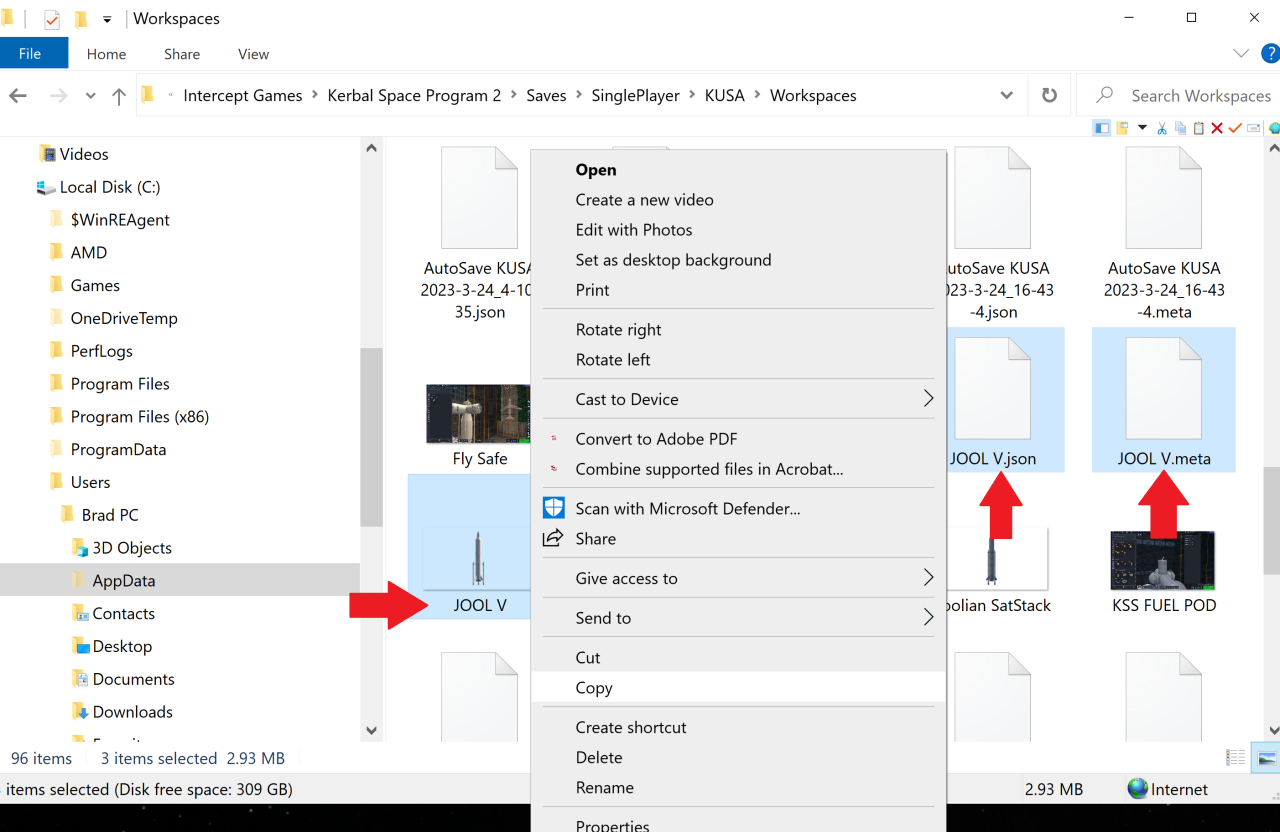
#7) Navigate to the location of the campaign save in which you want to paste your workspace save. In this case I want to move the workspace save to the campaign save named 3: C:\Users\(your username)\AppData\LocalLow\Intercept Games\Kerbal Space Program 2\Saves\SinglePlayer\3\(the campaign save you want to move your craft to)
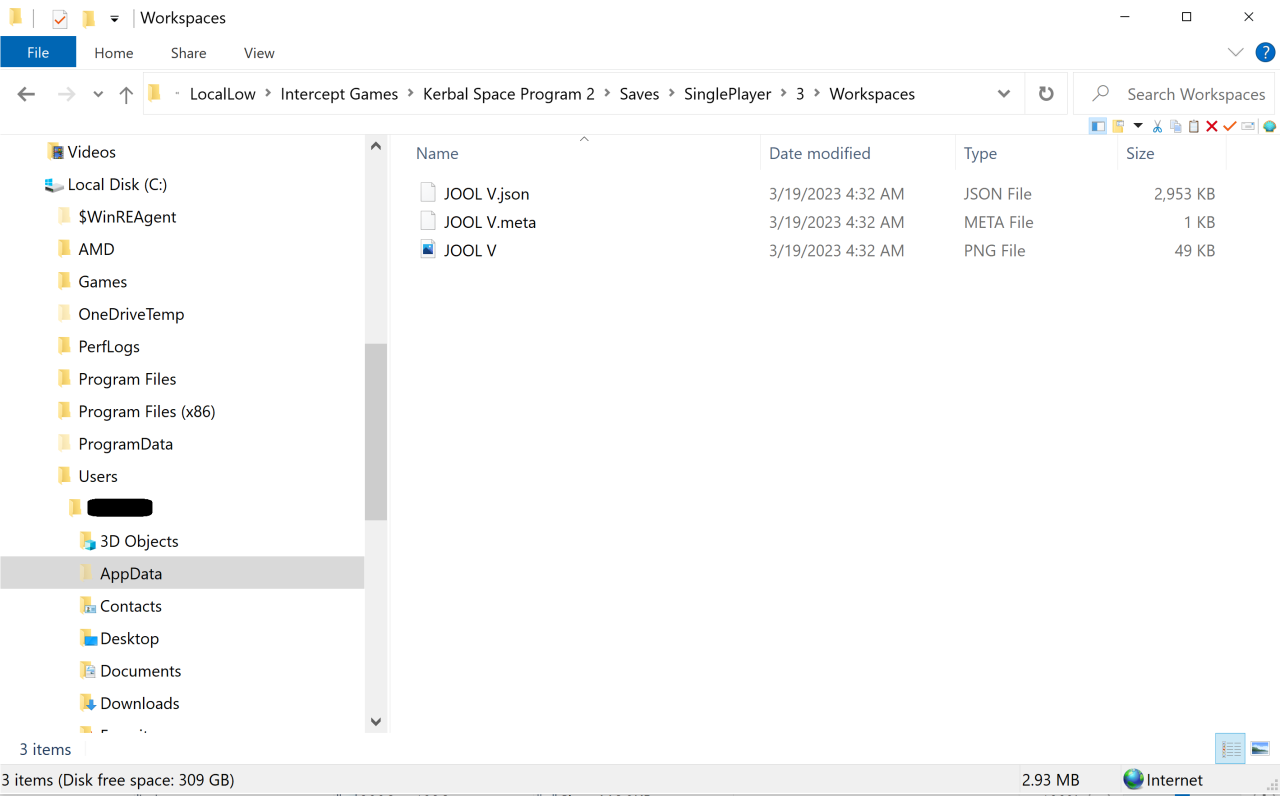
Paste the files into the above location and you are done.
Thanks to TraindKilla for his excellent guide, all credits belong to his effort. if this guide helps you, please support and rate it via Steam Community. enjoy the game.
Related Posts:
- Kerbal Space Program 2: How to Fix Widescreen and Ultra Widescreen Issue
- Kerbal Space Program 2: How to Bypass the Launcher
- Kerbal Space Program 2: How to Run the Game on Windows 7
- Kerbal Space Program 2: All New Parts (Overview and Tutorial)

