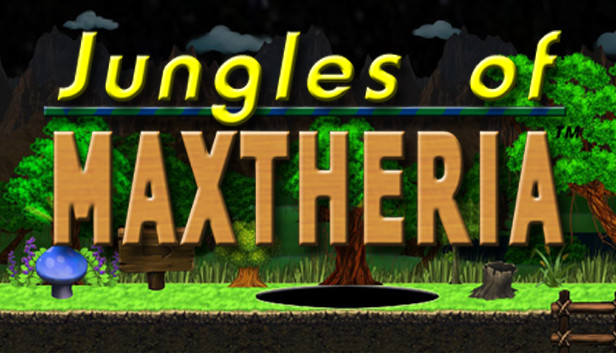Explains the controller settings (joystick, touchscreen and mouse/keyboard).
================================
KEYBOARD
– Press the “Up Arrrow” and “Down Arrow” to move the cursor up/down AND left/right depending on the screen.
– Press the “Enter Key” to select the button.
MOUSE
– Move the mouse pointer over the top of a button and left-click on it to select it.
TOUCHSCREEN
– (Same as mouse) Move the virtual pointer over the top of a button and left-click on it to select it.
JOYSTICK CONTROLLER
– Press the “Dpad Up” and “Dpad Down” to move the cursor up/down AND left/right depending on the screen.
– Press the “A Button” to select that button. This is “Button 0” but could be something different depending on your operating system.
– Use the Dpad to move the cursor (and not the 2 joystick studs).
– You may have to toggle a button labeled something like “mode”. This swaps the input from the Dpad to the 2 joystick studs and back.
– On Windows/X-Box controllers, you may have to change the input settings (probibly on the bottom of the controller) to “X” and not “D”. Most, if not all, games from the last 10 years uses this setting.