Having issues moving resources? Here is a small guide to help fix the problem!
Welcome Administrator
 Simplified or Advanced?
Simplified or Advanced?

Another difficulty is identifying when there is a resource management issue. It can be quite confusing when all but one sector is well supplied. Administrators are quick to find out that the Resource Management window lacks any feedback to help explain why an issue occurs. Understandably, this can be frustrating when in the middle of a critical moment and feeling helpless while the population suffers. Fortunately, the ship’s buildings have ways to catch the eye of an astute administrator so issues can be caught before they happen.
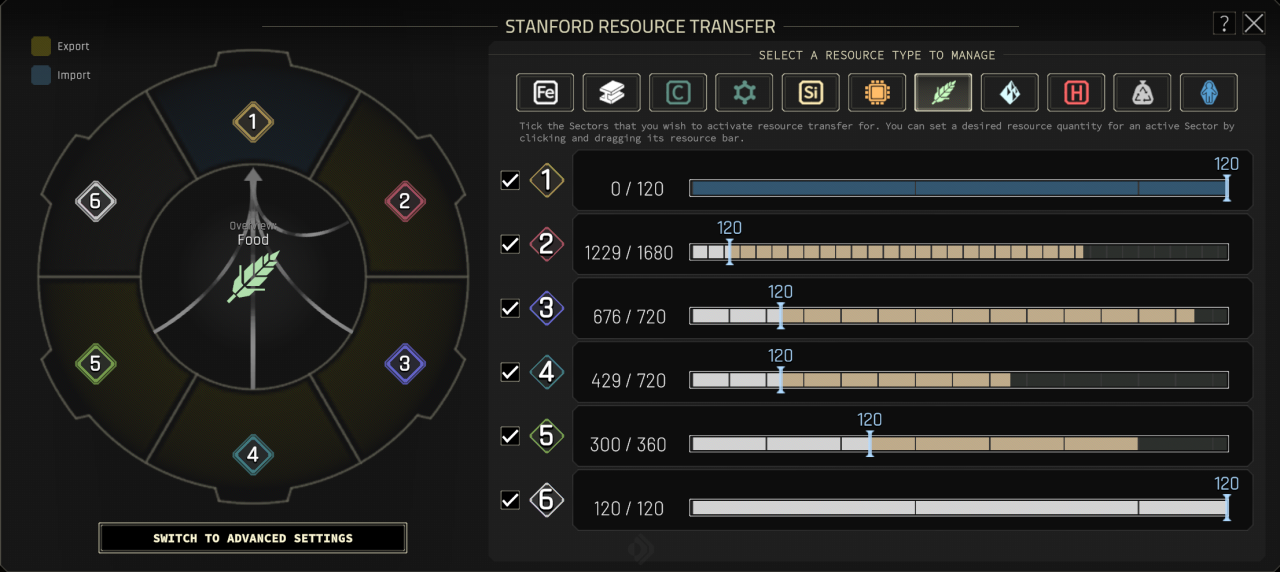 OK. But WHY are you starving!?
OK. But WHY are you starving!?
In the event that the administrator has not received sufficient training: This guide will cover basics, and help identify and resolve any resource management issues while adhering to the strictest of standards as set by DOLOS protocols.
Author’s note: If you already know how to use the Resource Manager, you can skip to Additional Information for in-depth topics, or to the Troubleshooting to help you fix your issue.
Resource Management 101
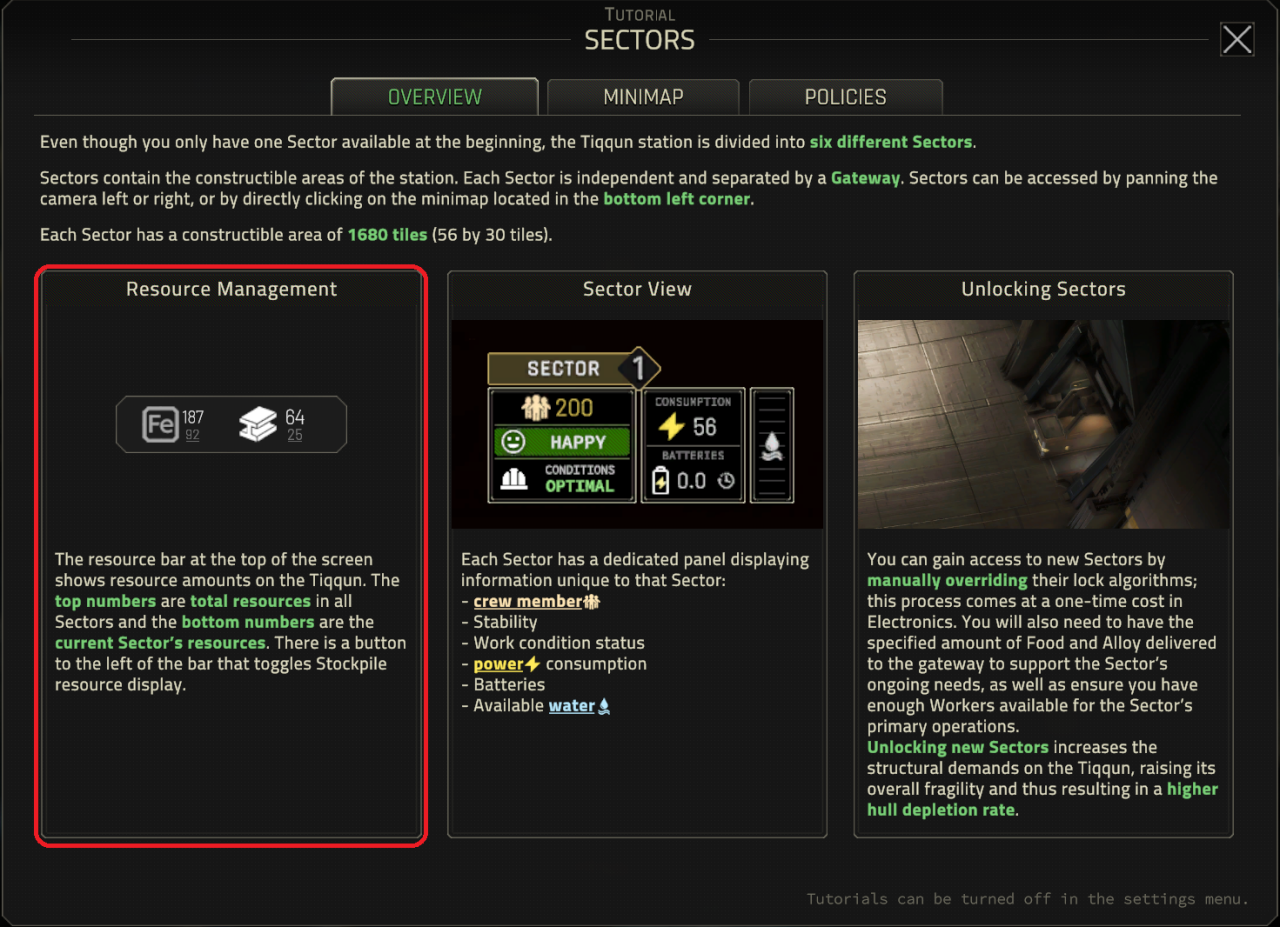 Yep. That’s it. Huh.
Yep. That’s it. Huh.
The online tutorial covers the construction menu button, technology tree, data listening system policies, population management, and fleet management – it even has pictures of the panel interfaces that can be used with a short description. Bewilderingly absent however, is any reference to the resource management panel.
![]() OK. I lied. There it is. “Resource Management Panel”. That’s how I know I got the name right.
OK. I lied. There it is. “Resource Management Panel”. That’s how I know I got the name right.
Simplified Settings
 In absence of any useful information, lets start with the basics. To gain access to the resource management panel, click on the following icon:
In absence of any useful information, lets start with the basics. To gain access to the resource management panel, click on the following icon:
This will bring up the resource management panel. If this is the first time using the panel it will be in simplified mode and look like this:
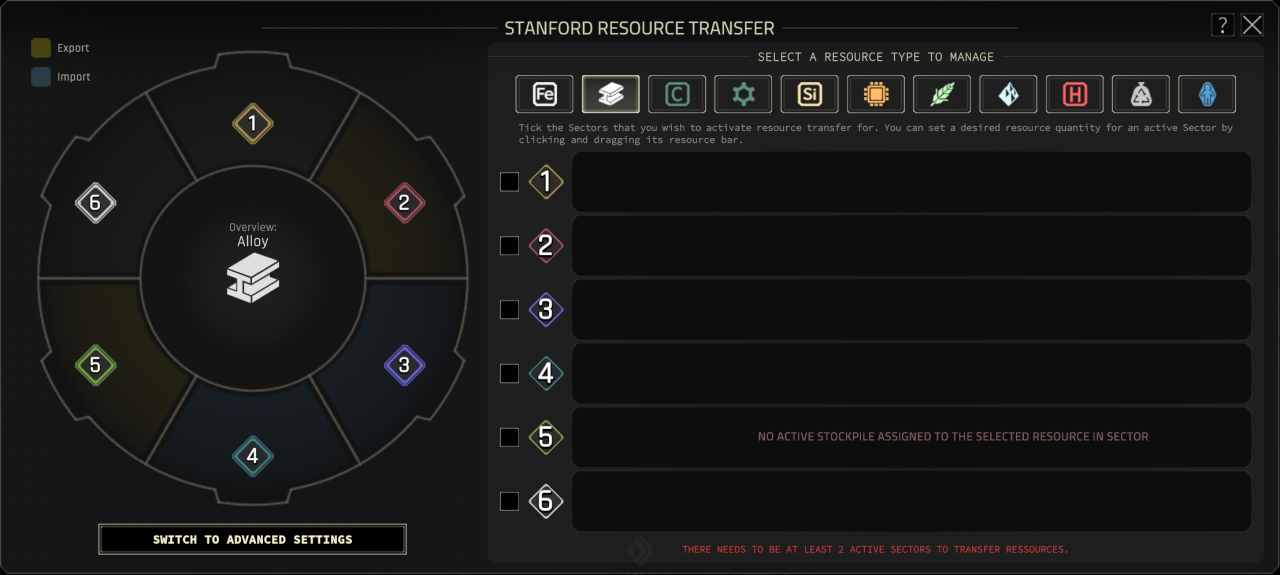 So….it’s the “Stanford Resource Transfer” Window HUD GUI. Got it.
So….it’s the “Stanford Resource Transfer” Window HUD GUI. Got it.
On the left side of the window is a graphical representation of the sectors. They are color coded to show which sectors are idle, importing (teal/green) or exporting (gold/yellow). Arrows will also appear to show which sectors are importing and exporting. Below the graphic representation of the station, there is a button to switch to advanced settings.
The right side has tabs for each resource can be collected, with the sectors listed below. Beside each sector is a checkbox that activates resource transfer globally for that sector. When the checkbox is enabled, a sliding bar will appear allowing the desired minimum quantity of resources that sector should maintain. Anything under this amount will be imported, and over this amount will be exported – provided there is enough supply or demand.

If no stockpiles for a given resource is available in that sector, an error message will replace the slider. Finally, in order for resource transfers to occur, at least two sectors must be activated.
The simplified management settings are pretty straightforward, and work well when there isn’t many resources or sectors being handled.
Advanced Settings
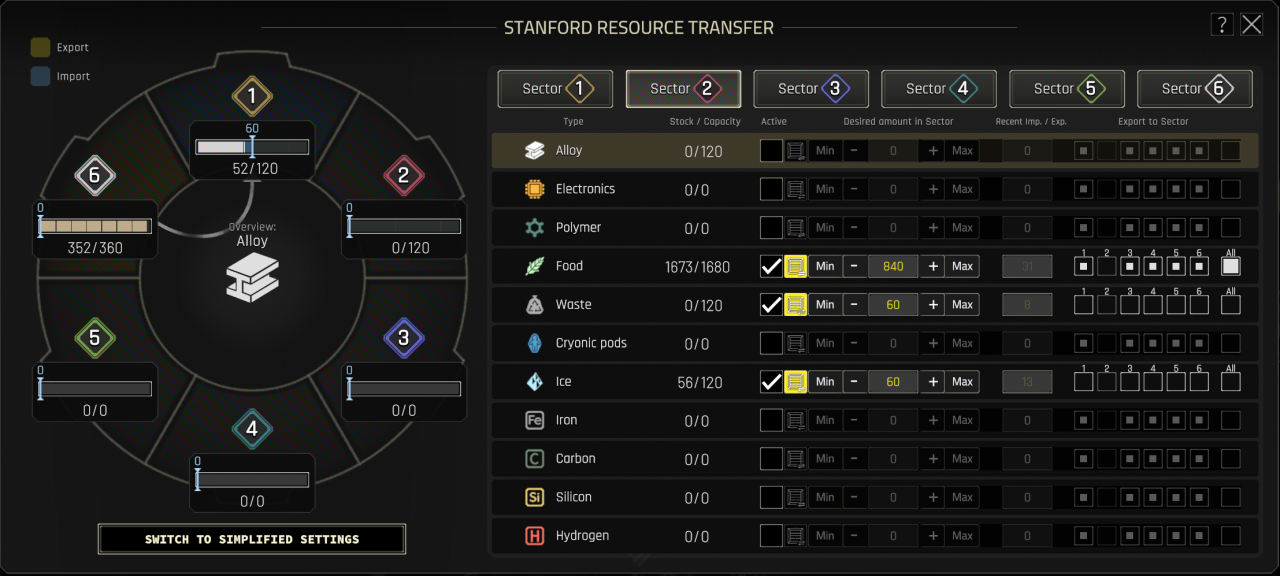 Tiqqun, an accident has occurred on the Administrator.
Tiqqun, an accident has occurred on the Administrator.
Like before, the left side contains a graphical representation of the station and uses the same colors and arrows as before. In addition, the sliders from the simplified version are now over here. They can be interacted with in the same manner, so functionality is not lost.
On the right side, navigation between sectors and resources has been swapped. The top tabs select sectors, and under it has information relating to the resources itself. Clicking on a resource highlights it in gold/yellow and updates the view on the left. If the desired operation is to use the sliders on the right, then make sure the proper resource is selected on the left. Now, lets take a closer look at what can be changed…
 I don’t want to know what their technology looks like if it’s superior to this…
I don’t want to know what their technology looks like if it’s superior to this…
The ‘Type’ and ‘Stock / Capacity’ should be self explanatory. The checkbox under ‘Active’ operates the same way as the checkbox in the simplified view.
Under the ‘Desired amount in sector’ is a numerical value that can be changed by using the buttons on the left or right side. The furthest button on the left, highlighted in yellow, will set the value to 1/2 the total stockpile capacity. Min sets the value to 0, while Max sets it to the total stockpile capacity. The plus/minus buttons increase/decrease the desired amount by 5 and the number field can be edited manually if further refinement is necessary.
The ‘recent import/export’ section shows how many resources have been transferred since the last cycle.
At the very end is the ‘Export to Sector’ options. This allows export priorities to be set for each sector. A good example of this in use is making sure the sectors with EVA docks get alloy before any other sectors so the hull doesn’t get neglected when new buildings are constructed. The current sector is always grey’ed out, and by default all sectors are set to low priority. Selecting no priority does NOT prevent exporting. (author’s note: I haven’t played with the All checkbox, and I don’t know what it does. If anyone knows please leave a comment.)
There are no errors in this view, but the ones seen in the simplified settings still apply: There must be stockpiles for that resource available, and at least two sectors must be activated in order for resource transfers to occur.
Additional Information
Honestly, it doesn’t matter. A few priority options are available with Advanced, and there’s a button that can quickly set desired resources to half. That’s it. In the long run, the biggest issues can be solved with either setting.
![]() If this icon appears over a stockpile, it means that the stockpile does not have a resource selected and will not participate in resource management. It is possible to have resources in a stockpile with no resource selected and can even be done intentionally.
If this icon appears over a stockpile, it means that the stockpile does not have a resource selected and will not participate in resource management. It is possible to have resources in a stockpile with no resource selected and can even be done intentionally.
![]() This icon represents an issue with power. Either the station is experiencing an overload, a sector blackout due to lack of battery power, or the power is turned off for the building. Stockpiles without power will not participate in resource management.
This icon represents an issue with power. Either the station is experiencing an overload, a sector blackout due to lack of battery power, or the power is turned off for the building. Stockpiles without power will not participate in resource management.
![]() For production facilities and docks, this icon may appear if the designated stockpiles for the resource it is producing is full. It is important to note that these resources are NOT accounted for in the resource manager statistics, so they cannot be moved.
For production facilities and docks, this icon may appear if the designated stockpiles for the resource it is producing is full. It is important to note that these resources are NOT accounted for in the resource manager statistics, so they cannot be moved.
![]() This icon and ones similar to it can appear over facilities. It means no designated stockpile is assigned to that resource. While not directly part of resource management, it usually means resources are available, but something is wrong with stockpile configuration.
This icon and ones similar to it can appear over facilities. It means no designated stockpile is assigned to that resource. While not directly part of resource management, it usually means resources are available, but something is wrong with stockpile configuration.
![]() Also appears over facilities. This is a similar indicator as above, but usually represents an issue with power or road access to a stockpile with resources.
Also appears over facilities. This is a similar indicator as above, but usually represents an issue with power or road access to a stockpile with resources.
![]() If a transfer fails for any reason, this icon will appear. This is directly associated with resource management and represents a poor configuration in the associated panel.
If a transfer fails for any reason, this icon will appear. This is directly associated with resource management and represents a poor configuration in the associated panel.
The way the Tiqqun handles Resource Management is different than expected.
- It is not possible to explicitly set a sector to export only or import only. This can cause a ‘bouncing’ issue, where a resource can be constantly shipped between multiple locations.
- It does not appear that storage is allocated when fulfilling requests (or something is breaking it). This means that multiple sectors will send a resource to fulfill it’s own ‘desired amount’ requirement without regard. The result is that sometimes, too much resource arrives at the desired location.
- Because there is no allocation, it is possible for resources to get stuck ‘in queue’. If the import location is full, the transport vehicle will return. During that time, if the export location is also full upon the vehicle’s arrival it can become stuck.
- All things equal, there is still some unknown preference with where resources are shipped. This one takes some explaining, but for some reason it’s possible for a sector right next to another sector with the desired resources to never get any, while the furthest sector can get as much as it wants. If distribution was equal, the furthest would not receive resources due to longer transit times. If distribution accounted for distance, then all stations would have equal supply. There is no case where a sector right next to another should not get any resources (again, assuming all things equal). It’s worse when the distant sector consumes a large amount of resources, but the nearest sector only needs a few and never gets any.
All of these things can manifest simultaneously, and it’s possible that the fourth point is a manifestation of a combination of the first three points. However, there are a few things that can be done to ensure resource management can be handled smoothly.
- Ensure sliders are never set at max capacity. This ensures there is enough room for extras and that vehicles transporting items never get stuck.
- (optional) Make use of sector priorities in the advanced settings. This minimizes any chance that resources might get bounced around and eliminates any issues with the ‘unknown preference’ discussed earlier. Remember: All sectors will attempt to export if the opportunity presents itself. So set exported station resources at a higher priority than imported station resources.
Troubleshooting

This page is intentionally left blank. Any issues are hallucinations, a symptom of Dead Earth Sickness and UN propaganda. Troubleshooting does not exist.
Inevitably, Administrators will run into issues with resource management. Here is a quick list of things to check:
- Check building Icons:
- Is the stockpile powered?
Also, make sure whatever is being transferred from or to is powered. - Is the stockpile connected to the road?
Also, make sure whatever is being transferred from or to is connected to a road. - Is the stockpile assigned to a resource?
Stockpiles can store multiple items at the same time, make sure it’s the desired one. - Is the stockpile empty?
Some facilities will display an error if they run out of resources. - Is the stockpile full?
Some facilities will display an error if they run out of storage. - Is the stockpile having transport problems?
If both the import and export destinations are full, some resources might get stuck in transit.
- Is the stockpile powered?
- Check the Resource Management HUD (the bar at the top):
- Does the expected amount of resources appear?
Resources on vehicles, docks, and factories are not counted. - Is there sufficient global production?
At a minimum, global supply should equal or greater than demand over 5 cycles.
- Does the expected amount of resources appear?
- Check the Resource Manager Panel (Simplified Settings):
- Are the desired sectors active?
Make sure there are at least 2 sectors active. - Is there any errors about active stockpiles?
Make sure stockpiles are assigned correctly. - Is the slider set to max?
If both the import and export destinations are full, some resources might get stuck in transit.
- Are the desired sectors active?
- Check the Resource Manager Panel (Advanced Settings):
- Are the ‘Export to Sector’ priorities set correctly?
Sectors that are importing should be low priority, sectors that are exporting should have high priority.
- Are the ‘Export to Sector’ priorities set correctly?
Quick infographics:
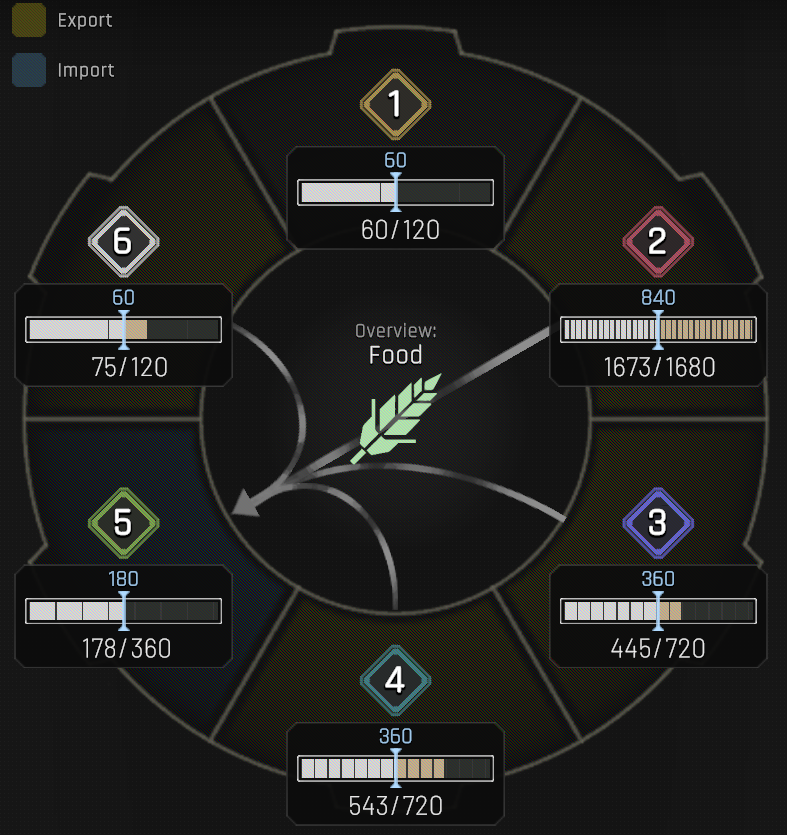 Make sure (either in simplified or advanced) sliders are never set to max
Make sure (either in simplified or advanced) sliders are never set to max
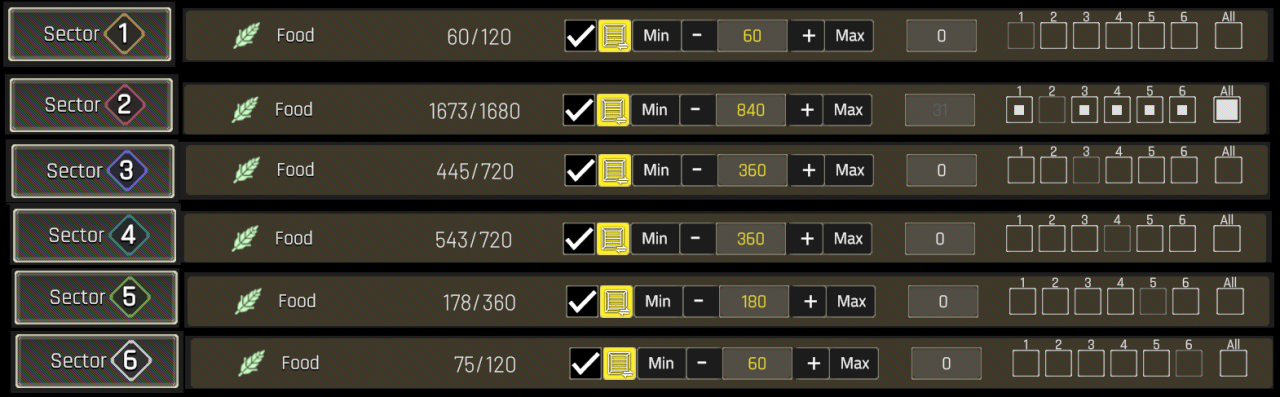 (Optional) Make sure the export is higher priority than any imports.
(Optional) Make sure the export is higher priority than any imports.
Thanks to asmoranomar for his excellent guide, all credits belong to his effort. if this guide helps you, please support and rate it via Steam Community. enjoy the game.
Related Posts:
- IXION: Hard Mode Guide (I Give You the Stars)
- IXION: Sector Specialization Requirements & Bonuses
- IXION: How to Modify Your Game Files
- IXION: Hidden Achievements Guide (17/17)
- IXION: All Expedition Choices (V1.0.1.4)

