Sometimes you will notice your mouse will jerk from the slightest movements in interiors (especially) and other places. Here’s a guide how to fix it. It may also solve other mouse problems. The culprit is V-sync but more needs to be done than just disable it in order not to botch other things
Turning Off V-Sync
C:\Users\(WRITE YOUR USER NAME HERE)\Documents\My Games\Fallout 76
Edit ini file called “Fallout76Prefs” using wordpad or any other text editor of your choice.
Press “Ctrl+F” and type “iPresentInterval=1” you will find the line. Change it to “iPresentInterval=0”
Save and exit
You do not need to make this read only as this file never resets.
Limiting Frames Manually (to avoid engine bugs)
Since we disabled V-sync we need to limit the frames without using V-sync because if we go too high without FPS, game engine will start causing us trouble like making us stack in place. It can be easily done with programs like Rivatuner, AMD catalyst or Nvidia Profile Inspector. All are available for free online for their dedicated websites. If you don’t know how to unzip files use winrar, it’s free
I am an nvidia user so here’s one for Nvidia
https://nvidiaprofileinspector.com/download-nvidia-profile-inspector/
Here is something for AMD
https://www.amd.com/en/support/kb/release-notes/rn-rad-win-15-7-1
And Rivatuner’s website is very confusing, I remember having trouble locating the download link for it in the past but that program is available on many other trusted software websites with easier navigation
https://www.guru3d.com/content-page/rivatuner.html
_
What you want to do is to find a way to limit your FPS slightly above your monitor refresh rate (but only if your monitor has normal refresh rates of 60 fps or 75 fps, going beyond is not advised) so it will be limited to something like 60.7 fps or 75.6 fps
_
For Nvidia Profile Inspector you need to launch it and then in the upper left search field type Fallout 76 and then choose it. After that you only need to change 1 or 2 things depending on how you want it.
If you don’t mind a little screen tearing then you can just limit fps if you want to reduce tearing you can also force Fast Sync which won’t do anything bad to your mouse but will reduce tearing
Video Instructions:
Turning Off Mouse Acceleration (for better mouse performance)
Find:
fMouseHeadingXScale=.021
fMouseHeadingYScale=.03738
The numbers can be whatever here, you just need to find the lines and then replace them with the following:
fMouseHeadingXScale=.021
fMouseHeadingYScale=.021
bMouseAcceleration=0
Please, take note
fMouseHeadingYScale can be different depending on aspect ratio of your monitor
These are the numbers for different aspect ratios:
.03738 for 16:9
.042 for 21:9
.028 for 4:3
.0336 for 16:10
Now save the file.
Once saved close it and right click Fallout76 ini and choose properties
In general tab place tick on read only so that the game doesn’t overwrite and reset this file for you
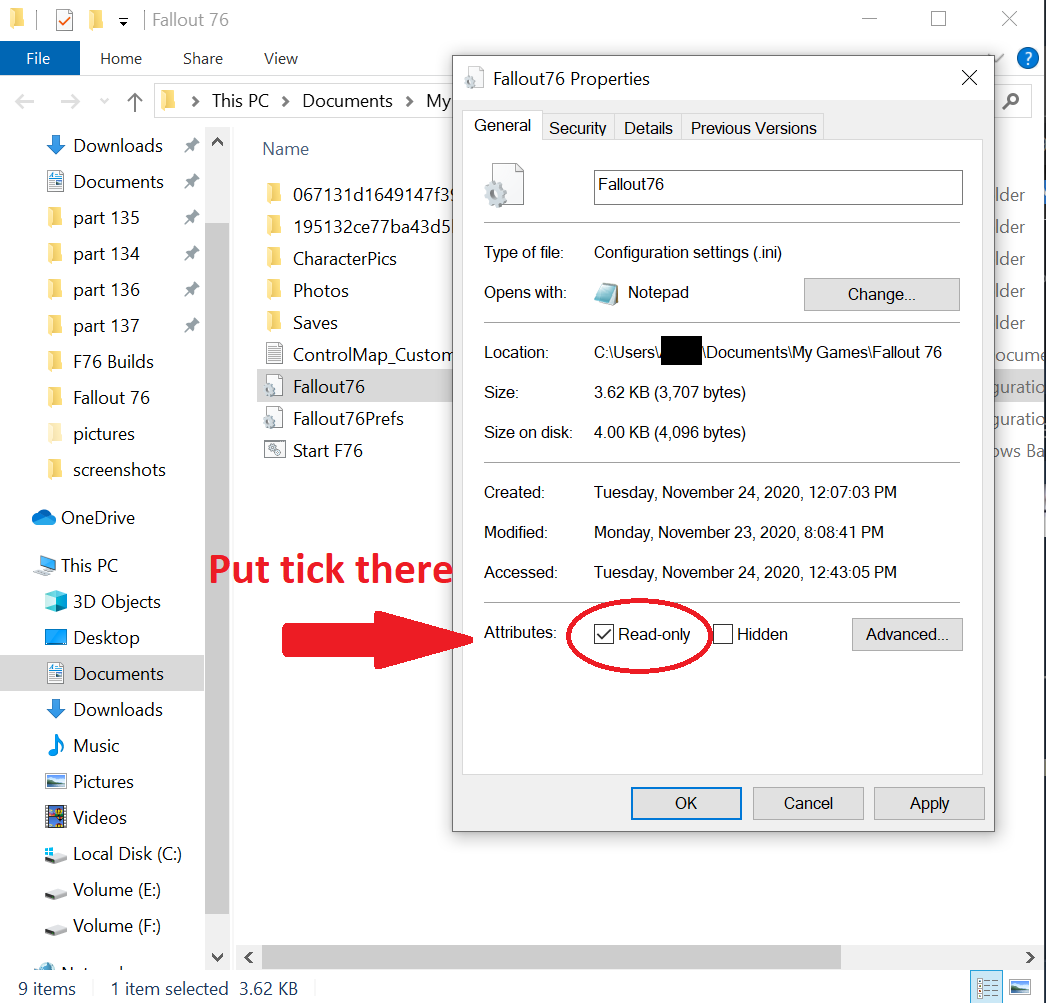
Admin Mode Launch (to fix additional issues)
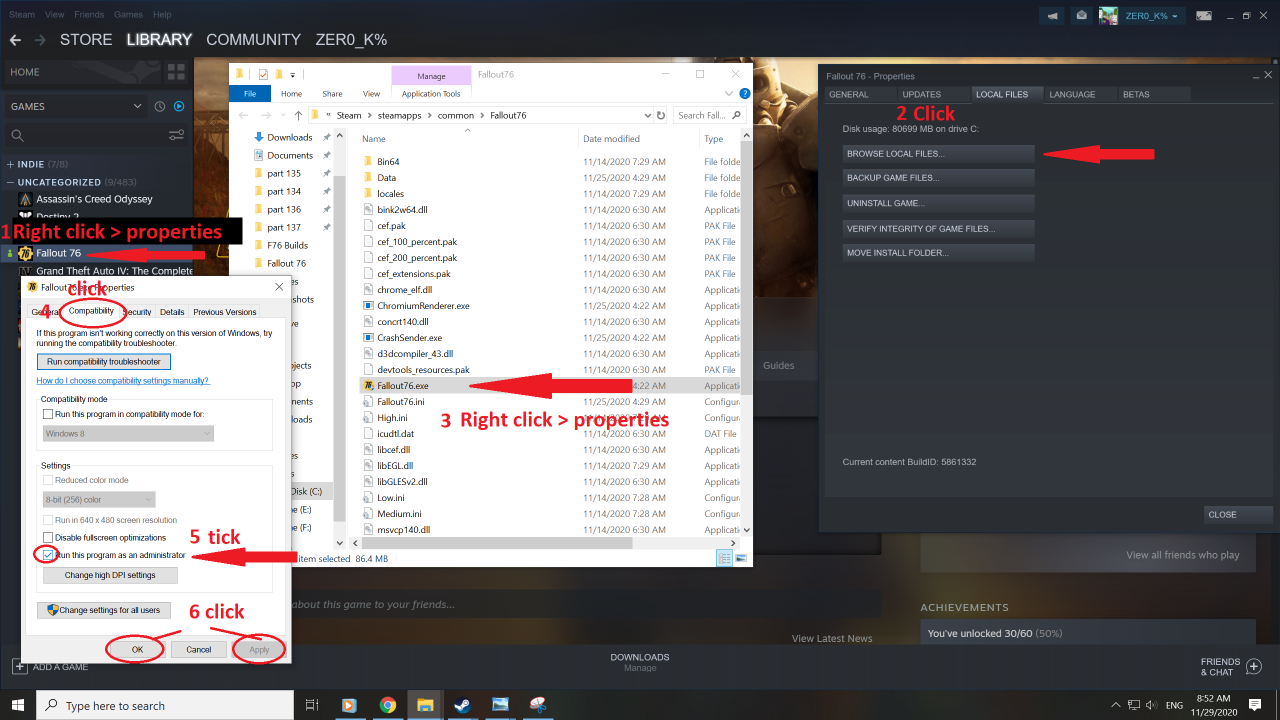
Creating Your .bat game start shortcut (to avoid settings re-setting)
In the same folder where Fallout76 ini and Fallout76Prefs ini are located, create a text document by clicking on the white field in the folder and selecting new > text document
Open file and copy these lines inside:
attrib +r “Fallout76.ini”
start steam://rungameid/1151340
save and exit
You can rename the file anything you like, I called it simply Start Fallout76
In the upper left corner in the same folder click View then go to the upper right corner and tick show file extensions
Then change the name for Start Fallout76.txt to Start Fallout76.bat
Now every time you click on it, it will launch the game with designated parameters
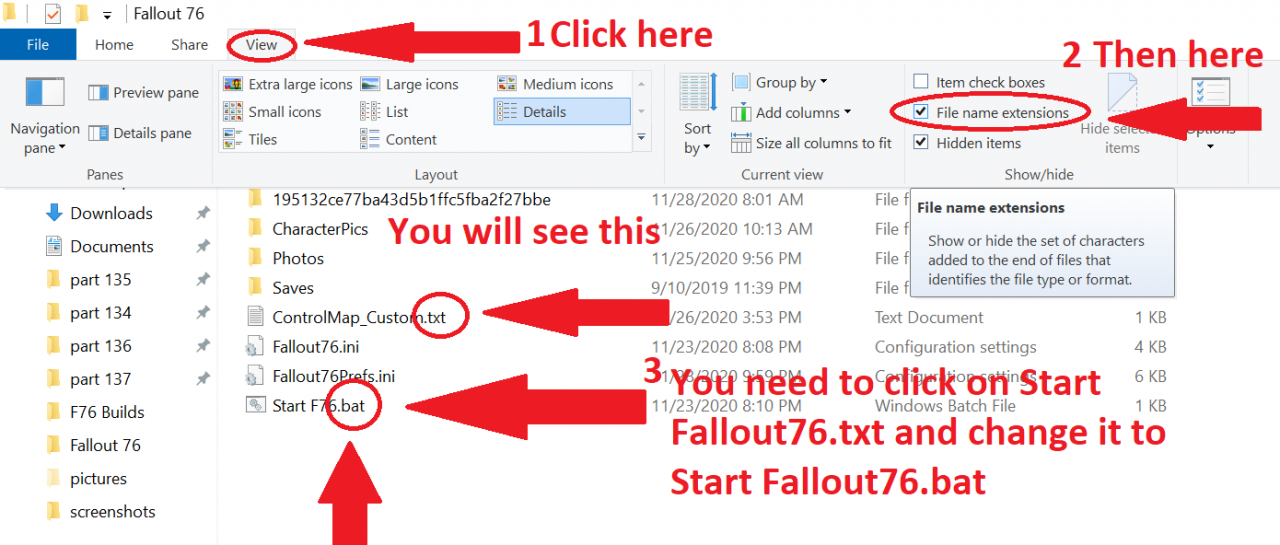
I suggest you create a shortcut of this bat file on your desktop so you can easily launch game from there.
Right click the bat file, from drop down menu choose Send to and choose Desktop (Create shortcut)
Once shortcut is only the desktop you can rename the desktop shortcut !not the bat file in Fallout76 folder!
Important
If you accidentally launch the game from Steam and not the shortcut you’ve made then since it is in admin mode it will ask you to confirm launch and you have a chance to click NO and re-launch it from shortcut without having to change settings in Fallout76 ini again. It will give you an error but it won’t do anything bad
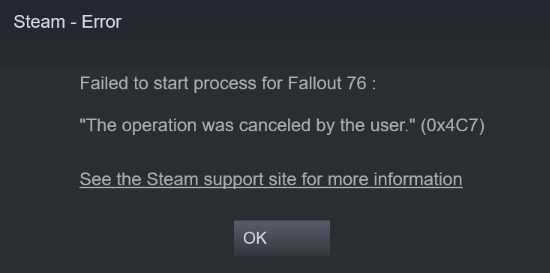
Making the shortcut pretty (optional)
Right click the shortcut on your desktop, choose properties and in shortcut tab choose change icon at the bottom
Click browse and in the path copy paste this C:\Program Files (x86)\Steam\steam\games
(well if you have steam installed to Program Files that is, if it is somewhere else just copy your steam destination there which can be found by right clicking Steam icon on desktop, properties > shortcut > file location at the bottom, the folder in steam that has icons is located under Steam\steam\games)
You can pick any icon from there, you can pick F76 icon, or you can start installing any Steam game and immediately delete it as it starts downloading. The icon from that game will appear there.
Mine looks like this
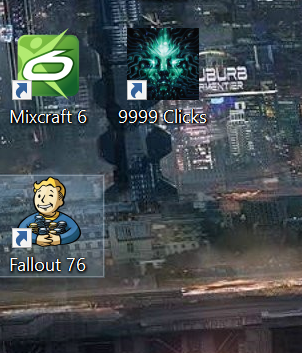
Related Posts:
- Fallout 76 PC Beta Dates and Released Times
- Fallout 76 Nuke Codes Solved For December 18-24 And How To Use Them
- Fallout 76 Nuke Codes Solved For December 24-31 And How To Use Them
- Fallout 76 Will Be Coming On October
- Fallout 76 Beta Is Coming On October 23 For Xbox And One Week Later For PC PS4

