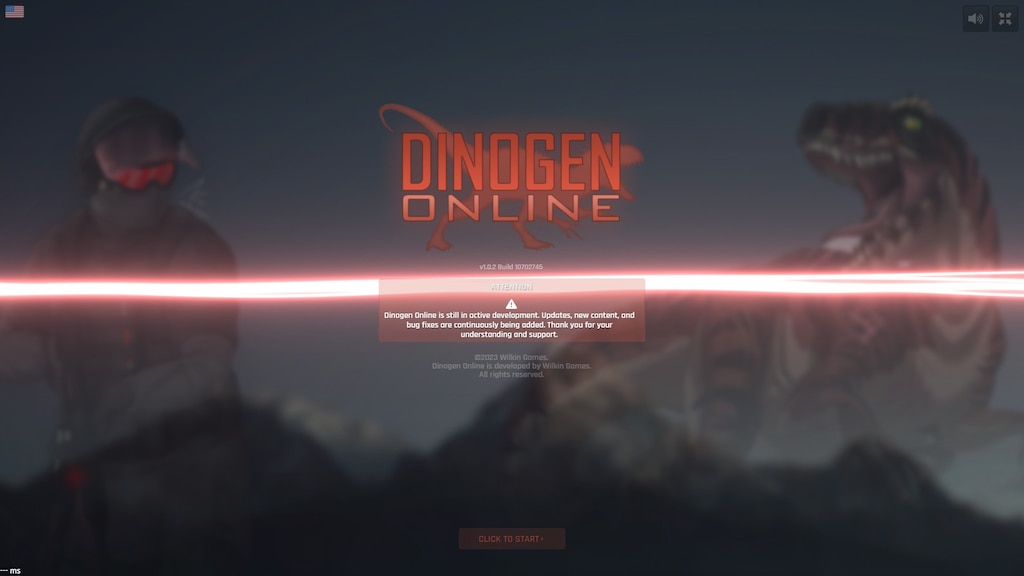Quick guide to start modding Dinogen Online.
Basics
Navigate to the game assets directory. You can right-click Dinogen Online in your Steam library and click Manage > Browse local files.
The default directory is:
<STEAM PATH>\steamapps\common\Dinogen Online
Game assets are located in the assets directory.
Audio
Audio files must be in MP3 format.
Graphics & Animations
Download the latest Modding Tools from https://dinogenonline.com/resources.
You will need Adobe Animate to open .fla files.
Open the desired file in Adobe Animate
Select all required MovieClips
Right-click > Generate Sprite Sheet…
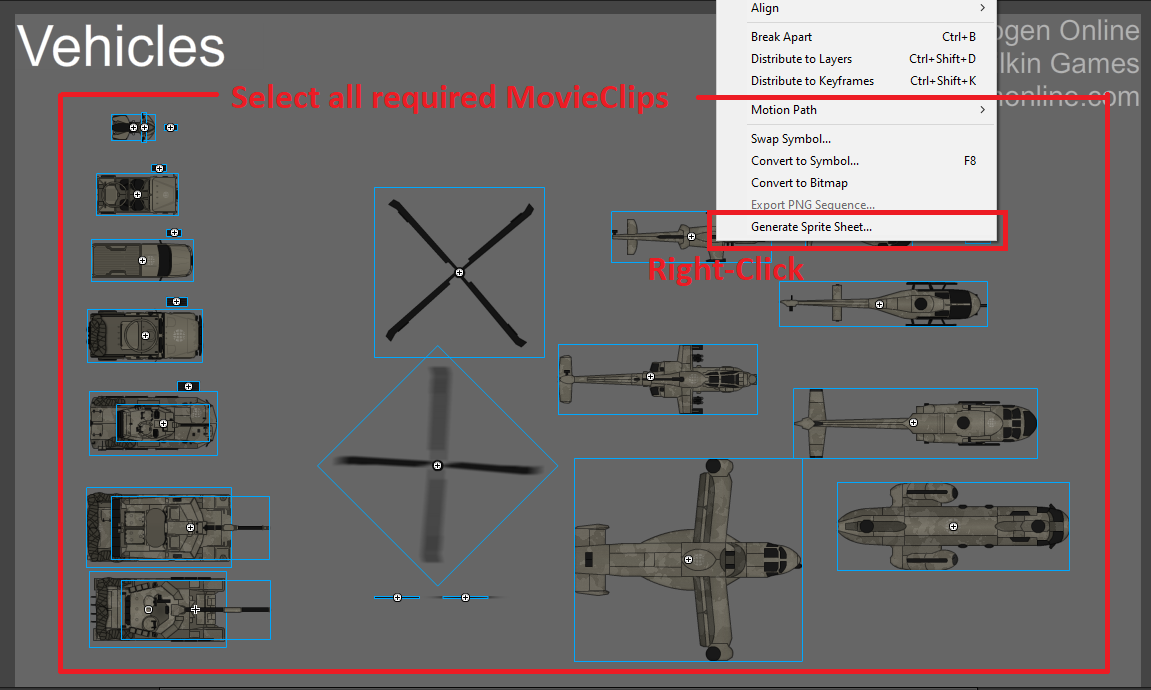
In the Generate Sprite Sheet dialog, use the following settings:
- Image dimensions: <Auto size>
- Image format: <PNG 32 bit>
- Background color: <transparent>
- Algorithm: <MaxRects>
- Data format: <JSON>
- <Trim> and <Stack frames> enabled
- Border padding: 0px
- Shape padding: 1px

Browse to the applicable file in the assets/images directory
Click Export
If you encounter any visual problems after using exported files, make sure you included
all required files before generating sprite sheet. You can verify by comparing the
unmodified game files.
New Files
Note that preload.json only supports audio files at this time.
Specify the type, id, and path in preload.json:
[
{ "type": "audio", "id": "customVoiceClip", "path": "customCampaign/customVoiceClip.mp3" }
]
You can reference these custom files in custom scenarios, such as adding new voice clips for NPCs and mission objectives.
Sharing and Installing Mods
Create a zip archive of the modded assets directory (only including the modified files).
After downloading the mod zip, simply extract the contents to the Dinogen Online assets directory. The modded files will overwrite the existing game files.
If you want to remove/uninstall a mod, simply right-click Dinogen Online in your Steam library > Properties > Local Files > Verify integrity of game files. This will reinstall the original game files.
Thanks to Wilkin for his excellent guide, all credits belong to his effort. if this guide helps you, please support and rate it via Steam Community. enjoy the game.