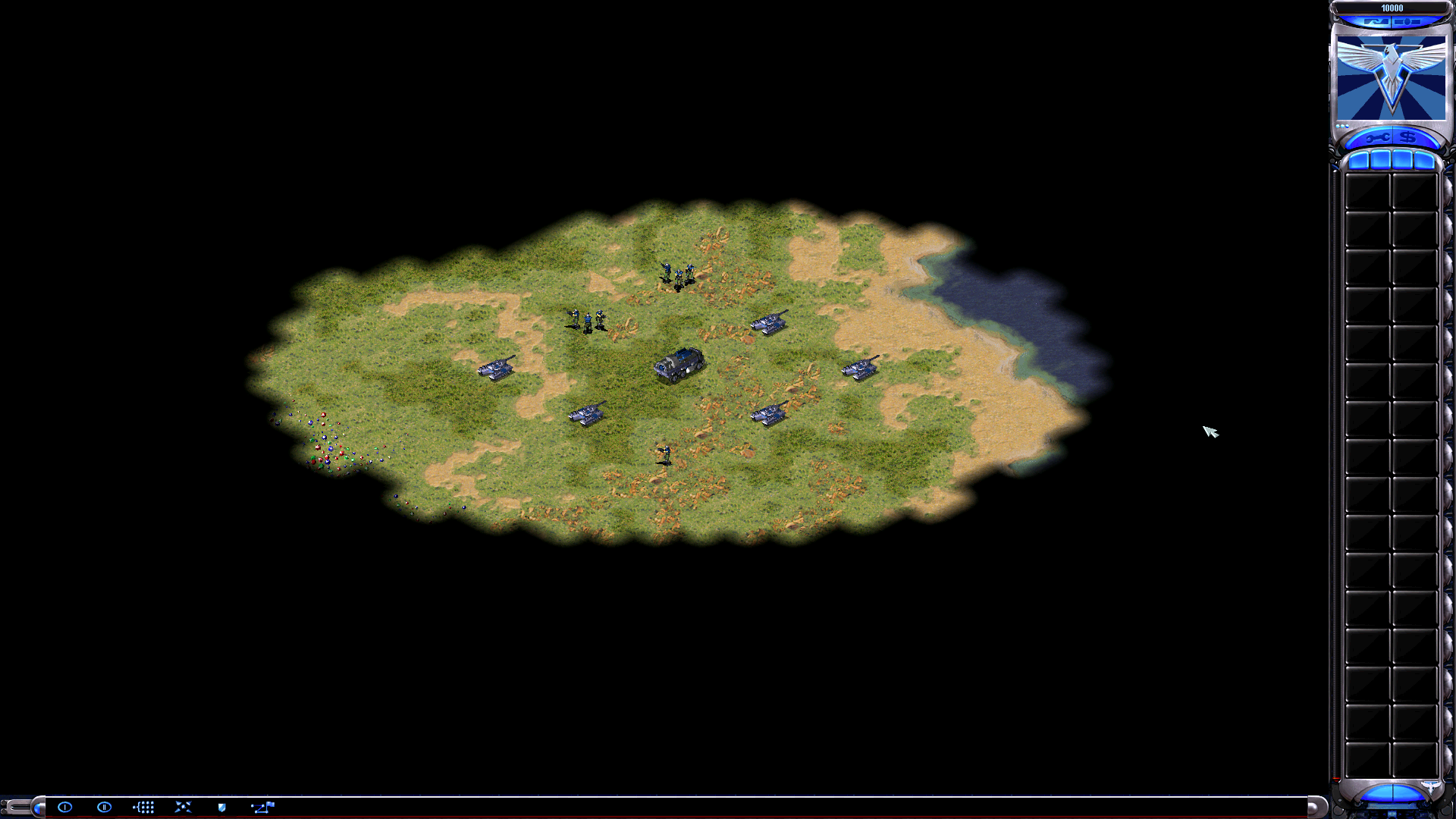Commanders, welcome to the frontline of digital warfare in Command & Conquer: Red Alert™ 2 and Yuri’s Revenge™. With technology constantly evolving, it’s time to enhance your strategic view with a higher resolution than the game initially offers. With visual insights from Ronin-MonoLogue, this guide will walk you through setting a custom resolution for an improved visual experience.
Step-by-Step Tutorial:
Preparing the Files:
Dive into the game’s directory to find the crucial .ini files that hold the key to unlocking your desired resolution. These files are:
- DDrawCompat.ini
- RA2.ini
- RA2MD.ini
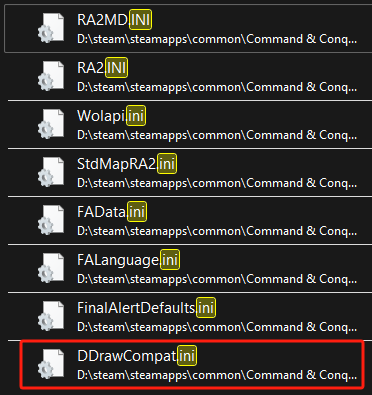
Screenshot from Ronin-MonoLogue
Step 1: Edit DDrawCompat.ini
- Modify Supported Resolutions: Open DDrawCompat.ini with a text editor and navigate to the
SupportedResolutionsline. - Insert Custom Resolution: Add your desired resolution to the list:
SupportedResolutions = 640x400, 800x600, 1024x768, 1920x1080, 2560x1440, ensuring it follows the existing format.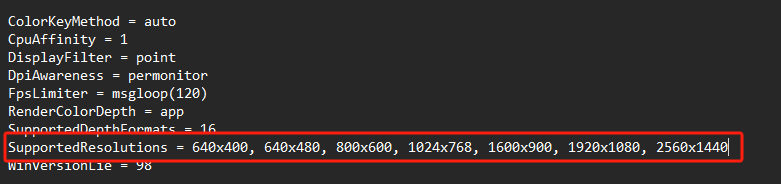 Screenshot from Ronin-MonoLogue
Screenshot from Ronin-MonoLogue - Save Changes: Confirm your edits by saving the file, securing your first step towards enhanced gameplay clarity.
Step 2: Adjusting In-Game Resolution
- Method 1: Directly set your in-game resolution as the screenshot below depicts.
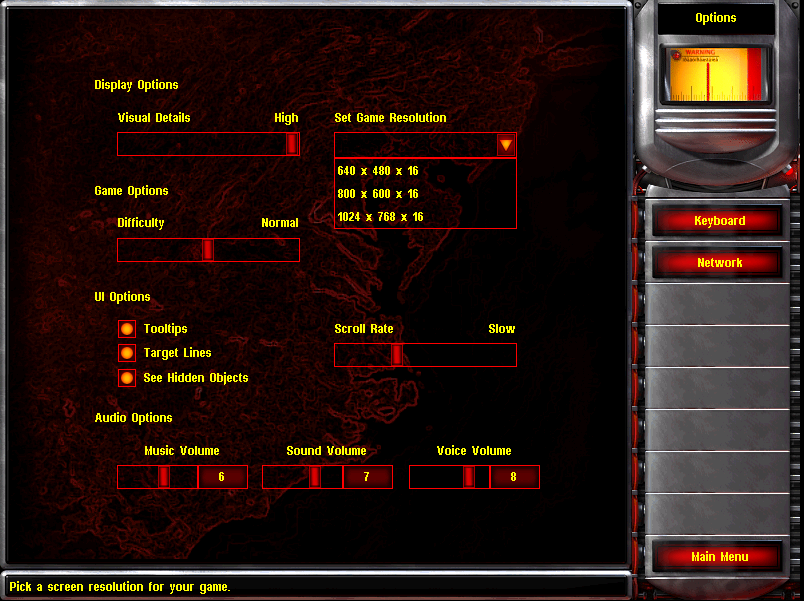 Example of setting in-game resolution directly
Example of setting in-game resolution directly - Method 2: Edit RA2.ini.
- Locate Resolution Settings: Find the lines
ScreenWidthandScreenHeight. - Enter Custom Resolution: Change these values to match your desired resolution, for example,
ScreenWidth=1920andScreenHeight=1080. - Save Your Edits: Make sure to save the file after making these adjustments.
- Locate Resolution Settings: Find the lines
Step 3: Enabling High-Resolution Settings
- Method 1: Activate “High-Resolution Settings” through the game’s main menu.
- Return to the “Main Menu”.
- Type “hires” to reveal hidden high-resolution options.
- A confirmation sound will play, indicating the availability of new settings.
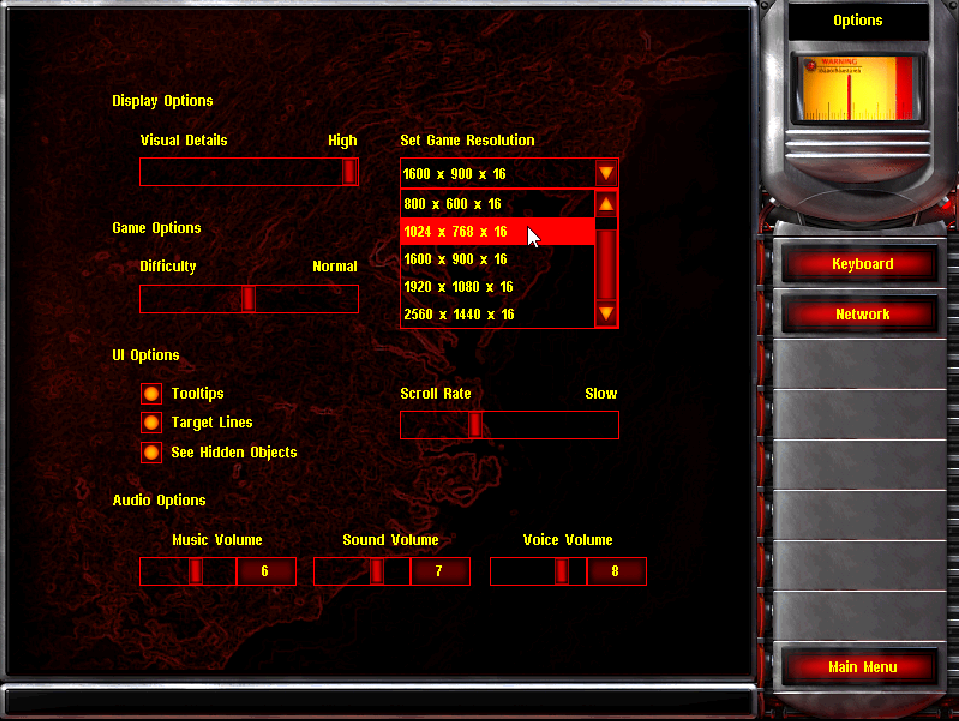 Visibility of high-resolution settings post-activation
Visibility of high-resolution settings post-activation - Method 2: Apply the same changes from Step 2 to RA2MD.ini, ensuring consistency across both game modes.
Final Words:
With these steps, Command & Conquer: Red Alert™ 2 and Yuri’s Revenge™ will now display in your custom resolution, providing a more immersive and detailed battlefield view. However, the game may crash if you set the resolution too high. So we recommend you set it to 1920×1080.