A relatively simple guide on how to change your team’s vehicle/object colors, as well as some cursory notes on team colors in CC2 in general.
DISCLAIMER: The information in this guide is relevant as of 8/13/21 – CC2 is a newly-released game and is therefore subject to change, so whether the information in this guide holds up over time remains to be seen.
How to edit your team’s Vehicle Color
Vehicle color is controlled by the pattern_index variable within your save.xml file. To get here, hit [windows key] + [R], type in %appdata%, and browse to your Carrier Command 2 folder. Once you’re there, enter the saved_games folder and find the slot containing the save you wish to edit.
Note: If this process seems familiar up to this point, that’s because this is also how you would make any other save edit such as giving yourself more ammo, currency, etc.
Now, once you open the save.xml using notepad or a similar program, scroll down until you get to the <teams> section (or ctrl+F it). From there scroll to which team you wish to edit, and look for pattern_index=”X”, where X will be a number. It’ll be the first thing listed after your team’s ID value, if that helps you find it easier.
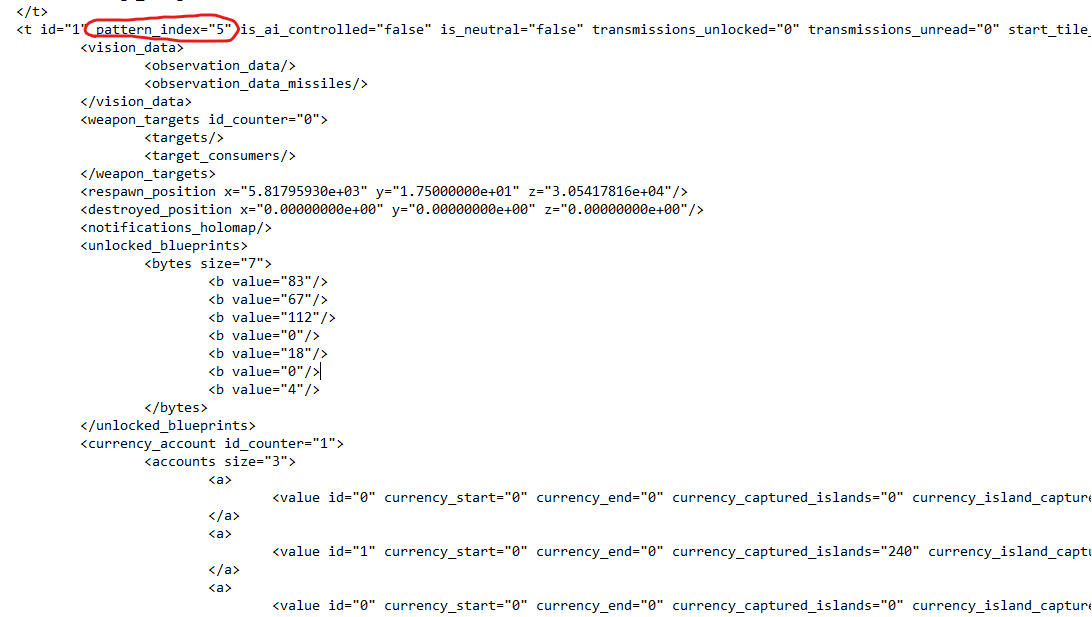
An example using Team 1, the default player team for SP games and the host’s default team in MP.
Change the value in the quotations to any number between 1 and 13 and save the xml file. Once you load your save you should notice that your carrier and its vehicles are now all a different color!
Valid vehicle colors, and which teams use them by default
Here’s the list of the nine colors currently used in-game by various teams in SP and MP games:
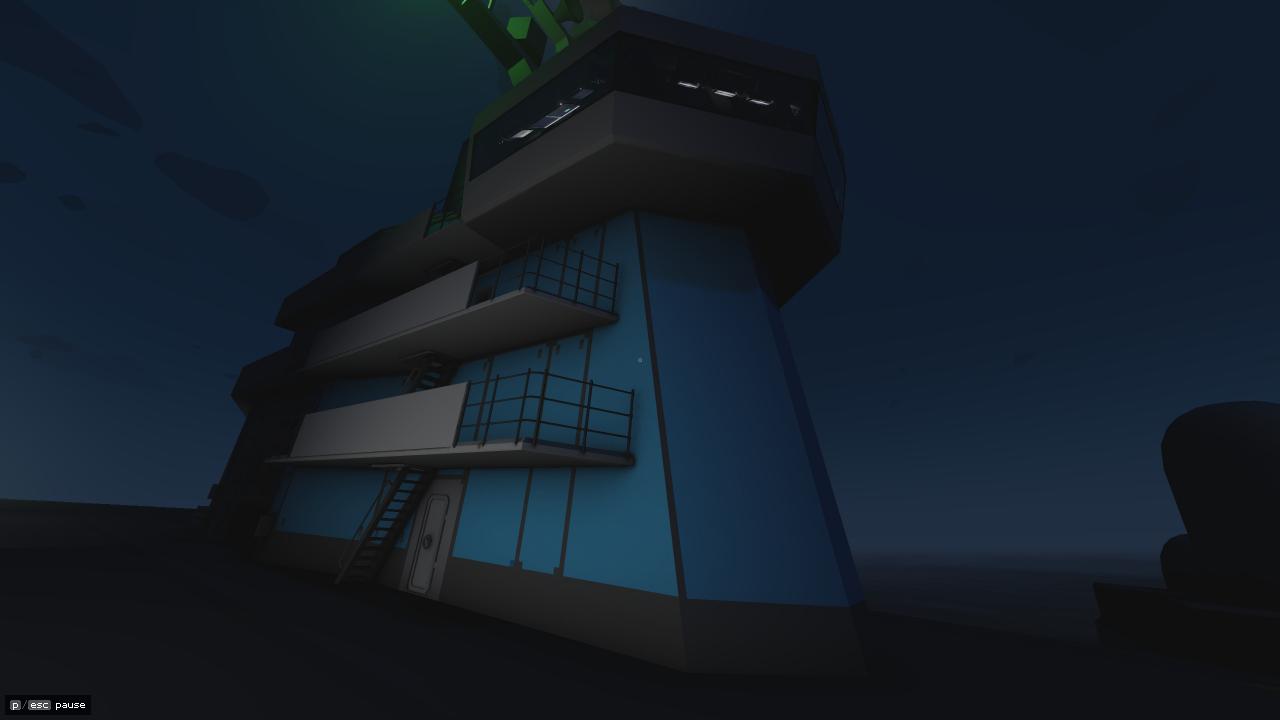
 5: Light Blue
5: Light Blue
Used by team ID 1, the default player team (blue on the map).

![]() 6: Black
6: Black
Used by team ID 0, the “team” that controls the neutral islands (red on the map).

![]() 7: Grey
7: Grey
Used by team ID 3, the third playable team in MP games, and the third in the spawn order (yellow on the map).

Used by team ID 6, the sixth team in the spawn order (cyan on the map).

![]() 9: Gold
9: Gold
Used by team ID 7, the seventh team in the spawn order (dark blue on the map).

![]() 10: Purple
10: Purple
Used by team ID 8, the eighth and final possible team to spawn in at the moment (dark orange on the map).

![]() 11: Pink
11: Pink
Used by team ID 2, the second playable team in MP games, and the second in the spawn order (gold on the map).

![]() 12: White
12: White
Used by team ID 5, the fifth team in the spawn order (pink on the map).

![]() 13: Yellow
13: Yellow
Used by team ID 4, the fourth and final playable team in MP games, and the fourth in the spawn order (purple on the map).
Unused Vehicle Colors
In addition to the list above, there are four additional pattern_index values not used by any naturally occurring team in the game. These are:

1: Blue Camo
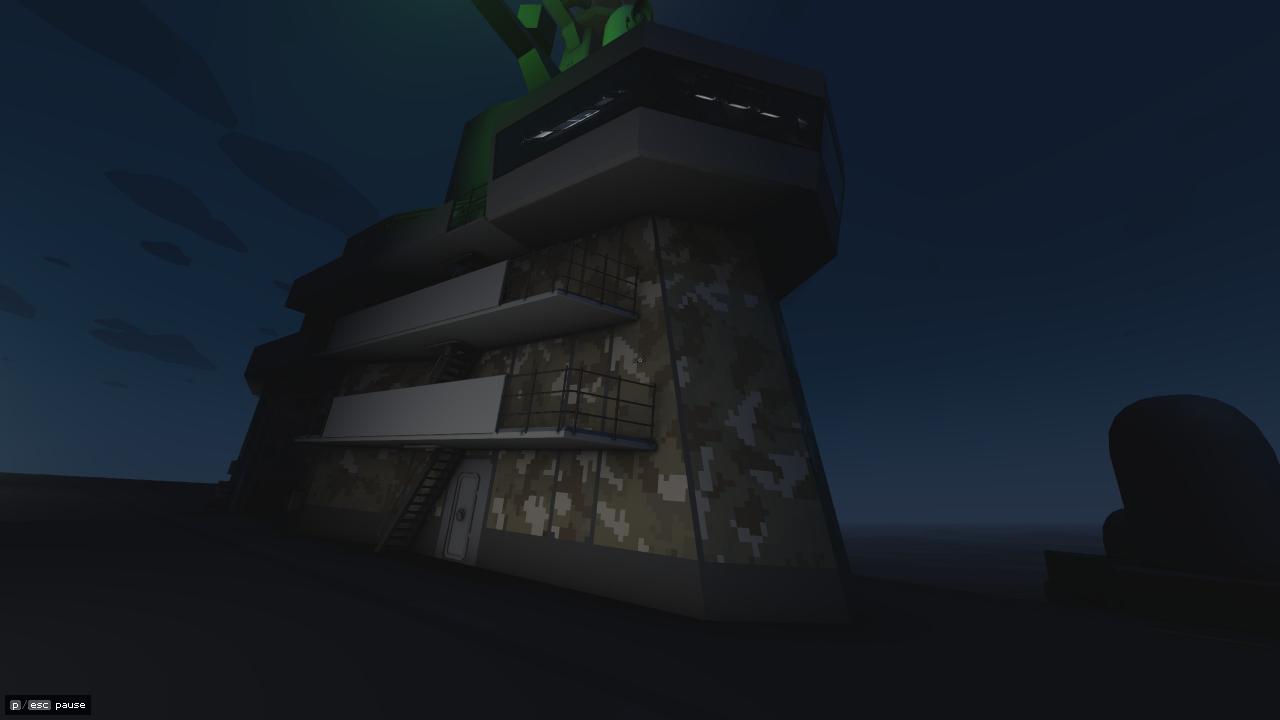
2: Brown Camo

3: Green Camo

4: Grey Camo
Additional notes about Team Colors in general
This is due to the hard limit of four maximum player teams in the current version of the game. Hopefully this will see an increase in the future as an eight-man FFA on a small map would be very fun to watch.
Note 2: As of current writing, there is no known way to change your team’s map color.
Since pattern_index only affects your vehicle color, not your map color. I’ve tried looking through the rest of a team’s section in the save.xml but couldn’t find anything that seems to be related to map color. I also tried messing with the team’s ID value, but that either did nothing or broke the save – the game really doesn’t like team 1 (and presumably 0) not existing in particular. My current hypothesis is that it’s either hidden really, really well or somehow baked into a different part of the code (ie spawning order of the teams).
Thanks to Zfall99 for his great guide, all credit to his effort. you can also read the original guide from Steam Community. enjoy the game.
Related Posts:
- Carrier Command 2: Multiple Carriers Guide (Save Editing)
- Carrier Command 2: How to ChangE the Value of Items (Edit Save)
- Carrier Command 2: Ammo and Armament Charts
- Carrier Command 2: How to Create a Map with Only Level-one Islands
- Carrier Command 2: Beginners’ Guide (Update 1.2)

