This guide will help you cover the black/gray bars on the side of the screen, if you have a Ultrawide Monitor since SF6 doesn’t support said aspect Ratio Also works on other games
So basically…
Apparently as I’ve read witch does make sense, it’s because if Implemented then the corner mechanics would not work, since depending on stage there’s no way to determine where the corner would end, either way, probably like me you just hate the look of unfilled borders on the side of the screen, or in case of SF6 the fact that they are not even black, they are Gray, and in the case of OLED UW Gray is kinda scary to have there…
I googled everywhere and didn’t find anything even close to what I wanted to do, that being creating and displaying and overlay on top of the game to fill the borders, like in arcade re-releases, or even emulation if you are familiar…
I remembered Forza players using a tool to overlay an image on top of the game and have it locked, to create a livery by just copying the image pretty much, this led me to a pretty simple solution actually…
FYI im not the best with photoshop but this Is what I was able to make
This was the end result.


Nomacs – Image Lounge
- The tool is called Nomacs – Image Lounge, It’s free and it has a installer and a portable version, you can use whatever you prefer – Download Here [nomacs.org]
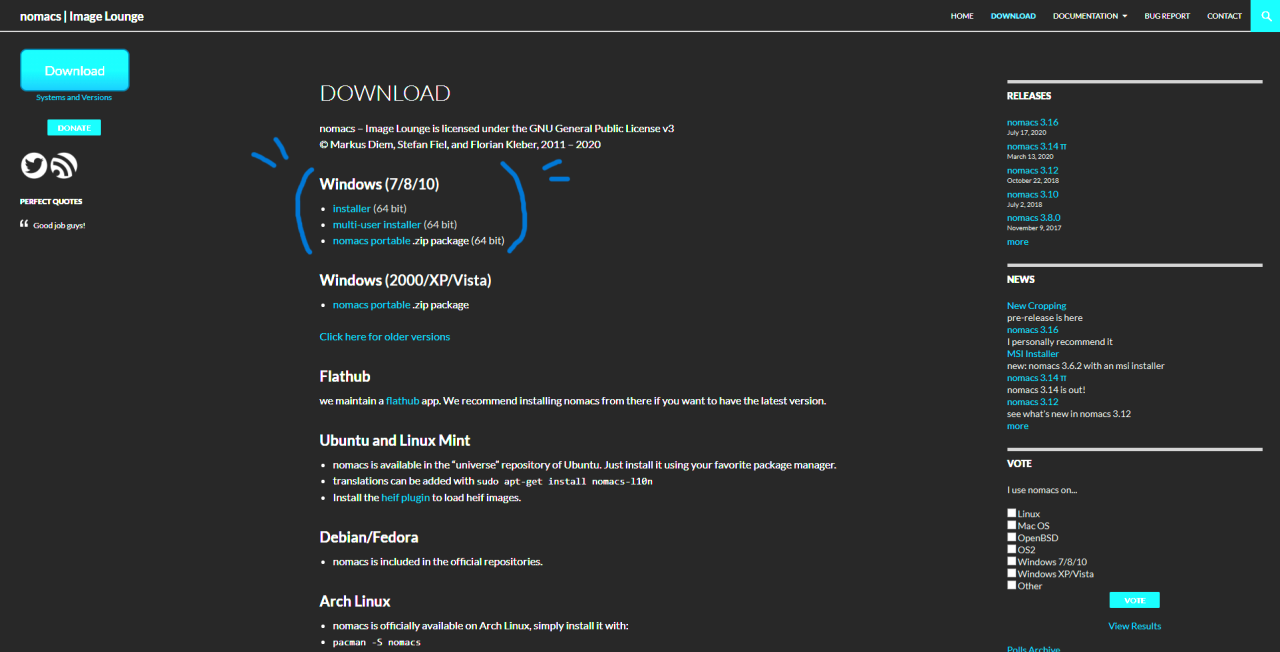
- This tool basically allows you to put any image in front of all windows, and lock it so that no matter what you do it doesn’t move, thus allowing us to create a PNG with a 16:9 transparent space in the middle on top of the game, covering the borders.
By this point, if you have experience with image editing you probably already know what to do, If not I’ll tell you how I did it, if you do, then just jump to ”How to use Nomacs”
How I made it.
- So, for this you can choose whatever image editing software, I happen to have Photoshop so I used that, but there are free alternatives out there like GIMP for example, you can search guides for whatever tool you decide to use, what you need to do is not that hard. You can even look for free photoshop if you know how
- So to start with I made a png in the native resolution of my monitor, that being 2560×1080
then took a screenshot of the game running normally, top use as a template as to what should be covered, like so:
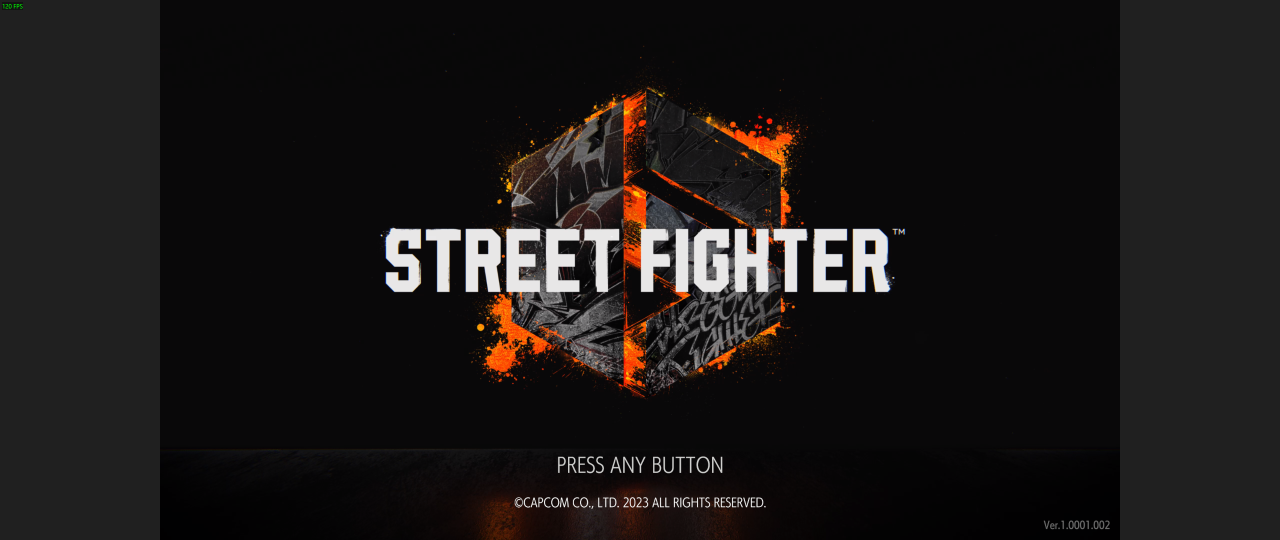 as you can see, the ugly gray borders on the side are clearly visible.
as you can see, the ugly gray borders on the side are clearly visible. - then I placed this in the photoshop png project I made, and eliminated the gray borders on the sides thus I can place whatever I want in there to create the overlay, like so:
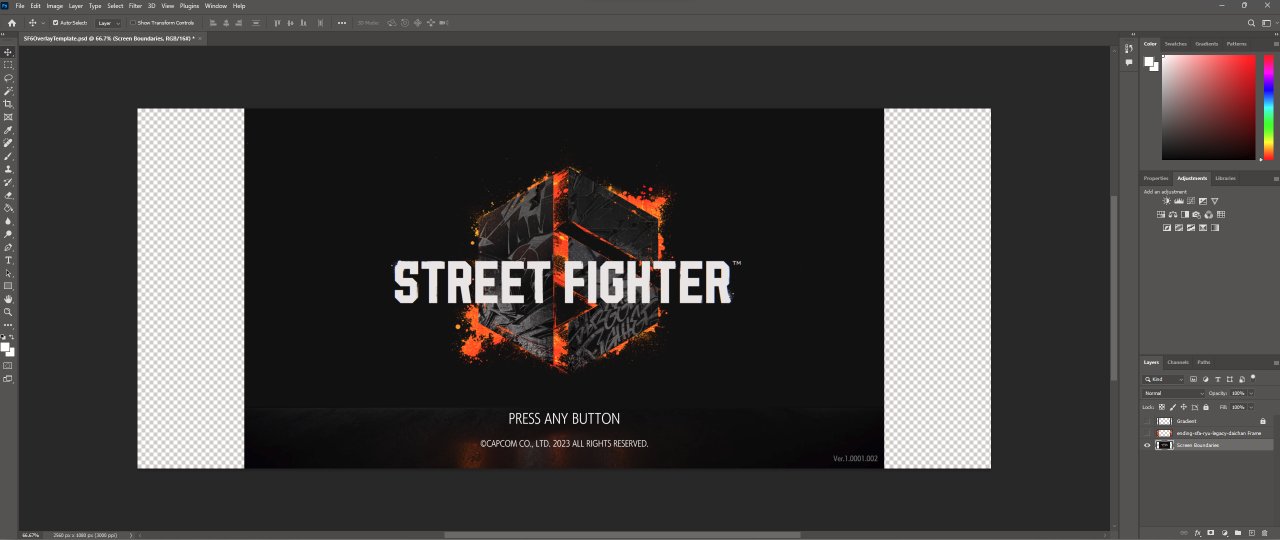
- I added a gradient on the sides, then looked for the image I wanted, and put that below, also removed the middle of the screen leaving only the sides visible, like so:
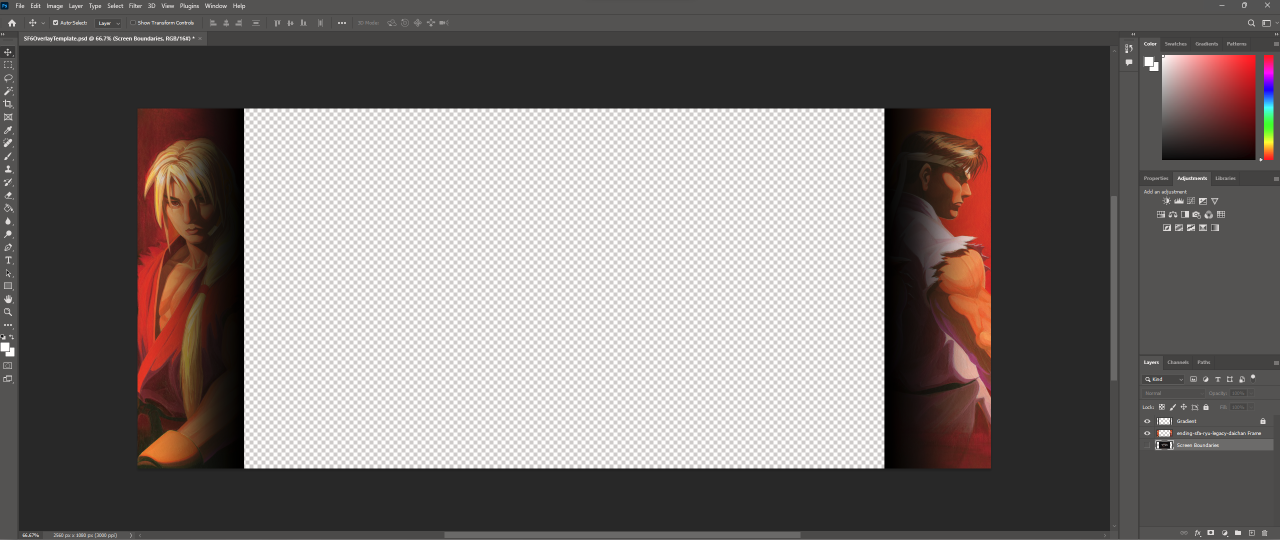 All of this is really not that difficult, a simple ” How to do this in photoshop” should help you if needed
All of this is really not that difficult, a simple ” How to do this in photoshop” should help you if needed - Once done I exported it as a PNG in the highest quality possible.
If you have a 21:9 monitor, and would like to skip some of this work, here’s my Photoshop psd template, basically just open it and edit it with whatever you want + 2 Overlays I made – Originally I had a MEGA link here that Steam removed, then It didn´t allow me to keep editing my guide, so I had to make it again this time without the link if someone can let me know how to safely upload it and add it here I will, or just ask me for the files I´ll gladly share you a link.
How to use Nomacs
- Open Nomacs, and then either go to File > Open, or simply drag and drop the Overlay you made.
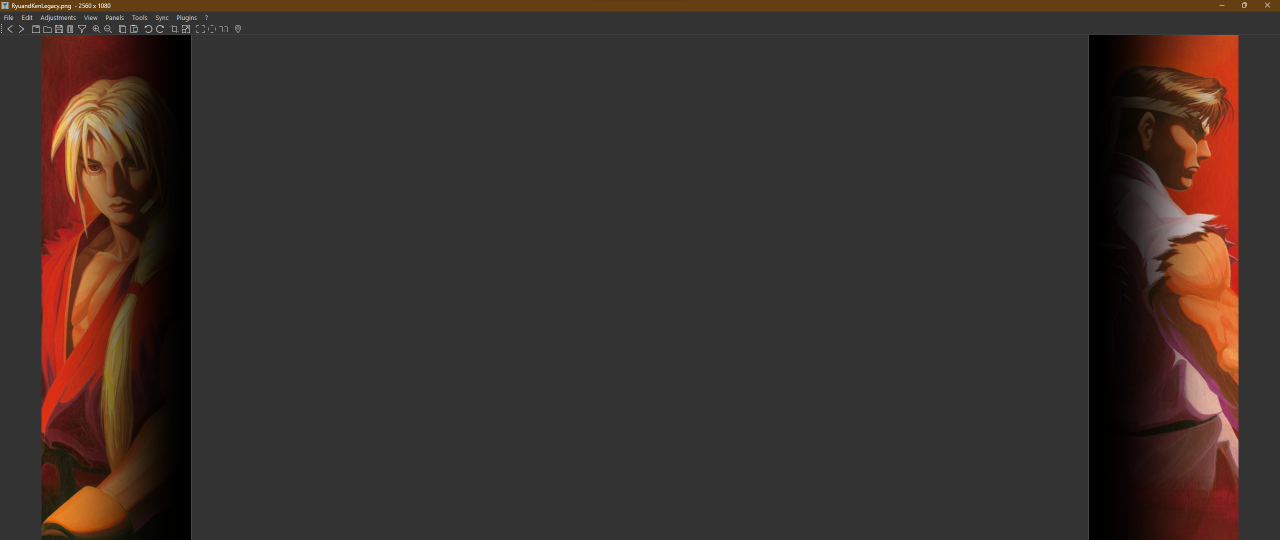
- Now lunch Street Fighter 6.
- Alt +Tab to Nomacs.
- Go Fullscreen by pressing F10
- and Lock the Image in place by pressing Ctrl+Alt+Shift+B, you’ll see a message if done succesfully.
- The game should be in the background and you should be able to click the screen without the overlay going behind the game, if it does make sure to Alt+Tab to Nomacs again, if it went into Windowed mode, press F10 again to make it Fullscreen and mate sure to lock it with Ctrl+Alt+Shift+B
Side Note
You can edit the Keyboard Shortcuts to whatever you’d like by going to: - Edit
- Keyboard Shortcuts, there under View you’ll see ”Lock Window” and many others.
AND YOU’RE DONE
Now, I hope this helps someone else out there.
Thanks to The Metal Fingered Villain for his excellent guide, all credits belong to his effort. if this guide helps you, please support and rate it via Steam Community. enjoy the game.
Related Posts:
- Street Fighter 6: How to Boost Your Resolution Scale to 200%
- Street Fighter 6: How to Switch to Classic Controls
- Street Fighter 6: New Drive System Guide

