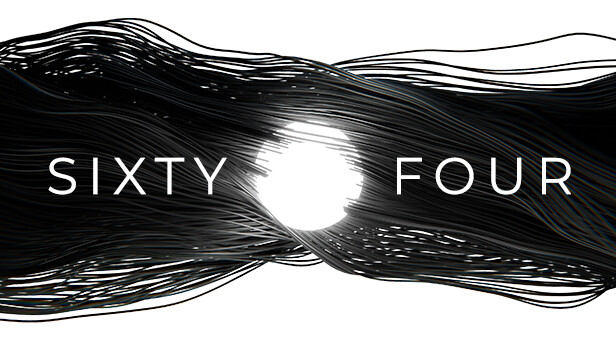Adventurers and night owls, welcome! In the immersive world of “Sixty Four”, there’s a hidden gem for those who prefer to delve into puzzles and mysteries under the cover of darkness. This guide, with visual aids from pacha, will walk you through the simple steps to activate Dark Mode, transforming your gaming experience into one that’s easier on the eyes during those late-night gaming sessions.
Activating Dark Mode:
The journey to a more visually comfortable gaming environment is just a few clicks away. Here’s how to switch to Dark Mode:
- Locating the Flashlight Icon:
- Upon opening the game menu, cast your gaze to the lower left corner. There, a small yet significant flashlight icon awaits your discovery. This inconspicuous icon is your gateway to Dark Mode.
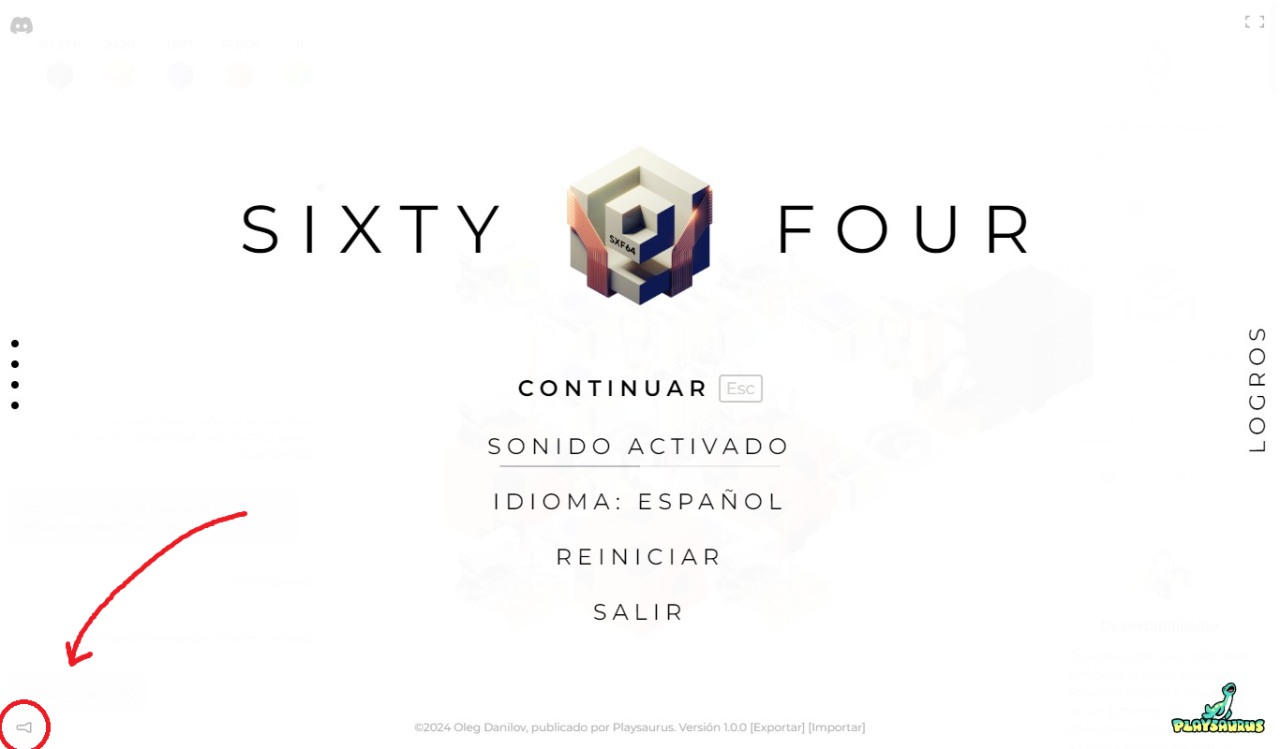 (Image showing the flashlight icon’s location)
(Image showing the flashlight icon’s location)
- Upon opening the game menu, cast your gaze to the lower left corner. There, a small yet significant flashlight icon awaits your discovery. This inconspicuous icon is your gateway to Dark Mode.
- Illuminating the Darkness:
- With a simple click on the flashlight icon, you’ll witness the transformation of the game’s aesthetic. The once bright surroundings will give way to a darker, more subdued palette, signifying your successful activation of Dark Mode.
 (Image depicting the game’s appearance post-activation)
(Image depicting the game’s appearance post-activation)
- With a simple click on the flashlight icon, you’ll witness the transformation of the game’s aesthetic. The once bright surroundings will give way to a darker, more subdued palette, signifying your successful activation of Dark Mode.
Now, you’ve got the method to active the Dark mode, enjoy the game.