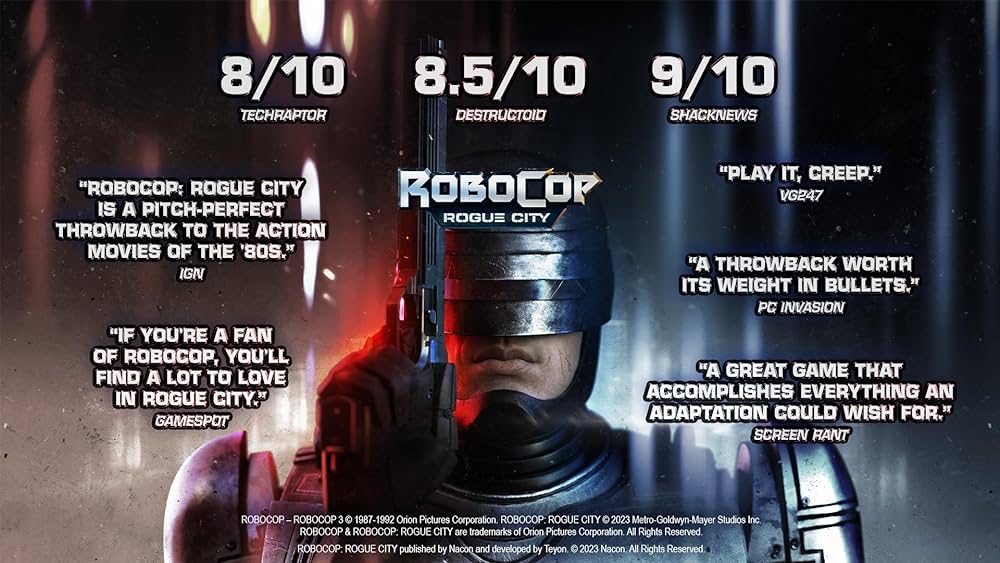Greetings, fellow gamers and tech enthusiasts! Are you ready to elevate your visual experience in the dystopian streets of “RoboCop: Rogue City”? Today, I’ll guide you through an essential tweak that will unlock the vibrant and dynamic range of colors that HDR (High Dynamic Range) offers, enhancing your gameplay like never before. This tutorial is designed for Windows users who are playing the game on Steam and crave that extra punch in their game’s visuals.
Here’s how to do it:
- Locate the Engine.ini File:
- Navigate to
C:\Users\USERNAME\AppData\Local\RoboCop\Saved\Config\Windows. Remember, this folder is hidden by default, so you’ll need to tweak your Windows Explorer settings to make hidden folders visible and to show known file type extensions.
- Navigate to
- Modify the Engine.ini File:
- Open the
Engine.initext file with a text editor of your choice. We’re about to make it the key to a whole new visual experience. - Carefully add the following lines at the end of the file:
csharp
[]
r.AllowHDR=1
r.HDR.EnableHDROutput=1
r.HDR.Display.OutputDevice=5
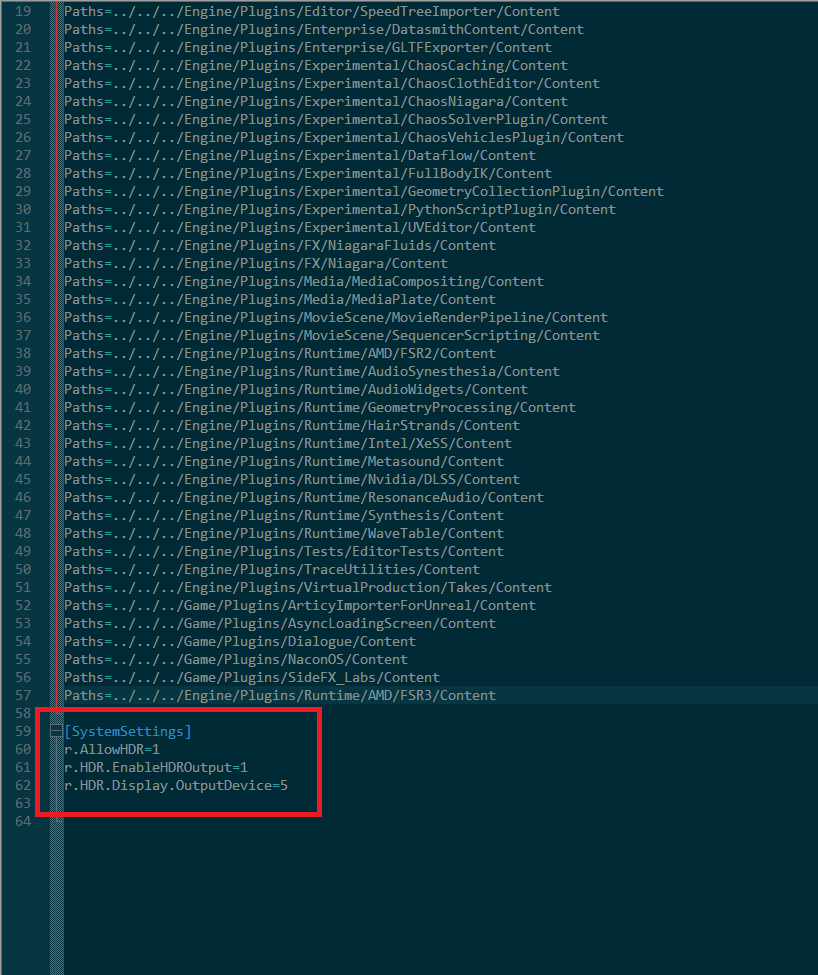
- Open the
- Save and Launch the Game:
- After adding these lines, save the changes to the
Engine.inifile and close it. Now, fire up the game and witness the transformation in your game’s visuals.
- After adding these lines, save the changes to the
Conclusion:
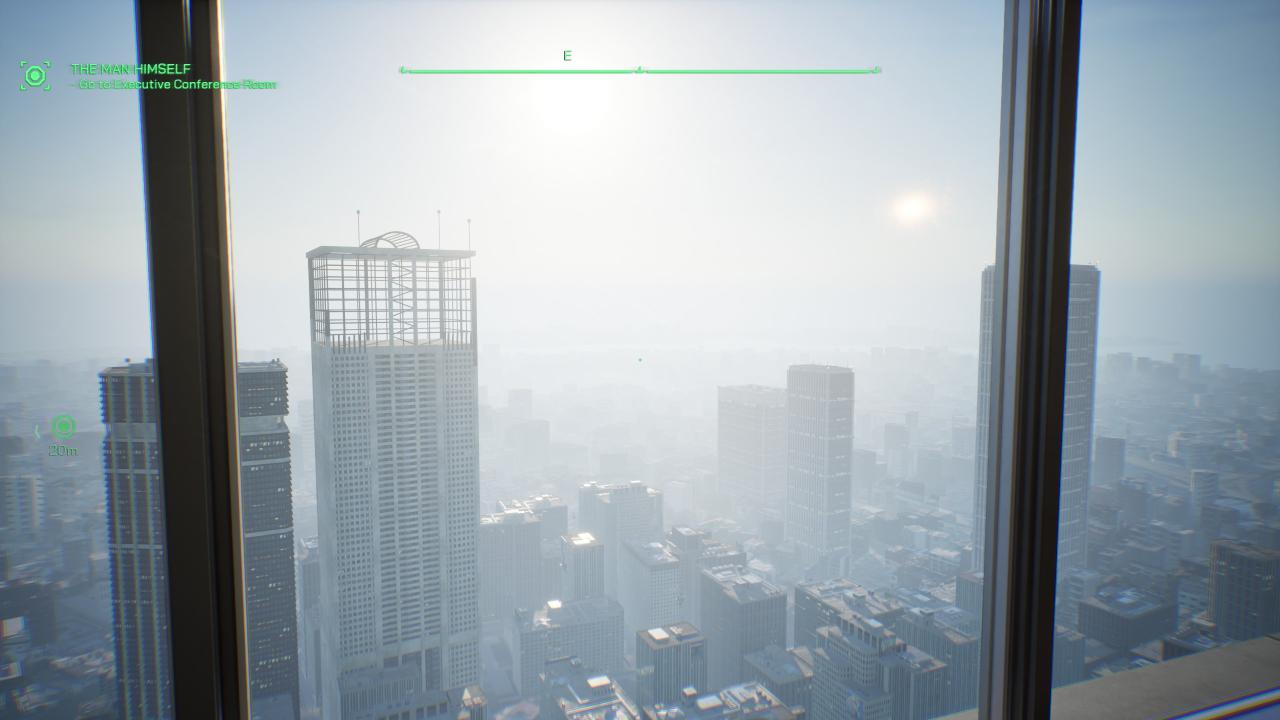
With these steps, you’ve successfully unlocked a new dimension of visual fidelity in RoboCop: Rogue City. This tweak not only showcases the power of HDR but also exemplifies how a little tinkering under the hood can significantly enhance your gaming experience. Remember, the path to the ultimate gaming setup is both an art and a science, blending the right hardware with the perfect software tweaks. So gear up, dive back into the neon-lit streets of “RoboCop: Rogue City”, and enjoy the game in its full HDR glory. Happy gaming!
Related Posts:
- RoboCop: Rogue City – All Side Missions Guide (Secondary Objectives)
- RoboCop: Rogue City – All Collectibles Guide