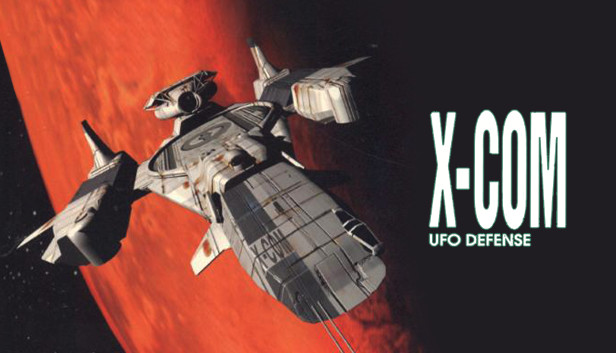This guide will detail steps required to set up OpenXcom source port to run X-COM: UFO Defense on Steam Deck.
Retrieve AppImage file and configure game file
OpenXcom luckily supports AppImage file format, greatly simplified the installation. You can grab the AppImage here: https://openxcom.org/git-builds/
With the AppImage downloaded, we run the AppImage first time to generate the OpenXcom folder. Follow these steps:
-
Make the AppImage an executable and run the first time
– Once the AppImage is downloaded, located usually in Downloads folder, right click the file, to Properties. Click on Permissions and choose Is executable. It should look like this on the SD:
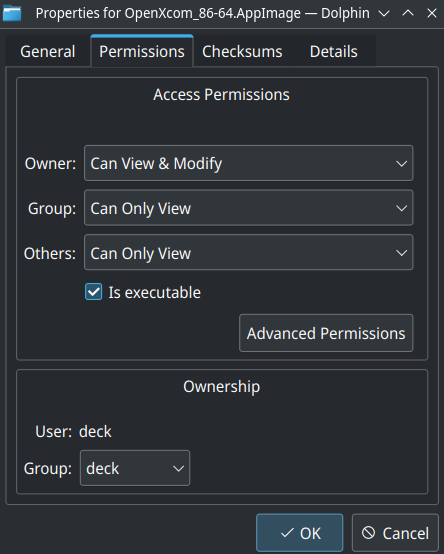
– With first time running the executable, you will get an error screen saying “No X-COM installations found“. Use the logfile to track the newly created OpenXcom folder, as it will be the location to throw your X-COM installations there, both the original and Terror From the Deep. It should look like this:
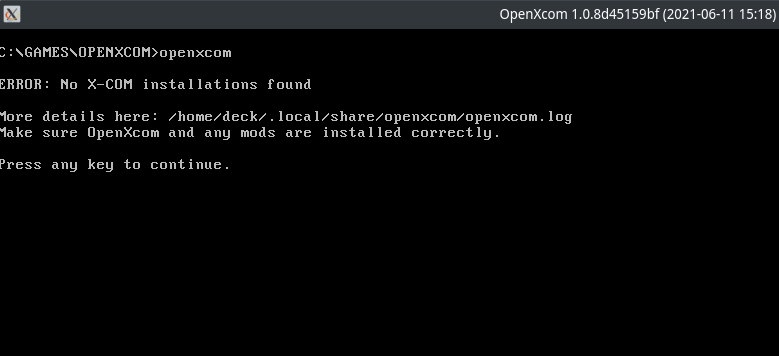
– Checking the location listed on the error message will have the folder:
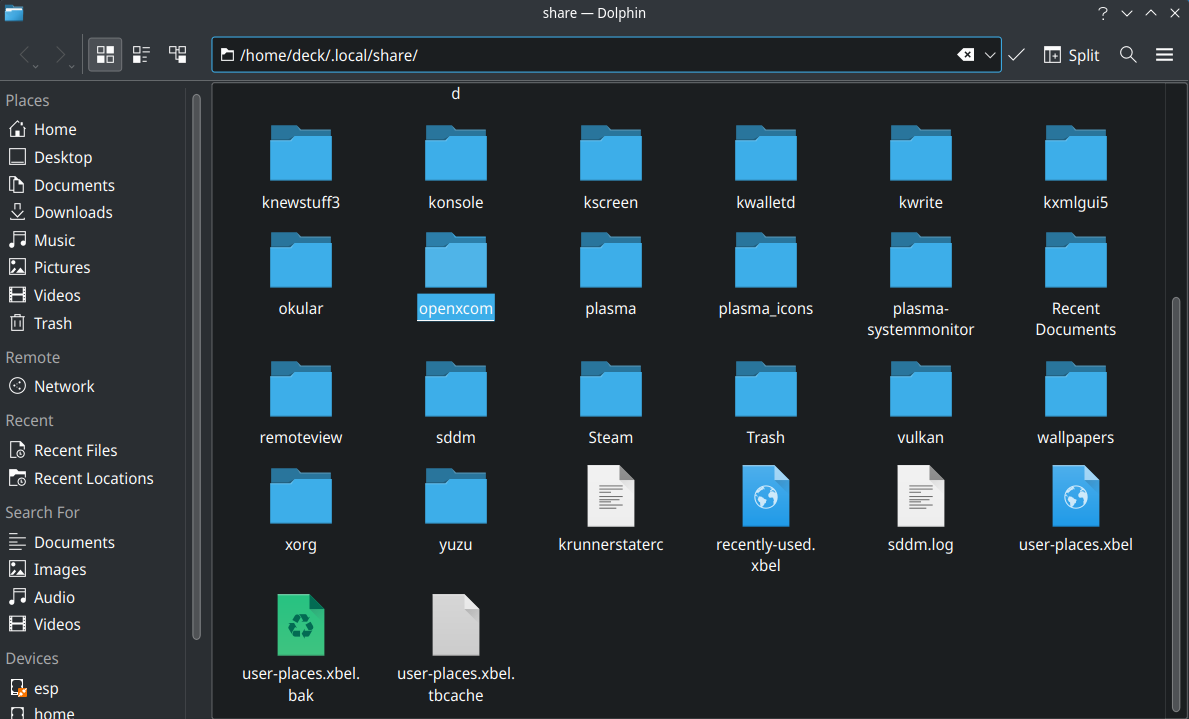
-
Copy game data to the newly created OpenXcom folder
– Download the base game on Steam. We will get XCOM subfolder from the game folder. If you do not know where your game installation folder is, right click the game in Library, click Properties…, to Local Files, then click on Browse... This will open the installed game folder:
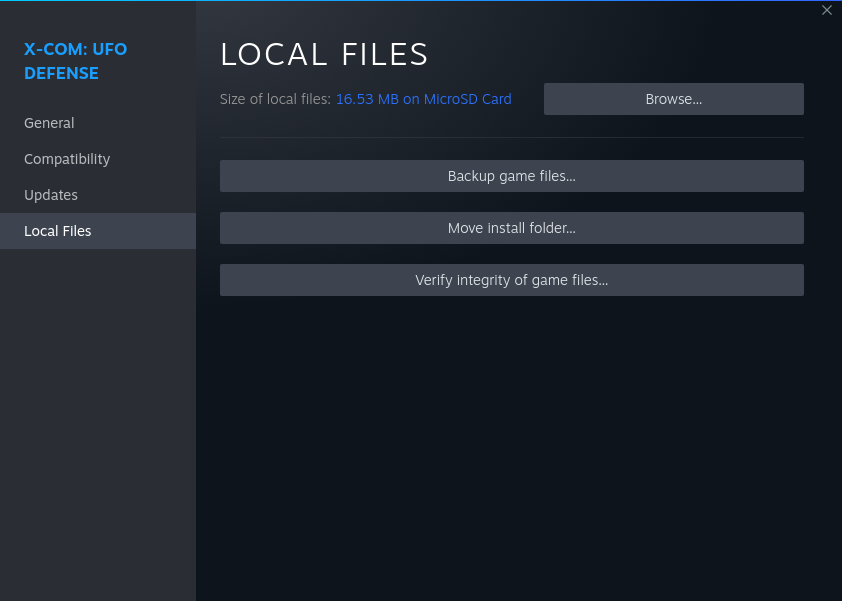
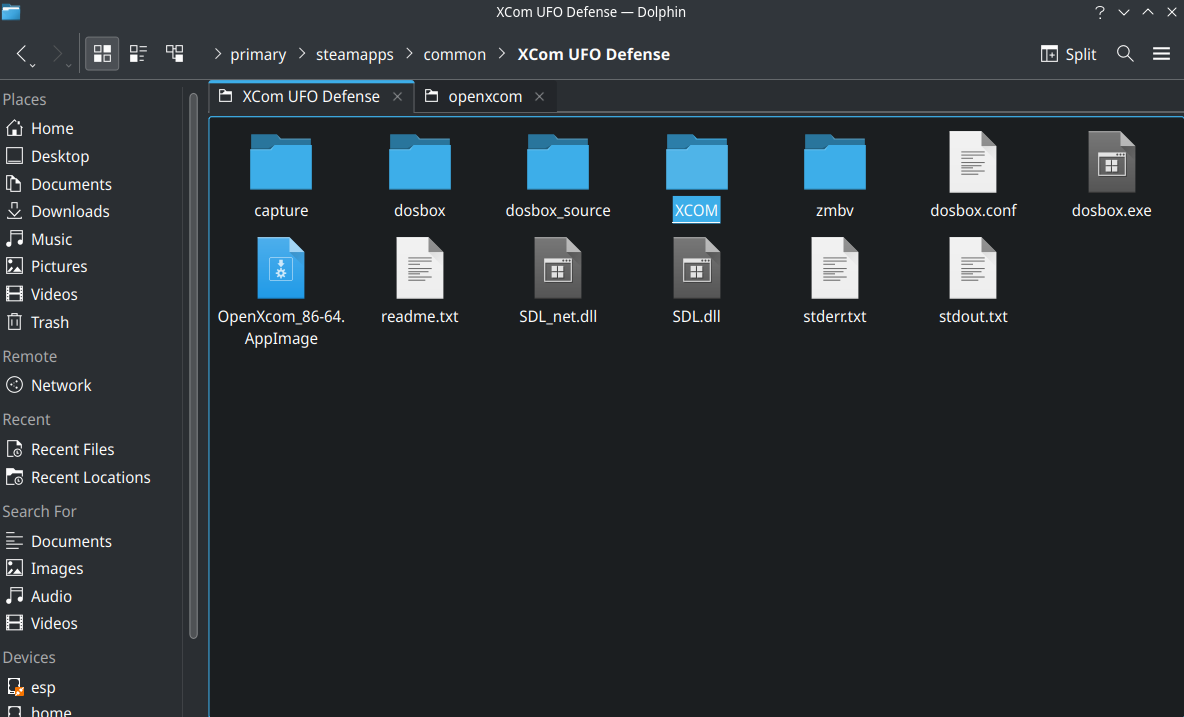
– Copy the XCOM subfolder to OpenXcom folder. Change the name from XCOM to UFO (*). xcom1 folder will be generated when running the game, can be safely ignored.
(*) This step is imperative. Without changing the name of XCOM subfolder to UFO, OpenXcom will not detect the game file and will not run:
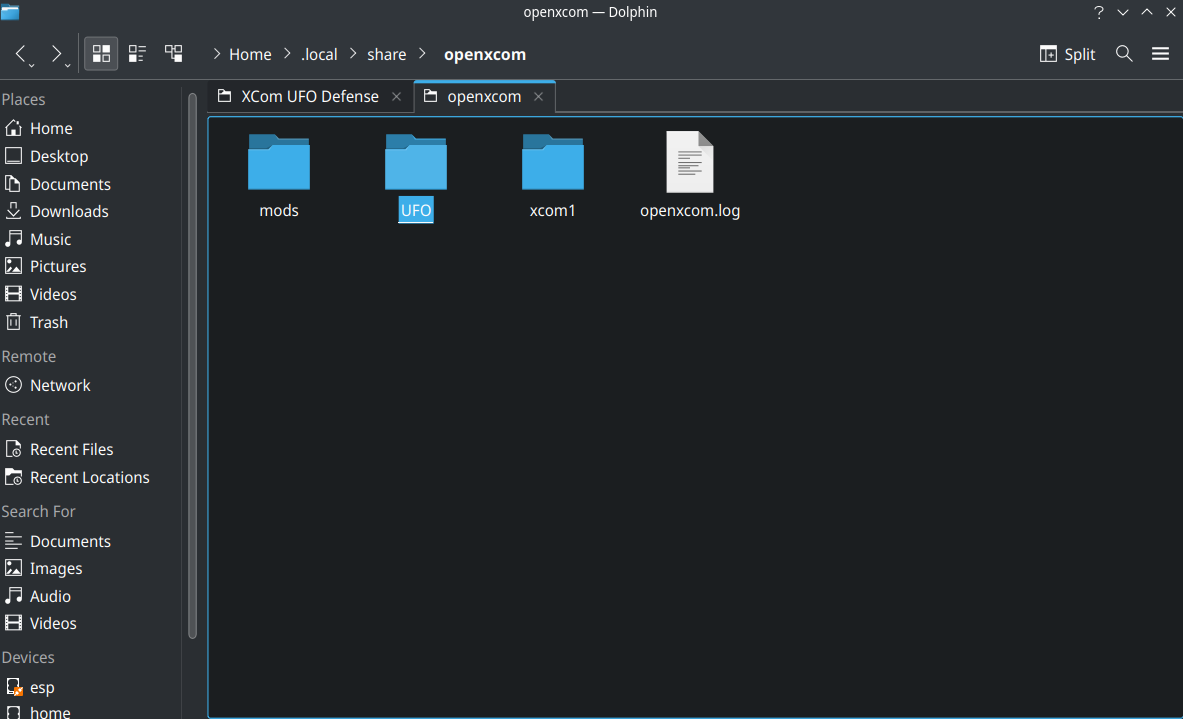
– This step also applies to Terror From the Deep, change the name of TFD subfolder to TFTD:
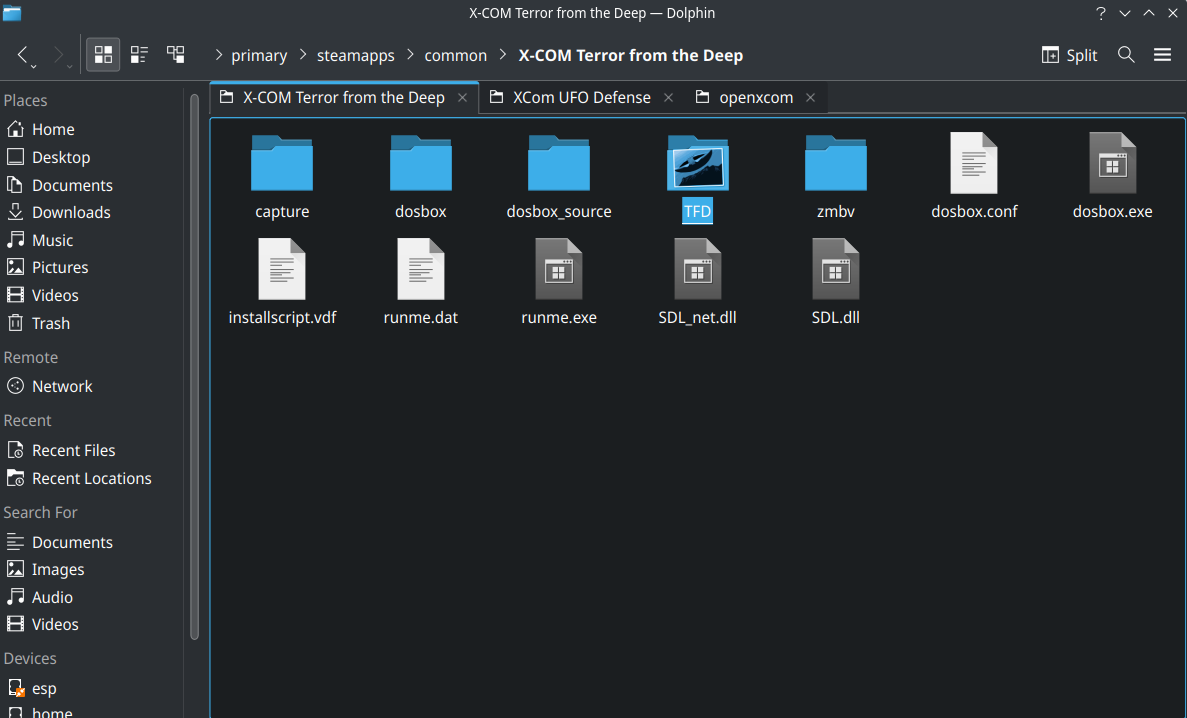
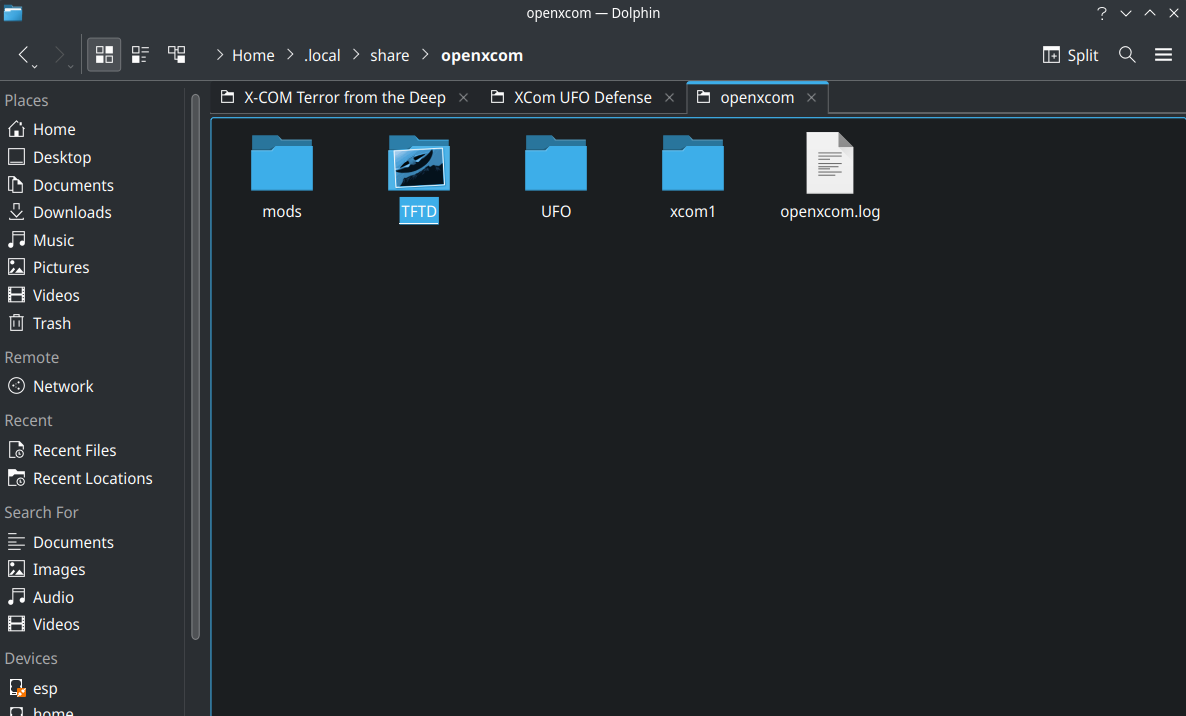
-
Run the AppImage again and force Steam to run the AppImage instead of DOSBOX
– The game should run from this point forward.
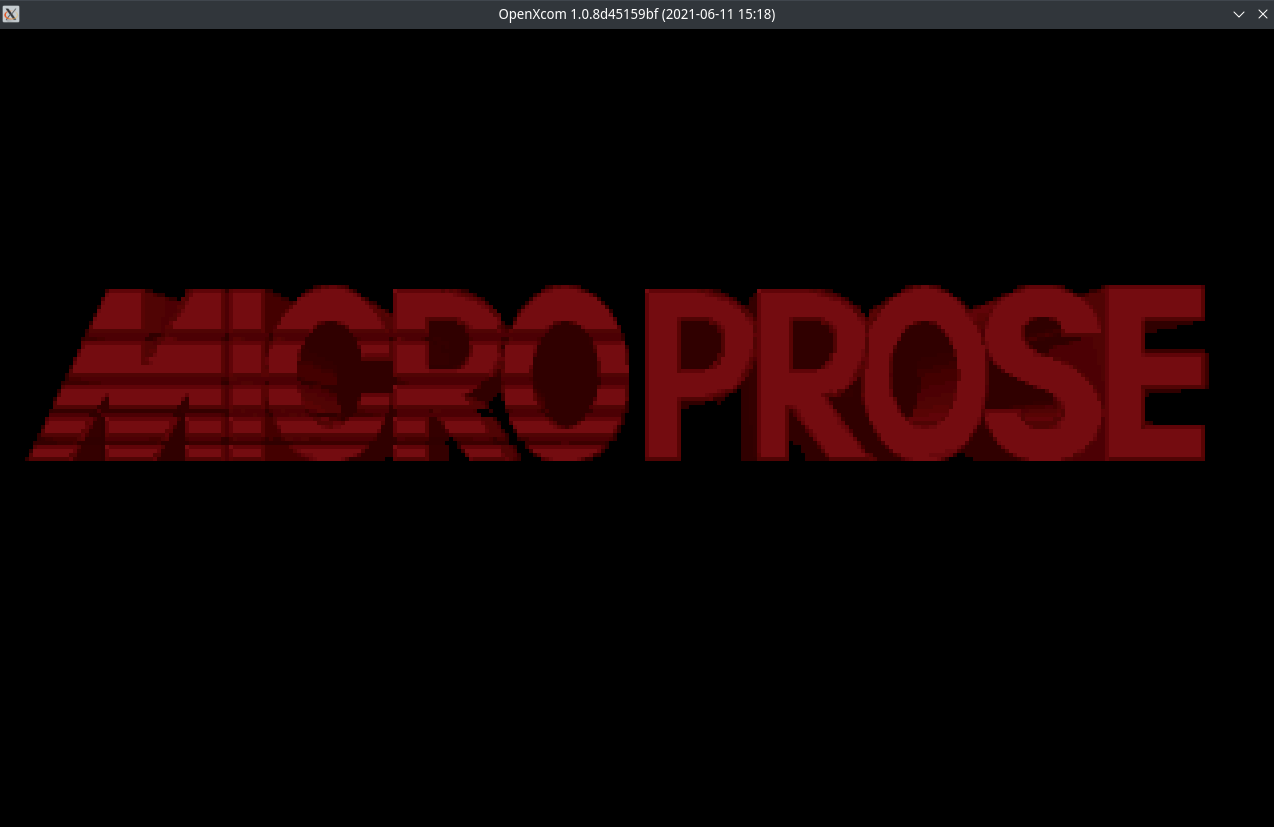
– Go to the game in your Library. Right click and choose Properties… From there, modify the launch option to use the AppImage executable instead of DOSBOX implementation.
– The format is quite simple: “~/(path to the AppImage executable)/OpenXcom_86-64.AppImage” %COMMAND% (*)
(*) I have changed the name and location of the AppImage executable. You can do the same to yours. As long as the command is directing to the AppImage executable, you’re good to go.
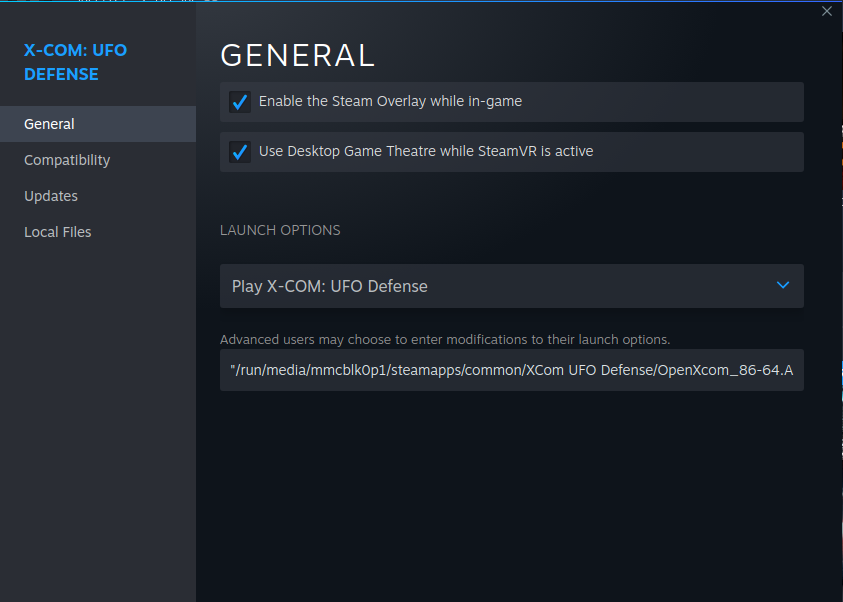
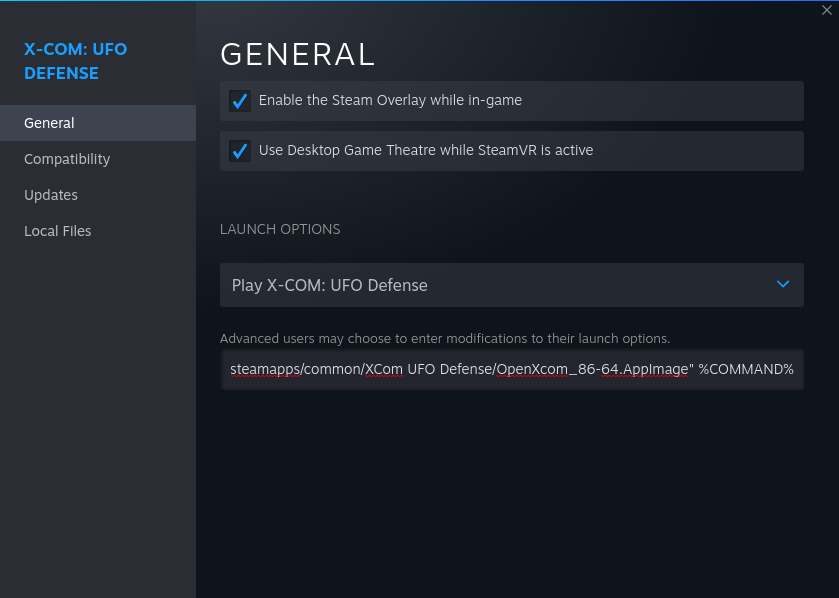
-
Choose between the original and Terror From the Deep within OpenXcom
– If you have both the original XCOM and Terror From the Deep installed, you can manually change to whichever games within OpenXcom, should you want to.
– Open the game, from which entry, doesn’t matter. Click on Mods, then on the drop down called Base game, choose either games. OpenXcom will restart with chosen options.
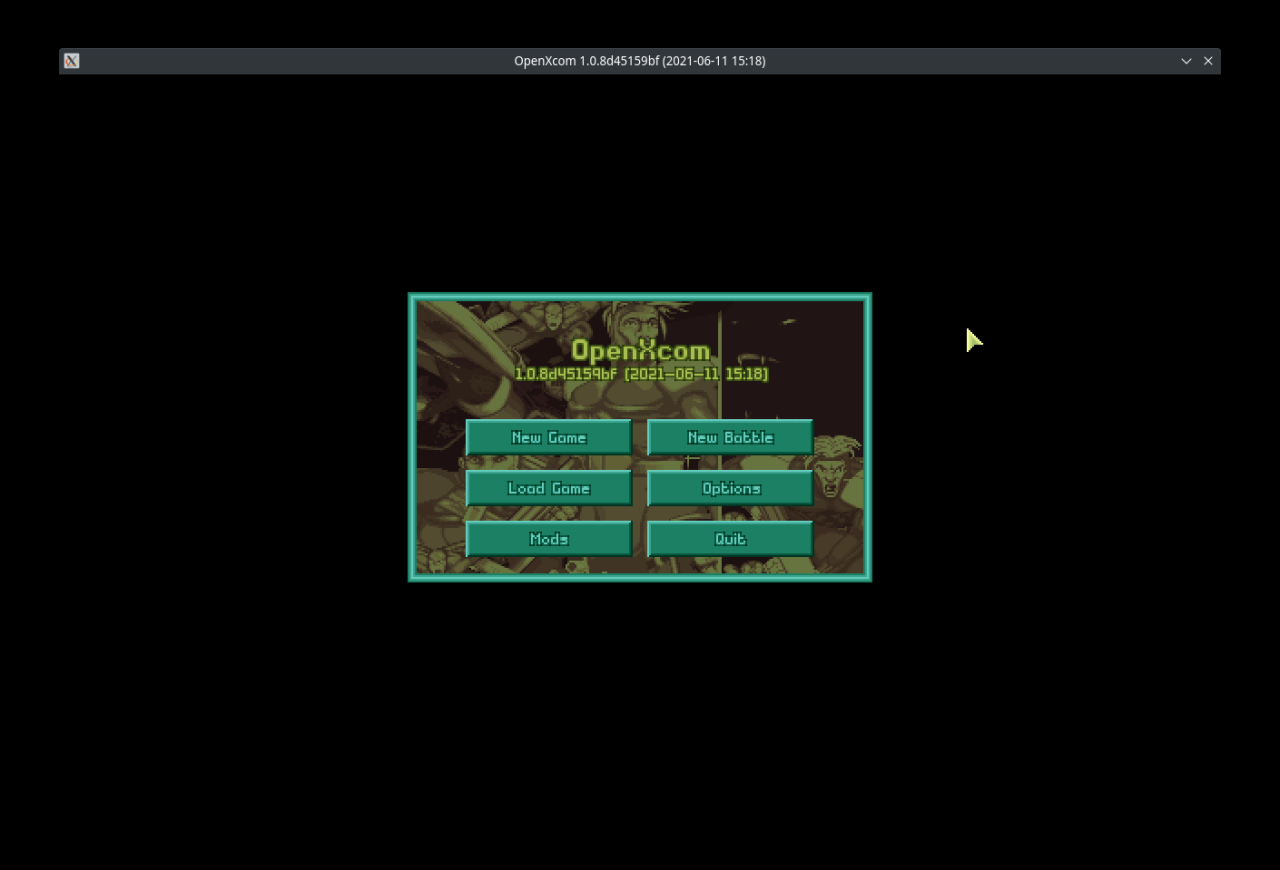
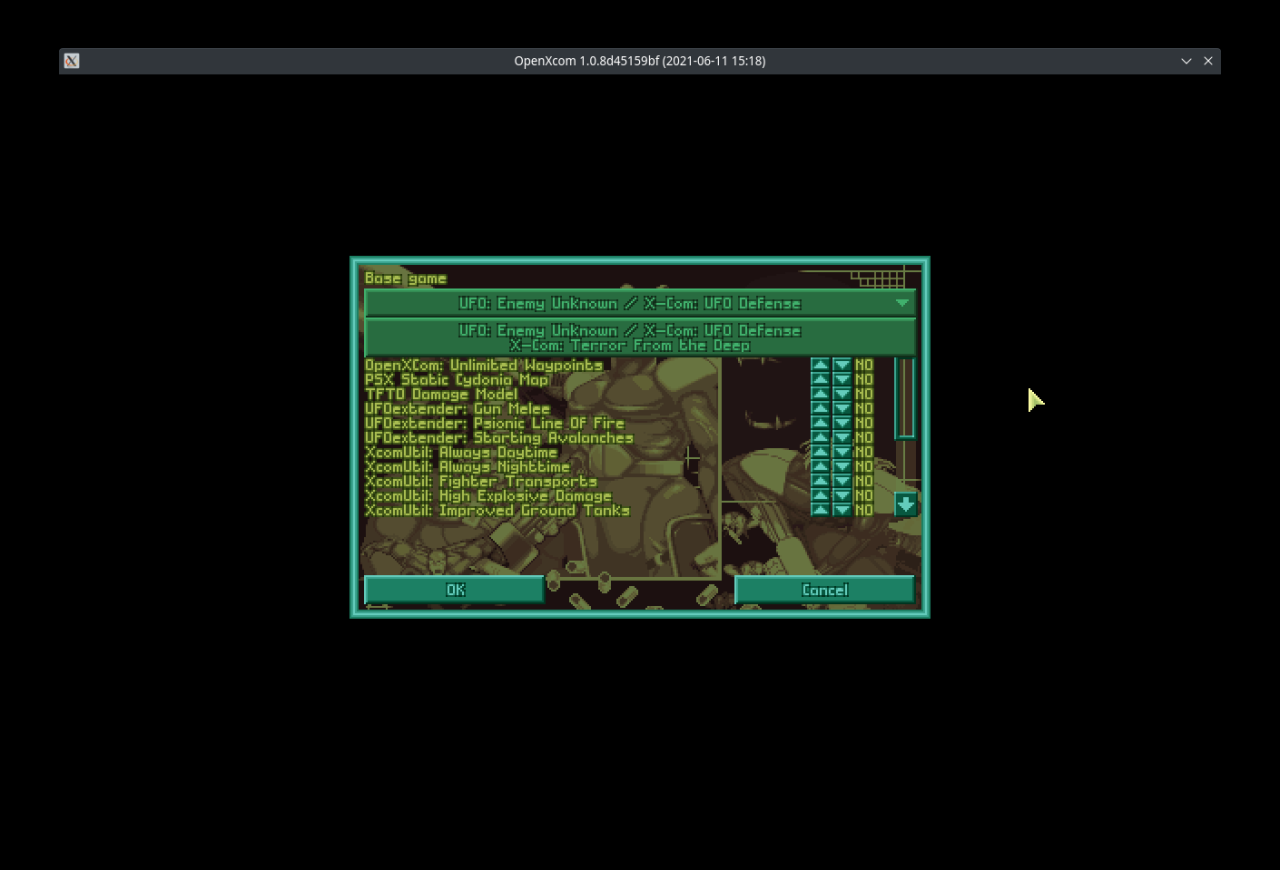 OpenXcom has been configured and ready to be played
OpenXcom has been configured and ready to be played
Thanks to are for his excellent guide, all credits belong to his effort. if this guide helps you, please support and rate it via Steam Community. enjoy the game.