A major issue some folks face while using this is that the virtual camera will not download. I have multiple ways to get by this depending on how you want to go through with it!
Depending on what works and what doesn’t you will find the option for you
Why can’t you download the Virtual Camera?
A- You have an antivirus that sees VTube Studio as a threat
B- A small bug when trying to execute it
And when trying to open it, It might crash or just not run!
That is understandable though, we can get past that quite easily!
Solution 1: Turn off your Antivirus temporarily!
Solution 2: Run VTube Studio as an Administrator
2.Right-click the VTube Studio Icon (the .exe file).
3.Choose Properties.
4.On the Compatibility tab, select the Run This Program As An Administrator option.
5.Click OK.
If this doesn’t work or a bit of a hassle the third solution is bound to work no matter what!
Solution 3: Install it manually
Go to Whatever Drive it is installed on, For most people it is C, so if it is named something different put that number in instead of C
C:Steam\steamapps\common\VTube Studio\VTube Studio_Data\Install_Webcam
After that you will see hopefully 4 files there named the following:
-Install
-Uninstall
-Unity Capture Filter32bit.dll
-Unity Capture Filter32bit.dll
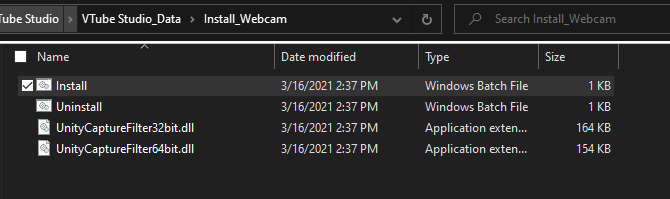
Right click on Install, and run it as an administrator. This to as far as I know always works!

