Here is a guide on how to increase FPS in Valheim.
Lower graphics settings
You can also lower the Resolution (well, this is the last resort)
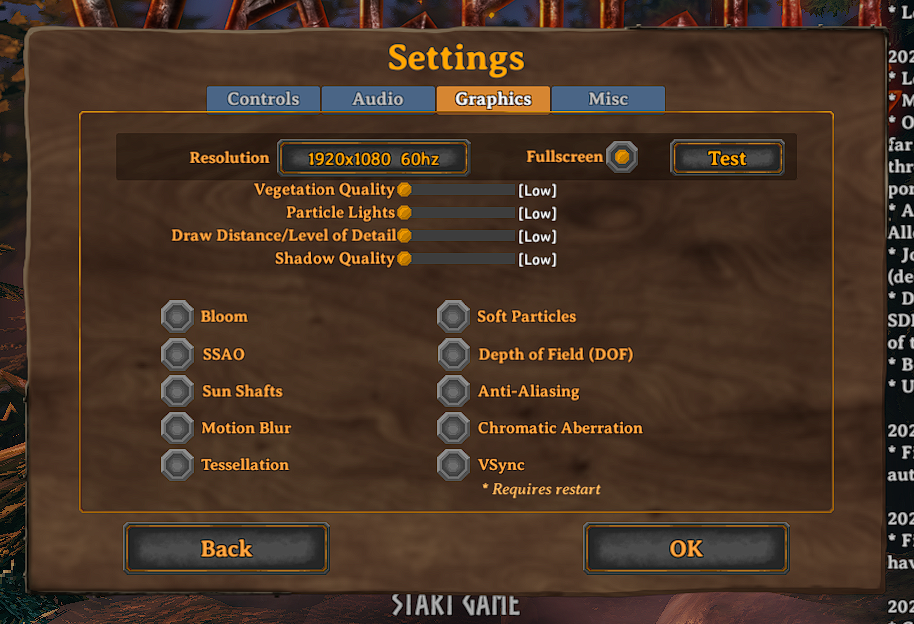
Change in the game folder
- To do this, right-click the game.
- We aim at the “Manage”
- And click on “Browse local files”
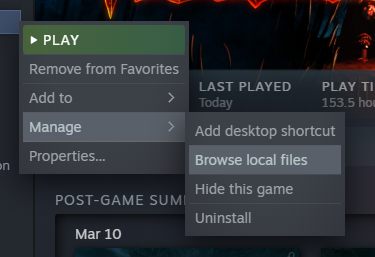
Then we go to “valheim_Data”.
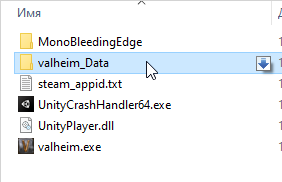
And find a file called “boot.config” and open it through notepad.
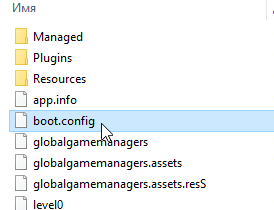
Add two lines strictly at the top of the list:
“gfx-enable-gfx-jobs = 1
gfx-enable-native-gfx-jobs = 1 ”
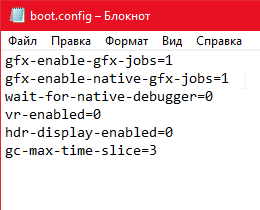
Then we save and exit.
Launch options
- Right click on the game
- Go to “Properties…”
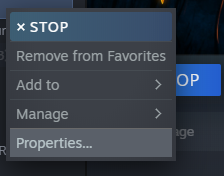
In the “General” tab, in the “Launch options” line, write:
“-window-mode exclusive” (with a space) and “-force-vulcan”
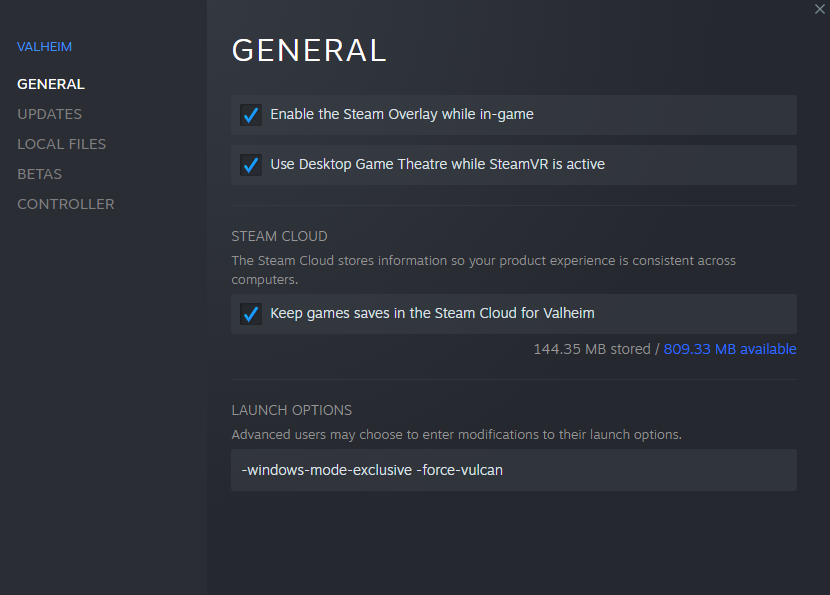
Disable Overlay
- Right click on the game
- Go to “Properties…”
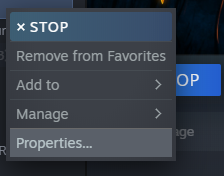
Further, in the “General” section, uncheck the “Enable the Steam Overlay while in-game”
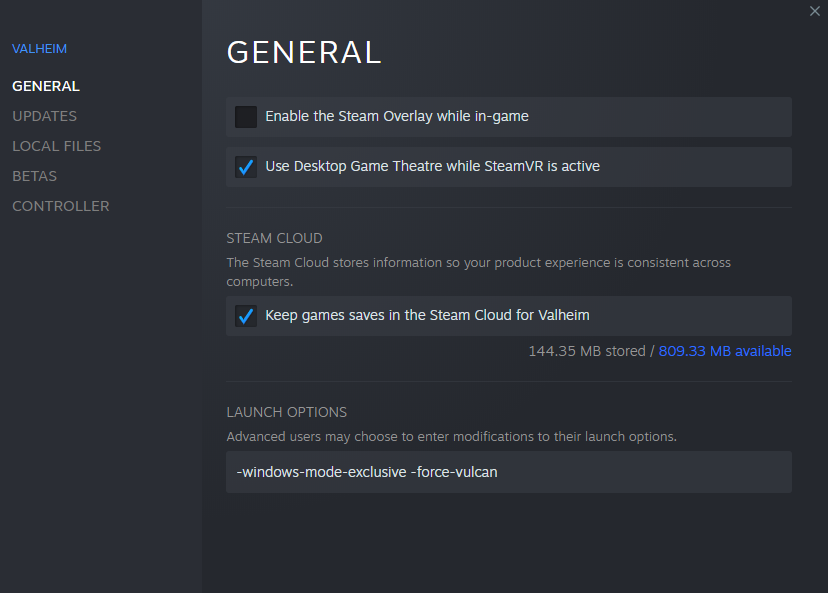
lodbias
- In the game itself, open the console by pressing the “F5” key
- We write “lodbias 1” and press Enter (default 2) (you can still set 0.5 if everything is bad with FPS)
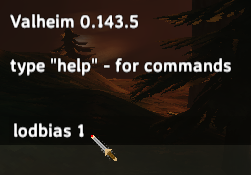
ValheimFPSBoost
Lowers some internal graphic values to gain more fps. The fps gain can vary between systems.
Features:
– Disable Anisotrophic Filtering
– Decrease LOD distance
– Reduce texture size by half
– Set max. pre-rendered frames to 1
– Set particle raycast per frame to 1
– Reduce maximum number of light pixels on an object
– Disables real-time reflection probes
– Disables cascaded shadows
– Disable shadows
– Disables soft blending for particles
– Disables two-pass shader for terrain vegetation
– Disable all Post Processing effects
Installation (manual)
If you are installing this manually, do the following
1. Extract the archive into a folder. **Do not extract into the game folder.**
2. Move the contents of `plugins` folder into `<GameDirectory>\Bepinex\plugins`.
3. Run the game.
Related Posts:
- Valheim: How to Boost the FPS
- Valheim: How to Set High Fantasy Preset
- Valheim: How to Fix Rubber Banding & Skipping During Multiplayer
- Valheim: Better Object Pickup Notification (How to Install PickupDisplay Mod)
- Valheim: All Console Commands (How to Cheat)

