Gameplay basics in Ultimate Ragdoll Game.
Controls
- W – Forward
- S – Backward
- A – Left
- D – Right
- SPACEBAR – Jump
To make your character fly quickly press SPACEBAR twice. Repeat to stop flying.
- SPACEBAR – Up
- LEFT SHIFT – Down
To open Mode Selection Menu hold Q.
To open Mode Settings Menu press E.
For Action I press LEFT MOUSE BUTTON.
For Action Ii press RIGHT MOUSE BUTTON.
To teleport to active checkpoint press TAB.
To switch between FPP and TPP press V. Hold V in TPP to switch camera to left / right position.
Select Mode
To Select Mode use MOUSE WHEEL, or move your mouse to the specific direction.
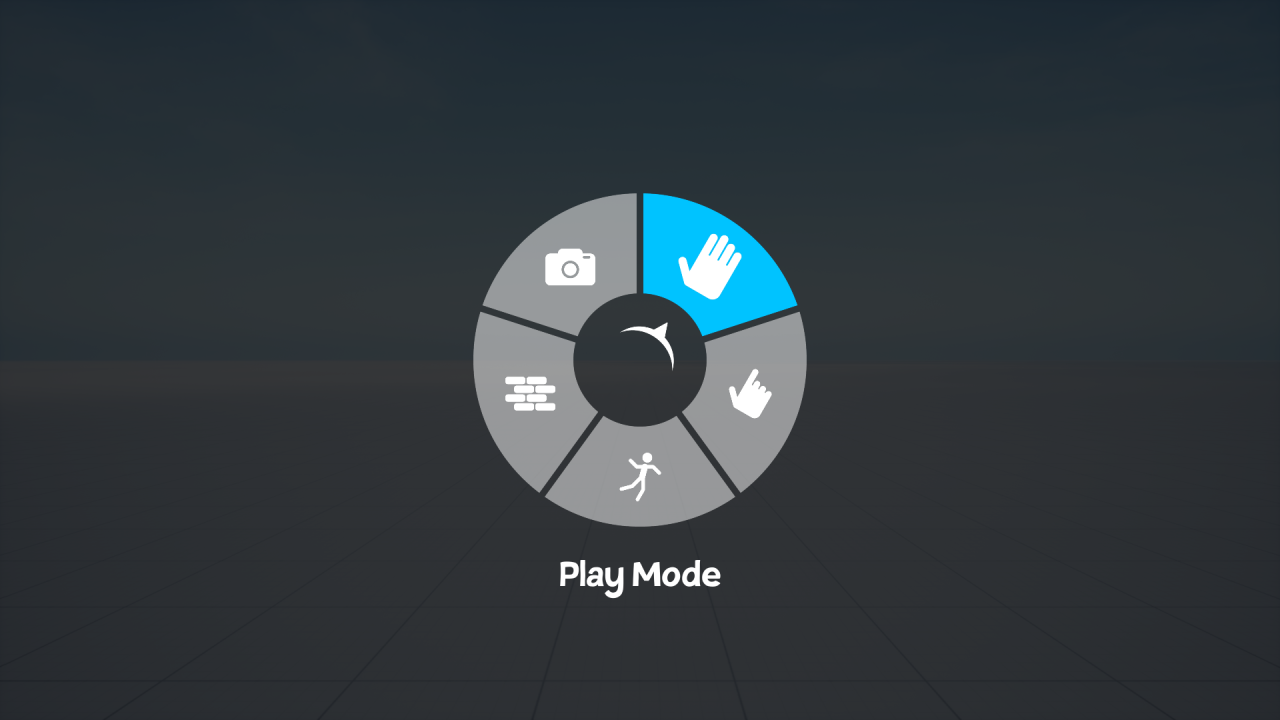
Mode Settings
Select the option in highlighted area to switch between PLAYMODES, EDIT OPTIONS, RAGDOLLS and BLOCKS.
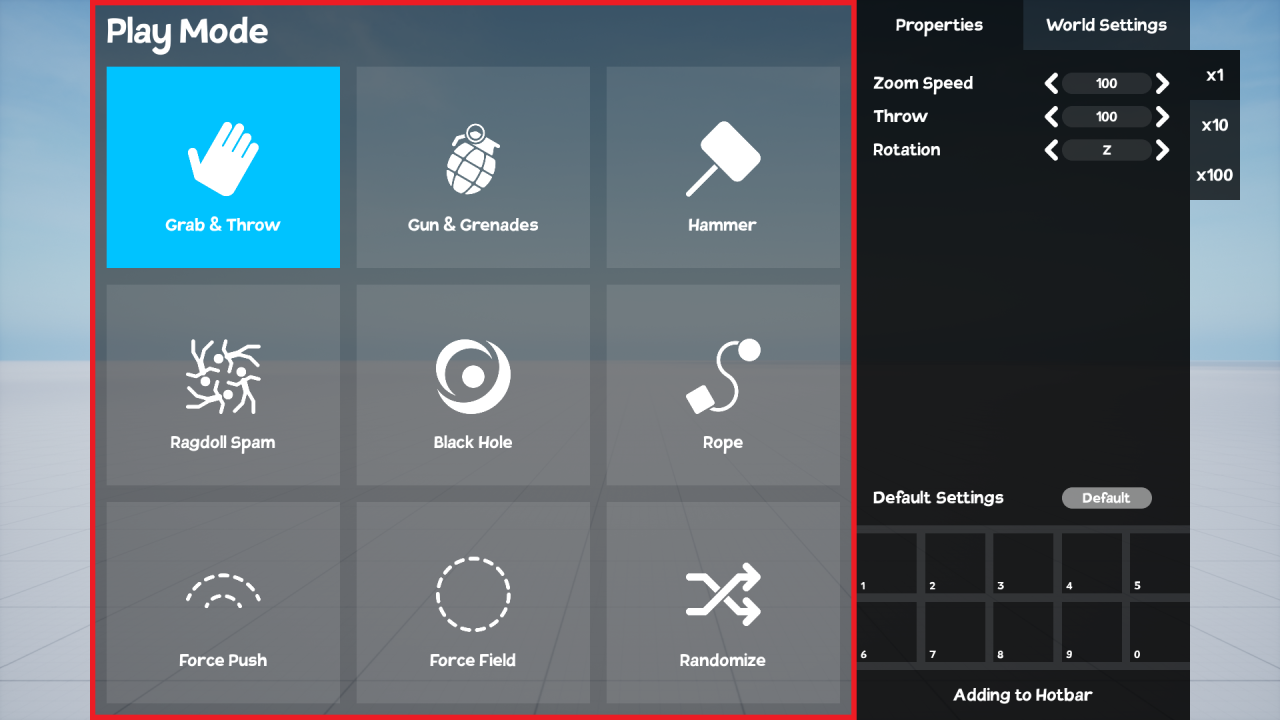
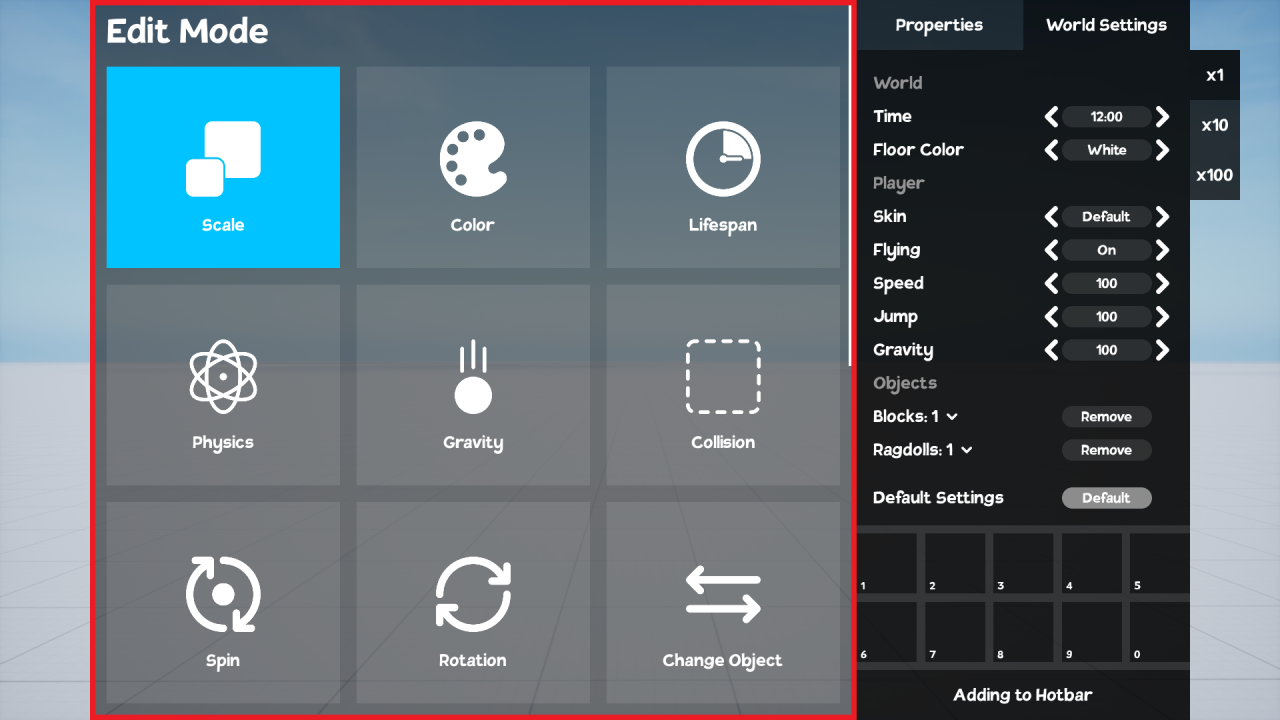
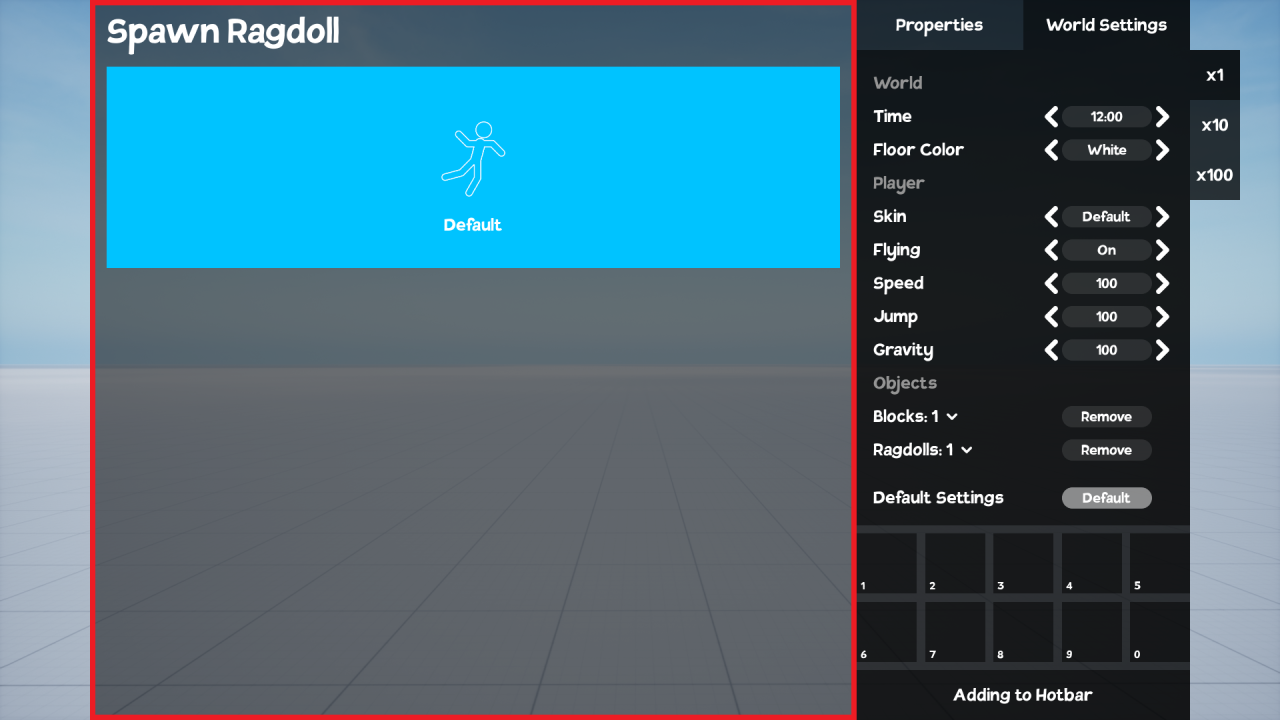
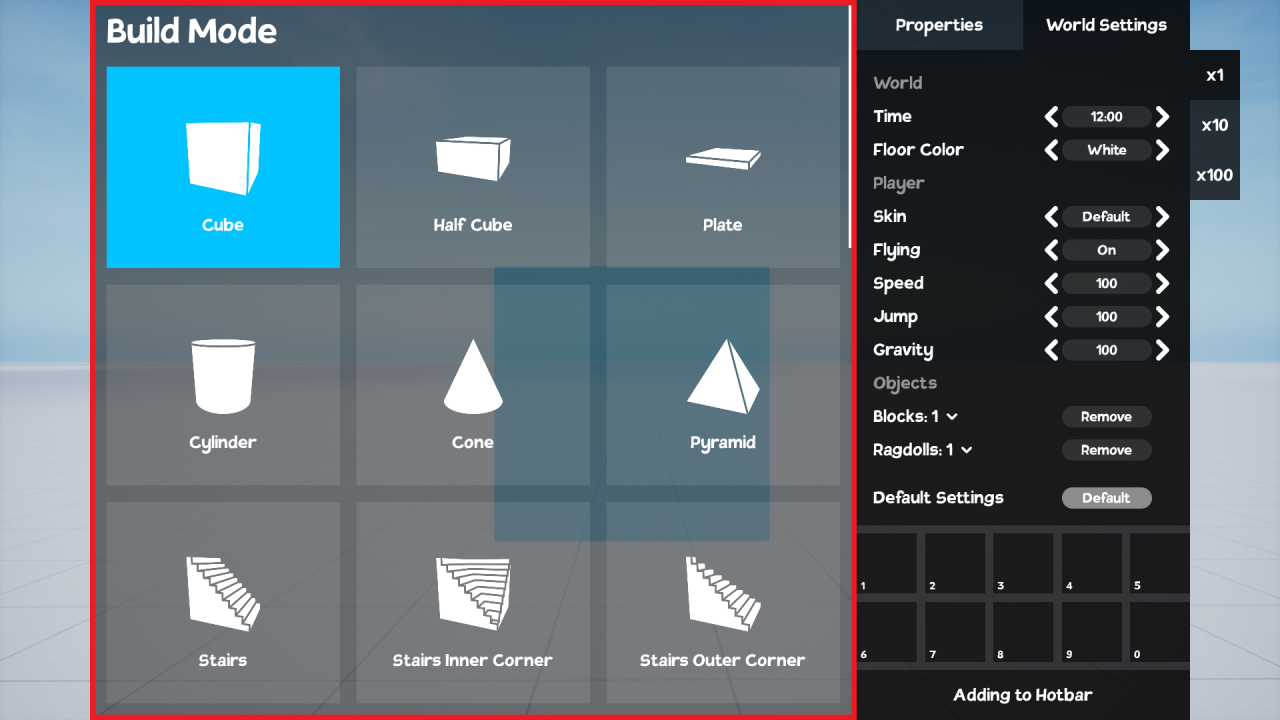
Properties
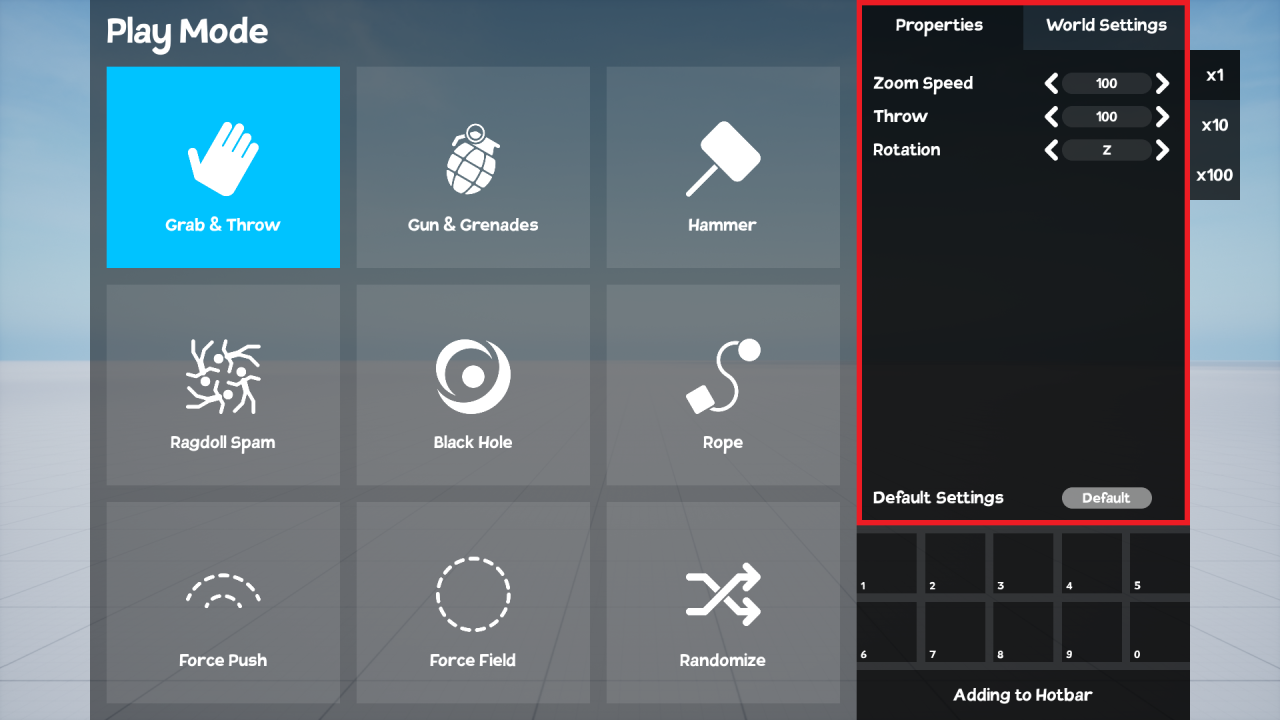
To speed up setting the appropriate properties, use the MULTIPLIER located on the right side of the Mode Settings Menu.
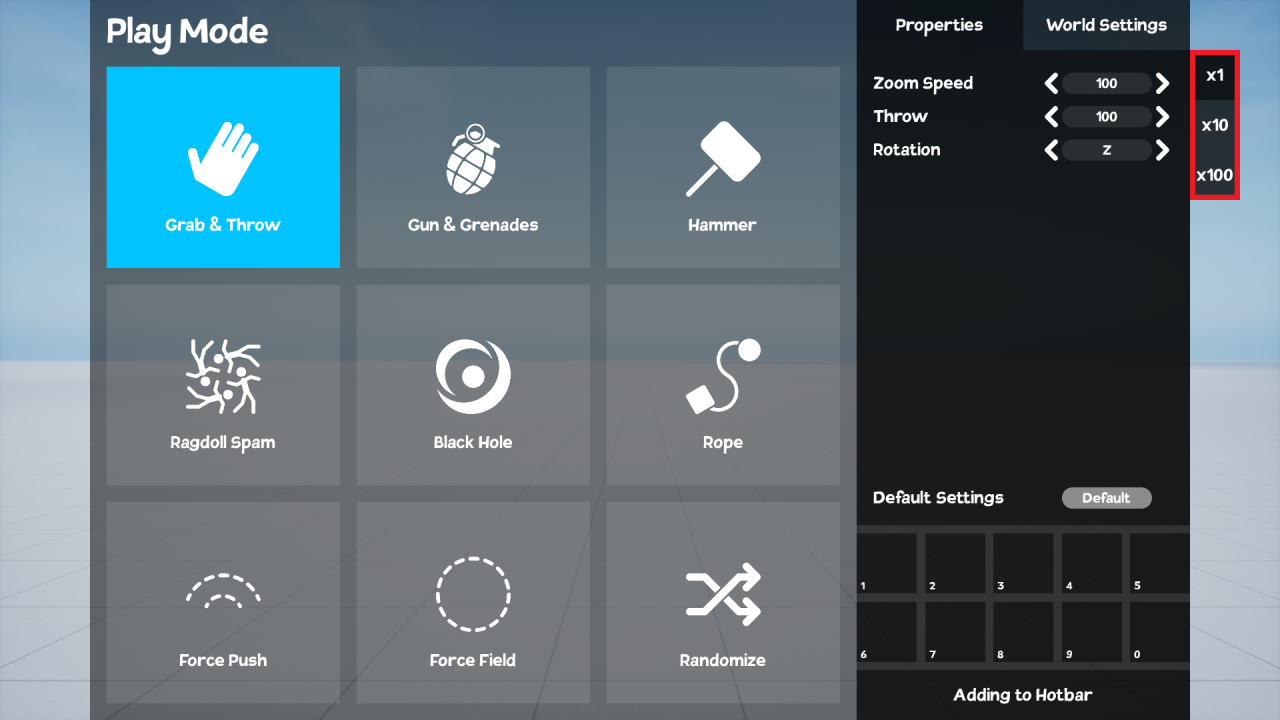
World Settings
WORLD – allows you to set map properties such as:
- TIME
- FLOOR COLOR
PLAYER – allows you to set player properties such as:
- SKIN
- SPEED
- JUMP
- GRAVITY
OBJECTS – allows you to quickly remove all Blocks and Ragdolls placed on the map.
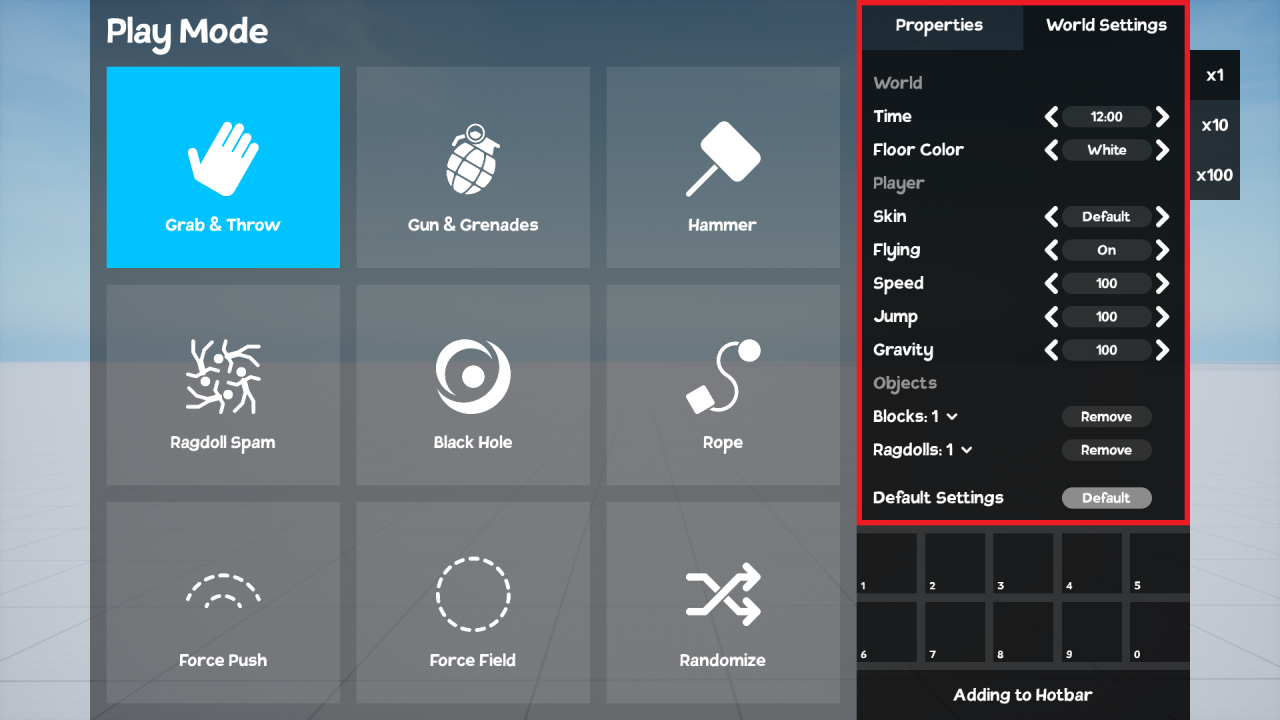
Play Mode
Play Mode is divided into 9 PLAYMODES:
- GRAB & THROW
You can grab objects, rotate them, and throw them.
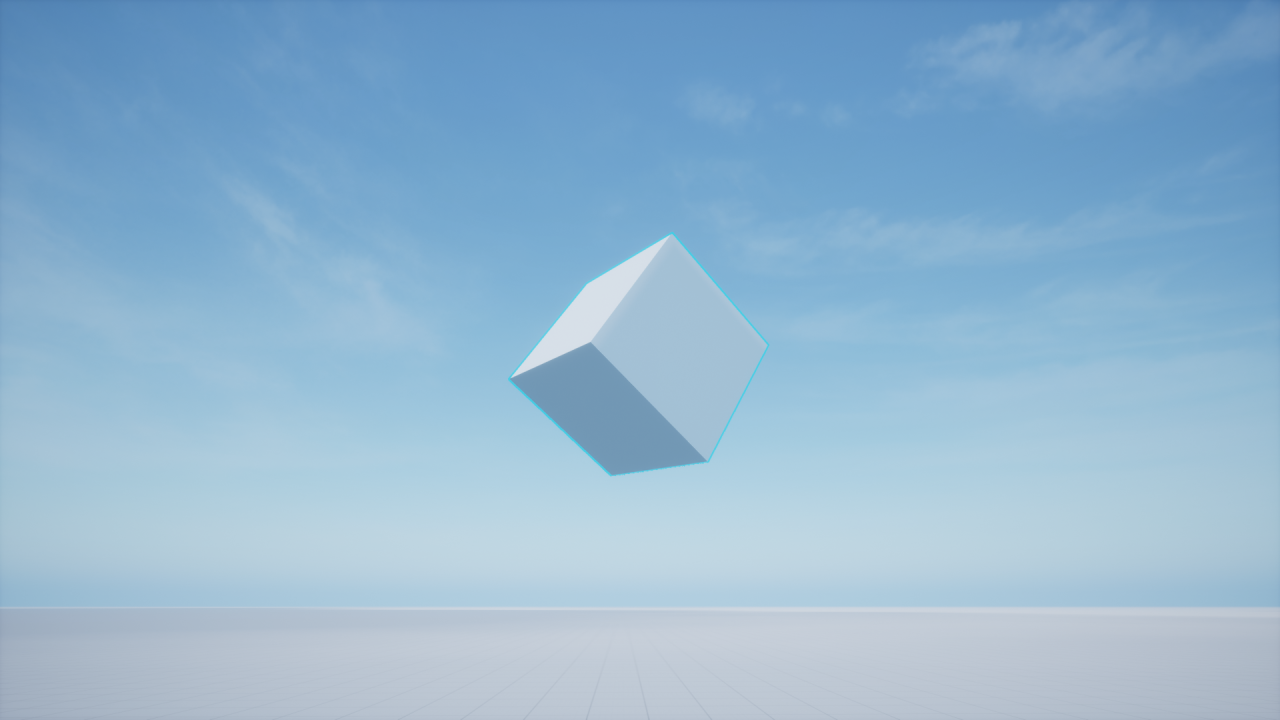
- GUN & GRENADES
You can shoot with a gun and throw grenades.

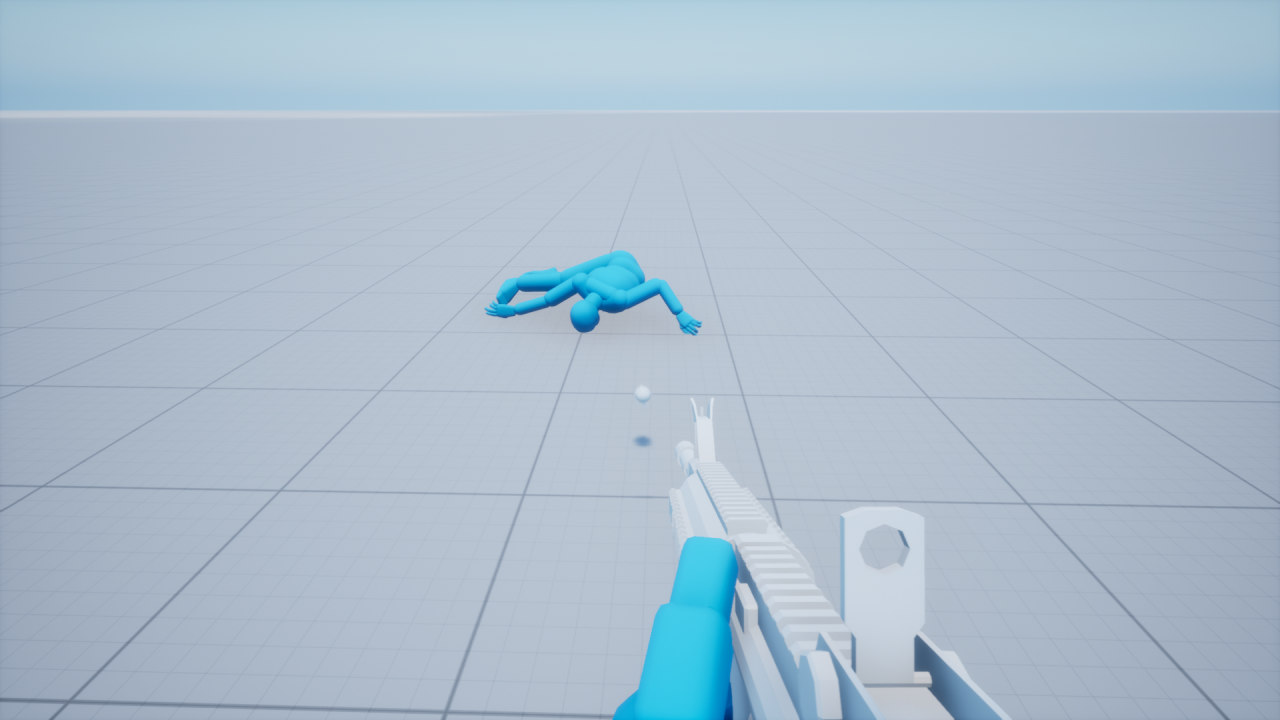
- HAMMER
You can hit objects with a large hammer.

- RAGDOLL SPAM
You can quickly create a large number of ragdolls. It is recommended to set lifespan to a low value (e.g. 1-5) in this mode to limit computer resource usage.
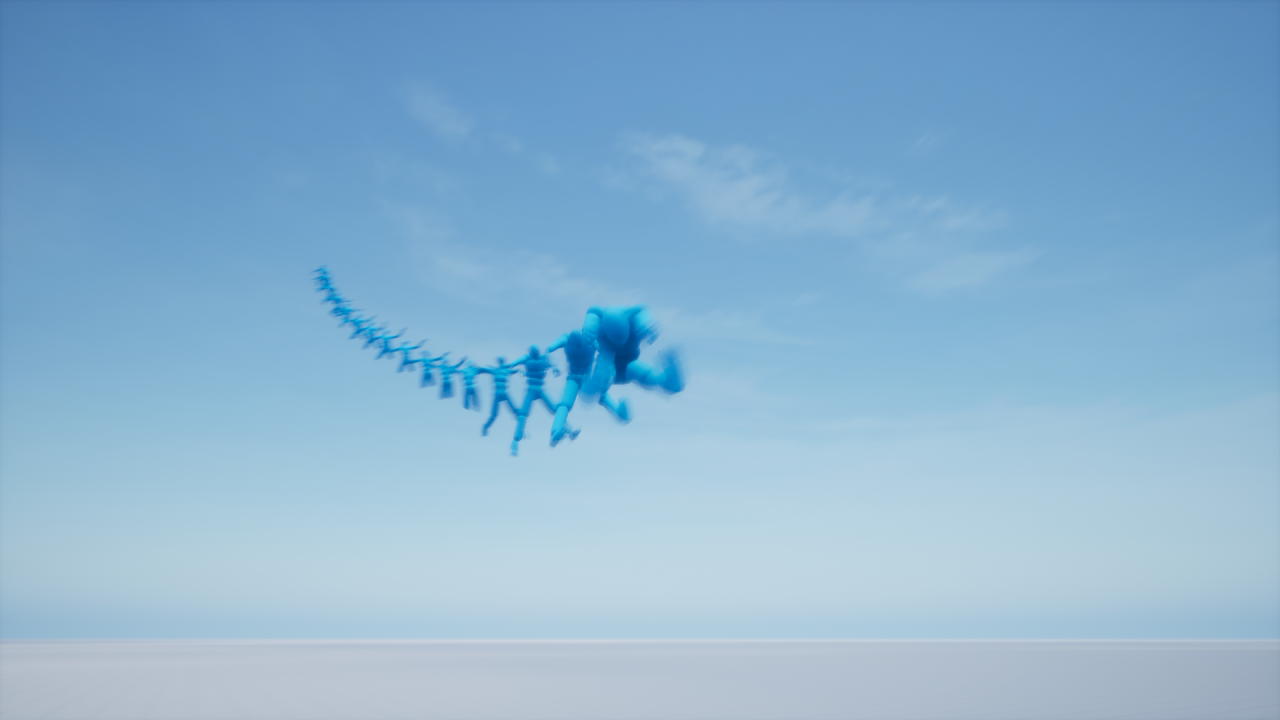
- BLACK HOLE
You can create a black hole and control it freely.

- ROPE
You can connect any two objects with a rope.

- FORCE PUSH
You can push all objects nearby with force.

- FORCE FIELD
You can create a force field that will repel all objects nearby.
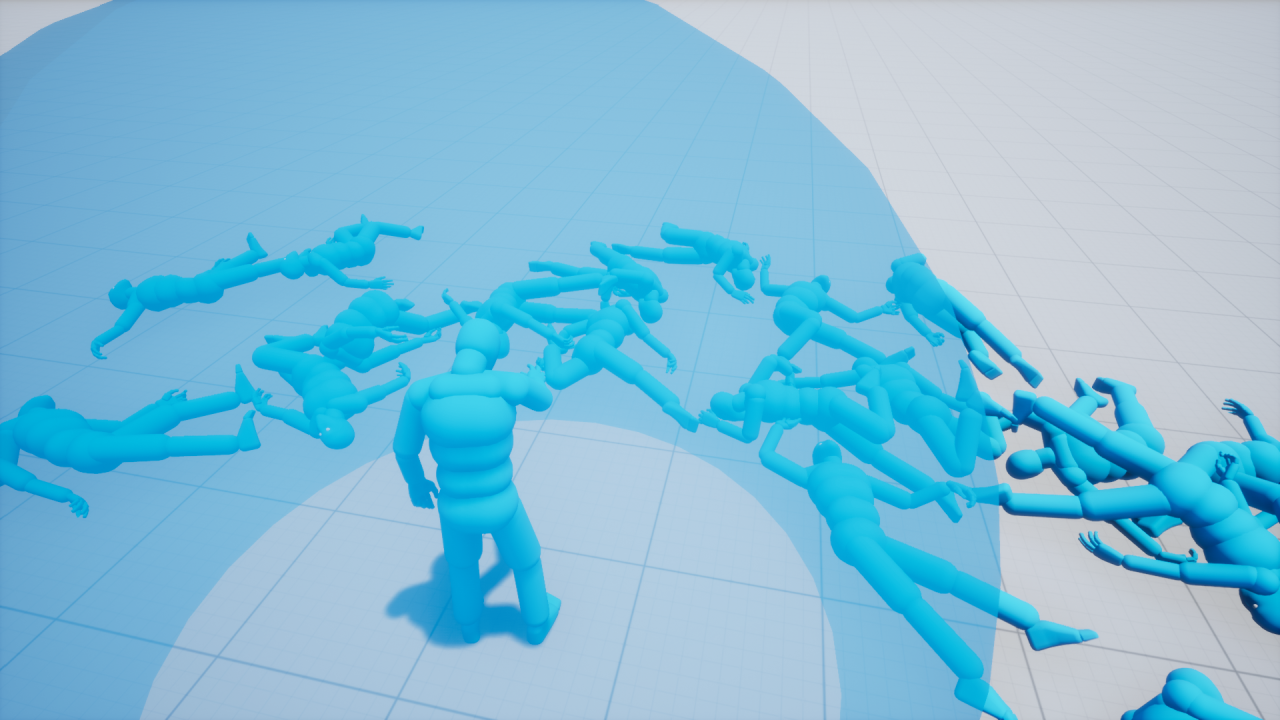
- RANDOMIZE
You can give objects random properties.

Edit Mode
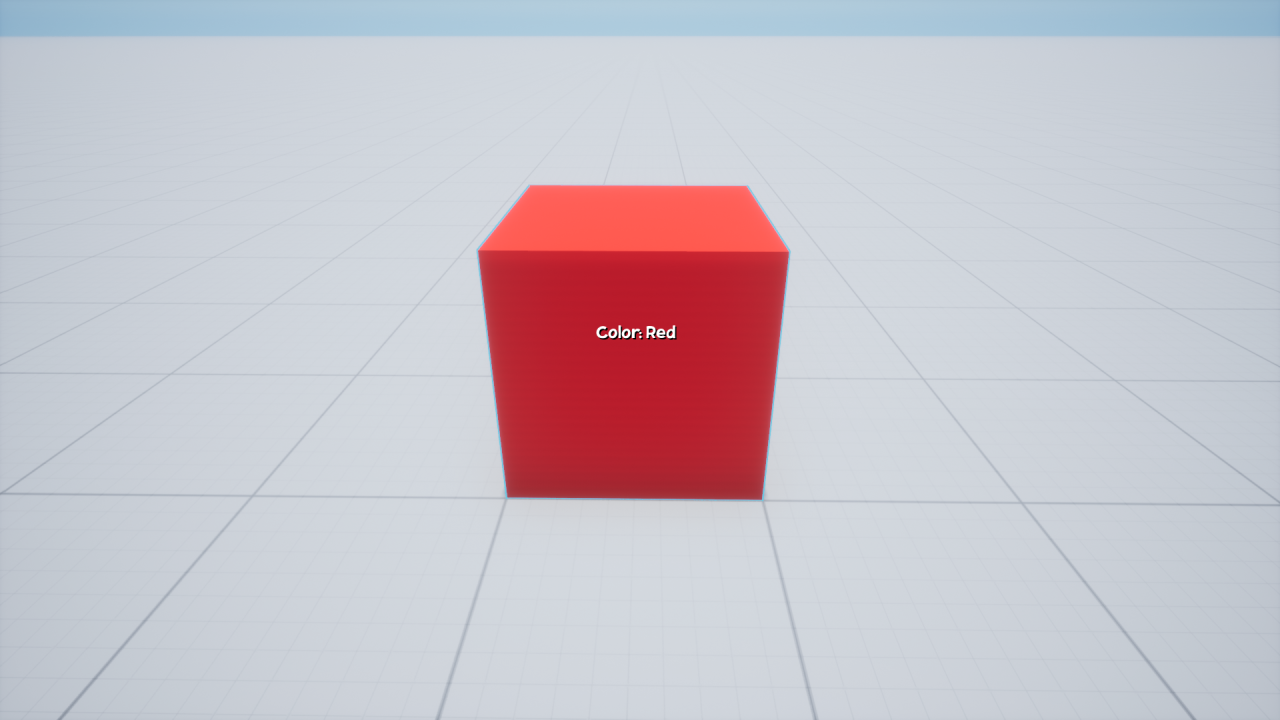
In Edit Mode, you can modify the basic and advanced properties of all objects present on the map.
Basic properties:
- SCALE
- COLOR
- LIFESPAN
- PHYSICS
- GRAVITY
- COLLISION
- SPIN
- ROTATION
- CHANGE OBJECT
NOTE: Scale, Lifespan, and Gravity properties can be set for both Blocks and Ragdolls, while the remaining properties can only be set for Blocks.

Advanced properties:
- CHECKPOINT
- CANNON
- FAN
- MINE
- ROCKET
- BLACK HOLE
- LAUNCH PAD
- TELEPORT
- NEUTRALIZER
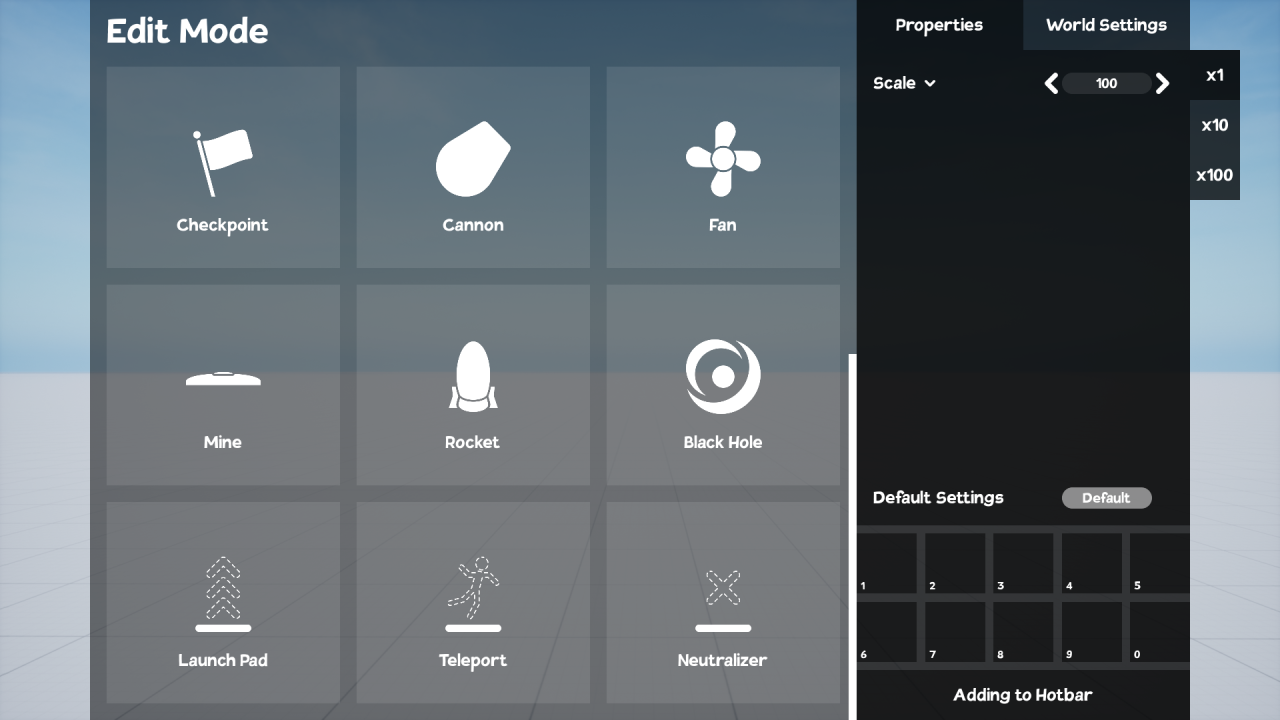
Spawn Ragdoll
In this mode, you can set properties such as:
- THROW
- SCALE
- LIFESPAN
- GRAVITY

Build Mode
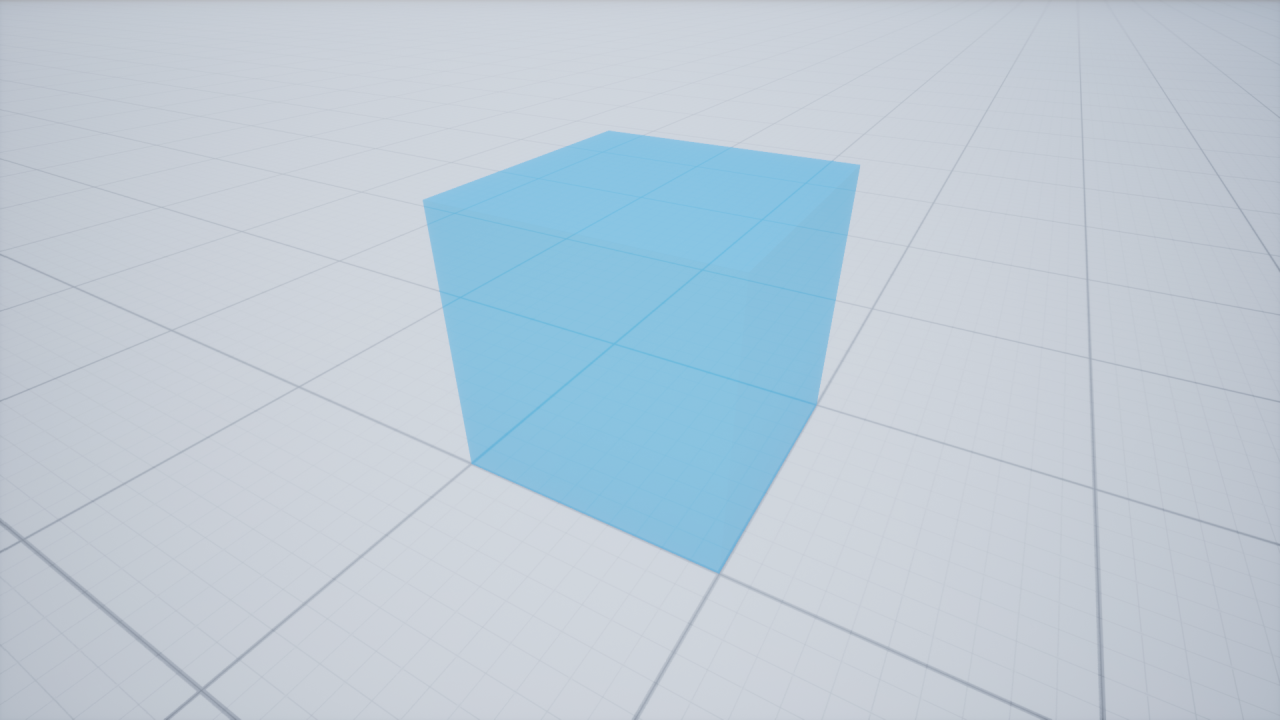

To delete a block, hold down the RIGHT MOUSE BUTTON, hover over the object you want to delete, and then when the object is highlighted in blue, click the LEFT MOUSE BUTTON to delete it.

Each block has basic properties:
- SCALE
- COLOR
- LIFESPAN
- PHYSICS
- GRAVITY
- COLLISION
- SPIN
- ROTATION
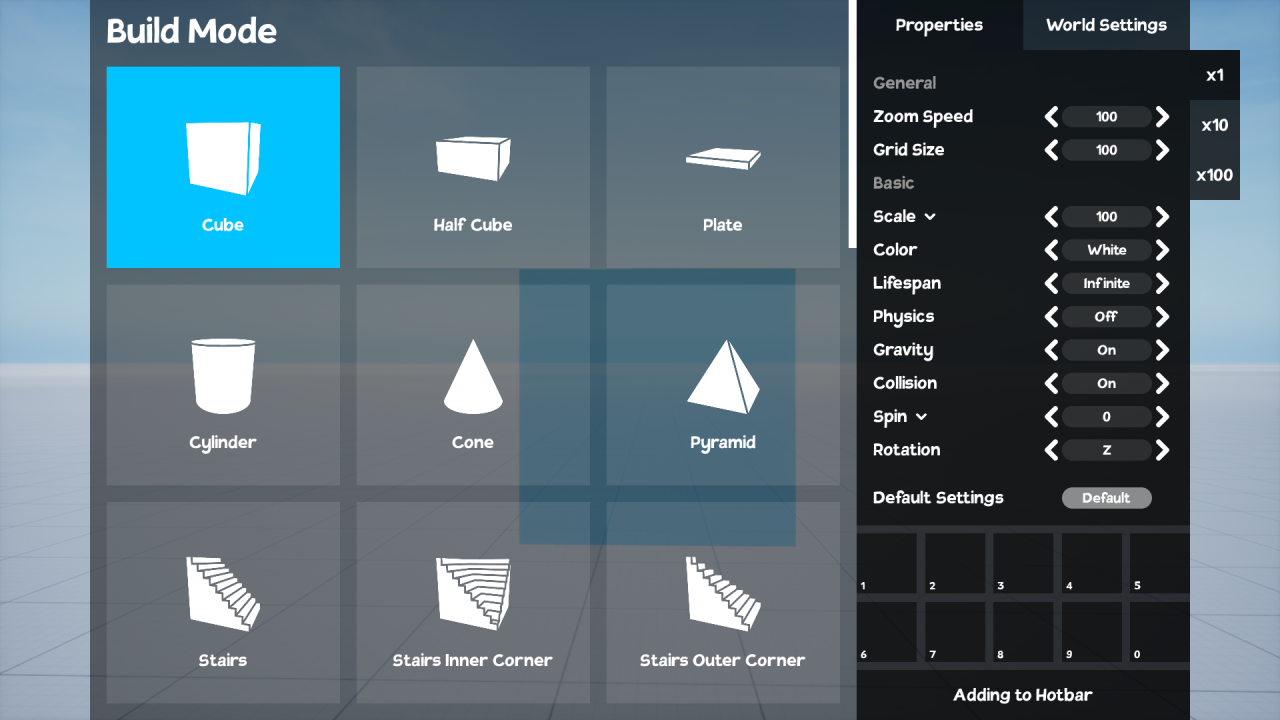
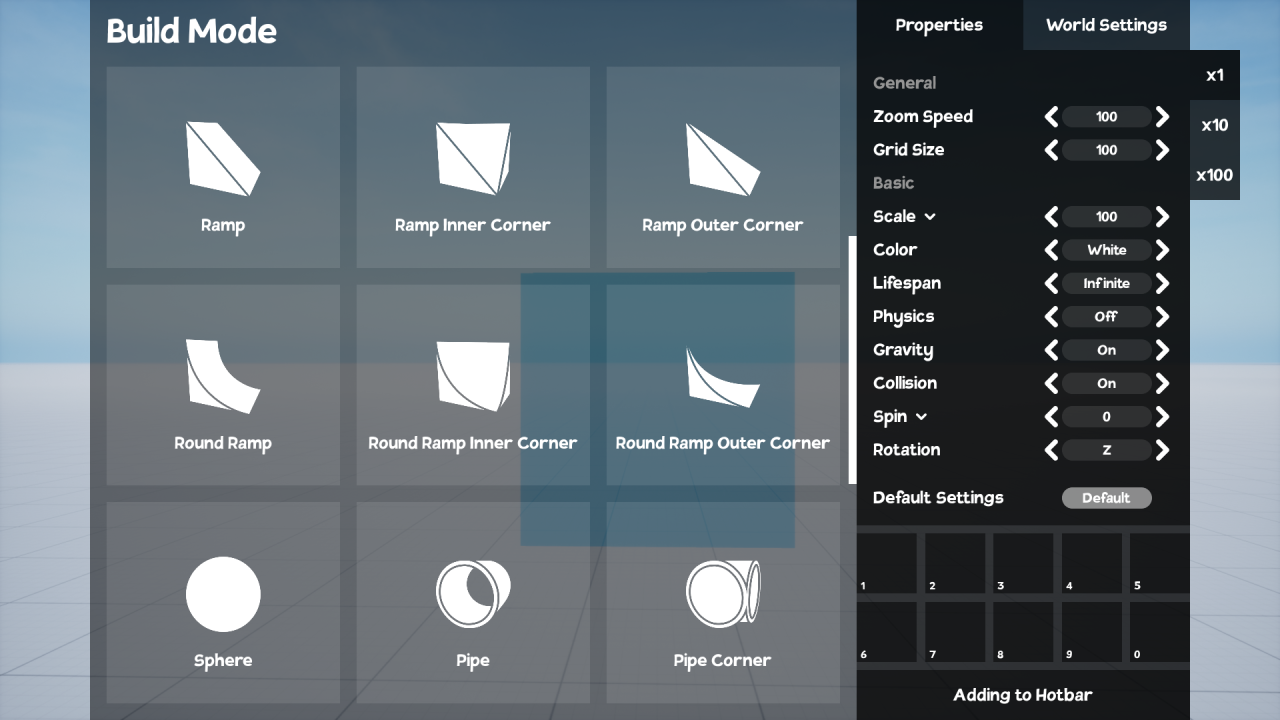
Additionally, some blocks have their own unique advanced properties. These are:
- CHECKPOINT
- CANNON
- FAN
- MINE
- ROCKET
- BLACKHOLE
- LAUNCH PAD
- TELEPORT
- NEUTRALIZER
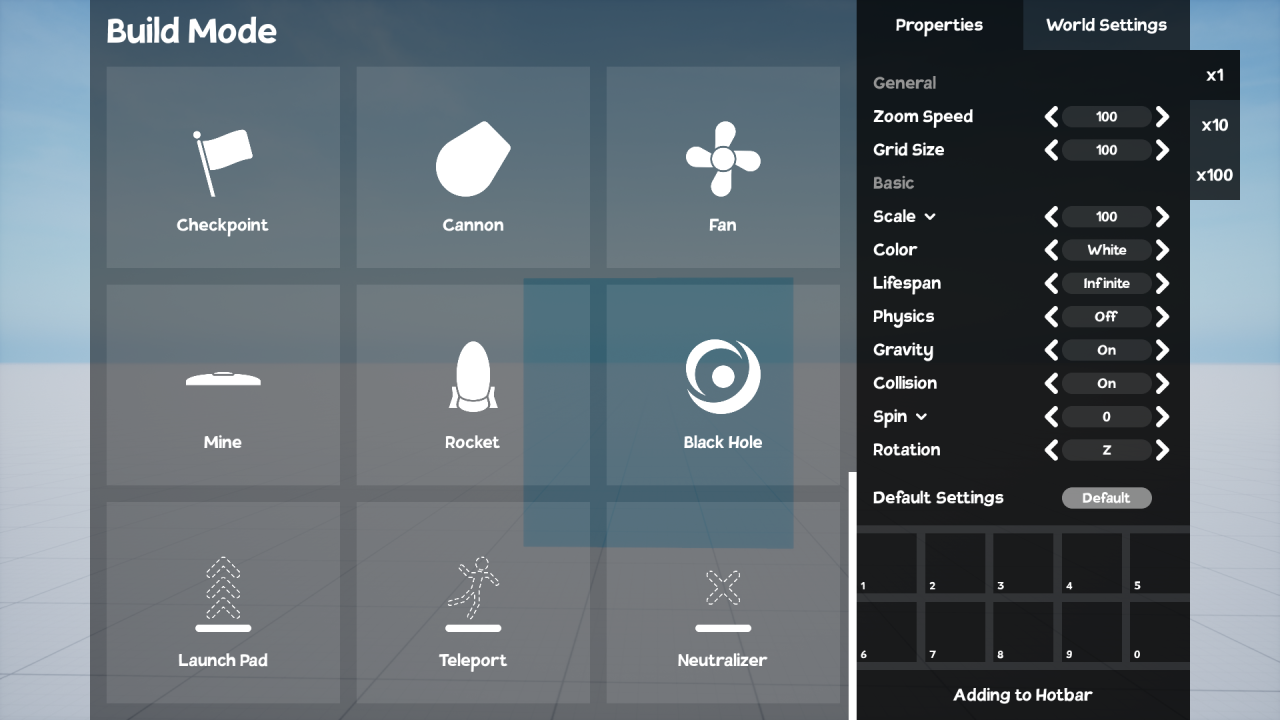
Photo Mode
Photo Mode is divided into 3 tabs:
- GENERAL
- LENS
- COLOR GRADING

To take a screenshot, click the TAKE SCREENSHOT button.
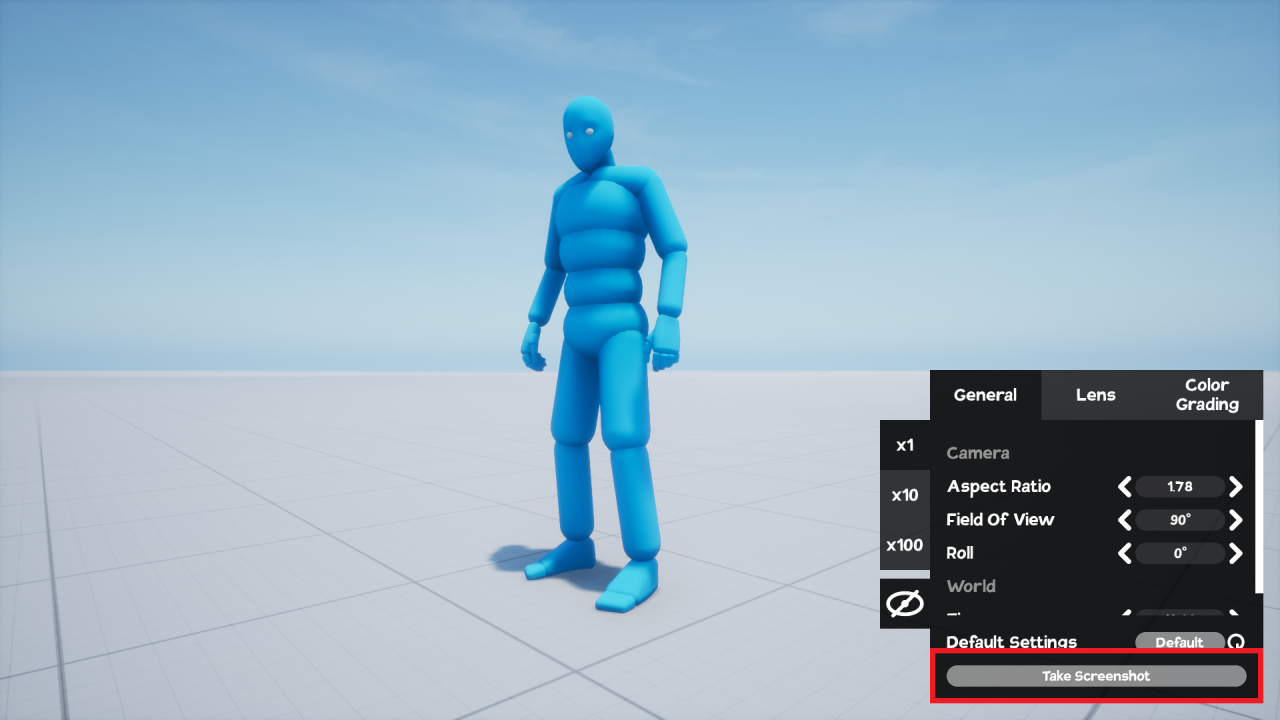
To hide the interface, click the EYE ICON button.


Thanks to Gremblo for his excellent guide, all credits belong to his effort. if this guide helps you, please support and rate it via Steam Community. enjoy the game.

