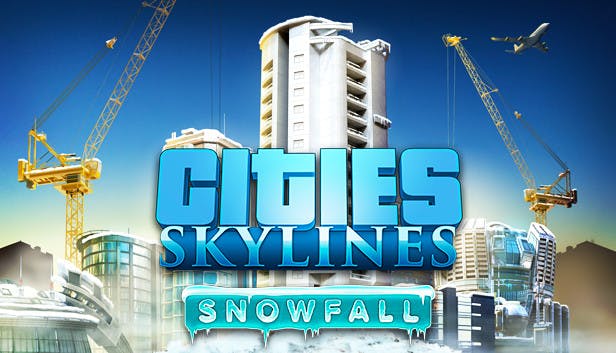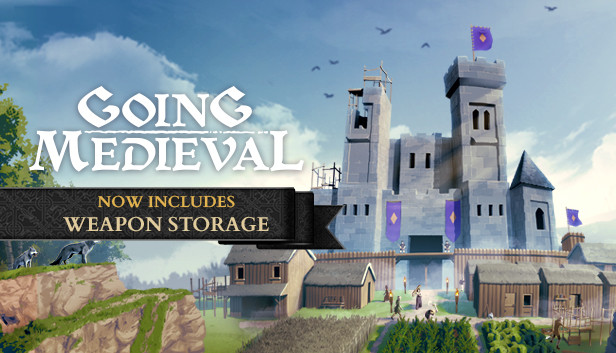New World: How to Use a Controller
This is a guide on how to use a controller for the game New World. Read on to find out what controllers can be used in New World, and how to set a controller up. Does New World Have Controller Support Controllers Are Not Fully Supported On Launch Unfortunately, the developers of New World … Read more