Quick guide for anyone wanting to fix issues and/or manually configure their XBOX controller in Torchlight Infinite
Introduction
This guide quickly explains how to manually edit/configure the keys/buttons directly in the game’s configuration file.
Input.ini file location
Location (PC/Windows)
C:\Program Files (x86)\Steam\steamapps\common\Torchlight Infinite\UE_game\TorchLight\Saved\Config\WindowsNoEditor
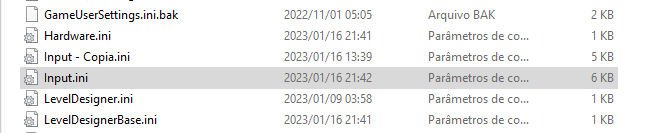
Ingame options / Action Names
Action: Interaction with NPCs, stash, access portals, etc. (Default: F) Auction: Trade House BackToCity: Teleport to Hideout Character: Character Stats window Chat: Ingame chat CloseAll: Close all windows Crouch: I don't know Draw: Boon window GamePadSimClick: Left Mouse Button Click Help: Help window Item: Inventory/Bag Jog: I don't know Jump: I don't know (skip scenes, maybe?) Map: Overlay map Move (Down/up/left/right): Character movement directions Pet: Pact System window Pick Item: Pick Item PointMove: Click responsible for moving the character (Default: LMB) Prone: I don't know Property: Hero Trait window SeasonBook: Season Pass window SeasonPlay: Season Mechanic (i.e Start Dark Surge) SettingOrClose: Close all windows or open Settings (Default: ESC) Shop: Shop Skill: Skills window Skill 0-4: Skills slots Skill5: Hero Special Skill (i.e Gemma's FrostFire Rampage) Skin: Outfit window StrangeHandbook: I don't know (Codex, maybe?) Talent: Talent tree window ZoomIn: Zoom In ZoomOut: Zoom Out[/code]
Gamepad Keys (key=)
Gamepad_LeftThumbstick (Left Thumb click) Gamepad_RightThumbstick (Right Thumb click) Gamepad_Special_Left (Select) Gamepad_Special_Right (Start) Gamepad_FaceButton_Bottom (A) Gamepad_FaceButton_Right (B) Gamepad_FaceButton_Left (X) Gamepad_FaceButton_Top (Y) Gamepad_LeftShoulder (Left Shoulder) Gamepad_RightShoulder (Right Shoulder) Gamepad_LeftTrigger (Left Trigger) Gamepad_RightTrigger (Right Trigger) Gamepad_DPad_Up (DPad Up) Gamepad_DPad_Down (DPad Down) Gamepad_DPad_Right (DPad Right) Gamepad_DPad_Left (DPad Left)
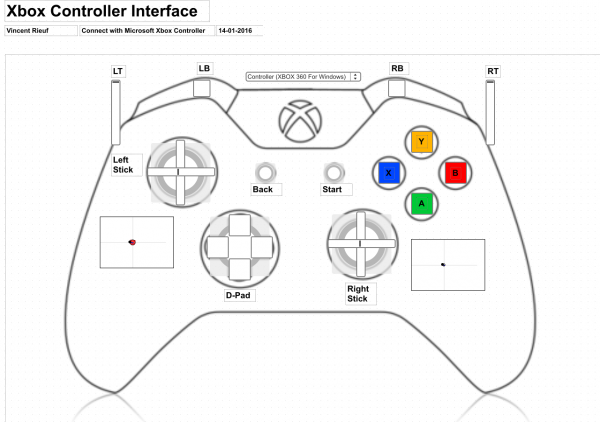
How to bind keys
To add a control button to an option that doesn’t already exist, just duplicate the command line (copy/paste). However, do not delete the command line linked to the keyboard keys, otherwise only the controller button will perform that action.
For example, assuming you want to open the map overlay with the top button on the control (↑ / DPad Up), you would first look for the corresponding command line:
ActionMappings=(ActionName="Map",bShift=False,bCtrl=False,bAlt=False,bCmd=False,Key=Tab)
Duplicate this command line and edit the key= tag with the Gamepad_DPad_Up command:
ActionMappings=(ActionName="Map",bShift=False,bCtrl=False,bAlt=False,bCmd=False,Key=Gamepad_DPad_Up)
The expected result will be this inside the file:
ActionMappings=(ActionName="Map",bShift=False,bCtrl=False,bAlt=False,bCmd=False,Key=Tab) ActionMappings=(ActionName="Map",bShift=False,bCtrl=False,bAlt=False,bCmd=False,Key=Gamepad_DPad_Up)
Can I be banned?
However, there is no cheating or illicit benefit in the process of this guide. Not even use of any external software is needed (just the notepad). It’s a simple key mapping process. Do it on your own! The risk is yours!
Thanks to jmpessanha for his excellent guide, all credits belong to his effort. if this guide helps you, please support and rate it via Steam Community. enjoy the game.

