Quick no-nonsense guide to finding your Skyrim SE save folder on the Steam Deck. Written for non-linux users.
How to Find Your Saves on the Steam Deck
Step 1: Enter desktop mode
First, press the physical STEAM button on the left of the device, next to the screen. Select Power from the popup menu, then select Switch to Desktop.
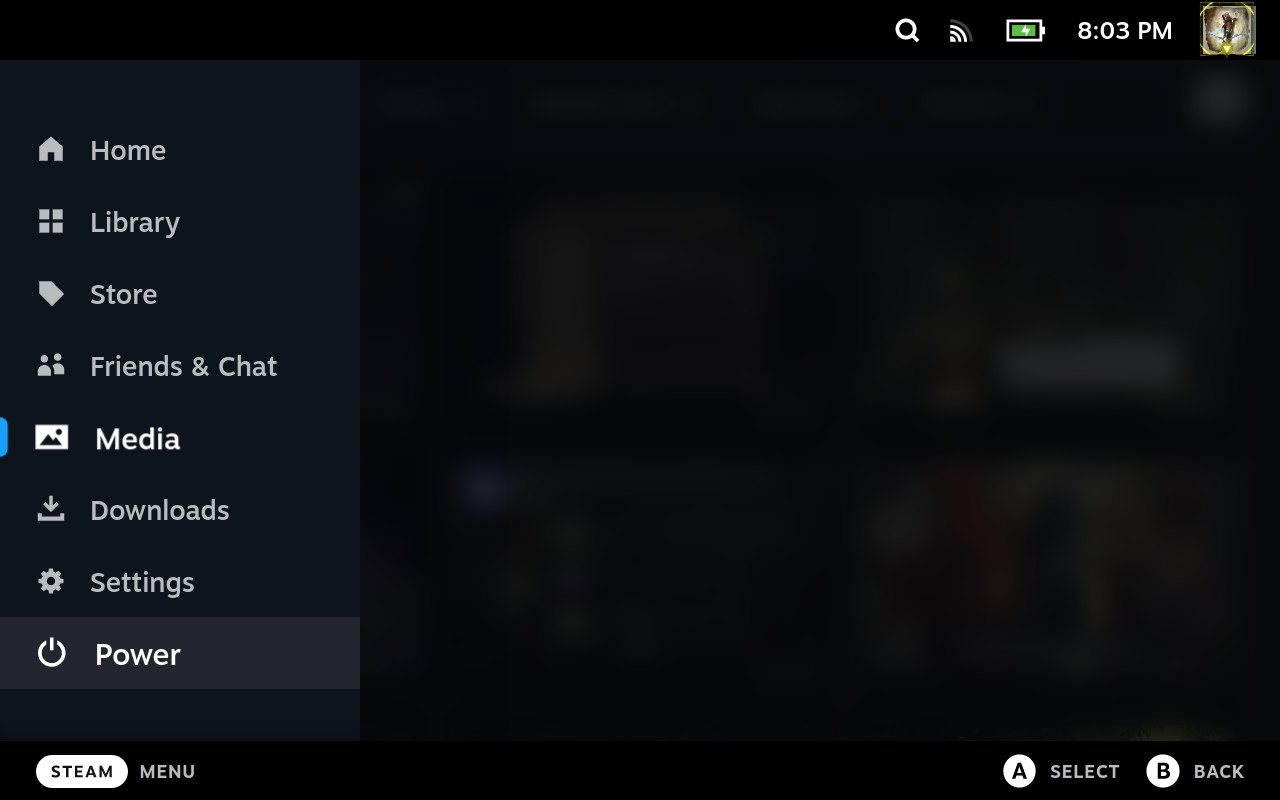
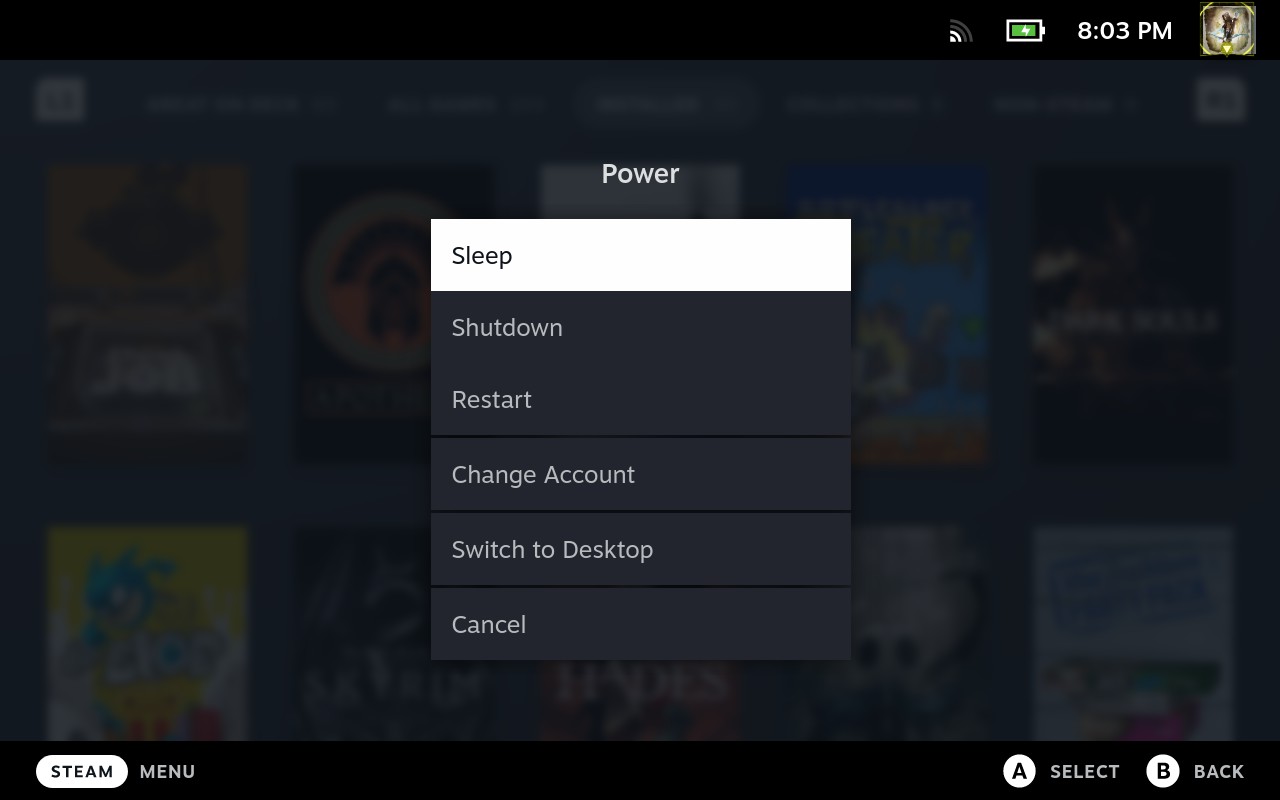
If you need to go back to the standard interface (called “Gaming Mode”), you can double-click the icon in the top left of the resulting screen.
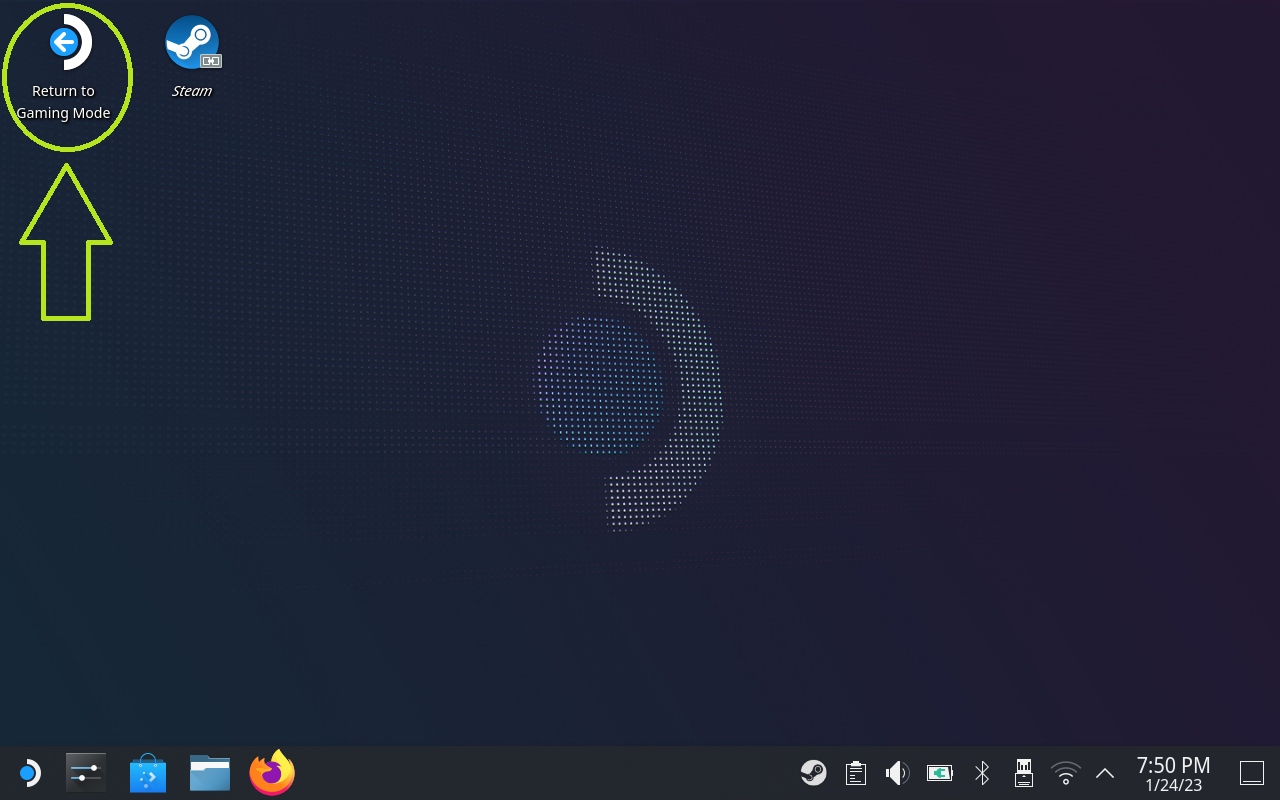
The next couple steps will be easier with a USB mouse and keyboard, but if you don’t have that option, you can use the trackpads under your Deck’s joysticks as a mouse. Press the physical STEAM button + the physical X button (top right of Deck) at the same time to toggle the on-screen keyboard on/off.
Step 2: Start Konsole
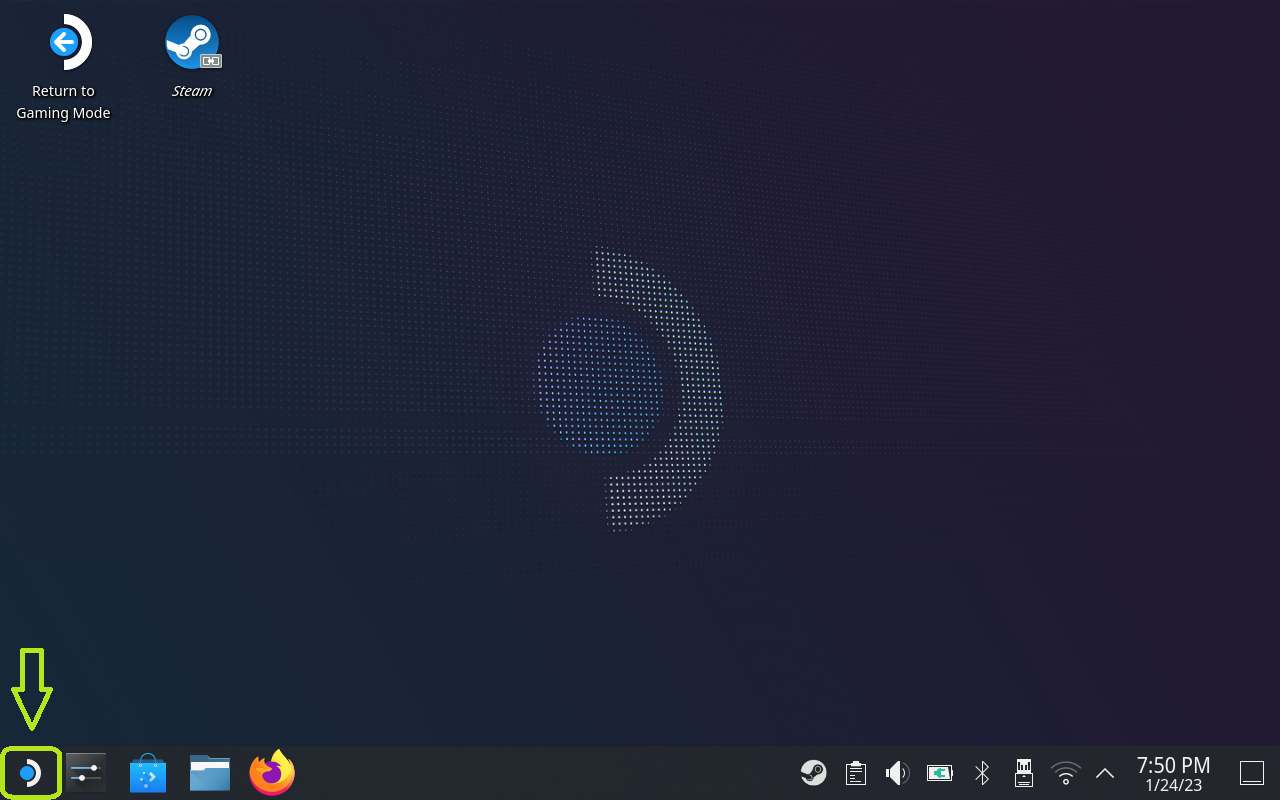
Navigate to System > Konsole, which will bring up the Konsole window. This is a standard command-line interface, like Terminal on Mac or Command Prompt on Windows.
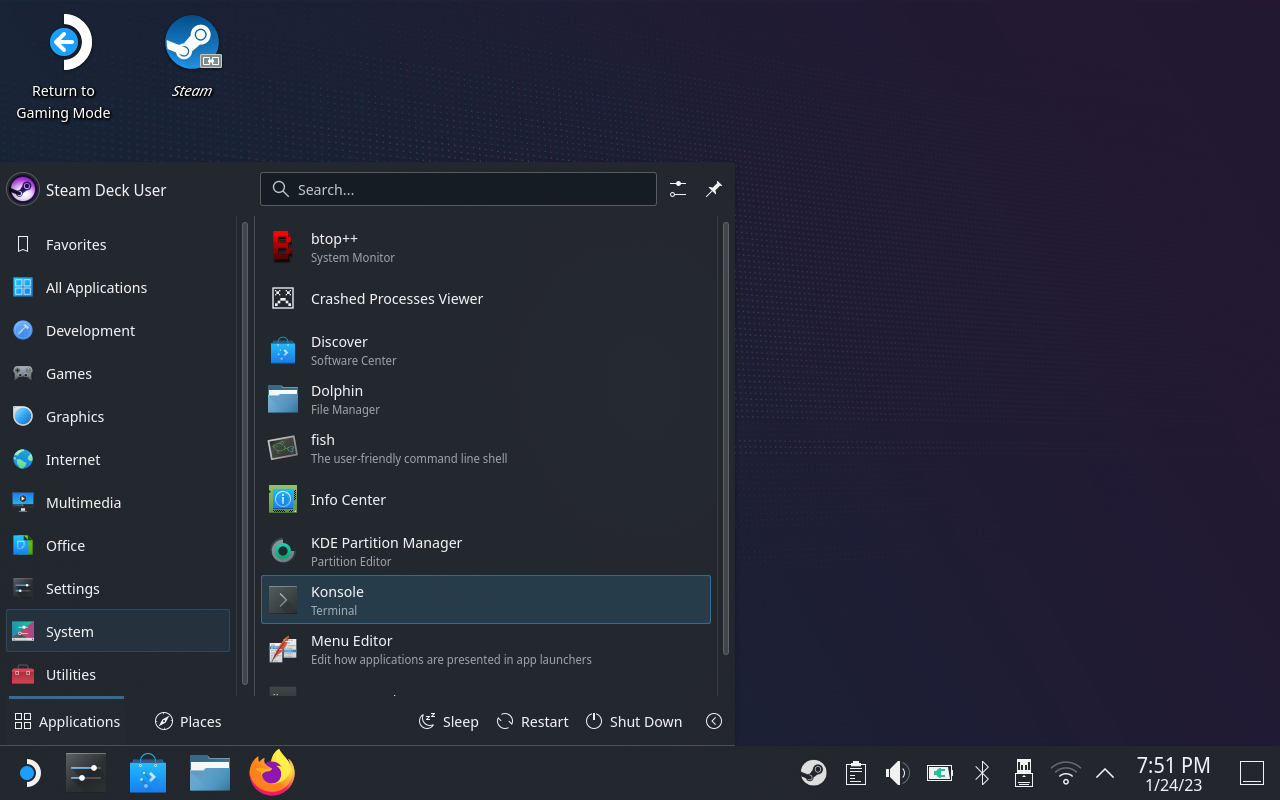
You can use any linux commands that you know in this window. The four commands that we’re going to use today are:
- ~ – not strictly a command, but rather a reference to the logged on user’s home directory
- ls – list all files in the current directory, or folder
- cd – “see” directory, or go to the following folder
- name of an installed program – run that program
Press enter after inserting a command to execute it.
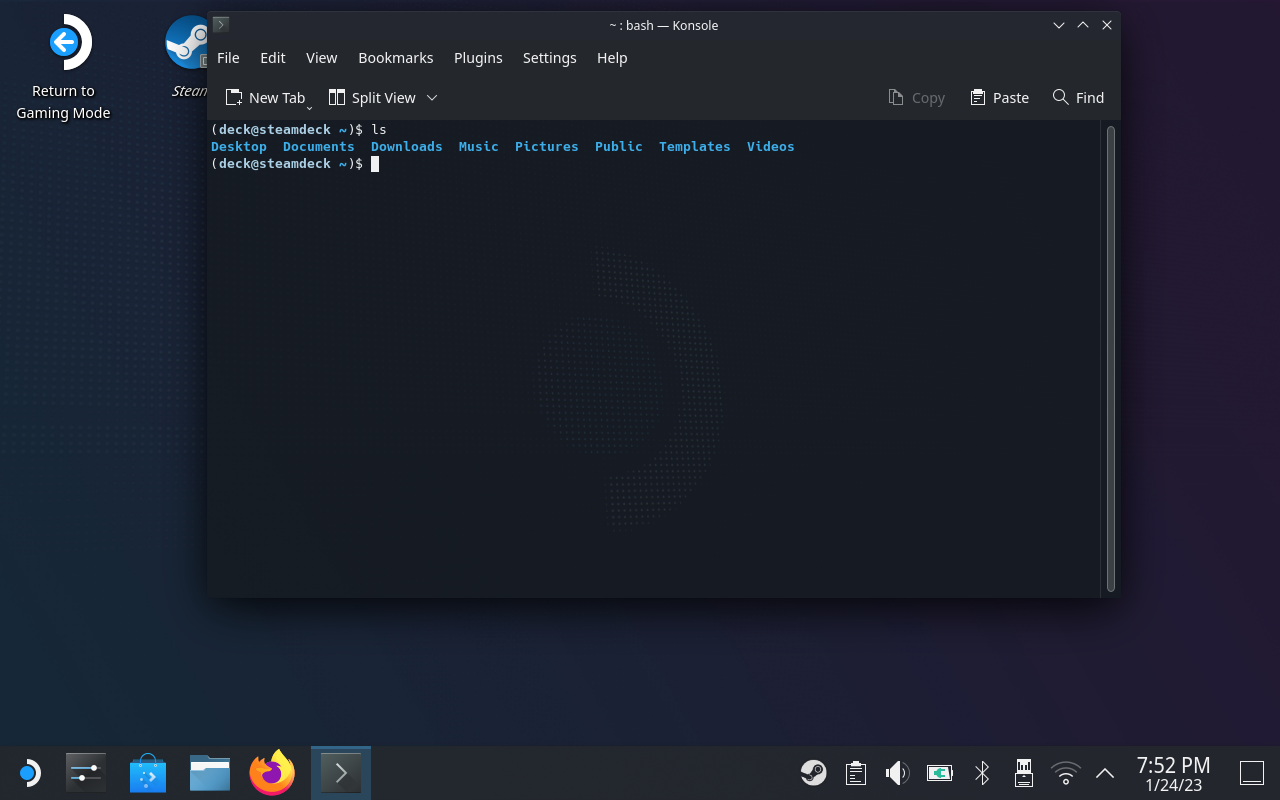
Step 3: Open Dolphin to the folder
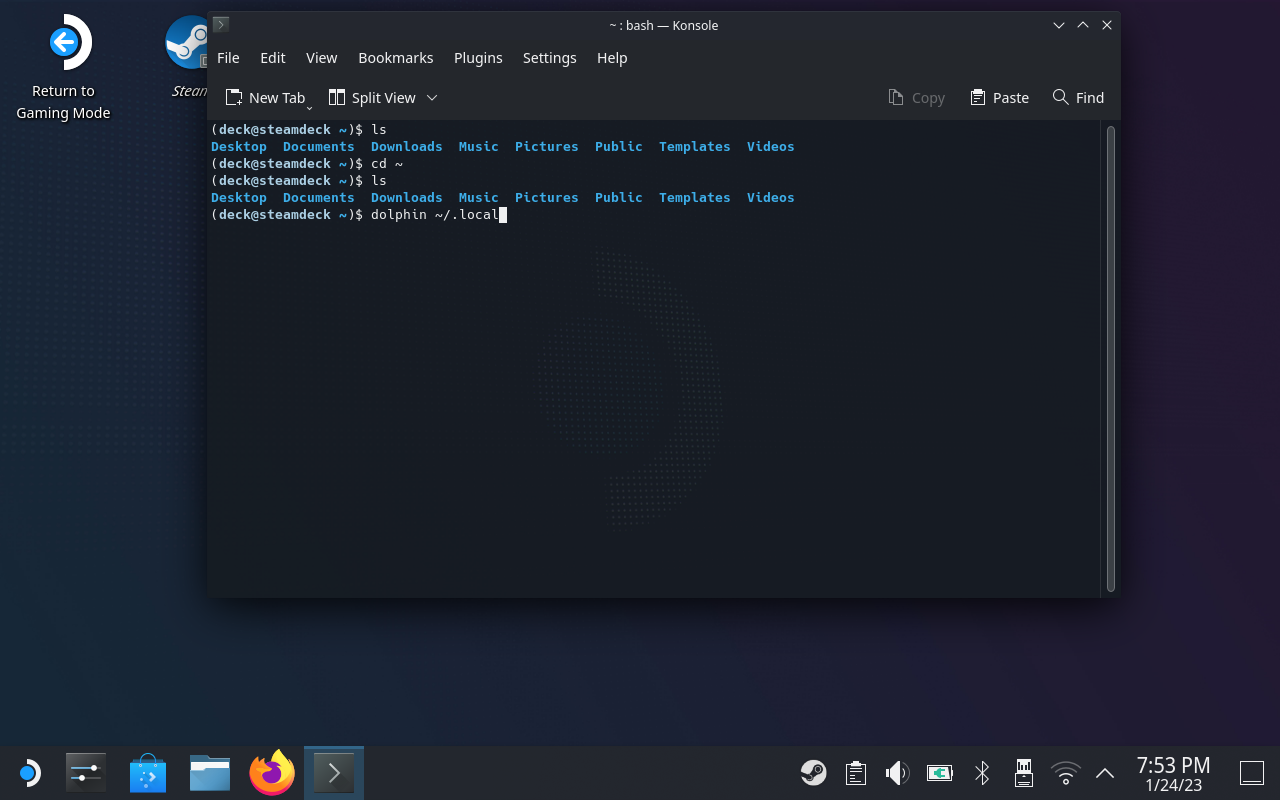
dolphin ~/.local/share/Steam/steamapps/compatdata/489830/pfx/drive_c/users/steamuser/Documents/My Games/Skyrim Special Edition/Saves
That’ll take you to the save folder in a file manager called Dolphin (like Windows Explorer on Windows or Finder on Mac). You can navigate this pretty much like you would any other file manager.
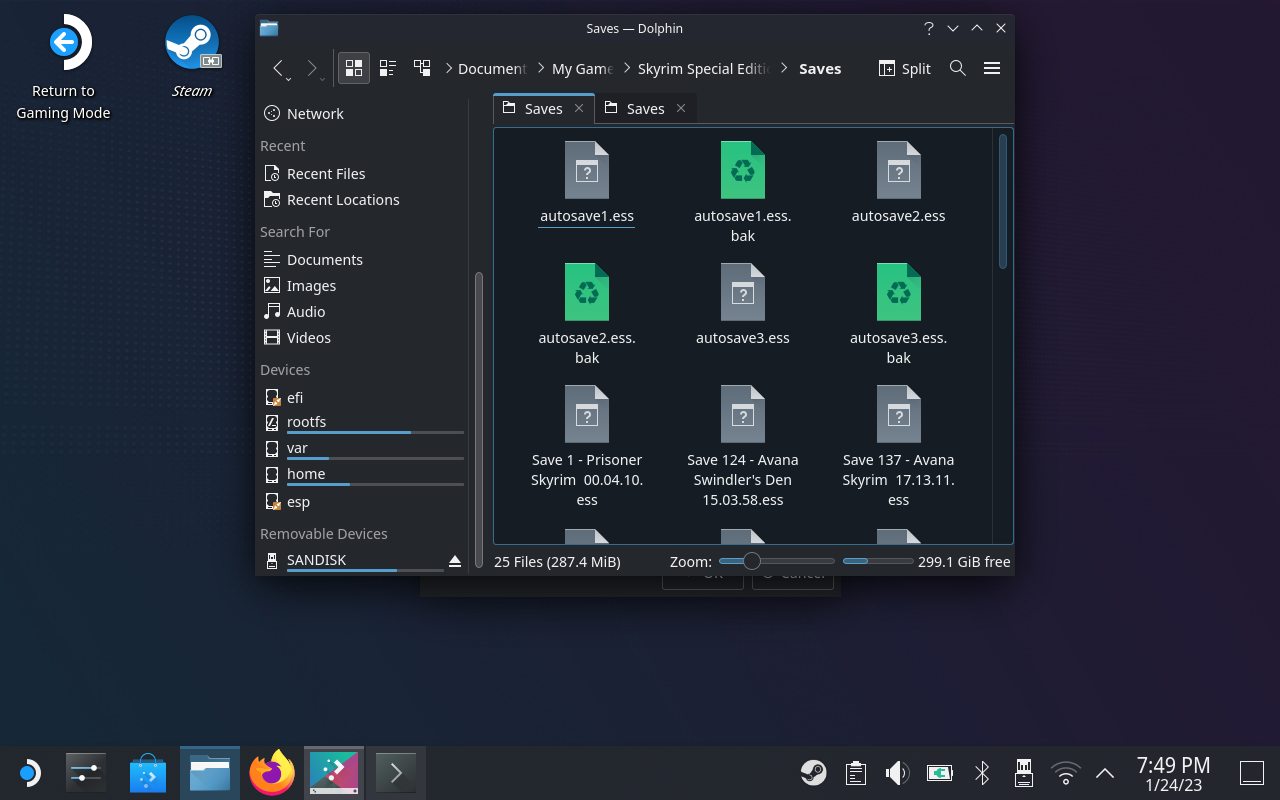
dolphin ~/.local
and then use Dolphin to navigate to share > Steam > steamapps > compatdata > 489830 > pfx > drive_c > users > steamuser > Documents > My Games > Skyrim Special Edition > Saves
And if you happen to be looking for regular Skyrim saves, too, then use the following instead:
dolphin ~/.local/share/Steam/steamapps/compatdata/72850/pfx/drive_c/users/steamuser/Documents/My Games/Skyrim/Saves
Results may vary. Leave comments to help others out!
Thanks to 2ReinreB2 for his great guide, all credit to his effort. you can also read the original guide from Steam Community. enjoy the game.
Related Posts:
- The Elder Scrolls V Skyrim Special Edition: How to Play With Controller While Using MO2 + SKSE
- The Elder Scrolls V Skyrim Special Edition: How to Avoide the 2021 Anniversary Update
- The Elder Scrolls V Skyrim Special Edition: How to Revert the Anniversary Edition Update (SKSE Work Again)
- The Elder Scrolls V Skyrim Special Edition: Sound Issues, Touch Screen Issues, Speaker Issues Fixed

