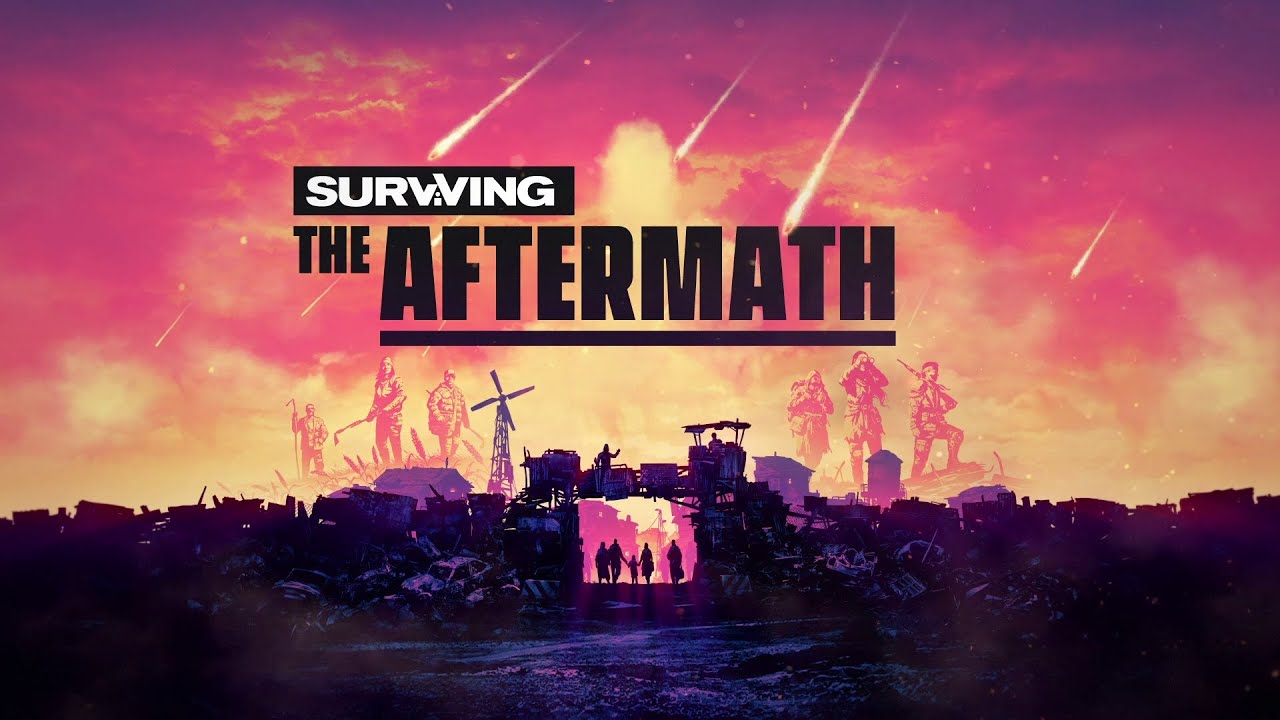Bypass the Paradox Launcher and get into your game more quickly! Based on a guide on how to remove the Paradox Launcher from Cities:Skylines by Cel.
Turn on File Extensions, this is in the View tab on Windows 10 and on the Tools tab on Windows 7.
Create a text file, and rename it to “Aftermath64.bat“, make sure it ends with “.bat” and not with “.txt”
And save the file.
Note: launch options (example -noWorkshop) need to be placed between “start “” “Aftermath64.exe” and “%command%” in the Aftermath64.bat file and not in the launch options in Steam.
Right click on Surviving the Aftermath in Steam, and click on Properties, and type this into your launch options:
You should now be able to launch Surviving the Aftermath through Steam without the Paradox Launcher.
Note: If you see a command prompt windows open while the game starts, this is normal. This is the batch file.
Note: The Steam Overlay does not work.
Go back to the Surviving the Aftermath directory and go to a folder called “Launcher“.
Delete “Paradox Launcher.exe“. Create a text file called “Paradox Launcher.exe“, make sure it ends with” .exe” and not “.txt”.
After that, right click on “Paradox Launcher.exe” and enable “Read-Only“.
This will make sure the launcher can’t reinstall itself or redownload itself during an update.
There are other methods there for Cities:Skylines witch you can also try out on Surviving the Aftermath.