This Guide explains how to enable the Developer Console and more for Sons of the Forest.
Enabling the Developer Console
- Download & install Cheat Engine: https://www.cheatengine.org/downloads.php
- Download this Cheat-Table: https://cloud.wagi-coding.com/index.php/s/SonsOfTheForest-Console (if this link is not working for you, try downloading it from HERE[github.com])
- Open the Cheat Table
- Be sure the game is started already
- On the top left, press the Computer Symbol, to open a Process. Click the “Windows” Tab and select the SonsOfTheForest Process
- If it asks you to keep the current table, press YES
- Now tick the little Box left from where it says “Activate”
- Wait for the Loading-Bar to finish on the bottom of Cheat Engine
- Now, if you did not loaded into your Savegame already, load it, as the next steps requires you to be fully loaded into the Game
- Tick the Box “Developer Console”
- Here you can now change the Value of “Enable console” from “Disabled” to “Enabled”. Same for “Player Stats” and “Player Visibility”
- Hit F1 ingame to open up the Developer Console
You can now use all the commands it shows you. E.g.: “addallitems”
Note: Not all commands work, specially if not passing the right format of possible parameters. It could even crash your game, so try to think about which commands you will use ^^
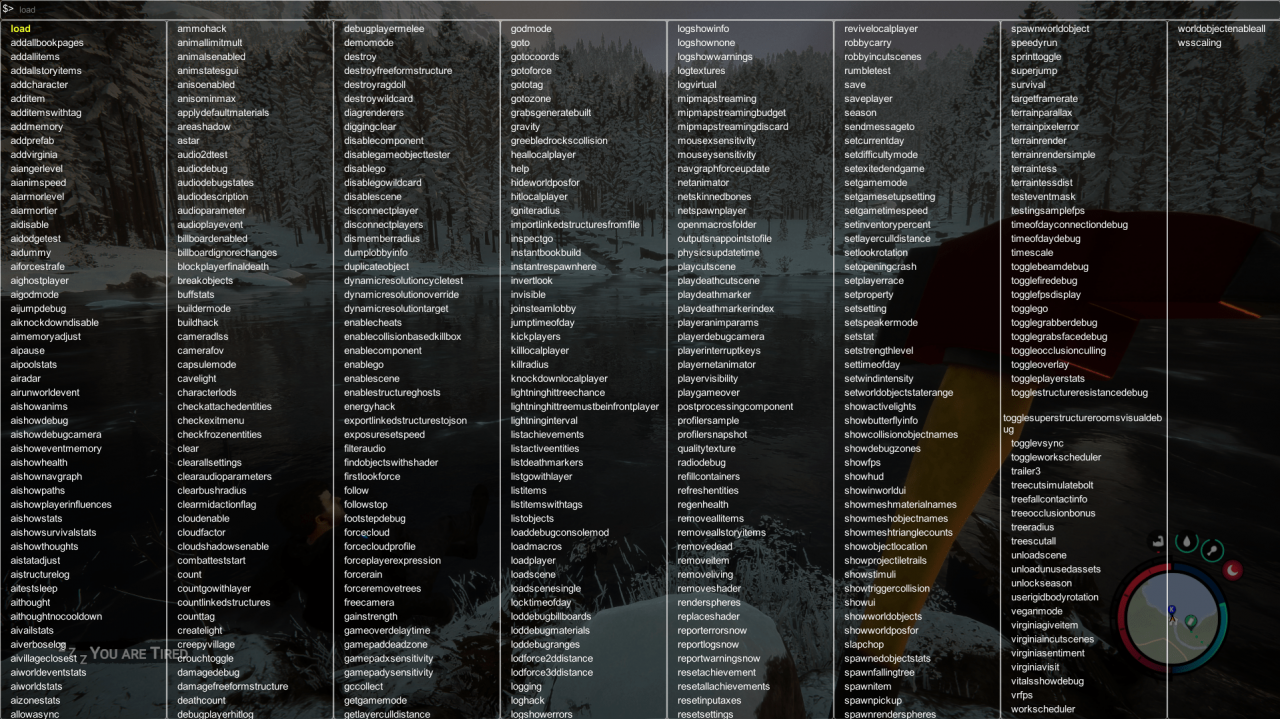
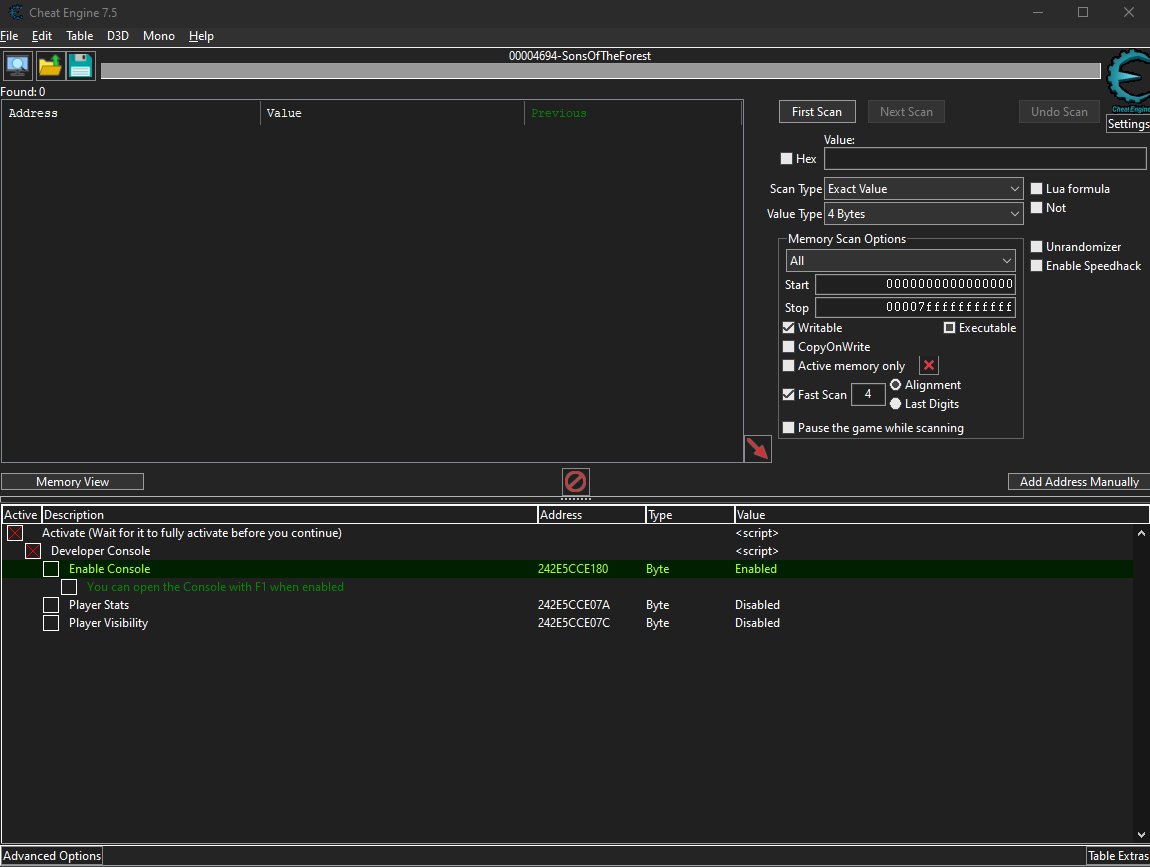
Hope it helps, let me know if you run into issues.
Thanks to Taki7o7 for his excellent guide, all credits belong to his effort. if this guide helps you, please support and rate it via Steam Community. enjoy the game.
Related Posts:
- Sons Of The Forest: All Item Ids, Console Commands (Updated March 8, 2023)
- Sons Of The Forest: How to Update DLSS Manually (Better Performance and Quality)
- Sons Of The Forest: New Update 13 Blueprint Locations
- Sons Of The Forest: How to Convert Your Savegames Between Singleplayer and Multiplayer
- Sons Of The Forest: How to Duplicate Logs (Single and Multi)

