If you are having a frame drops or shuttering when auto-save appears, please follow my steps on this guidance.
Step 1
They should be somewhere like C:\Program Files (x86)\Steam\userdata\<steam account ID>\1465360\remote
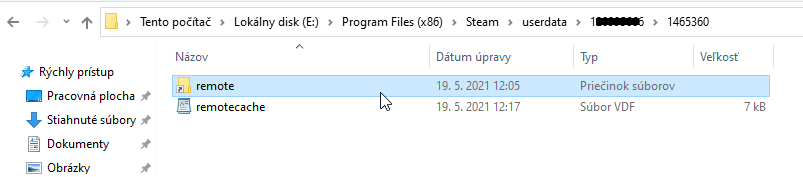
Step 2 [optional]
Step 3
For me this was my G:\ drive
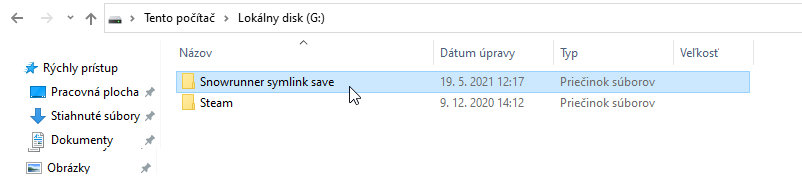
Then move the contents from “remote” folder to this new “Snowrunner symlink save” folder.
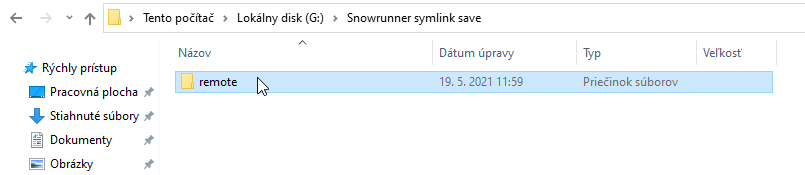
Step 4
Step 5
mklink /D “E:\Program Files (x86)\Steam\userdata\1*******6\1465360\remote” “G:\Snowrunner symlink save” and press ENTER.
You need to change the the drive letter or paths and steam account ID because I can have different paths and steam account ID than you.
For example, if your main SnowRunner save folder was in C:\ drive, and your new “Snorunner symlink save” folder is in “E:\ drive, and your steam account ID is 123456789, do this:
mklink /D “C:\Program Files (x86)\Steam\userdata\123456789\1465360\remote” “E:\Snowrunner symlink save”
Related Posts:
- SnowRunner: How to Transfer SnowRunner Saves from Microsoft Store/Xbox Game Pass to Steam
- SnowRunner: How to transfer Your Progress from Epic Version to Steam Version
- SnowRunner: How to Edit Save Files
- SnowRunner: How to Boost Your FPS (Controls Setting)
- SnowRunner Controller Layouts (Config Options)

