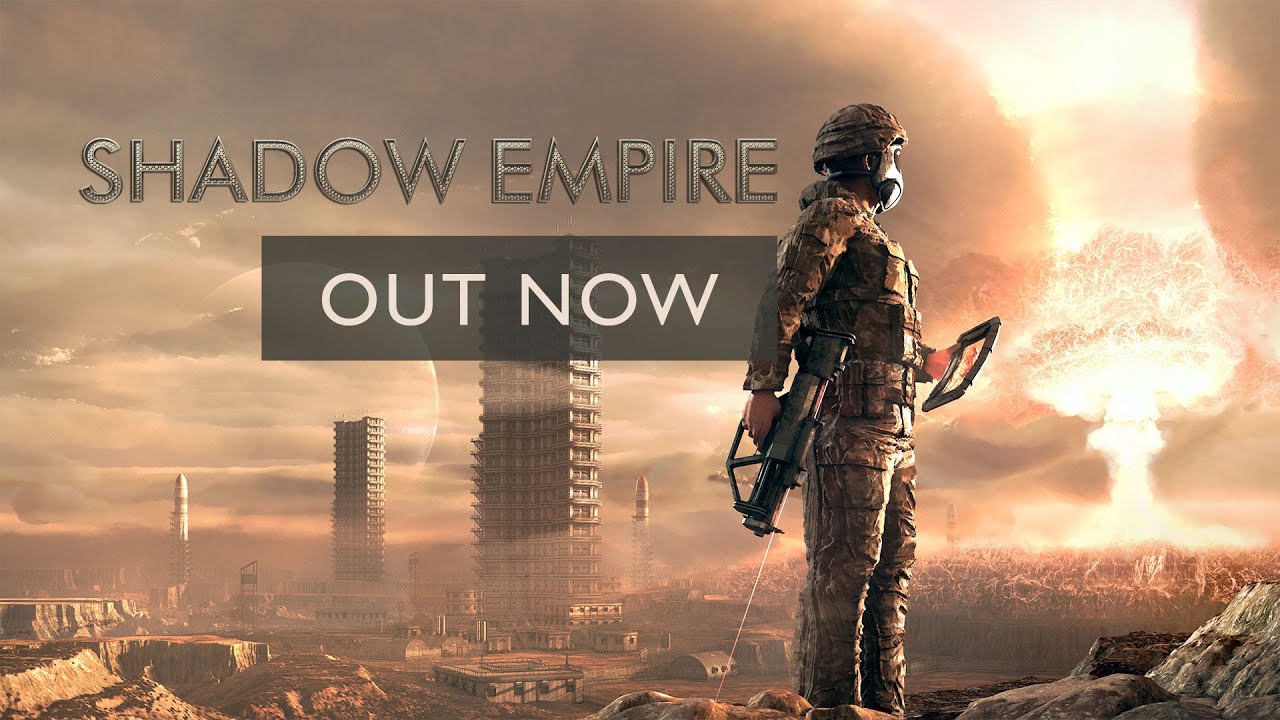Shadow Empire doesn’t have an in-game configuration option to toggle between windowed and fullscreen mode, but you can run the game in the window with a simple change to a text file.
Changing to Windowed Mode
Follow these steps to change the game to run in a Window:
- In your Steam Library, right-click Shadow Empire to open the context menu
- Select Manage.. and then Browse Local Game Files
- Scroll down in the Windows Explorer window that opens until you find windows.txt
- Double-click this file to open it in Notepad.
It will say something like:
dpi_by_windows=off windowed_mode=off windowed_mode_w=1280 windowed_mode_h=768
- We are going to edit this to our preferences. For example, to have the game run in a 1080p window, we would change it to:
dpi_by_windows=off windowed_mode=on windowed_mode_w=1920 windowed_mode_h=1080
- Change the values to your preference and save and close the document.
- Run the game! After you click through the launcher, the game should now be running in a window at the resolution that you’ve specified!
Changing back to fullscreen mode
To change back to running in fullscreen mode, simply edit windows.txt again and set windowed_mode to off.
e.g.
dpi_by_windows=off windowed_mode=off windowed_mode_w=1920 windowed_mode_h=1080
If windowed_mode is set to off, then the game will use your desktop resolution instead of the values in windows.txt
Things to be aware of in Windowed Mode
Here are a couple of pointers when running in Windowed Mode
- The mouse is locked to the window by default. To change this, on the main game screen select Prefs -> GFX & Resolution and click the Mouse Lock button
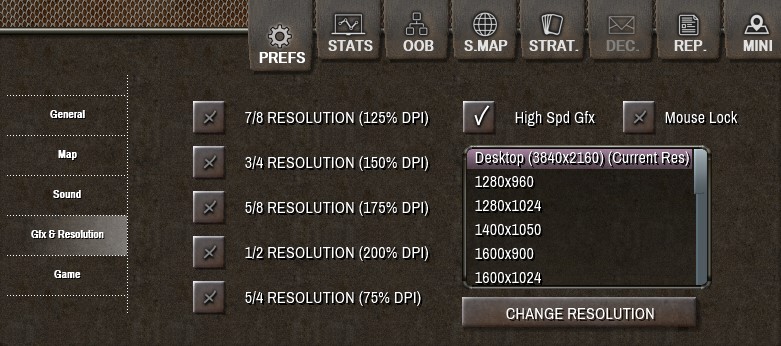
- Shadow Empire does not support Edge Scrolling when run in a window. To scroll the map you should use the keyboard arrow keys or use the in-game mini-map
By Shards
Related Posts:
- Shadow Empire: Unit Formations Tech Tree
- Shadow Empire: Turn 1 Guide
- Shadow Empire: Logistics Guide (All You Should Know)