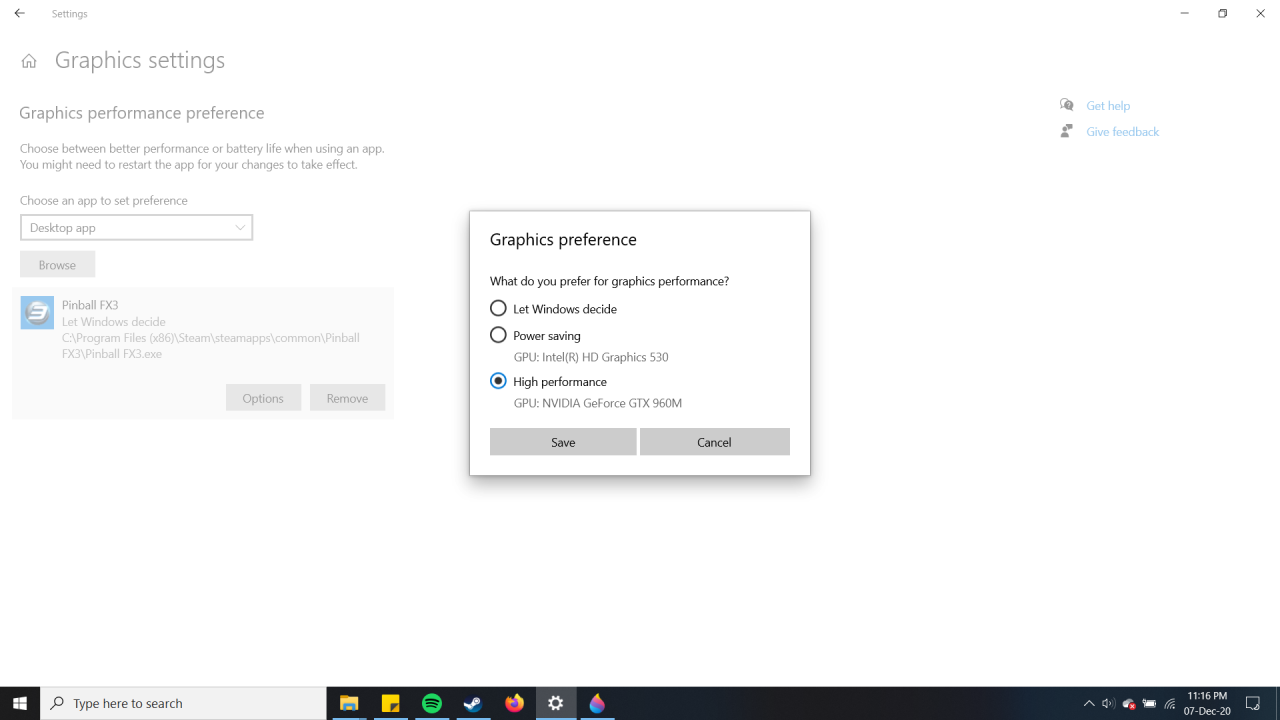Fix Pinball FX3 Crashing on Windows 10. This applies to runtime errors, and crashing while loading a table.
Also, it may be worth trying to verify the game files before hand. To do so, go to your Library tab, Right click on Pinball FX3, click properties, then Local Files, and then Verify Local Files.
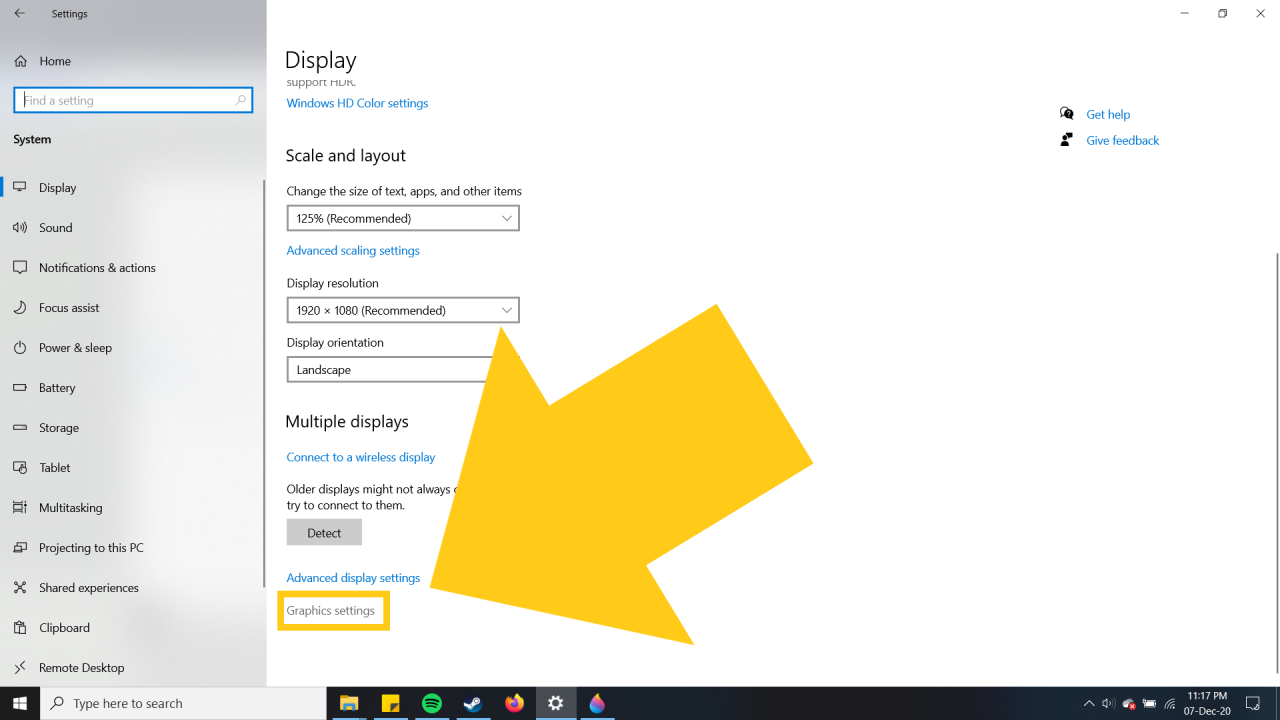
Click the Browse button.
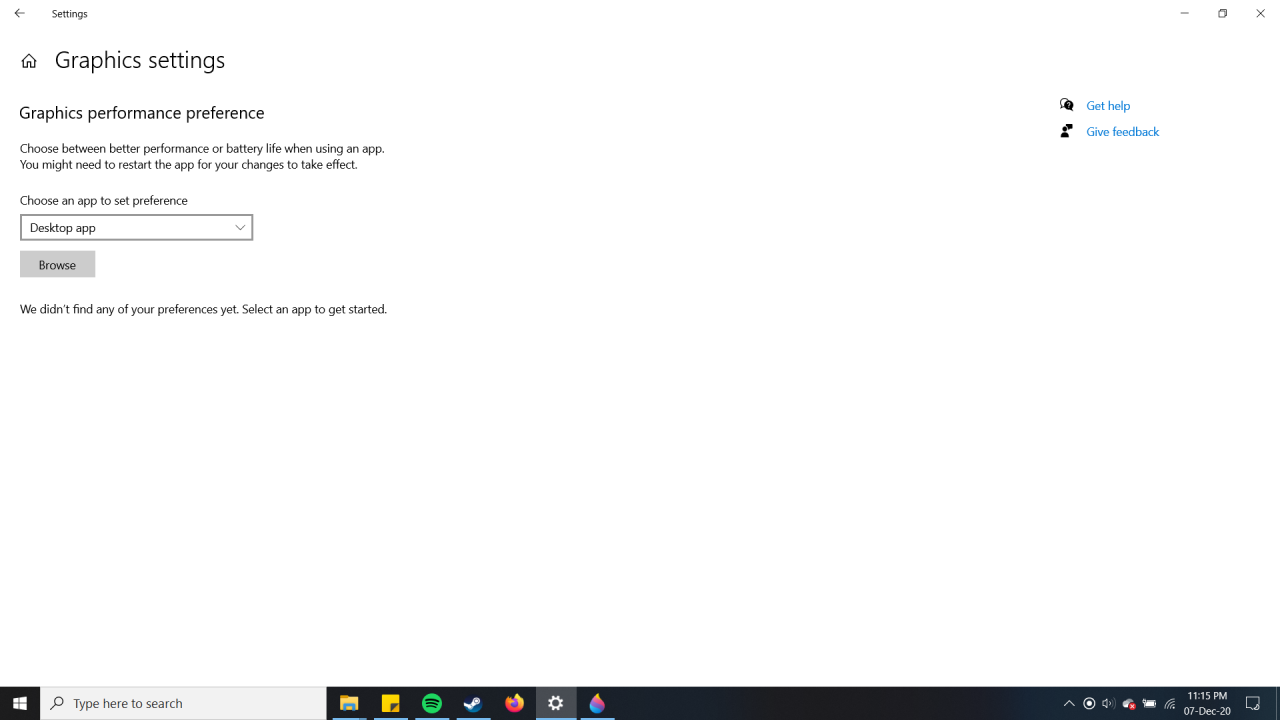
Enter “C:\Program Files (x86)\Steam\steamapps\common\Pinball FX3” into the search bar
(without the quotes), and then click the Pinball FX3 Icon.
If you get an error that this is an invalid location, than you have installed Pinball FX3 in a non-standard location, and need to manually find where its installed by accessing the Local Files page on the game’s properties tab.
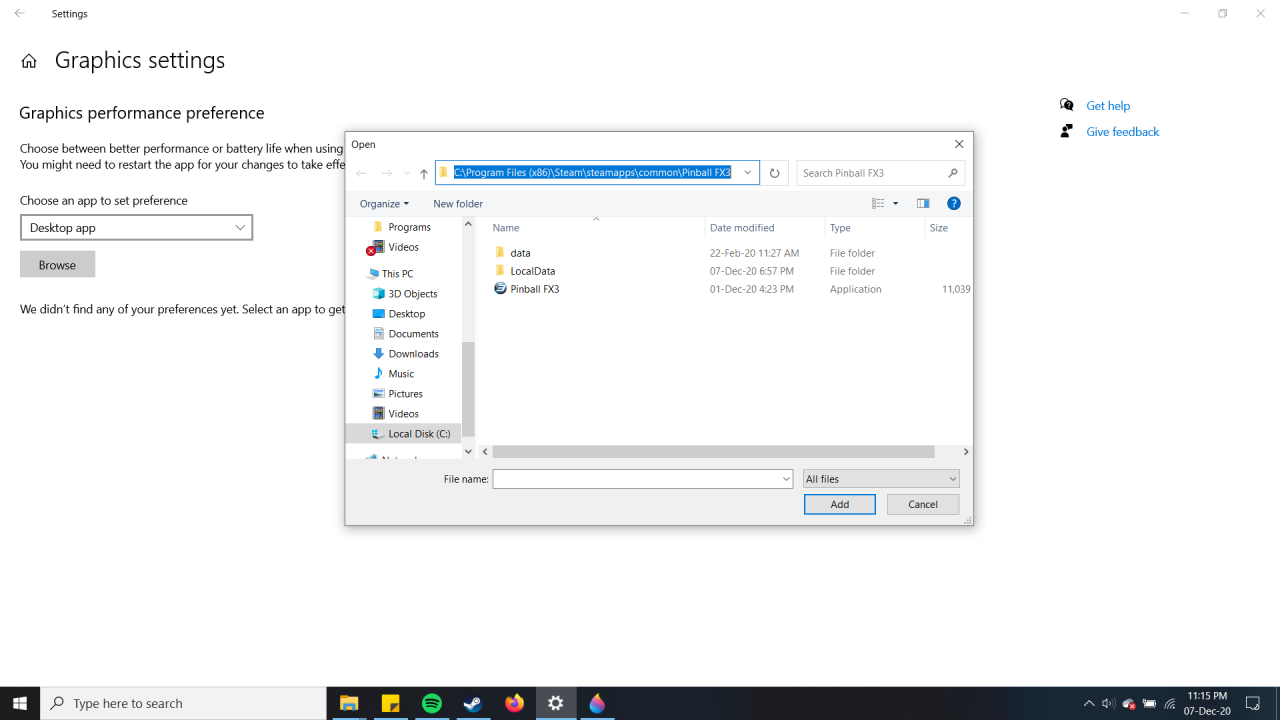
Lastly, click High Performance and click Save.
It is okay if it’s the same GPU/CPU as the Power Saving choice!