A explanation of the how to configure and fly the Ridroid. This is the Device your Character is riding during the Las Vegas Exploration and the Esca Falz Mother Urgent Quest.
So if you wonder why while controlling the A.I.S. the button you setup to use the highlighted item in the Sub-Palette … it suddenly doesn’t work when riding the Ridroid … you have to also change that button in the “OTS View” buttonsetup.
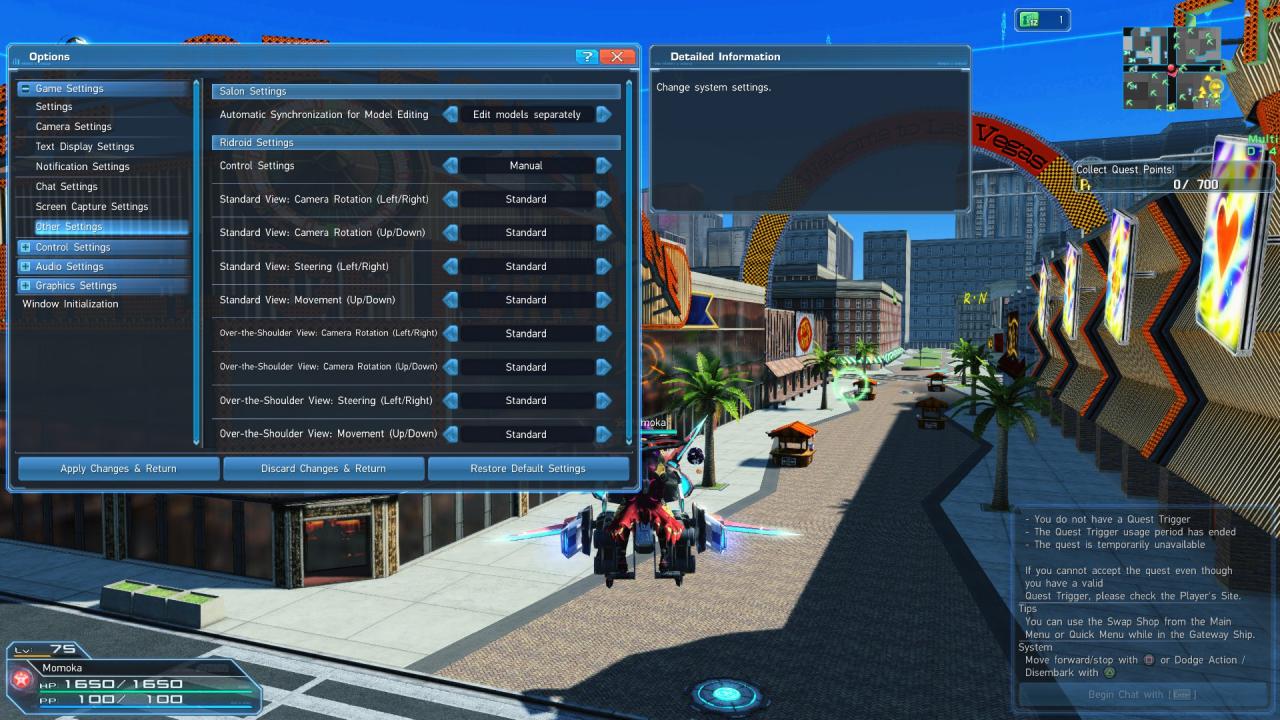
The first setting for the Ridroid is under Options > Game Settings > Settings > Ridroid Settings.
There you can turn off that “Ridroid Advances Automatically” which is good in the Las Vegas Mission, since the Turning is slow even at max setting. There are Options here to invert the controls as well.
The next thing to do is go to Options > Game Settings > Camera Settings > OTS View.
Here you want to turn all the way up the “Camera Rotation Speed” for up/down and left/right … this speeds up how fast the Ridroid turns. And max settings here … are still slow (at least for me on my Controller).
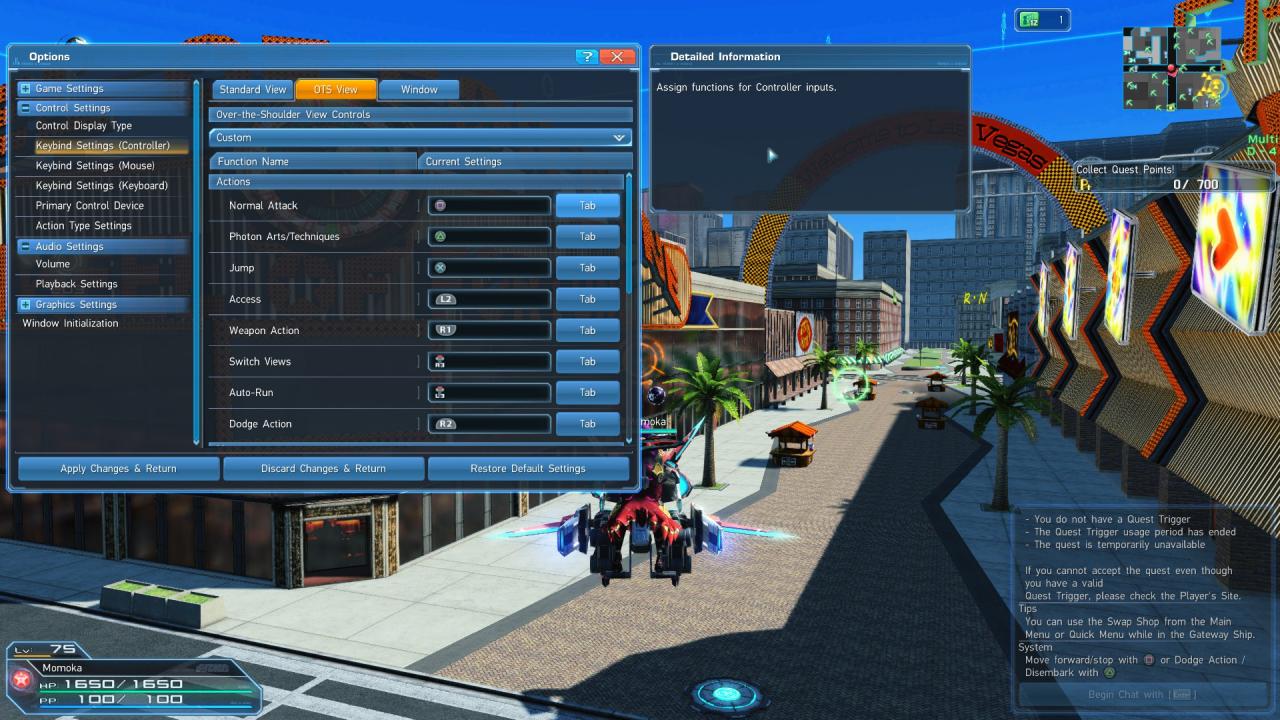
The last thing to do, is go to Options > Game Settings > Control Settings > Keybind Settings.
To whichever control method you use (I use a PS4 Controller) and then make sure you mirror your normal setup, but especially the “Call Up Sub-Palette” settings, for moving the cursor and “Call Up Sub-Palette” which “uses” the item highlighted.
If you set it up so that the Ridroid doesn’t “Auto Advances” under Other Settings > Ridroid Settings then you can push the Normal Attack or Dodge Action buttons to make the Ridroid start flying.
The first push makes it start to fly in it’s Slow Mode and if you pay attention there will be the usual Red Circle appearing (like for those Just Attacks) and if you push either button a second time the Ridroid will start flying in its Fast Mode. A third push will bring it to a full stop. The Red Circle will appear after every push of those buttons, so you can stop from Slow Mode and then push right again to get into Fast Mode.
If you use the “Auto” option under Other Settings > Ridroid Settings then pressing either button will do is break the Ridroid and bring it to a full stop, until you let go of the button where it will start flying in fast mode again.
If you press the left stick into a up, down, left or right movement and push the “Jump” Button the Ridroid will do a “Dodge” which is a small dash like movement into the direction, which is especially useful to land in the Las Vegas Exploration and to evade stuff in the Esca Falz Mother Urgent Quest.
And this concludes my little guide here. I hope it did help some of you~
Related Posts:
- Phantasy Star Online 2: How to Transfer your PSO2 Character Appearance Data to the NGS Character Creator (or another version of PSO2)
- Phantasy Star Online 2: Casino Blacknyack Guide

