If you can’t find “Option” after changing “UI Scaling”, it may be helpful.
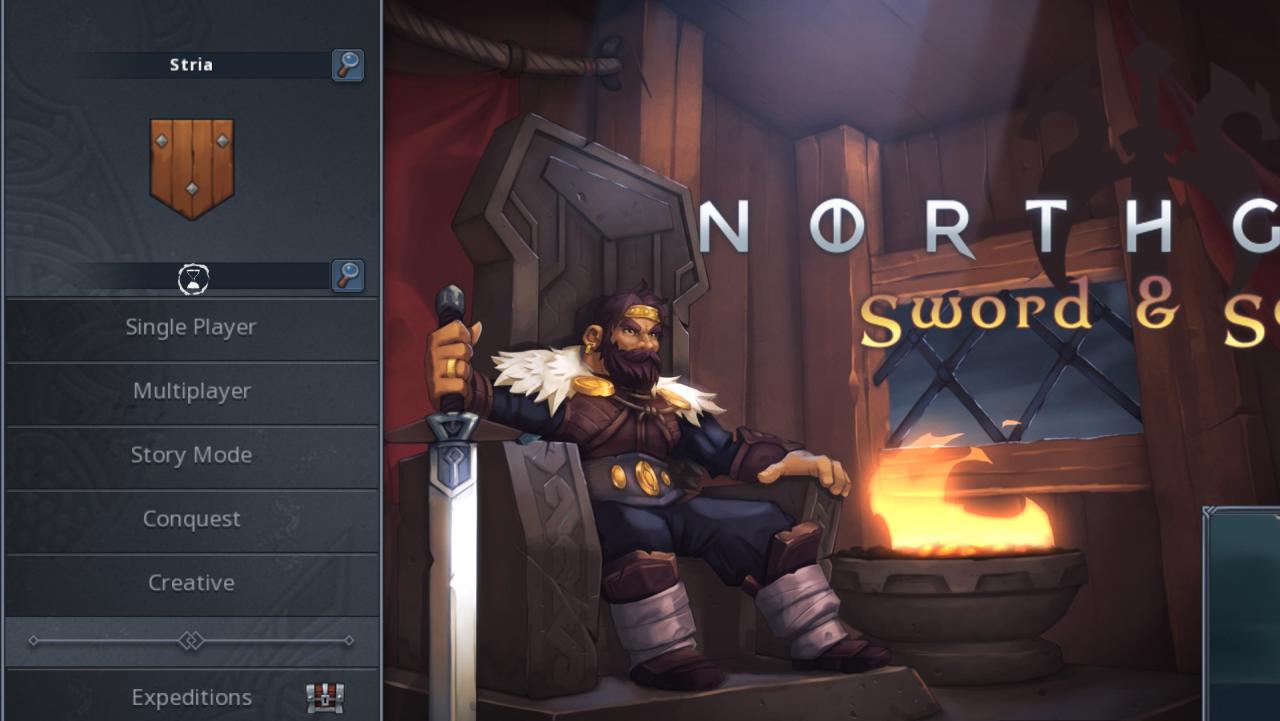
If you can’t find “Option” after changing “UI Scaling”,
- Right click on the game in your steam LIBRARY, then “Mange” → “Browse local files“.
- Find “prefs.sav” in the folder and open it with your text editor,
- Find
y7:uiScale
pay attention to the subsequent 2 chars before the next “y“,
- “i1” refers to UI Scaling “1x” here,
- “i2” refers to “1.25x“,
- “i3” refers to “1.5x“, etc.
For example, replace
y7:uiScalei4
with
y7:uiScalei1
then “UI Scaling” was “1.75x” and now it became “1x“. Save&Exit.
(Or most easily just delete “prefs.sav” to default all, but you will LOSE ALL your setting to “Option” before.) - Enjoy the game.
Thanks to ᠪᠠᠶᠠᡵᡨᡠ᠋ for his great guide, all credit to his effort. you can also read the original guide from Steam Community. enjoy the game.

