In the enchanting realms of Nightingale, where every moment is a step into the unknown, the last thing any Realmwalker needs is the dreaded high ping and packet loss. These nuisances not only disrupt your magical journey but can also be the difference between triumph and defeat. Fear not, fellow adventurers, for we’ve delved deep into the arcane arts of connectivity to bring you reliable fixes for both Windows and Xbox platforms.
Enchantments for Your PC (Steam Version)
Embark on this quest with the precision of a seasoned Realmwalker. The steps are simple but require your utmost attention:
Note: All screenshots credited to Sovex66 Steam Community
- Invoke the Command Portal: Right-click on the Start menu and select ‘Command Prompt (Admin)’ or ‘Windows PowerShell (Admin)’ to summon the command portal with elevated privileges.
- Purge the DNS: Type
ipconfig /flushdnsand press Enter. This incantation clears the DNS resolver cache, banishing any corrupted or outdated DNS records.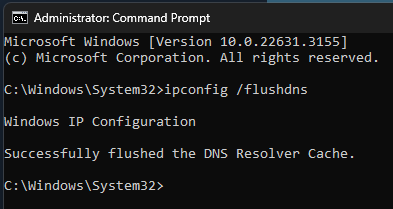
- Navigate the Network Configuration: Open the Control Panel and journey to Network and Internet > Advanced network settings > Edit.
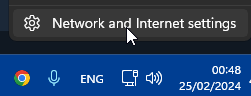
- Unveil Advanced Arcana: Right-click on your active network connection and select ‘Properties’. Then, choose ‘Internet Protocol Version 4 (TCP/IPv4)’ and click ‘Properties’.
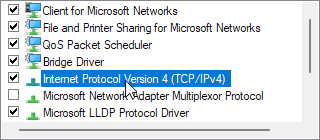
- Channel the Power of the Ancients: Enter the sacred Google DNS addresses: Primary –
8.8.8.8and Secondary –8.8.4.4. These ancient runes enhance your connection stability.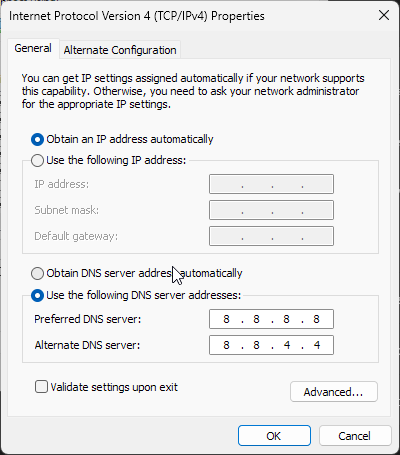
- Restart Your Steed: Reboot your PC to ensure the magic takes hold.
Solutions for Xbox
Console Realmwalkers, your path to harmony involves different rites:
- Reset the Gateway: Begin by resetting your router. This simple act can often dispel minor connectivity curses.
- Forge a Direct Bond: Tether your console to your router using a physical cable whenever possible. This creates a stronger, more stable connection than the ethereal Wi-Fi.
- Survey Your Domain: Ensure no other devices or applications are siphoning off your magical energies, leaving your console starved for connection.
- Consult the Oracles: Occasionally, the fault lies not within your realm but in the distant lands of the game servers. Check Nightingale’s official communiqués and social media channels for any announcements.
How to Check Your Current In-game Ping?
Understanding your current ping empowers you to make informed decisions.
- PC: Press F3 to summon the arcane diagnostics. Your ping will be revealed in the upper-left corner, a beacon of insight.
- Xbox: Press the Xbox button and navigate to Profile & System > Settings > Network Settings. Choose “Test Network Speed & Statistics” and let the console perform its divinations. The results will unveil not just your ping but also the percentage of packet loss, guiding you on your quest for stability.
Conclusion
Armed with these rituals and incantations, you stand ready to face the connectivity demons plaguing your journey in Nightingale. Remember, Realmwalker, every solution requires patience and precision. May your paths be clear, your lag minimal, and your adventures in the realms beyond, legendary.

