Simple guide to enable a few basic “cheats” like freecam, change FOV, and enable console to adjust specific post processing effects like Anti-Aliasing, Bloom, SSR, etc.
Download the utility: Currently v3.0.11 as of the creation of this guide[framedsc.github.io]
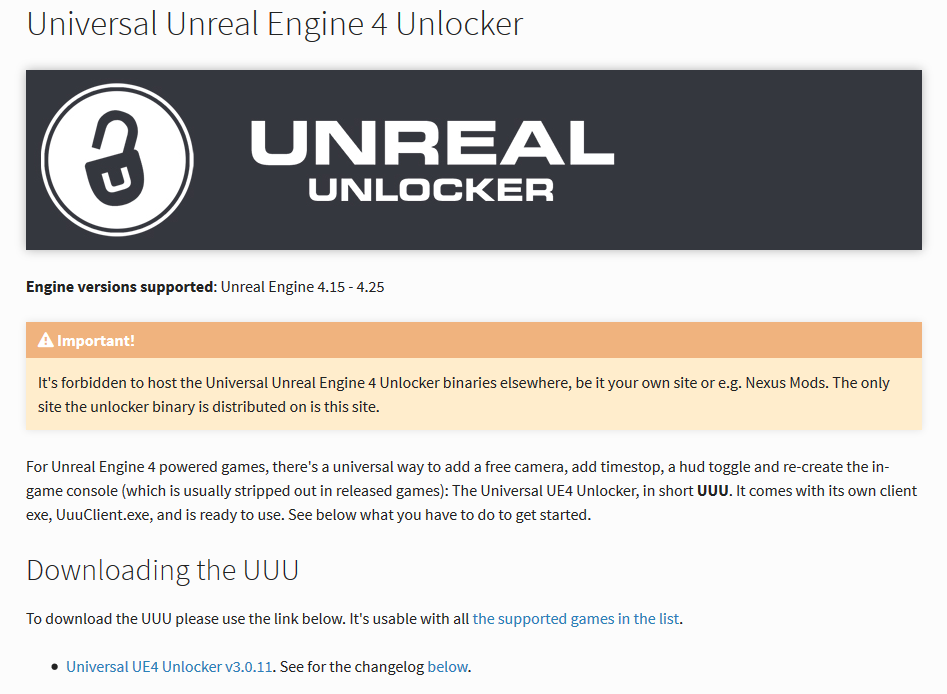
Now you can either follow the guide in the link or continue here.
Extract the downloaded ZIP into a new folder anywhere you like.
Open UUUClient.exe:
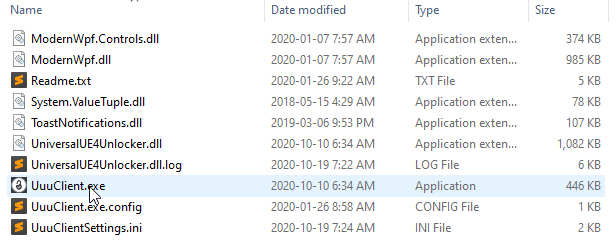
Start Medieval Dynasty.
Tab back to UUU and click “Select…” and choose the games process and click Select again:
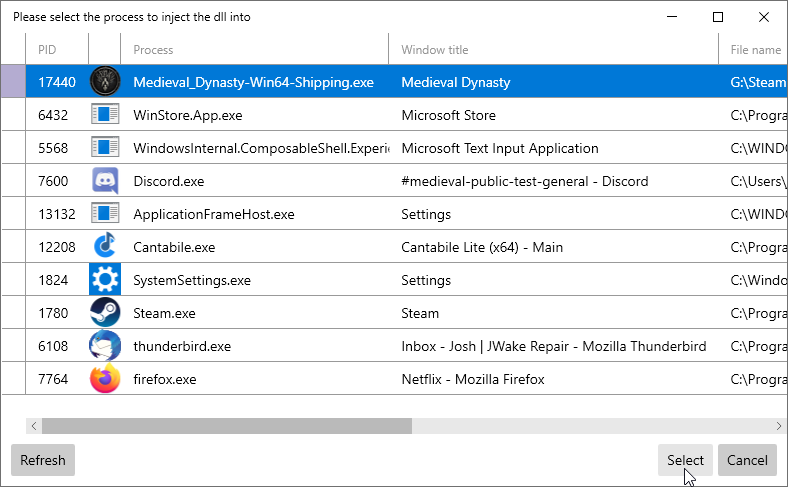
Now click on the purple “Inject DLL” button:
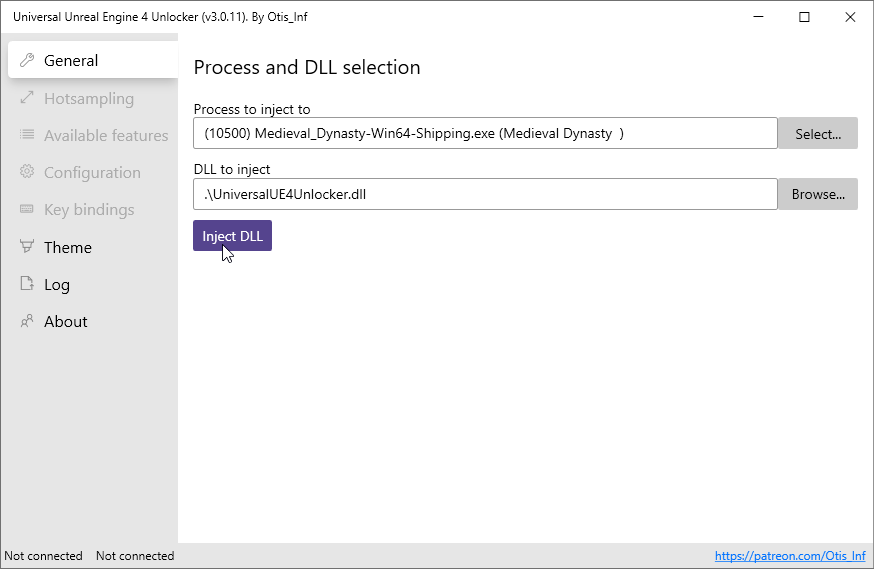
Done! You will see a few notifications pop up and disappear quickly ingame saying it was successful and what is available to the utility.
This will need to be done every time you start Medieval Dynasty if you want to use it.
On the Configuration tab we have multiple sliders for freecam movement speeds as well as an FoV adjustment speed and console hotkey.
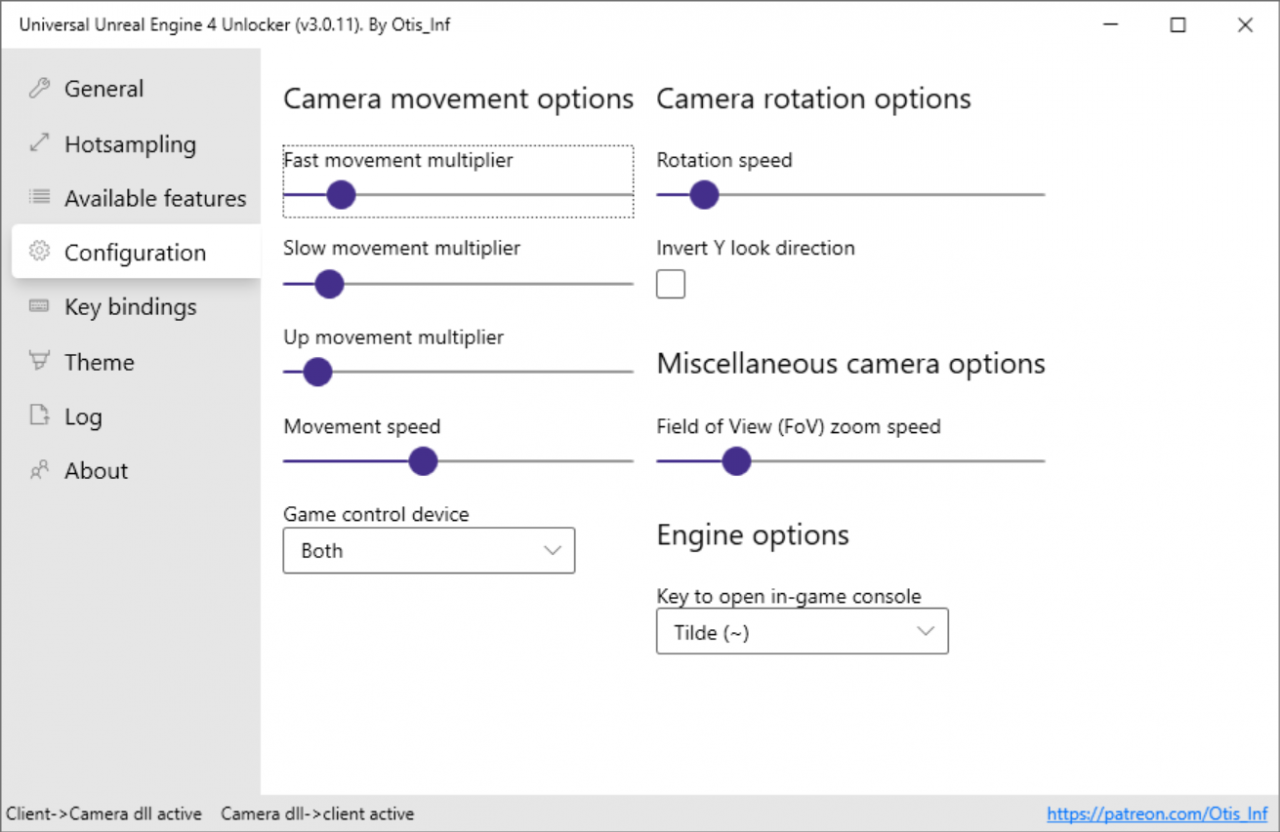
You can also change all of the keybinds! Default keybinds:
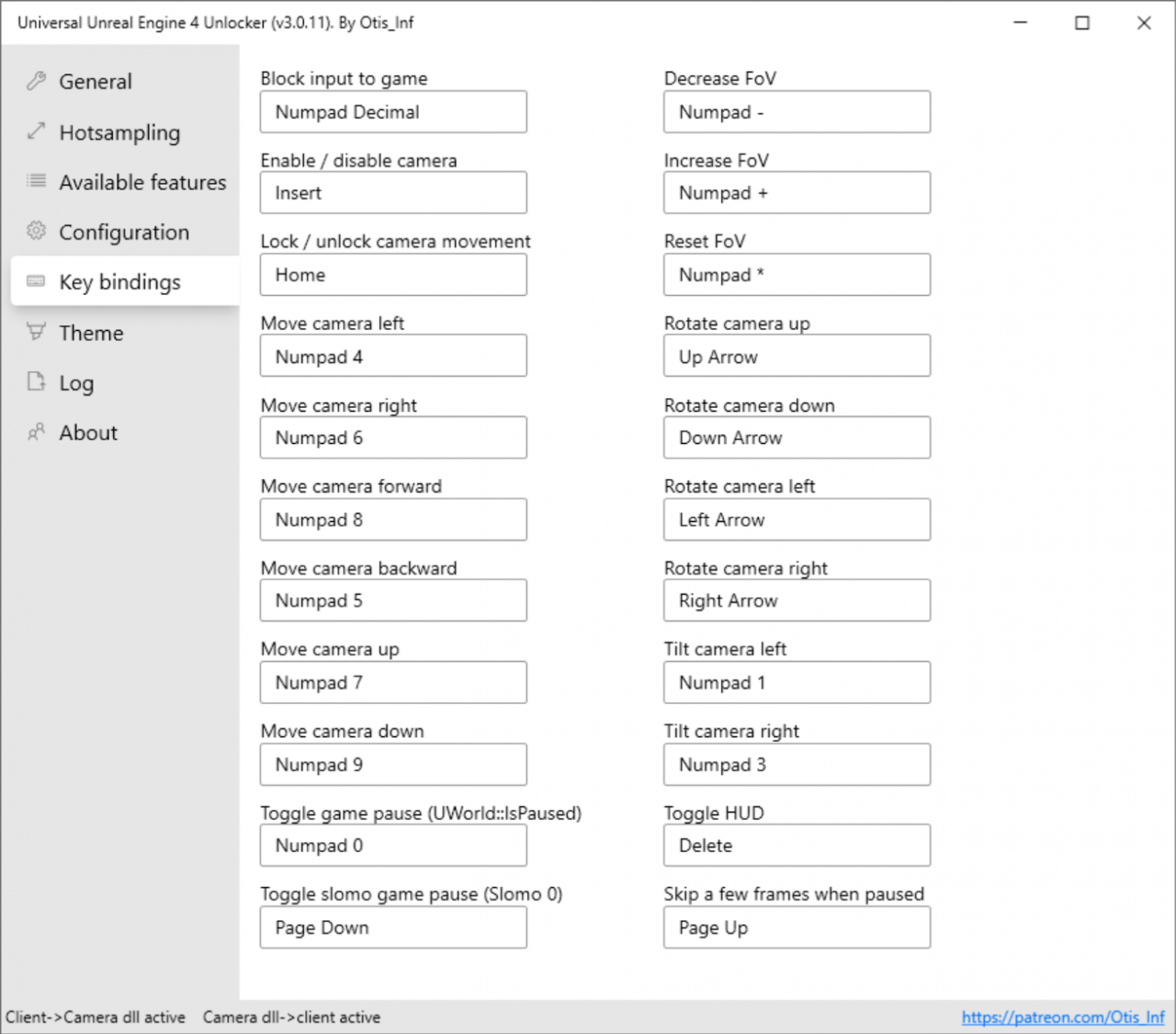
I haven’t tested all of the console(~) commands, but you can find some really useful ones here: https://framedsc.github.io/GeneralGuides/ue4guide.htm
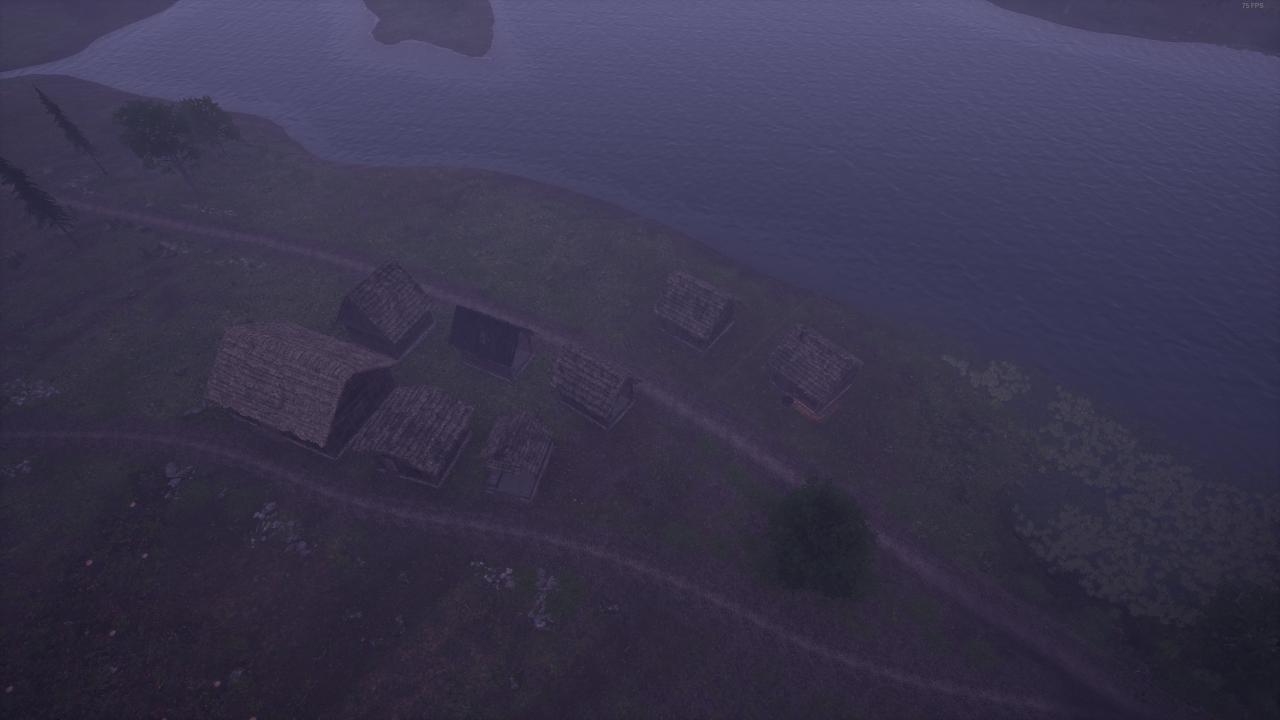
I suggest increasing the camera speed in the Configuration tab as it’s quite slow by default.
Related Posts:
- Medieval Dynasty: How to add Dynasty Rep
- Medieval Dynasty: How to Skip the Intro Videos
- Medieval Dynasty: How to Find Basic Ressources
- Medieval Dynasty: How to Fix Download Issues (FAQ)
- Medieval Dynasty: NPC Sell Item Lists

