This guide will help you through the process of downloading old versions of Magicite.
Introduction

Step 1
DownloadHere[github.com]
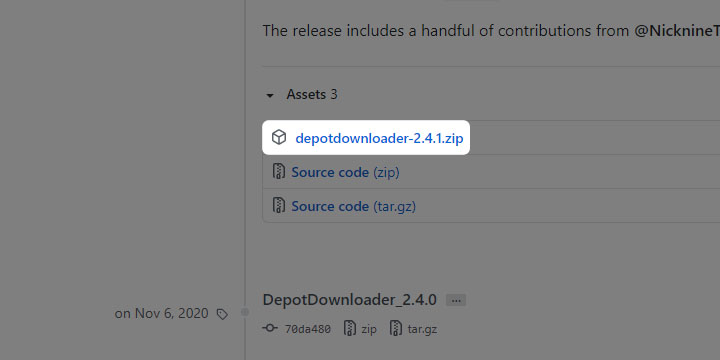 On this page, scroll down and click on the .zip file under “assets” to download DepotDownloder.
On this page, scroll down and click on the .zip file under “assets” to download DepotDownloder.
Step 2
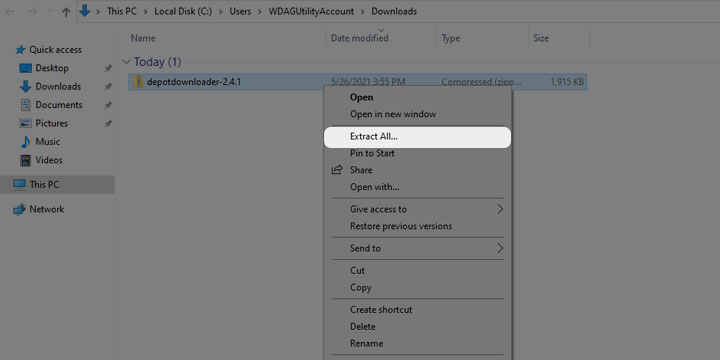
Step 3
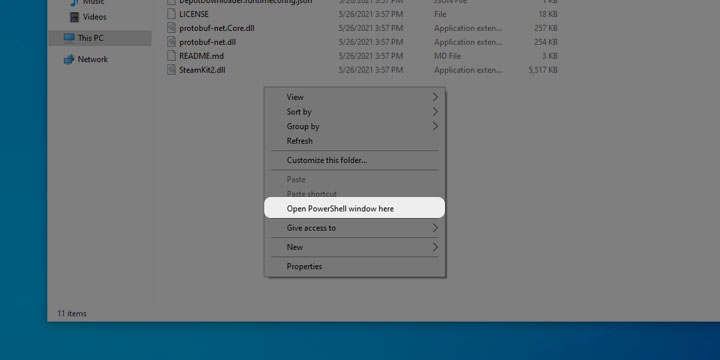
Step 4
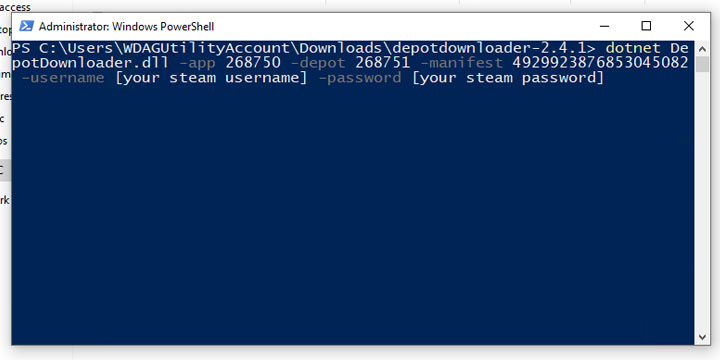 Replace “[manifest]” with your desired magicite version’s manifest. Below I have included a manifest for every previous public version of the game.
Replace “[manifest]” with your desired magicite version’s manifest. Below I have included a manifest for every previous public version of the game.
(all versions have bugs, but any version other than 2.0 will be better for multiplayer, 1.5 may be less buggy than 1.6 but I’m not sure. Try a different version if you’re having problems with one)[/spoiler]
- v0.7.2 …… 9222708056088824179
- v0.7.3 …… 2233947044211990403
- v0.7.4 …… 3781600089777583235
- v0.7.5 …… 3202903019196458868
- v0.7.9 …… 3946286052032289602
- v0.8 ……… 8960476990992364952
- v0.9 ……… 2337586118496759590
- v1.0 ……… 7591877666824565926
- v1.1 ……… 7507297864039426483
- v1.1.5 …… 5323093267784718625
- v1.2 ……… 8506521119433080626
- v1.2.5 …… 3164888728953311246
- v1.3 ……… 4778898592977550514
- v1.4 ……… 4764387490451293107
- v1.4.5 …… 283712991213253623
- v1.5 ……… 5547729383002104333
- v1.6 ……… 4929923876853045082
Latest Version
- v2.0 ……… 5908306246876234228
You will also replace “[your steam username]” with your steam username, obviously, as well as your password for the password input.
After executing the command, if you have steam guard enabled you will have to enter your steam guard code.
Step 5
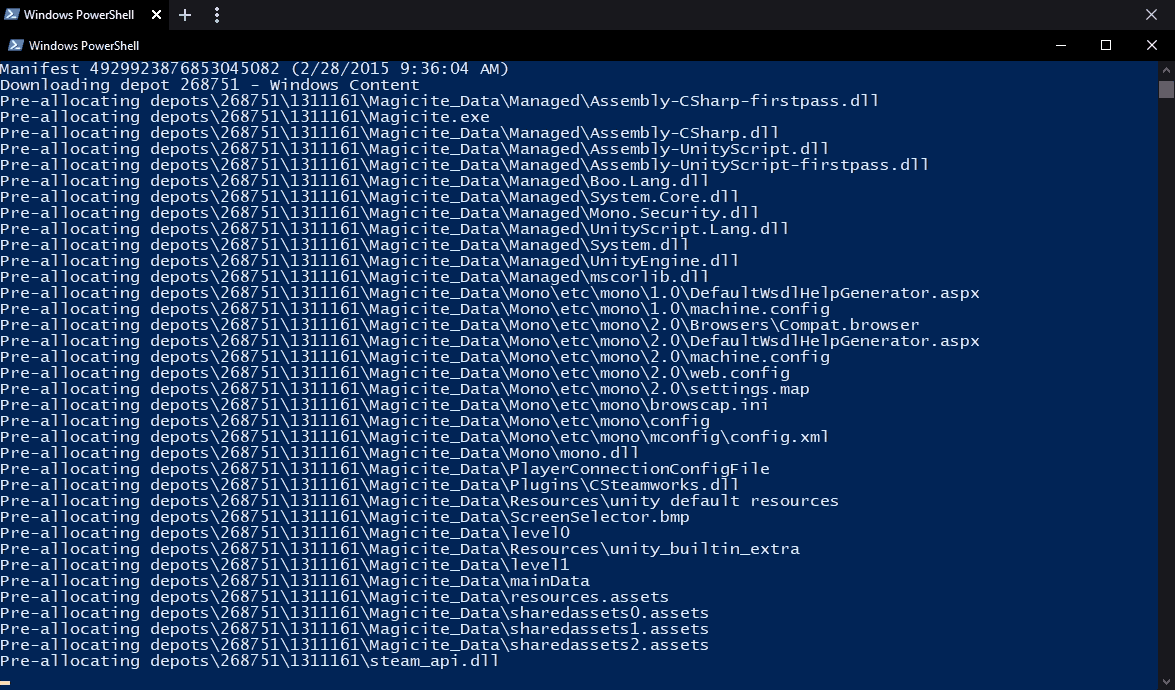
After downloading, a new folder will have been created
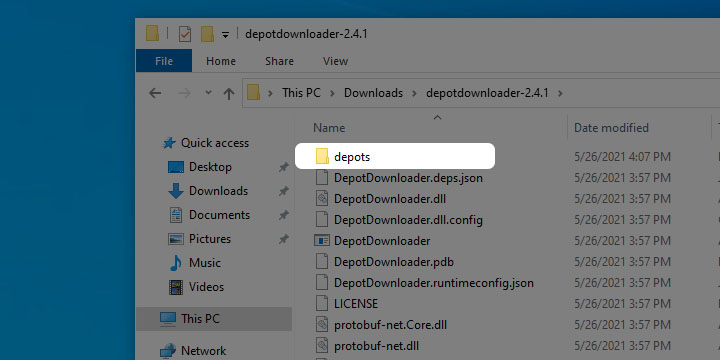
Inside the “depots” folder, “268751” folder and following folder, you should see the Magicite game files.
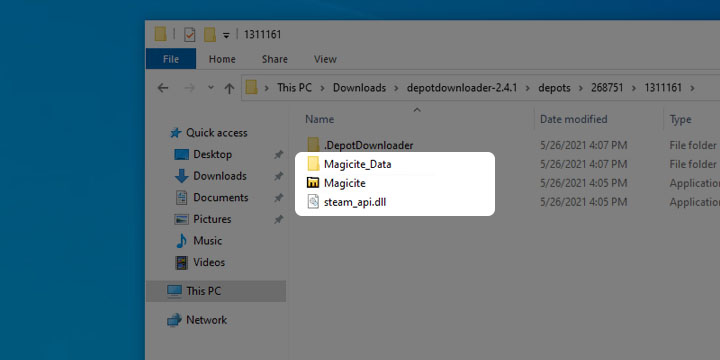
Step 6
You may freely move the game files to wherever you find convenient (the “.DepotDownloader” folder is not part of the game files so you do not need it).
To add the game version to your steam library, go to your library and at the bottom left select the “add a game” button.
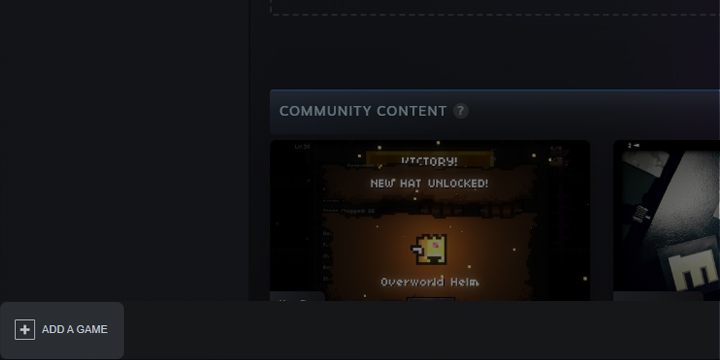
Select “Add a Non-Steam Game…”
An “Add a Game” window should appear. At the bottom, click “browse” and locate the folder where you’ve kept the Magicite version. Select “Magicite” and click “open.” Then select “Add Selected Programs” to add it to your library.
You can change the name of the game by right clicking it on the sidebar in the library and selecting “properties” in the dropdown bar. You will then be able to edit the name. You can also add a custom logo or background by right clicking on the empty background.
Complete!


