A very, very basic guide to creating your own custom I.M.P merc. I made this after messing around a bit at like 3 in the morning so it’s not going to be the best. So if there are any problems let me know,
Unfortunately, you can only use in game assets atm due to full modding support not being available yet
Set up
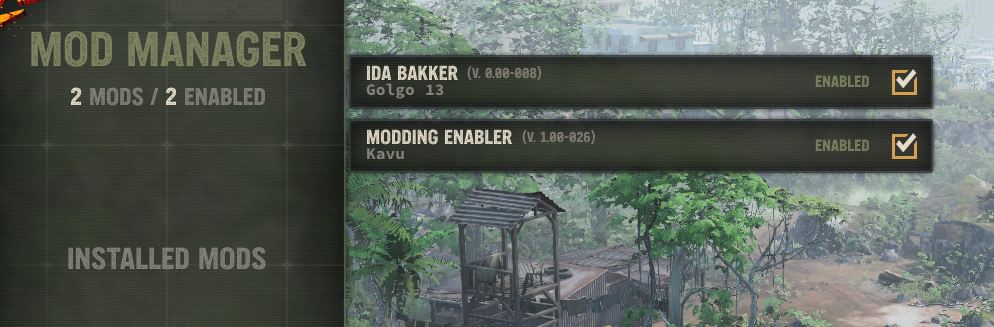
A menu like this should open (yours will only have modding enabler unless you have other mods on already)
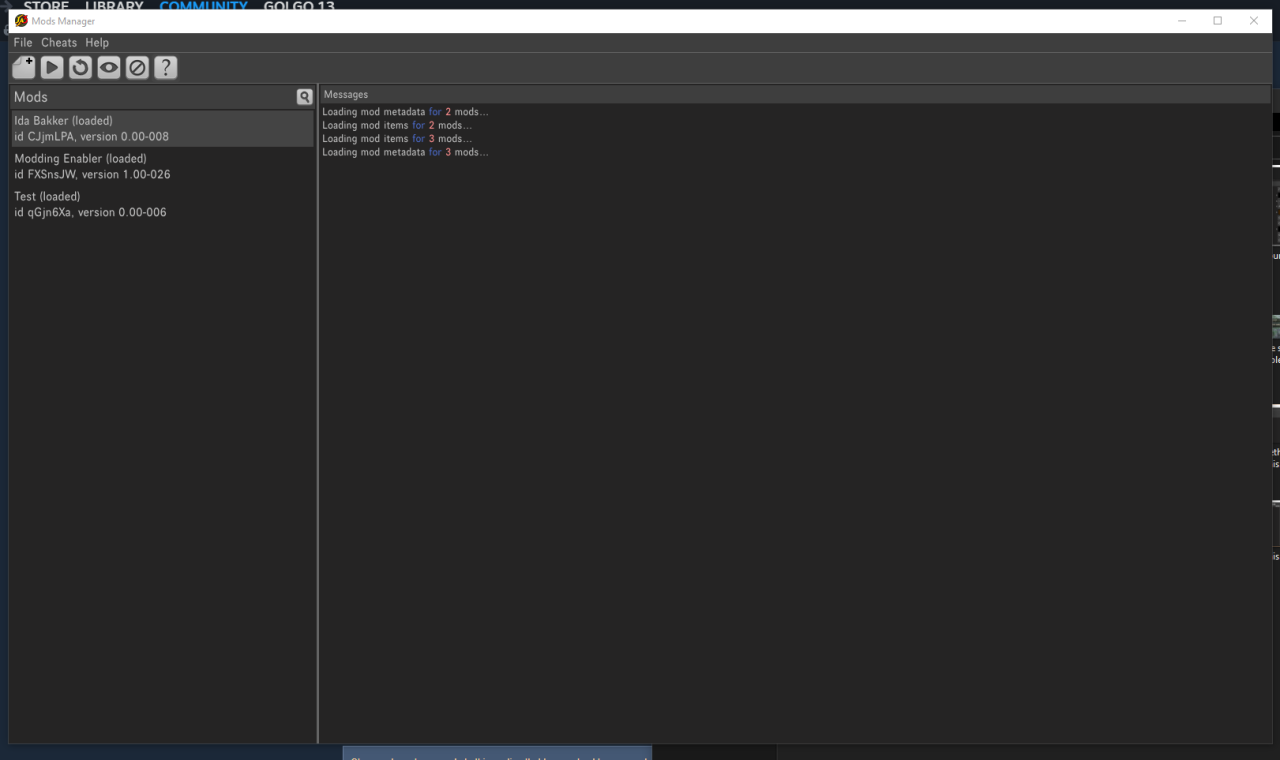
To start a new mod go to File, New mod or click the paper icon with a corner folded and a plus
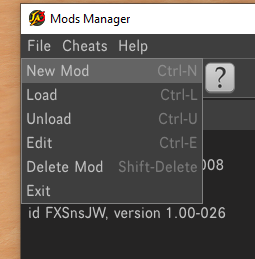
You’ll be prompted to name mod you can call it whatever (I just called it test for the purposes of the guide) right click and select edit


It should then go to this menu, from here you can actually start editing things, you can also set a description .etc from this bit

Remember to save regularly so no progress is accidentally lost!
Character model
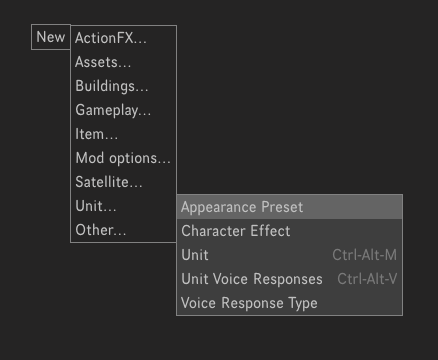
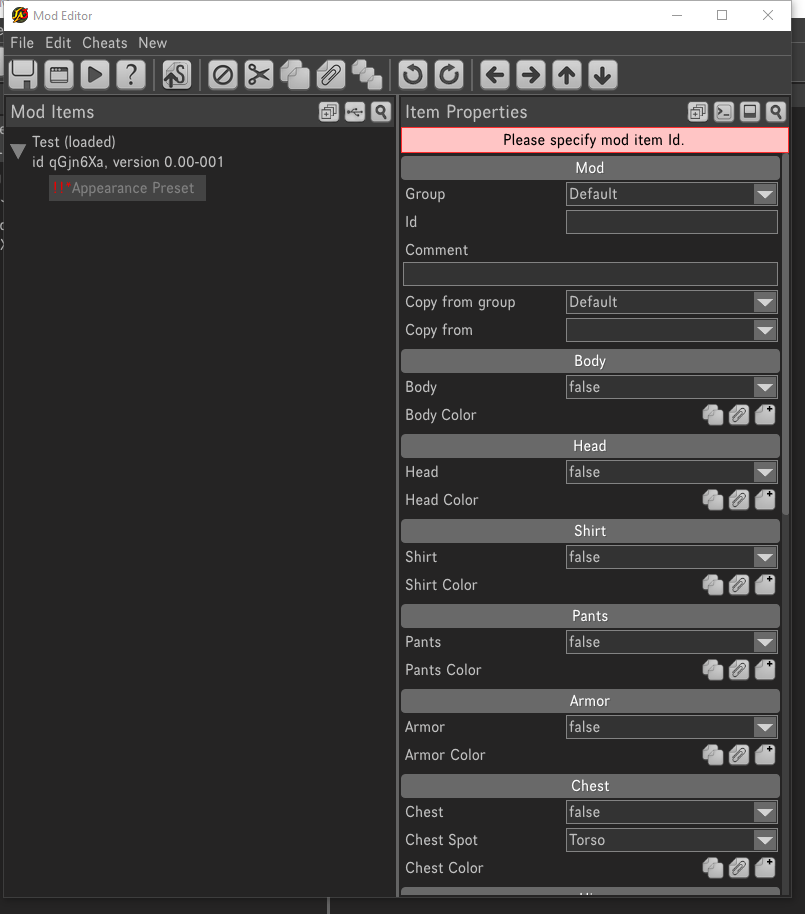
Set Group to IMP and Id to whatever you like preferably IMP_”name here” to find it easier later.
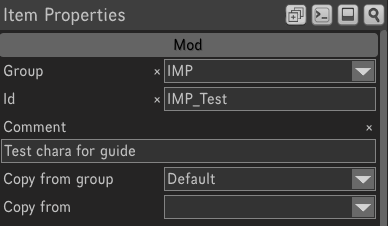
You could start making changes here but with no way to view them. To get a live character preview, scroll down to the bottom where it says Misc and click view in Anim Metadata Editor

You may need to move through some tabs but there should be a blank plane with a man and one that’s the Editor.
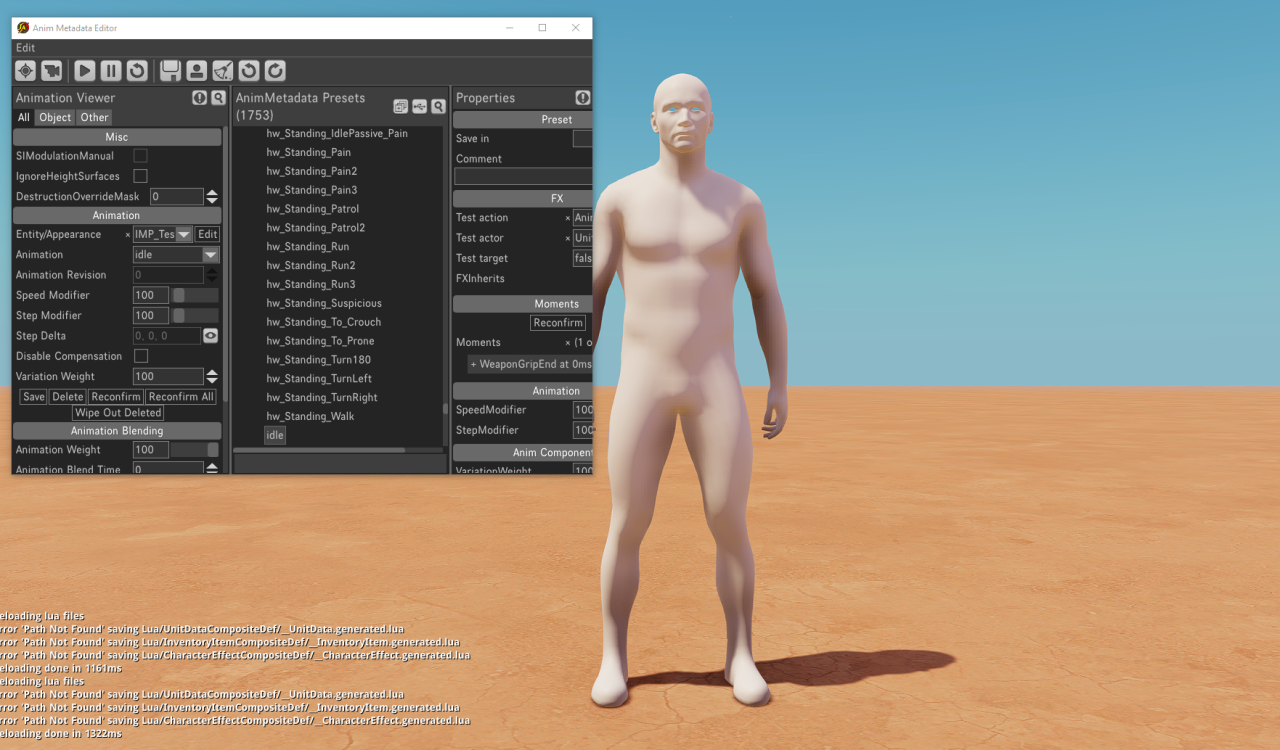
From the animation editor select the Appearance editor (the man icon) and scroll down to the IMP section and select your appearance preset, editing from this menu will give a live preview as you change things

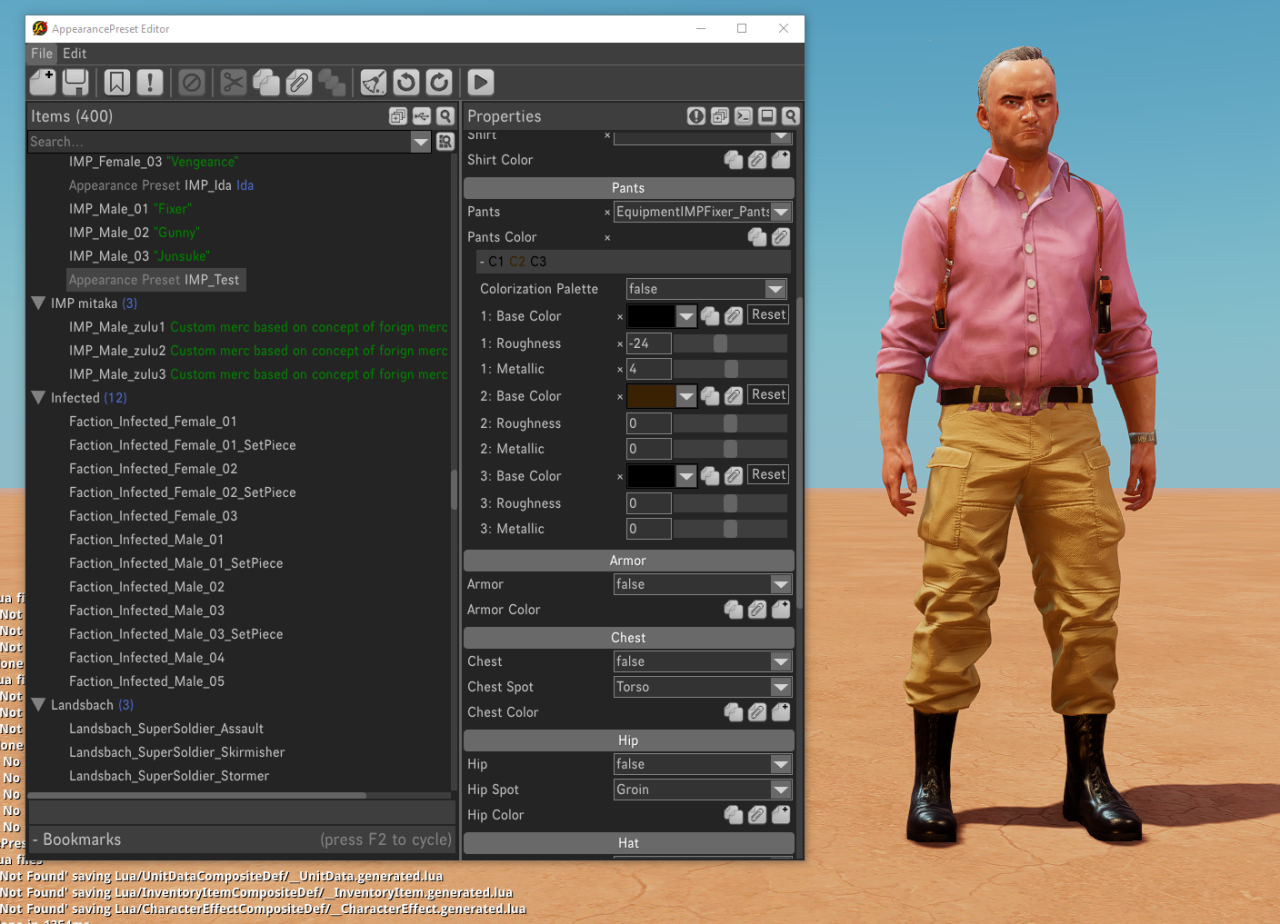
Some items may appear white and have changeable colours, to add the colours menu press the page with the plus next to the Color section E.G Shirt Color. some items have separate parts to be coloured differently like some trousers have belts and boots the can be changed separately

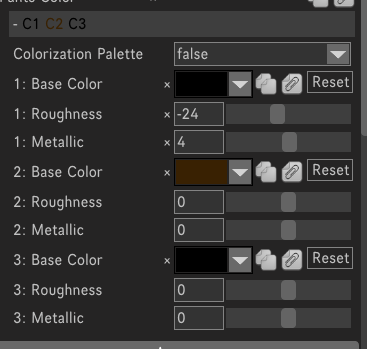
Then make sure you save before closing the window so it saves over to the preset

You can now return to the mod editor window to start step 2
Profile
right click and create a unit
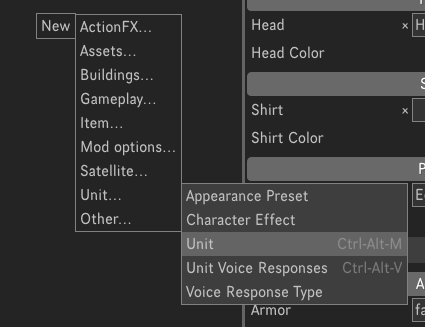
luckily everything is done through this window
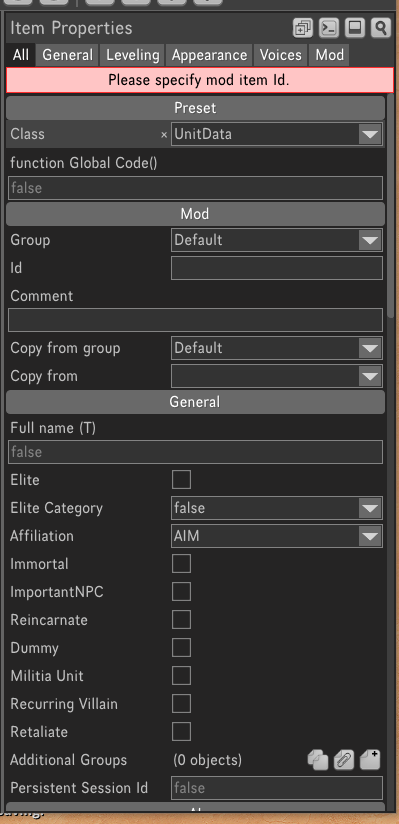
Set your class as IMP_”Gender”_0 1, 2 or 3 this’ll determine what gets overridden at the end of the quiz and again set group to IMP and Id to match the preset
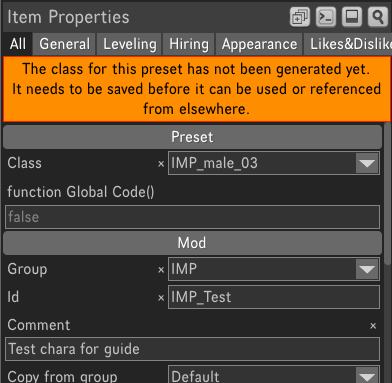
To set custom images for your merc move them to the local mod folder then use the import feature for the appropriate one. I think face wants to be 300 X 300 and body 2000 X 2000 (I have like no images save on my PC but for some reason I have fortnite Jonesy so I’ll use him LOL)
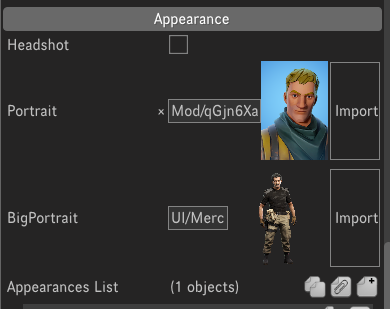
Now the important bit assigning the preset, click the create icon next to Appearances List then Preset, this should bring up a list of all available ones, select the one you made earlier then save, that should be it, it may prompt you to enter a name, you can either do so or just clear the first name box and hit enter it’ll clear the prompt

Back out to the main menu and ensure the mod you created is enabled
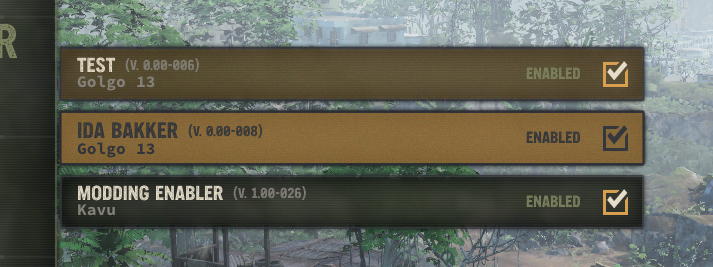
Congratulations! If all went well you should be able to see your custom merc at the end of the IMP quiz!
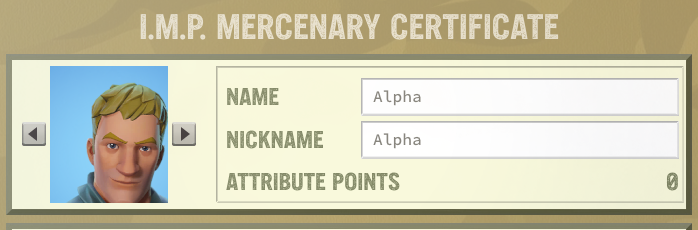
If you want you can upload yours to the workshop by hitting the S with an up arrow

Thanks to Golgo 13 for his excellent guide, all credits belong to his effort. if this guide helps you, please support and rate it via Steam Community. enjoy the game.

