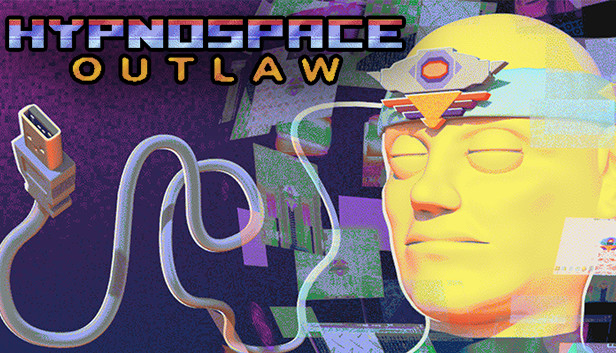A guide to getting Hypii speaking on Linux
How to Enable Hypii on Linux
Requirements
To get Hypii working on the Linux version of Hypnospace Outlaw, you’ll need to install Speech Dispatcher. If you’re on Ubuntu or Linux Mint then it’s most likely already installed, but on some distros you will need to add it manually.
Open a terminal and do the following commands:
sudo apt install speech-dispatcher
sudo apt install speech-dispatcher-espeak-ng
speech-dispatcher
It should tell you that Speech Dispatcher is running.
To test if it’s working, type the following:
spd-say “Your text here”
To get Speech Dispatcher working with Hypnospace Outlaw, simply open Properties and go to General->Launch options.
Add “–enable-speech-dispatcher” without the quotes in the field.
Enabling Hypii voice [Manual way]
Go to “/Steam/steamapps/common/Hypnospace Outlaw”. Make a backup copy of “package.nw”, then open it with an archive manager. Extract data.js and open it in a text editor. Be mindful that most text editors might crash due to the size of the file, and some may add formatting that can screw up the file and make the game unable to start. I recommend opening a terminal and using “nano data.js” to edit the file, though beware the program will be slow to respond to input.
Search for “HypiiRobot”. The first result should be this:
…[3,154,null,623024275741261,false,[[1,[2,”HypiiRobot”]],[7,[0,1]]]],[80,187,null,854277302118531,false,[[10,6],[3,1]]],[81,187,null,176678765389064,false,[[10,6],[3,1]]]…
Replace “HypiiRobot” with “HypiiRobotHack”*. Then change [3.1] to [3.0] after “854277302118531”, and the same after “176678765389064”.
Search again for “HypiiRobot” and on the second result, it should be:
…[3,154,null,694855591259663,false,[[1,[2,”HypiiRobot”]],[7,[0,1]]]]…
Again, replace “HypiiRobot” with “HypiiRobotHack”*.
* You can use anything you want here since it’s just a matter of changing the original command.
Save the file and add it back to “package.nw”, replacing the original file in the archive.
If you launch the game you will be able to disable Hypii’s robot voice and have it talking, though you may notice the pronunciation is wrong, so we will have to set the language in a custom file.
Then go to “/usr/share/speech-dispatcher/conf/clients”, open the folder as root and make a new file entitled “hypnos.conf”. Add the following text:
BeginClient “*:HypnOS:*”
DefaultLanguage “en”
EndClient
Save the file and restart your PC. Hypii should now be working correctly.
Enabling Hypii voice [Easy way]
Go to “Steam/steamapps/common/Hypnospace Outlaw” and make a backup of “package.nw”.
Download the modded package.nw file here[www.dropbox.com] and put it in the folder.
Now you can disable the Hypii Robot Voice in Hypnospace Outlaw and get Hypii talking, however you may notice the speech is a little off and pronounciations are wrong.
To fix this, go to “/usr/share/speech-dispatcher” and open the folder as root. Go to “conf/clients” and add this file[www.dropbox.com] after downloading it.
This should fix the problems. If it doesn’t, try adding it to “/etc/speech-dispatcher/clients” as well, though this shouldn’t be necessary.
Reboot your PC and Hypii should now be speaking normally. Now you can have your Hypii partner fully functional while exploring Hypnospace!
Thanks to Alyxx for his great guide, all credit to his effort. you can also read the original guide from Steam Community. enjoy the game.