Ever wanted to actually say the spells you cast in the game out loud? WIth VoiceAttack, you can! I added a google drive link to the guide so you can just import it and edit it yourself
Basics of using voiceattack
Voiceattack on steam
Set up your audio device, the other settings can be left on the default settings.
Below is a screenshot of my audio settings.
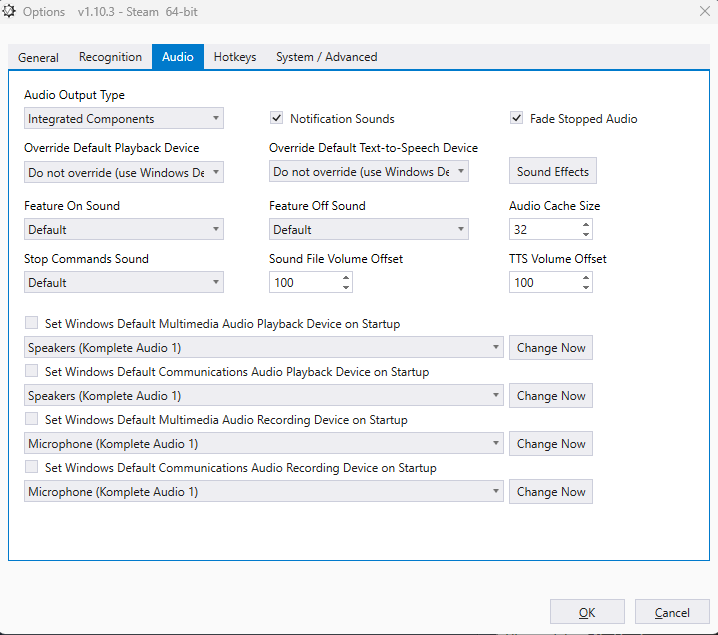
Next, click the icon to the right of the edit button and click ‘create new profile.
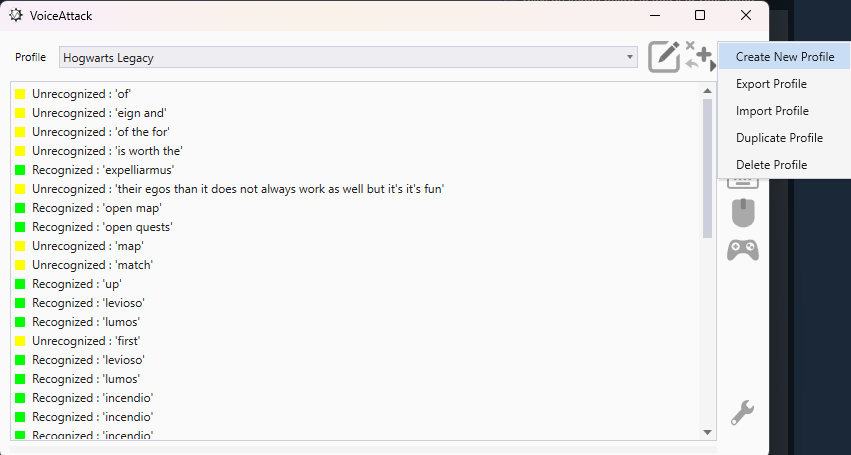
From the new profile, you can click ‘new command’, this will open the command editor.
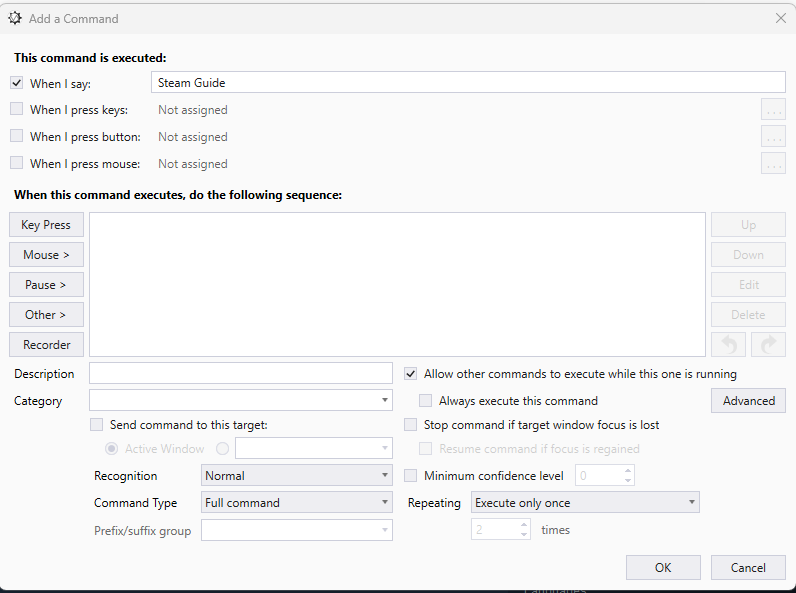
Change the ‘When I say’ text field to what you want the voice command to be.
Then you can add the action, for the purposes of hogwarts legacy, you should only need the ‘key press’ action.
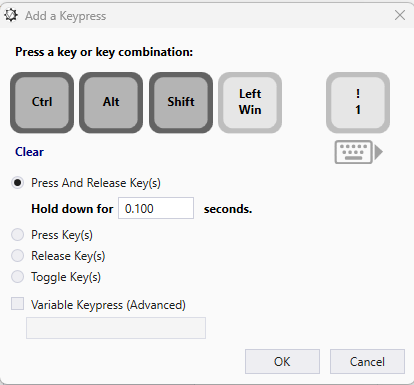
In the profile I linked down below, you can see that I always do a function key keypress, followed by the keypress that activates the actual spell. This way you can have 4 hotbars of spells, each activated by their voice command. Otherwise you would have to edit the command every time you change the spells in your hot bar.
Be sure to play around with the settings. Below is a screenshot of my spell setup, so this is what the profile is built for, you’re going to have to change it to suit your spell setup.
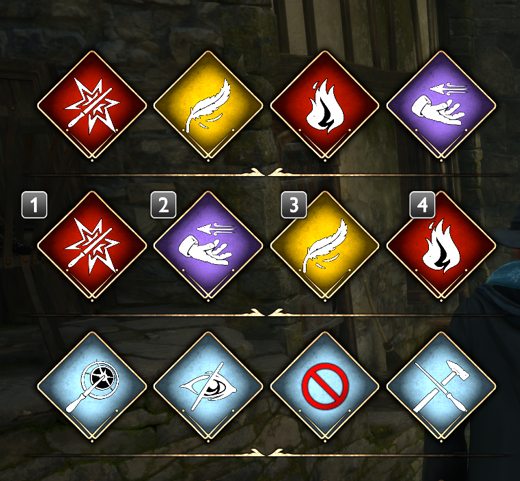
Below is the link to the google drive with the profile you can download and import into voiceattack
Google drive link[drive.google.com]
Thanks to Horsedick.mpeg for his excellent guide, all credits belong to his effort. if this guide helps you, please support and rate it via Steam Community. enjoy the game.
Related Posts:
- Hogwarts Legacy: All Curses Guide (How to Get)
- Hogwarts Legacy: 100% Achievements Guide (How to Unlock)
- Hogwarts Legacy: How to Fix the “Take the Biscuit” Quest Bug
- Hogwarts Legacy: Wand Customization Guide
- Hogwarts Legacy: How to Unlock the Camera

