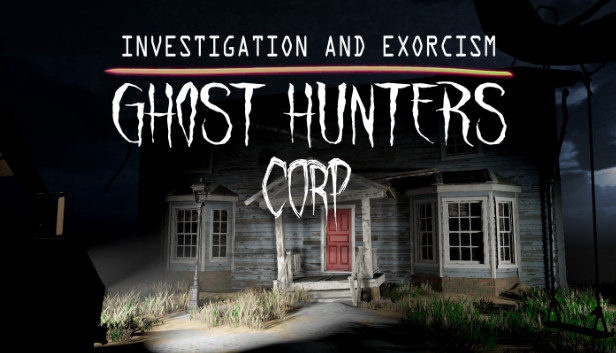For those looking to enable or disable V-Sync in Ghost Hunters Corp.
How To Enable V-Sync (Nvidia)
1. Go to Nvidia Control Panel
2. Go To Program Settings
3. Look for Ghost Hunters Corp (if not there, add program by selecting the folder you have placed it in)
4. Go under specific settings and look for Vertical Sync
5. Turn Vertical Sync on
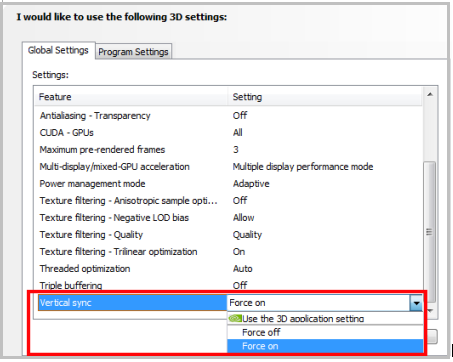
6. No more screen tears or waves.
How To Disable V-Sync (Nvidia)
Step 1 -3 is the same as the above tutorial on how to enable.
Step 4: Click on Vertical sync and select Force off option.
Thanks to i2blessed for his great tutorial on how to enable V-Sync, we add some more information for you. you can also read the original guide from Steam Community. enjoy the game.
Related Posts:
- Ghost Hunters Corp Guide (All You Should Know Before You Start)
- Ghost Hunters Corp: How to Change the Exorcism Phrase